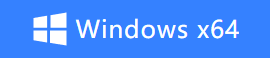How to Make a Macro File on Your Windows Computer
- Support
- Software Tutorials
- Kate
1519
- 2025-01-23 19:43:26
In today’s fast-paced world, automating repetitive tasks can save you valuable time and effort. One effective way to achieve this is by using tools like the Kingshiper Auto Clicker. This guide will walk you through how to make a macro file on your Windows computer with Kingshiper Auto Clicker.
What is a Macro?
A macro is a sequence of instructions that automates a task in software applications, which can significantly enhance productivity by automating repetitive tasks. Commonly used in programs like Microsoft Excel and Word, macros can help perform complex operations with a simple command.
How to Make a Macro File on Your Windows Computer?
Step 1. Download and install Kingshiper Auto Clicker by clicking the below. And then launch it on your computer,
Step 2. Click “Macro” on the left sidebar and click on the “Create Macro” button to set the keyboard and mouse actions.
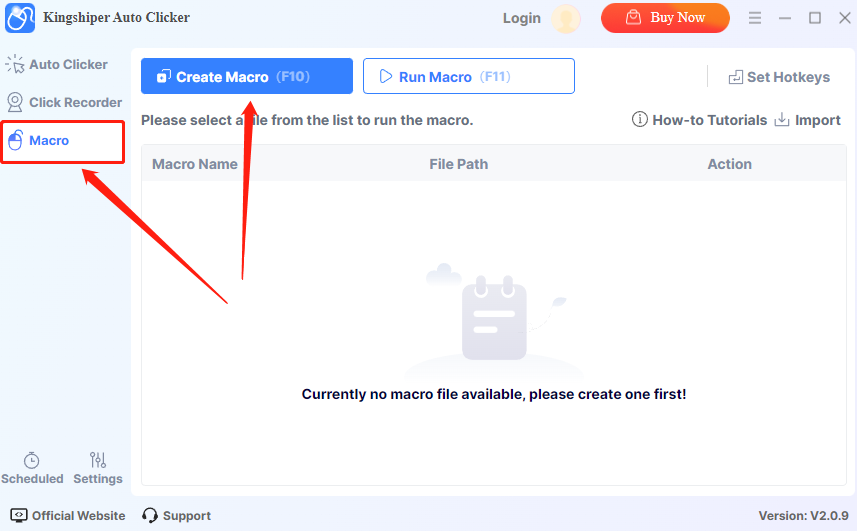
Step 3. In the "Edit Macro" window, you can choose to execute in Full-Screen mode or in a Specified Window. Then, you can add Mouse Actions, Keyboard Actions, Image/Color Detection, Delay Tasks, Process Tasks, and Common Tasks according to your needs. Once you've finished, click "Save Macro" to save these changes.
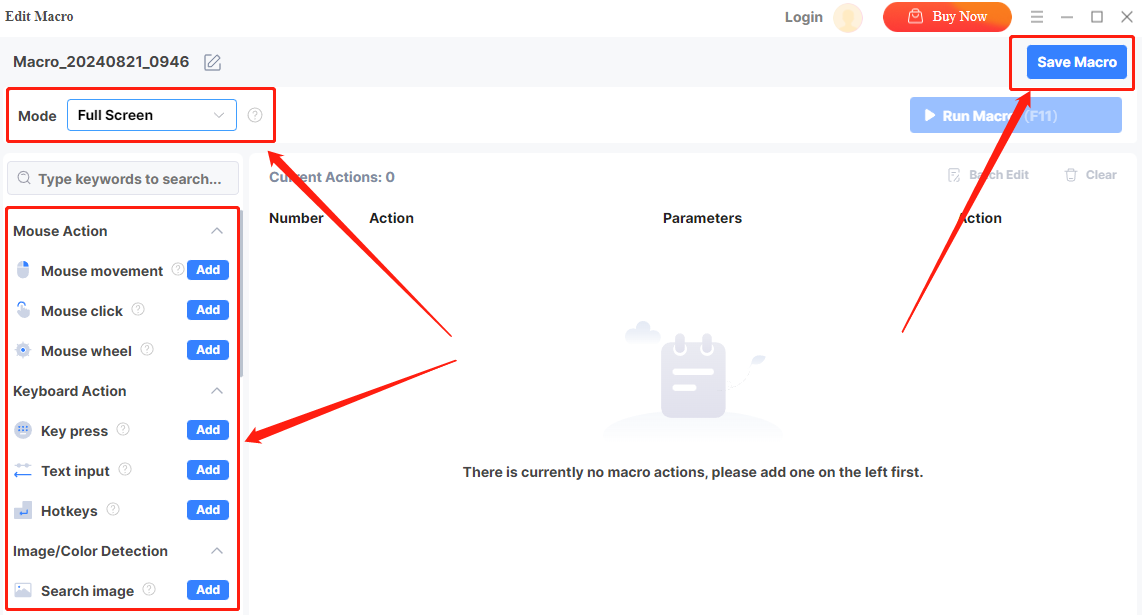
Step 4. When you want to enable the auto-click process, simply click "Run Macro" to automatically execute the mouse and keyboard click commands you've just added.
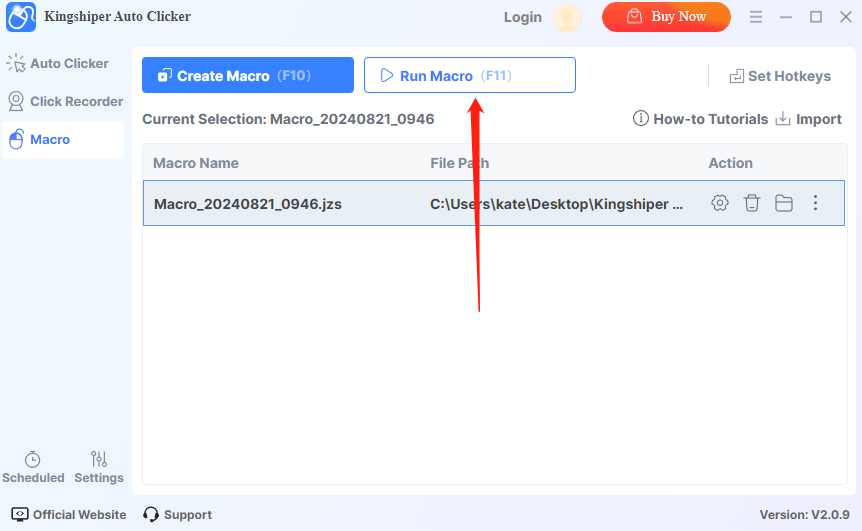
In conclusion, Kingshiper Auto Clicker is a powerful tool that can save you time and effort by automating repetitive clicking tasks. By following the simple steps mentioned above, you can create a macro in various scenarios, including running a macro in Excel or Word! If you want to learn more about auto-clicking, please pay attention to Kingshiper Software.
You May Also Like
1. How to Use Kingshiper Auto Clicker in 4 Simple Steps