How to Find Duplicate Files on Windows 10
- Support
- Software Tutorials
- Kate
1359
- 2024-07-01 17:40:11
Are you running low on disk space or noticing a cluttered file system on your Windows 10 computer? Duplicate files could be the culprit. While it's easy for duplicate files to accumulate unnoticed, finding and removing them can be a daunting task. Kingshiper Duplicate Remover is designed to find and clean the duplicates on your computer, helping you accurately locate duplicate documents, similar images, duplicate videos, and audio files.
Step 1. Launch Kingshiper Duplicate Remover on your computer. Select one of the scan modes you need to find the duplicates.
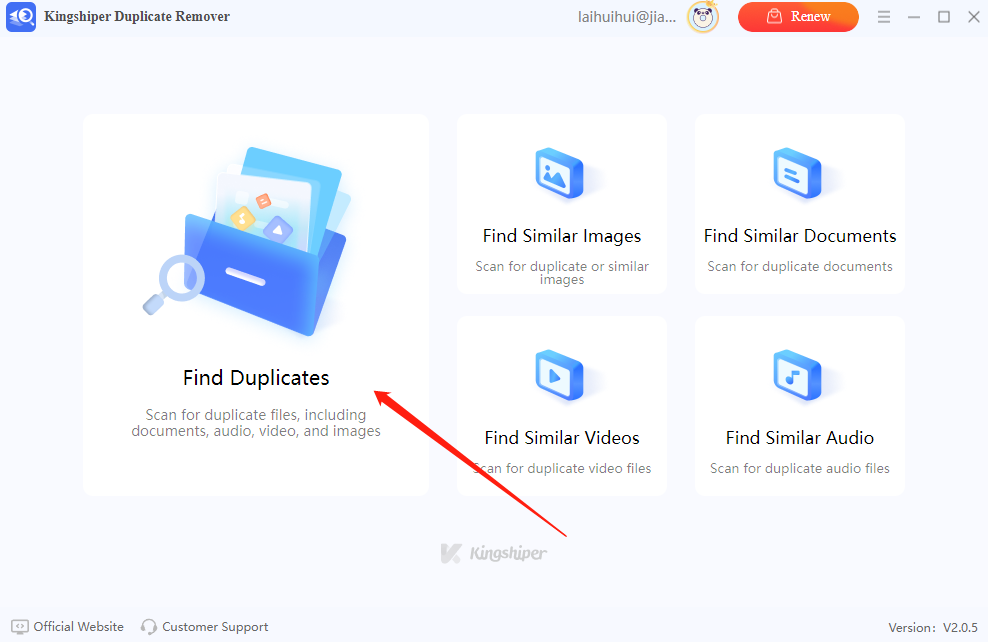
Step 2. Click “Scan Whole Computer” or “Scan Specified Folder” to search the duplicated files.
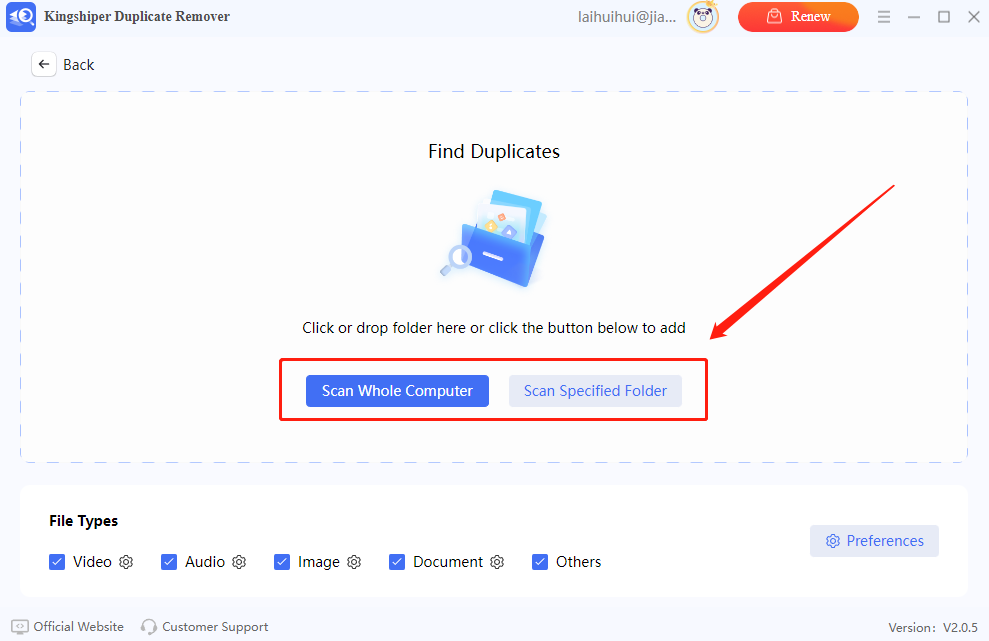
Step 3. Then, it will start searching for the matched files. It may take some time if you have multiple unnecessary duplicate files and folders.
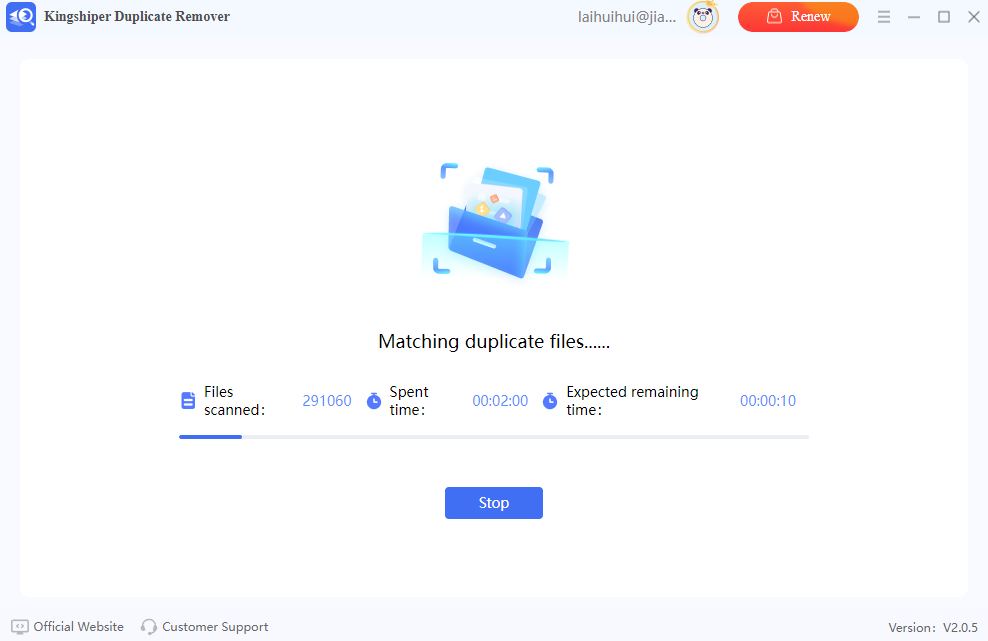
Step 4. Preview and pick the target files to remove, or choose "Smart Select" to check the files.
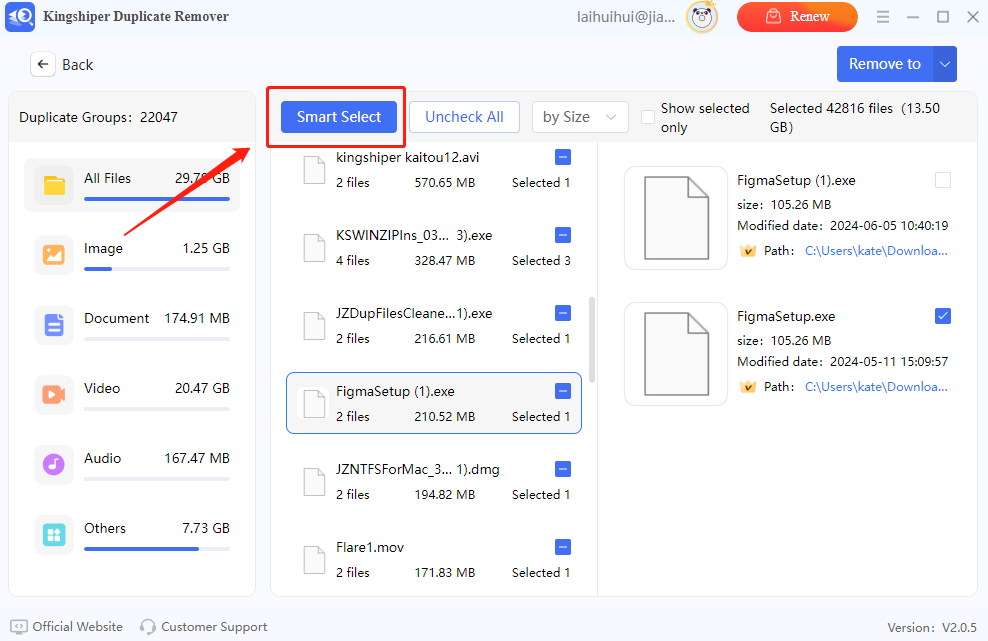
Step 5. Click “Remove to” and now you can choose to delete permanently, move to recycle bin, or move to specified folder.
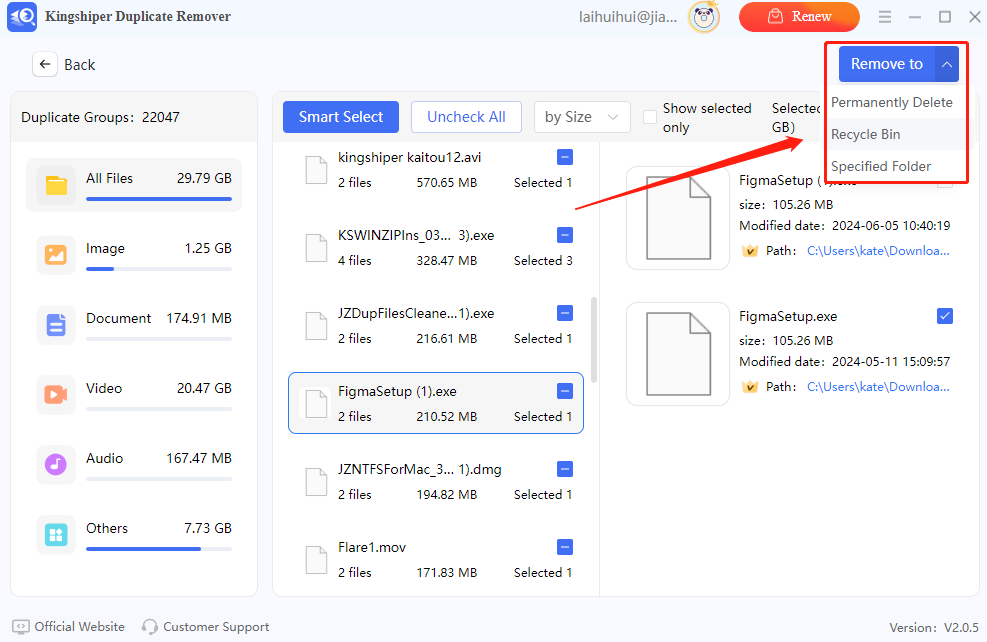
Above are the detailed steps to find and clean duplicate files on Windows 10 with Kingshiper Duplicate Remover. If you want to learn more about improving computer performance, please pay attention to Kingshiper Software.
You May Also Like
1. How to Cut an Audio File in 5 Steps, 100% Works
2. Simple Ways of Merging Two Audio Files into One Larger MP3 File




















































