4 Useful Methods to Add Silence into an Audio File
- Support
- Dynamic News
- Kate
10224
- 2024-06-03 18:20:08
Silence is an important element of audio production, as it provides a moment of respite and creates space between different sections of an audio track. Therefore, when we are in the process of editing a video, sometimes we need to add silence at the beginning, middle, or end of the background music for various reasons. Now we are going to share 4 useful methods with you that help you easily add silence to an audio file.
Part 1. How to add silence in Audio Files with Kingshiper Audio Editor
If you want to add silence in an efficient way, you shouldn't miss this simple desktop audio editor - Kingshiper Audio Editor. KingShiper Audio Editor is a powerful editing tool that enables you to deal with all kinds of audio files, supporting MP3, OGG, FLAC, M4A, WAV, and other file formats, helping you edit easily.
Besides, The user interface of this tool is pretty well-structured and intuitive, which manages to merge functionality with simplicity, making it both accessible and capable at the same time. In this way, Kingshiper Audio Editor is suitable for both novices and pros.
To add silence with Kingshiper Audio Editor.
Step 1: After installing Kingshiper Audio Editor, open it with a double click of the mouse, drag and drop the file into the software.

Step 2: Select one clip and click the “Insert” button.
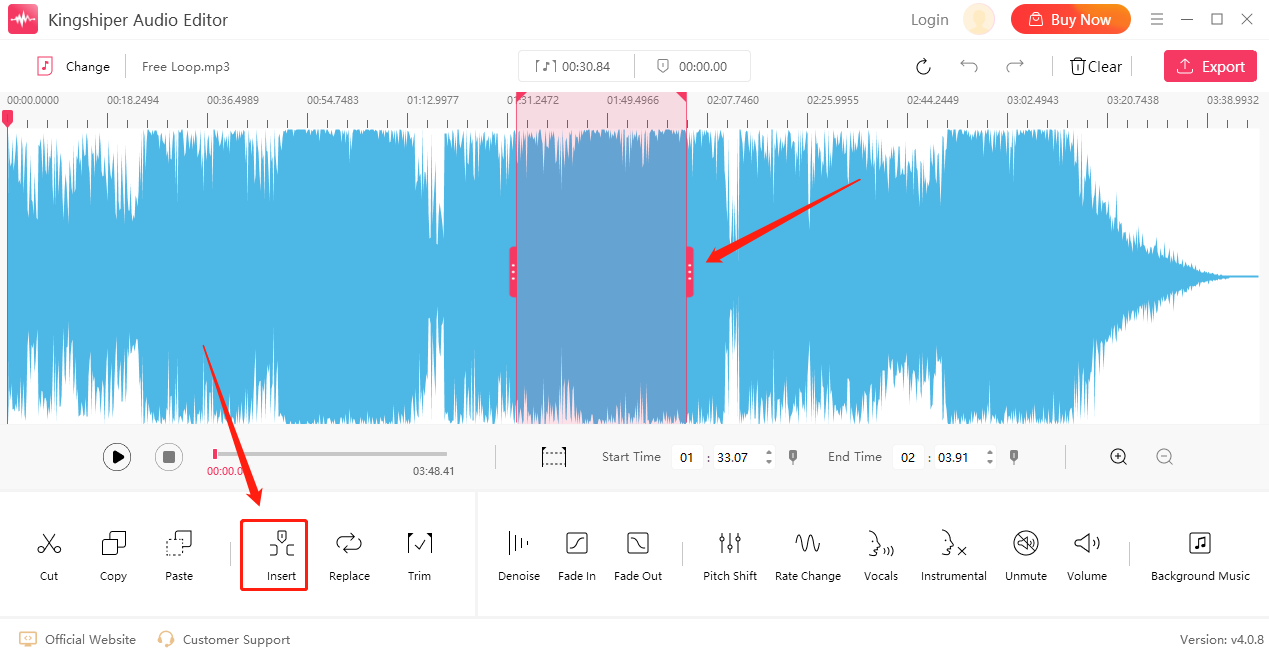
Step 3: Choose "Mute" and enter the duration. As shown in the picture, the straight line part is the inserted mute part.
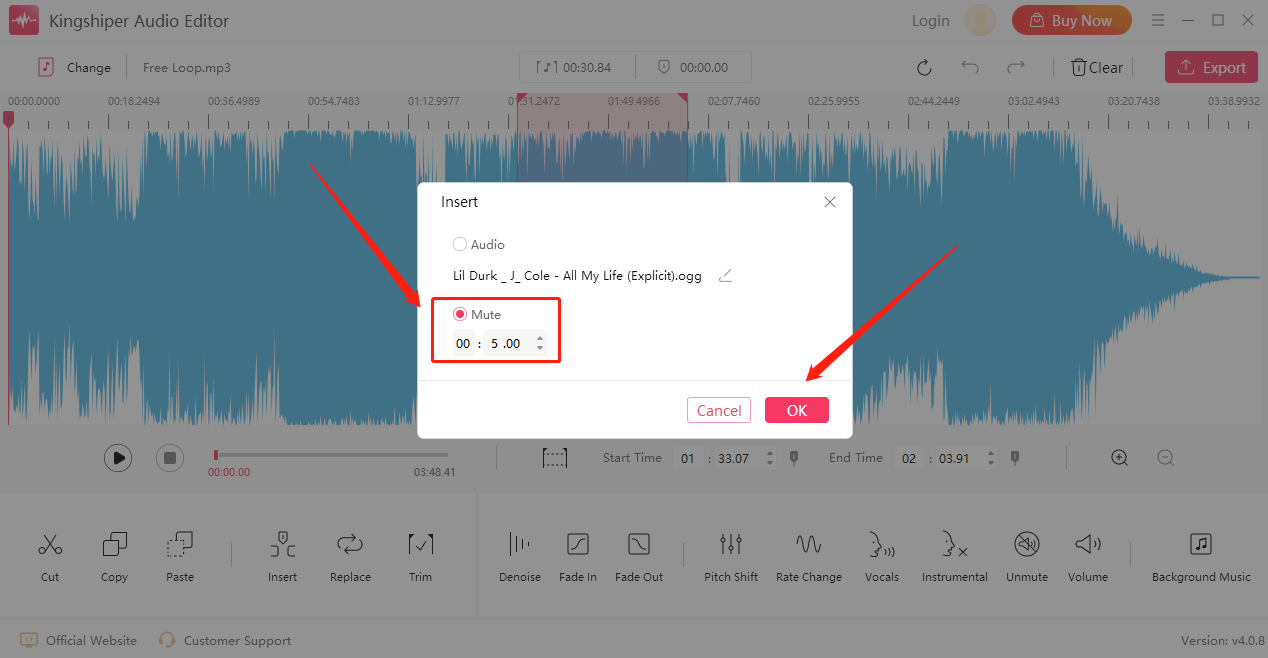
Step 4: Click the "Export" button at the top right corner. Then, set the output format and output folder in the output window. When you have finished editing, click "Export".
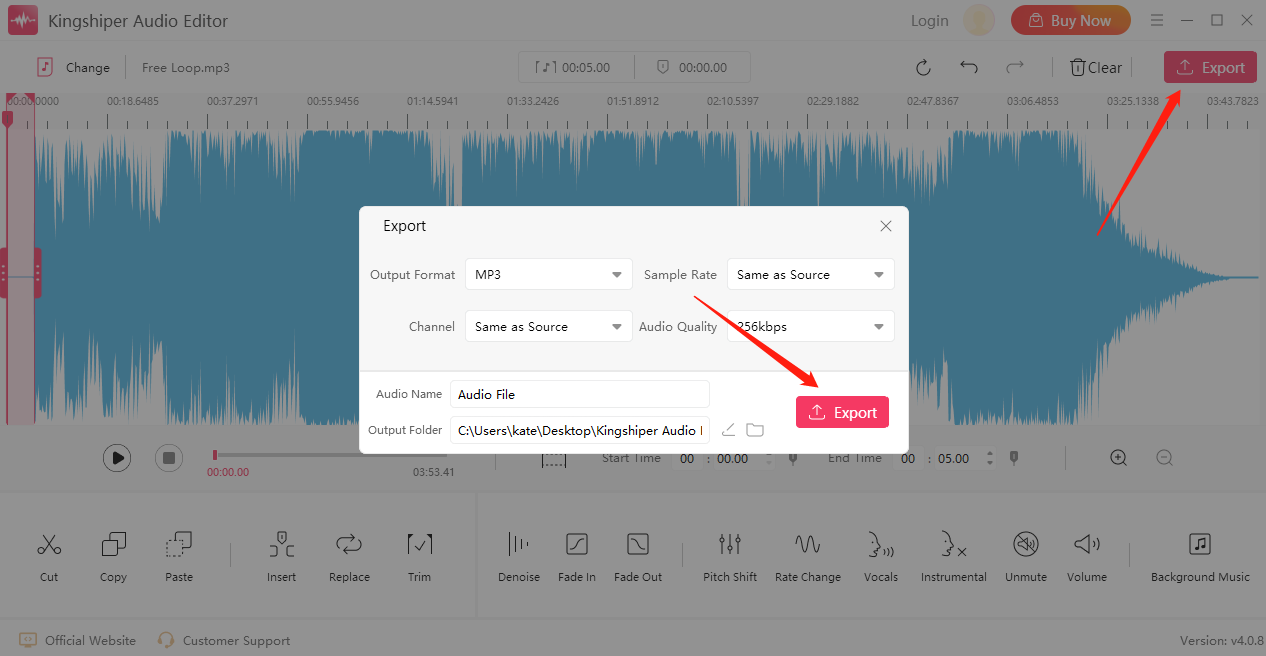
For more detailed steps, please refer to https://www.kingshiper.com/support/94.html.
Part 2. How to Edit an MP3 File with Bear Audio Editor
A brand new online audio editing tool that is based on HTML5 and doesn't require you to upload audio files to the server. You can record your voice and then edit it. After editing, you can save the audio in the format you need, including MP3, WAV, M4R, AAC, etc.
Step 1: Open https://www.bearaudiotool.com/ on your browser.
Step 2: Press “Open” to upload your audio file.
Step 3: Select one clip and click “Mute”, then this area will be added silence.
Step 4: Click “Save” to save your changes.
Step 5: Wait a minute and then you can press “Click to Save” to check the file on your computer.
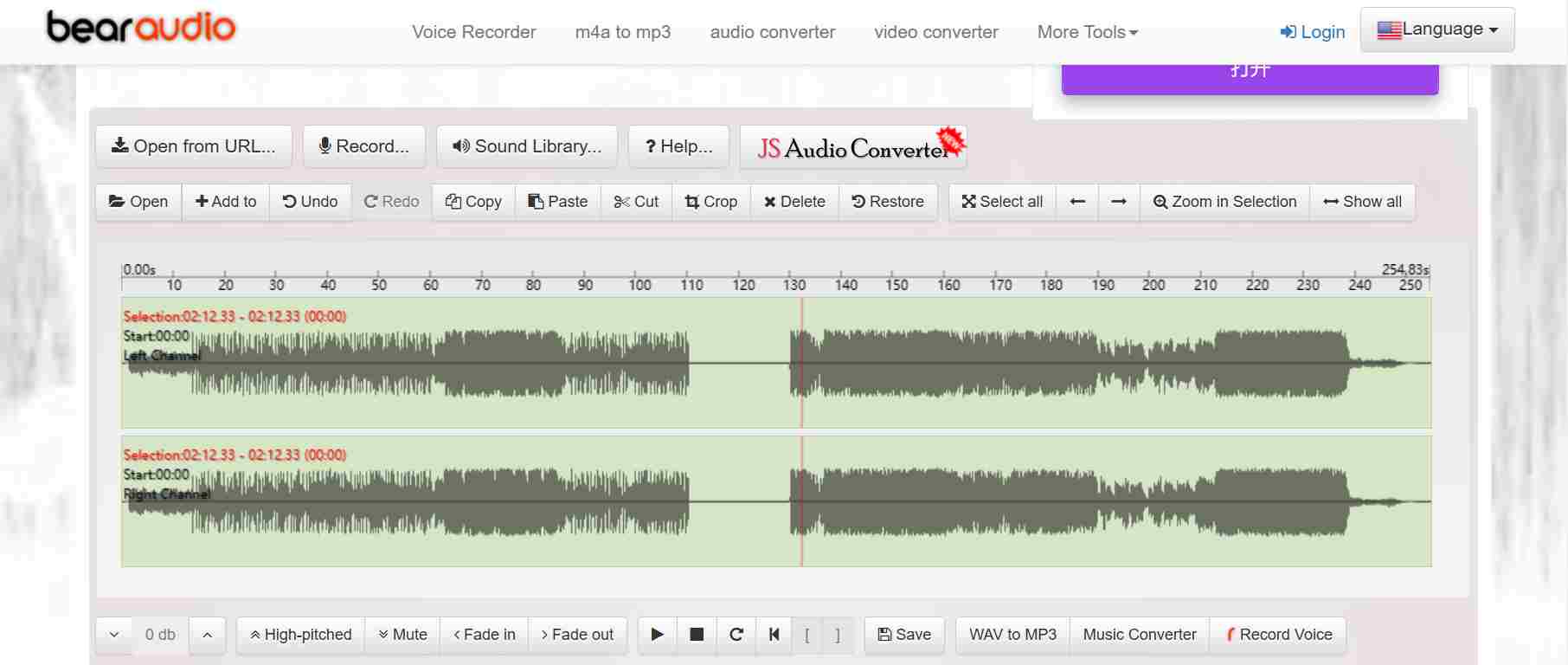
Part 3. How to Edit an MP3 File with Audio Mass
A free and open-source web-based audio and waveform editing tool, which lets you record and modify them by trimming, cutting, pasting or applying other effcts. However, Audio Mass lacks more advanced features such as creating templates and saving some sound effects.
Step 1: Open https://audiomass.co/ on your browser.
Step 2: Choose “Load from Computer” to upload your audio file.
Step 3: Select one clip and Click the “S” icon from the upper icon bar to add silence.
Step 4: Click “Save Draft Locally” from “File” to save your changes.
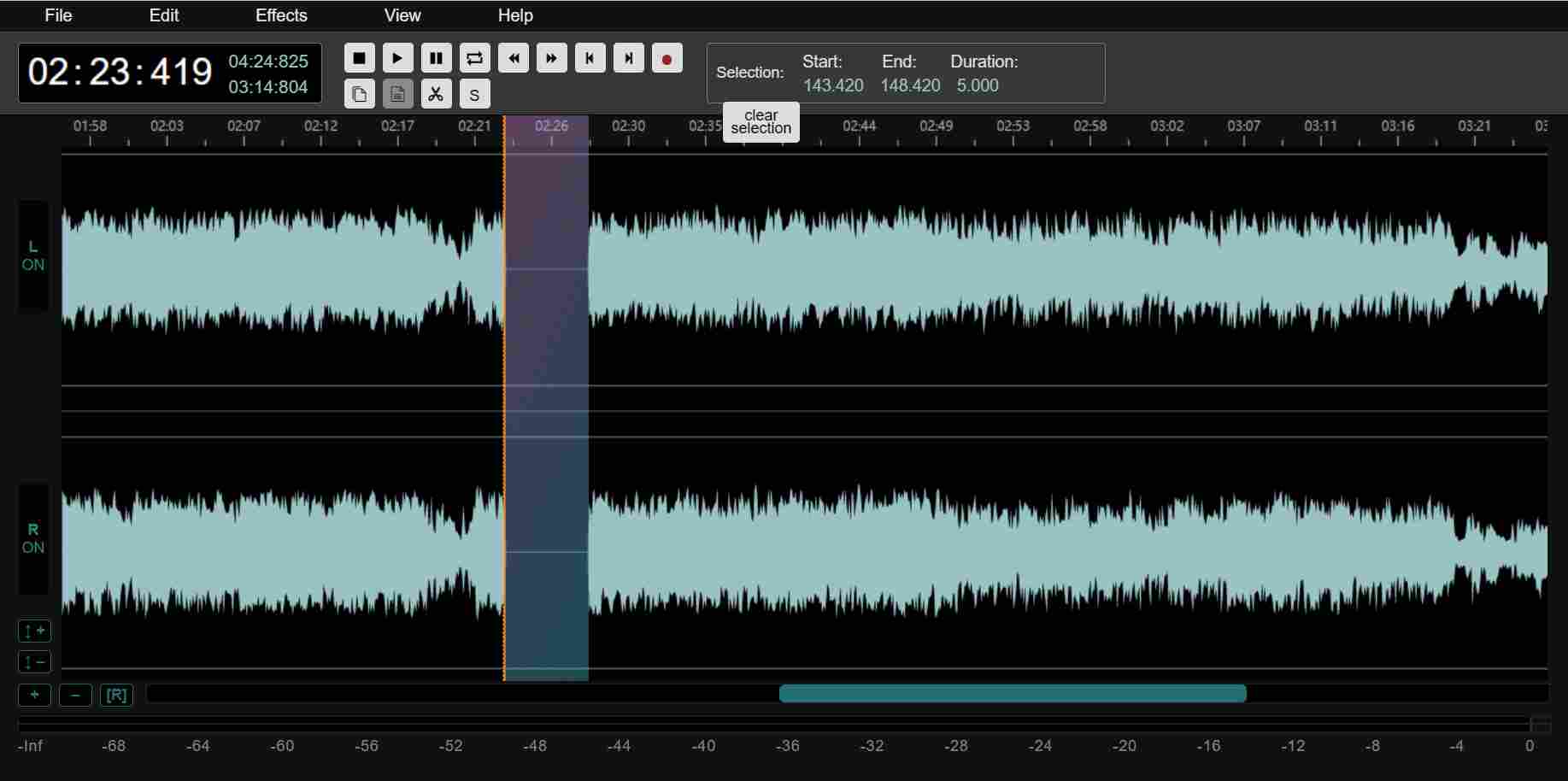
Part 4. How to Edit an MP3 File with Audacity
Known as a free open-source audio editor, audacity is shipped with many effects that you can use to modify your audio. It has a relatively professional interface for audio recording, editing and audio effect enhancement that can be used for Mac.
Step 1: Download and open Audacity on your Mac.
Step 2: From the upper left corner of Audacity, click "File" and then choose "Open" to choose the audio file.
Step 3: Place your cursor to where you want it to be and drag it to select one clip.
Step 4: Then, Click “Silence” in the Generate. Press “Generate” in the pop-up window.
Step 5: Once you're done, you can click on the "File" button, and then choose "Save Project" to save your changes.
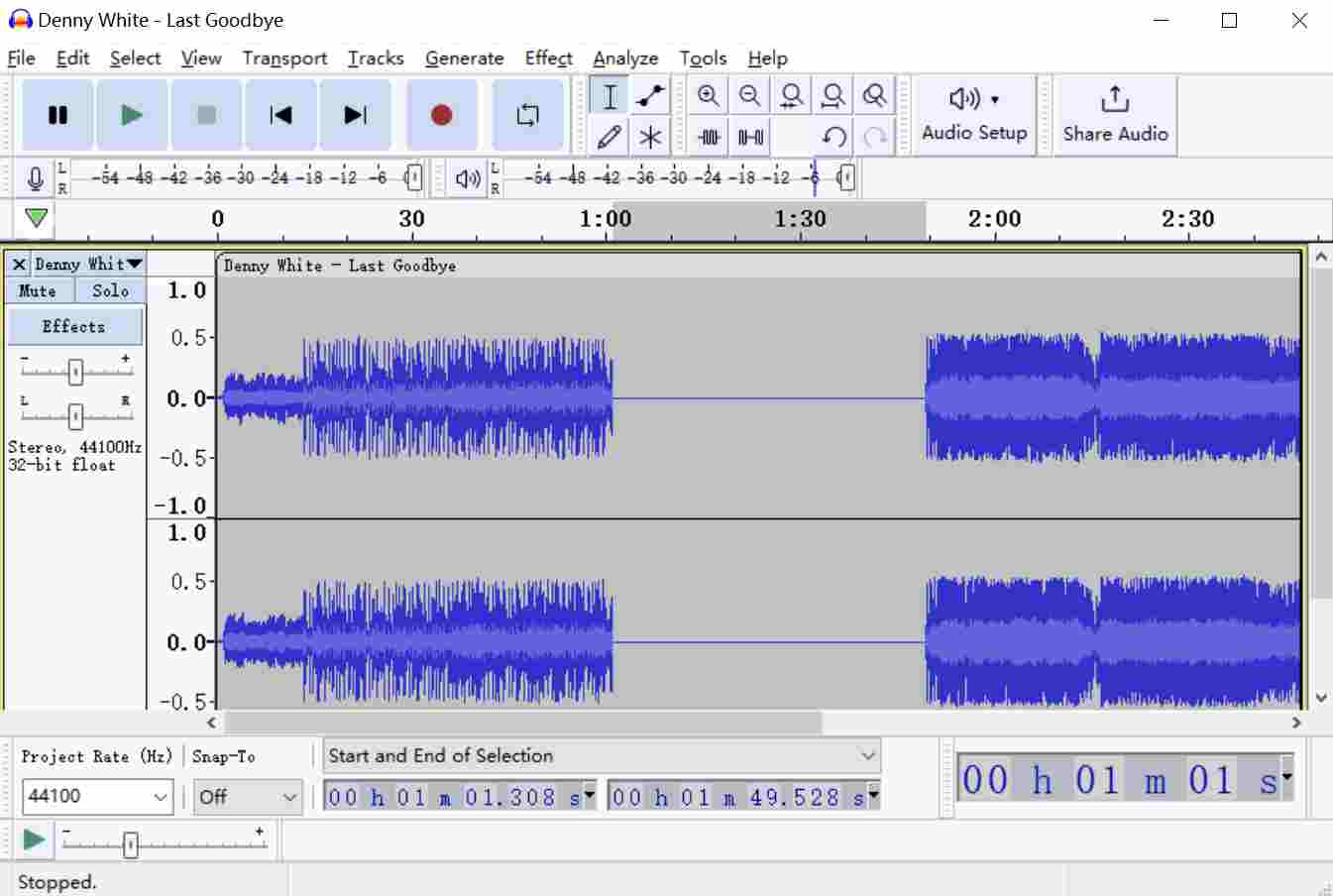
Conclusion
Now you should know how to add silence to your audio file, you can find 4 useful ways to add silence from this article. If you want to generate more professional-like audio files, we recommend using Kingshiper Audio Editor to improve the work efficiency, which not only performs basic and intermediate edits but also supports various file formats. If you just only occasionally need to edit, you can try the online option.





















































