Easy Tutorial in 2024: How to Remove Vocals in Audacity
- Support
- Dynamic News
- Kate
1878
- 2024-06-03 18:26:09
As we mentioned earlier in TOP 5 Best Free Audio Editors for Windows in 2023, Audacity is one of the best free audio editors available for everyone. It is a popular open-source, free digital audio software that is widely used for recording and editing audio files.
Therefore, today we would like to show how to remove vocals from a song and produce high-quality results with Audacity and another audio editor alternative.
Part 1. How to Remove Vocals in Audacity
Audacity is a versatile tool used for a range of purposes including music production, podcast creation, sound design, voiceover work, and more. With its easy-to-use interface and an extensive list of features including multi-track mixing, noise reduction, and special effect plugins, Audacity offers an ideal platform for producing professional-grade audio content. For those looking for a powerful and accessible audio editing tool, Audacity won’t let you down.
To remove vocals with Audacity:
Step 1: Download and open Audacity on your computer.
Step 2: From the upper left corner of Audacity, click "File" and then choose "Open" to choose the audio file.
Step 3: Place your cursor to where you want it to be and drag it to select one clip.
Step 4: Then, Click “Vocal Reduction and Isolation” in the Effect.
Step 5: Use the slider to adjust Low Cut or High Cut for Vocals.
Step 6: Once you're done, you can click on the "File" button, and then choose "Save Project" to save your changes.
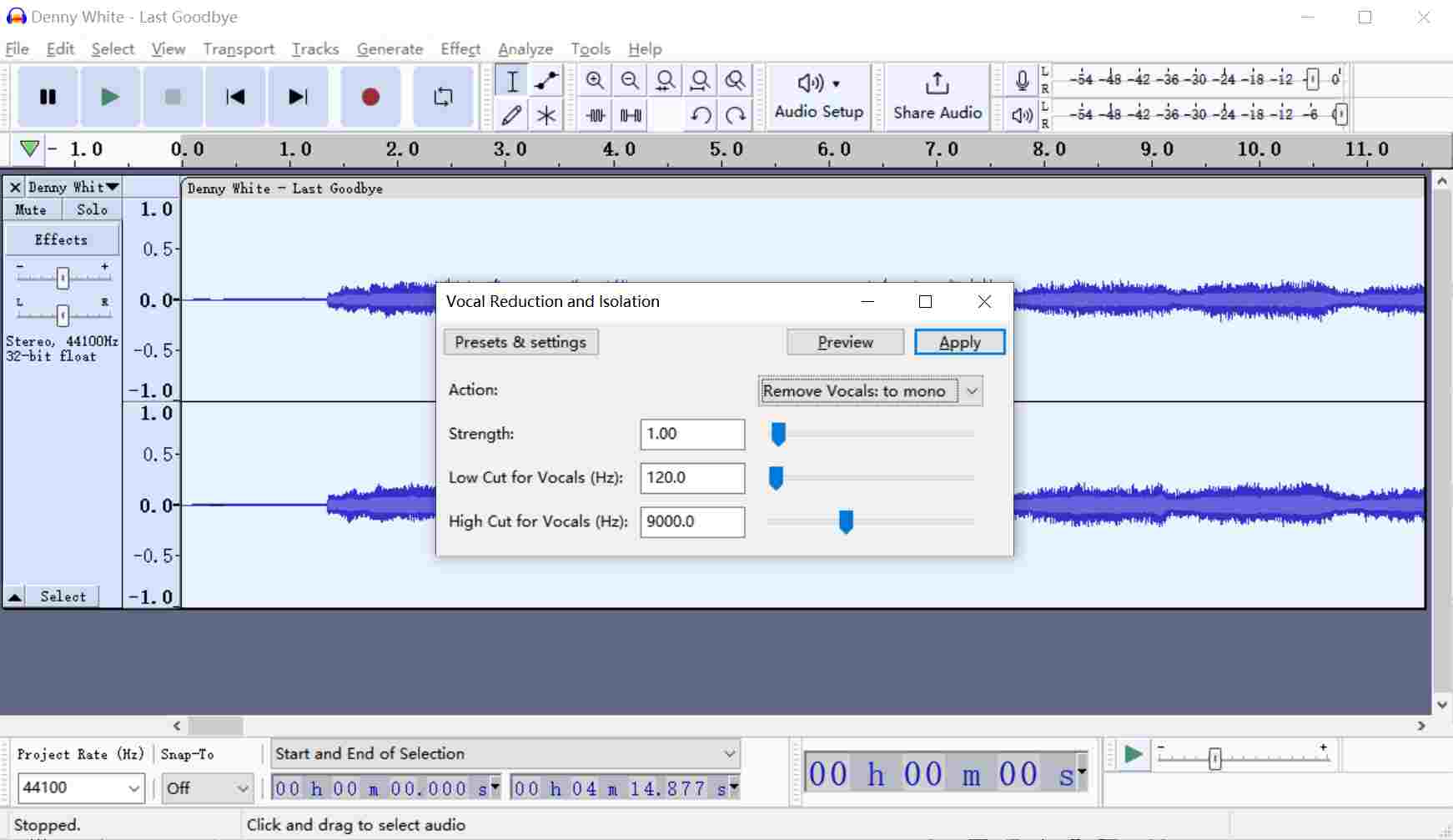
While Audacity is a powerful and versatile software for audio recording and editing, it also has some limits:
1. It has no official technical support.
2. It has a clunky UI that should take some time to be familiar with its features.
3. Lacks of mixing.
If you want a better and more wonderful journey in editing audio files, we recommend you use an alternative to Audacity to do the same thing. There are plenty of alternatives to Audacity, And here, we will introduce one of the best ones to you.
Part 2. Best Alternative to Audacity - Kingshiper Audio Editor
To remove vocals with Kingshiper Audio Editor:
Step 1: After installing Kingshiper Audio Editor, open it with a double click of the mouse, drag and drop the audio into the software.

Step 2: Move the red line to select one audio clip and click on "Instrumental".
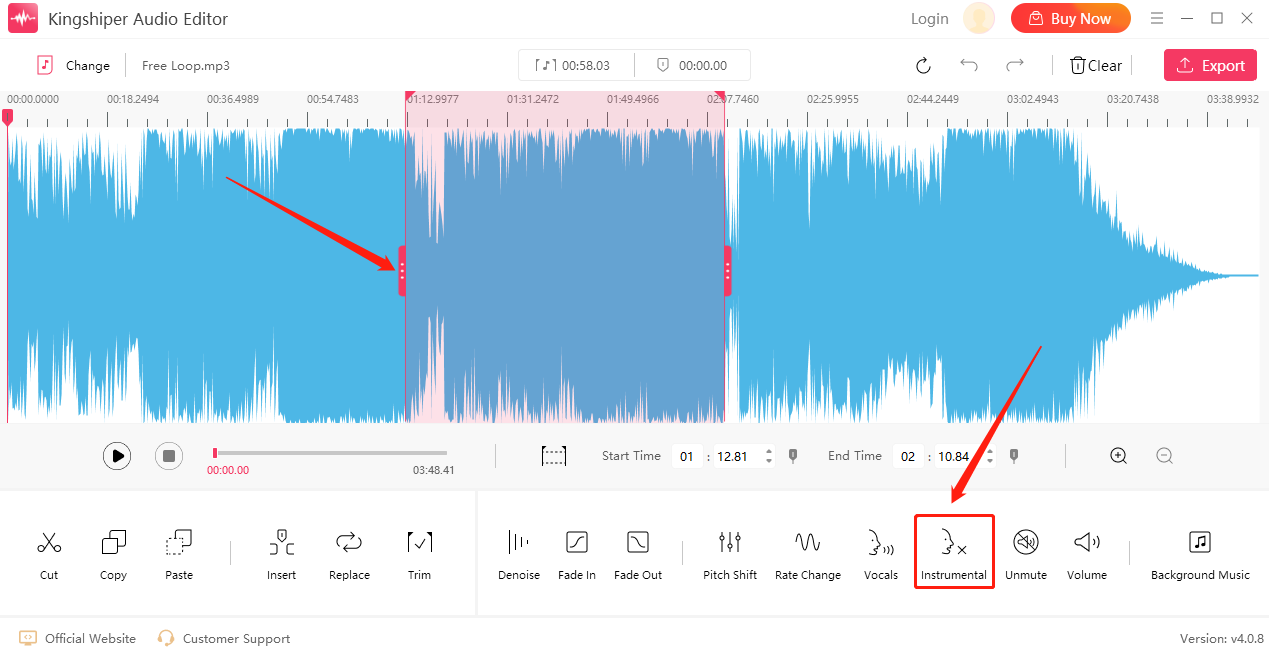
Step 3: Wait for it to process, and then click "play" to preview the effect.
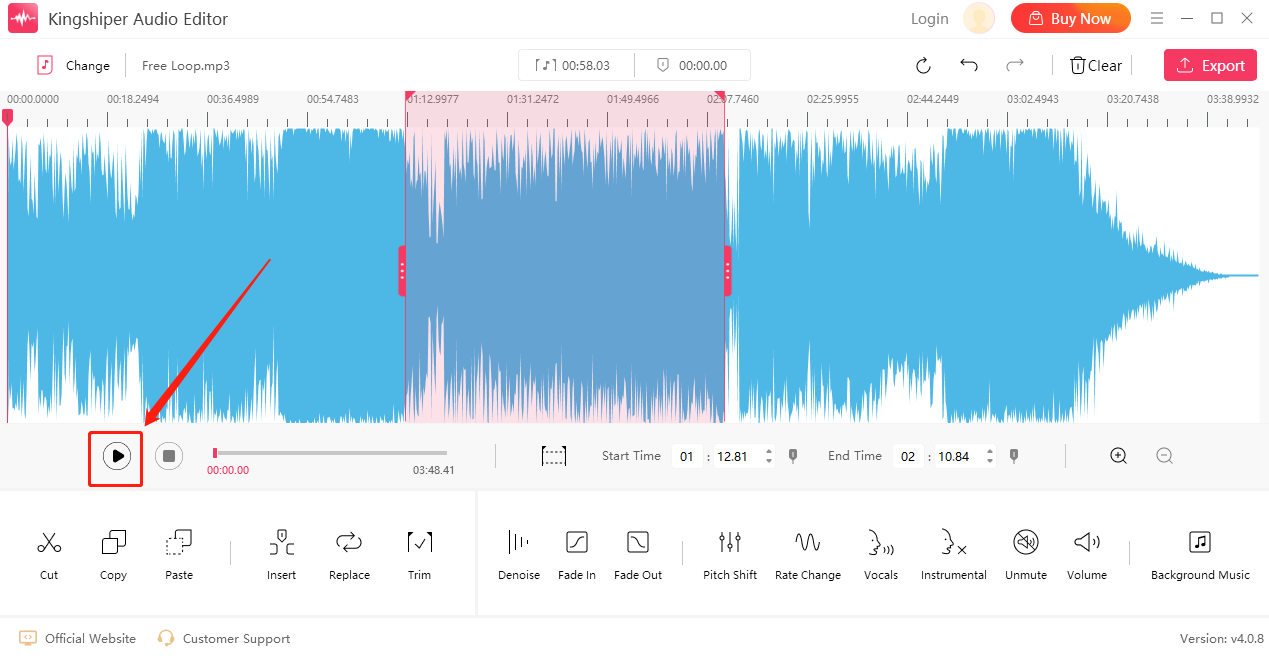
Step 5: Click "Export" at the top right corner. Set the output format and output folder in the export window. When you have finished, click "Export".
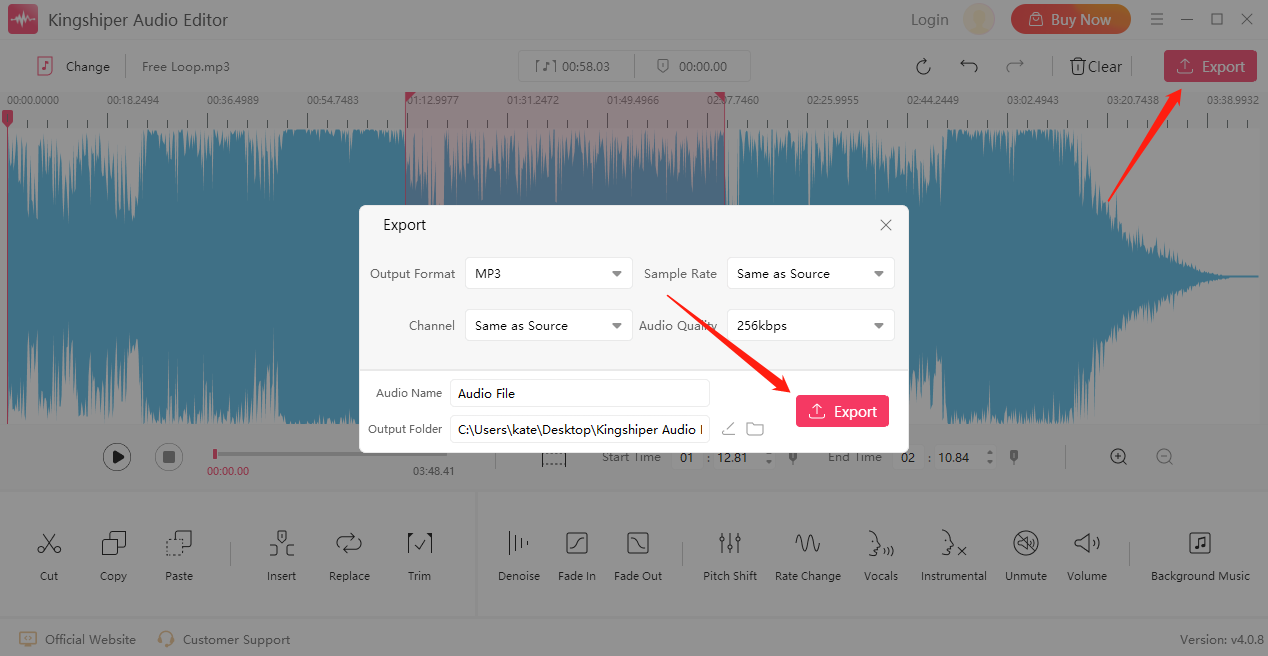
In conclusion
As you can see, there are two main ways to remove vocals. The first is to use Audacity. However, this method isn't enough if you want more advanced options. Hence the better option is to use an Audacity alternative like Kingshiper Audio Editor. This tool makes audio editing very simple, and everyone can have a go without needing any extensive training.





















































