How to Mirror Android Screen on Windows Using WiFi
- Support
- Software Tutorials
- Kate
15030
- 2024-06-03 14:09:59
Kingshiper Screen Mirroring is a powerful application that offers a convenient solution for screen mirroring, allowing you to share your Android screen on a larger display in one simple click. Here are three easy ways to mirror your Android screen on Windows. But to begin with, you need to ensure that you have downloaded and installed Kingshiper Screen Mirroring APP on your phone.
Way 1. Mirror Android Screen on Windows Via Quick Mirror
Quick Mirror is a fast and straightforward method to mirror your Android screen on a Windows PC with Kingshiper Screen Mirroring. Let's see the detailed steps to use Quick Mirror:
Step 1. Launch Kingshiper Screen Mirroring on your computer and remember your device name on the top sidebar.
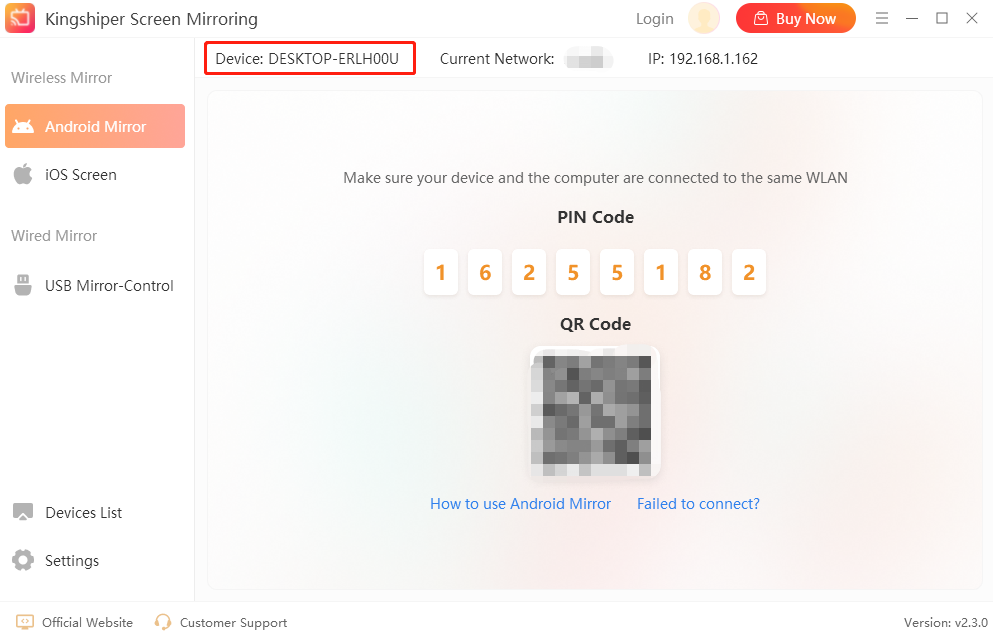
Step 2. Open Kingshiper Screen Mirroring on your mobile phone. Then, tap your device under the “Connection” to connect your computer.
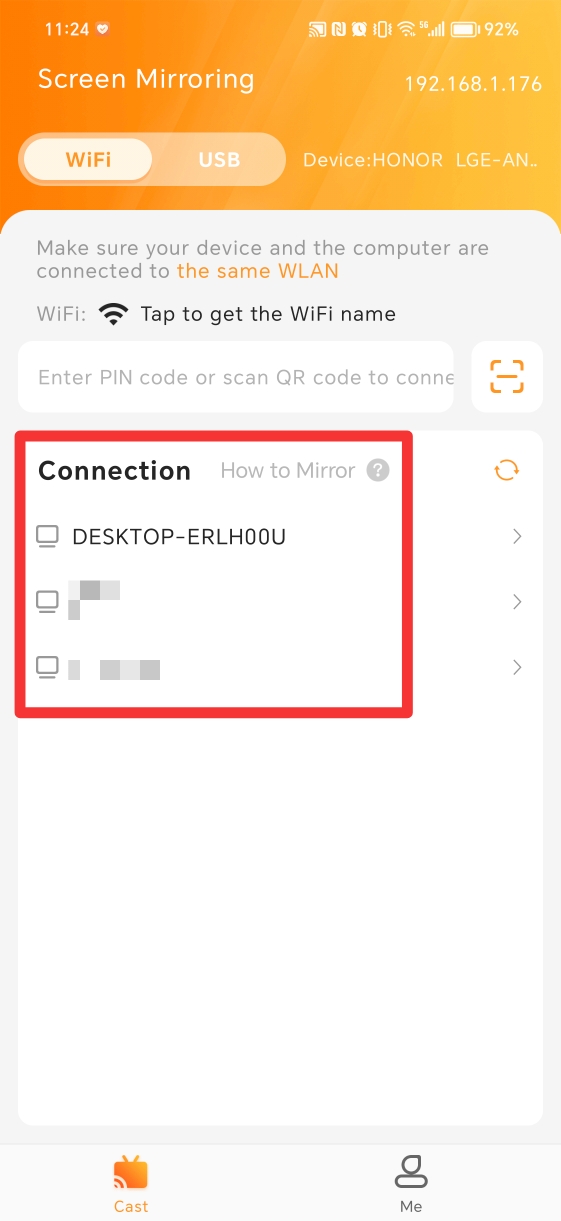
Way 2. Mirror Android Screen on Windows Via PIN Code
If you prefer a more secure method of screen mirroring, Kingshiper Screen Mirroring also offers the option to mirror your Android screen on Windows via a PIN code. By generating a unique PIN code on your Windows PC and entering it on your Android device, you can establish a secure connection for screen mirroring.
Step 1. Launch Kingshiper Screen Mirroring on your computer and click on the "Android Mirror" on the left sidebar.
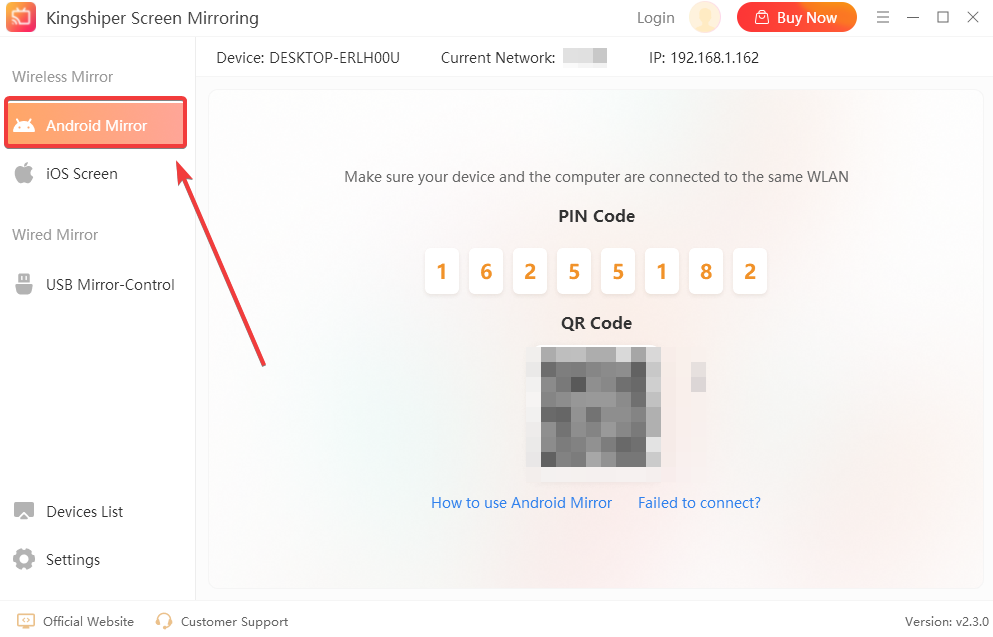
Step 2. Find the PIN code shown on your computer.
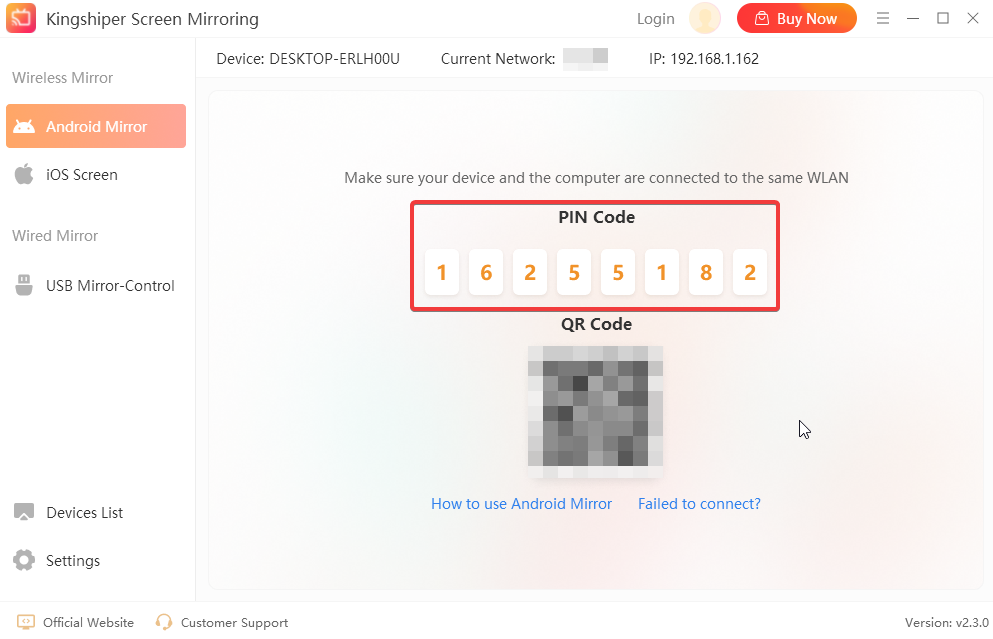
Step 3. Open the app on your Android and enter the PIN code in the search box, then tap "Cast".
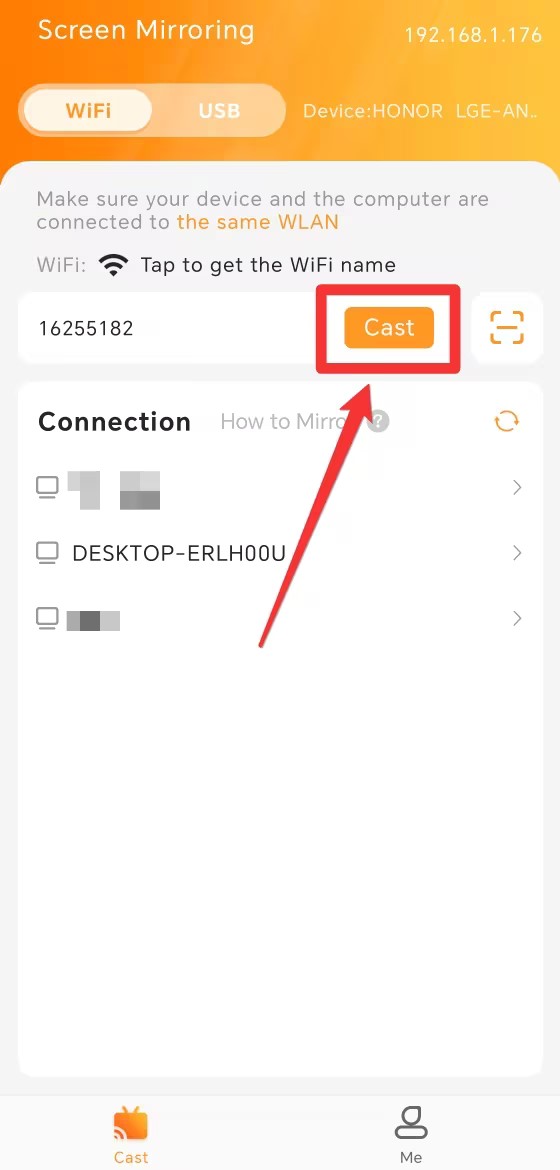
Way 3. Mirror Android Screen on Windows Via QR Code
For a convenient and user-friendly way to mirror your Android screen on Windows, Kingshiper Screen Mirroring provides the option to use a QR code. By scanning the QR code displayed on your Windows PC using your Android device, you can quickly establish a connection and begin mirroring your screen.
Step 1. Launch Kingshiper Screen Mirroring on your computer, select "Android Mirror" and find the QR code shown on the software interface.
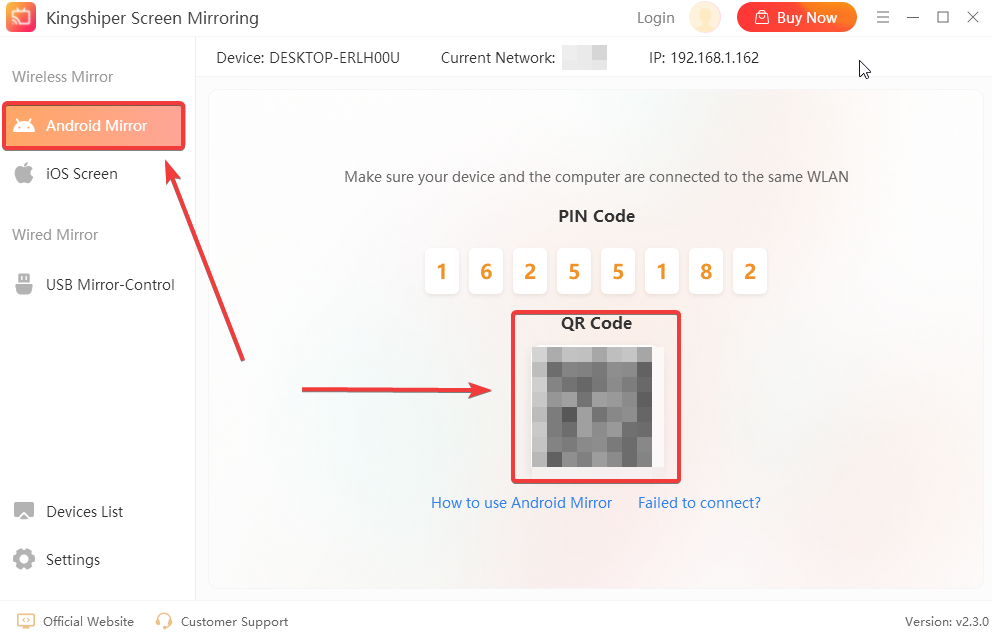
Step 2. Run the app on your phone and tap the "Scan" to scan the QR code.
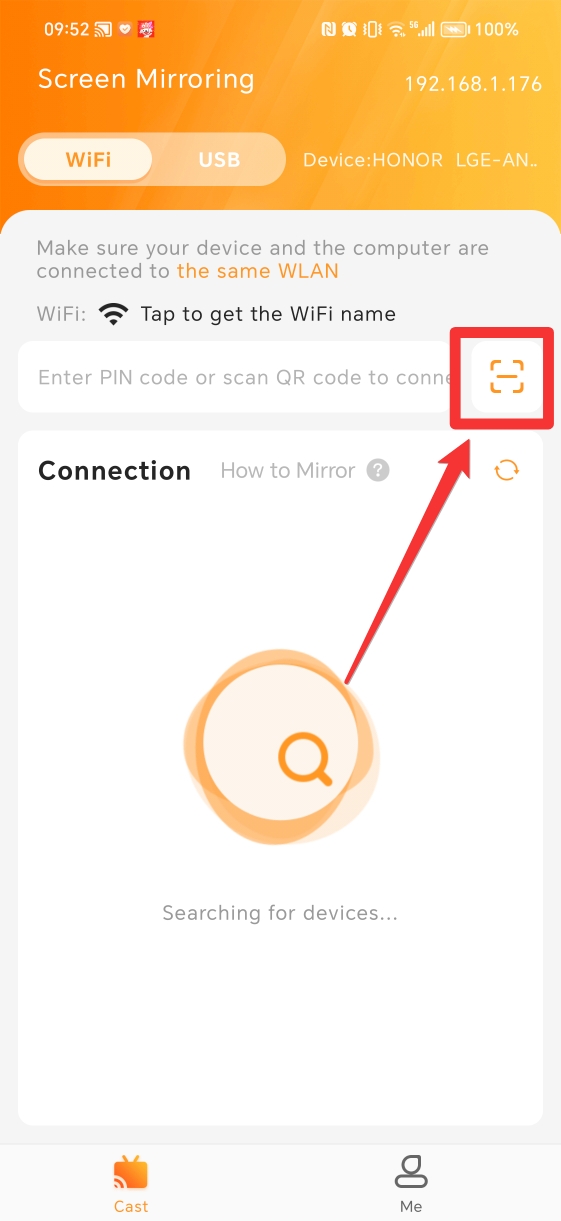
Step 3. At this point, your phone will display a prompt. Click on the “Accept” button on your PC to connect your phone.
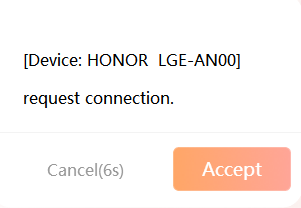
Step 4. Return to your phone and click "ALLOW" in the pop-up window.
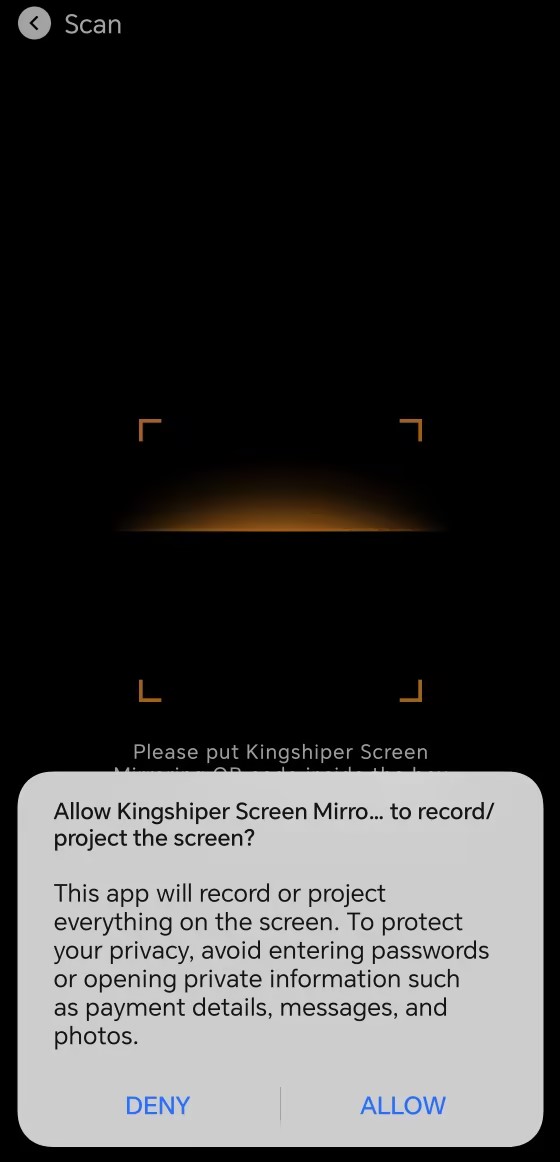
Step 5. Now, your phone will be displayed on your computer successfully.
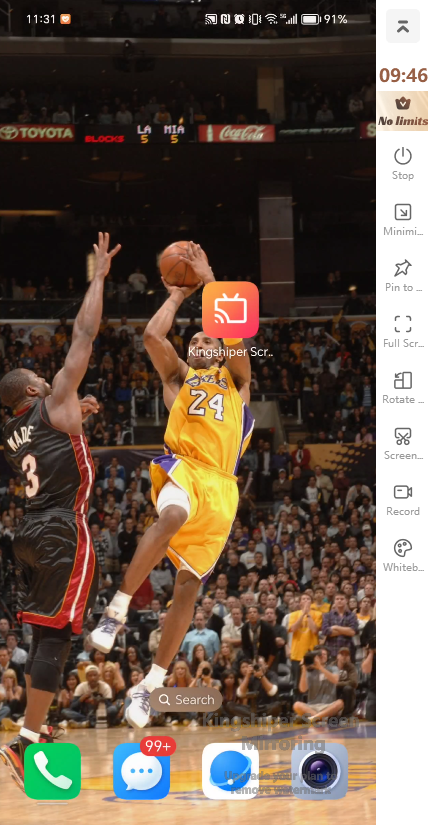
Conclusion
Kingshiper Screen Mirroring provides simple ways to mirror your Android screen on a Windows computer. You can use Quick Mirror, a PIN code, or a QR code for a smooth screen mirroring experience. Choose your preferred method and enjoy a bigger screen on your computer with Kingshiper Screen Mirroring! If you have any questions, please feel free to contact us via [email protected]. For more tutorials, you can pay attention to Kingshiper Software.
You May Also Like
1. Fix Screen Mirroring That's Not Working on Android Using WiFi






















































