In this guide, you'll learn how to fix your iPhone cannot connect to your computer when screen mirroring. We'll discuss why screen mirroring might not be working and offer easy solutions. By the end, you can get the best answers to fix the issues and make it work smoothly again.
Issue 1. Unable to Detect Device for iOS Mirror?
(1) Confirm that both your phone and computer are connected to the same WiFi network or within the same WLAN.
(2) Restart your phone, computer, and router.
(3) Ensure that you have the latest version of Kingshiper Screen Mirroring.
(4) When using public or business WiFi, check if the router has enabled "AP isolation" or if WiFi settings may be blocking necessary ports. Seek assistance from technical support if needed.
(5) For those who are using virtual machines, adjust the network sharing mode to "bridged" to use Kingshiper Screen Mirroring.
(6) Check if iTunes is installed on your computer and then check the Task Manager for a service named Bonjour Service. if it's not there, you'll have to install the latest Bonjour Service.
Follow these steps to check:
Step 1. Press "Ctrl + Alt + Delete" on your keyboard.
Step 2. Select "Task Manager" from the menu that appears.
Step 3. In the Task Manager window, go to the "Services" tab and locate Bonjour Service. If it's running, right-click and choose "Restart" to troubleshoot. If it's stopped, right-click and select "Start" to activate the service.
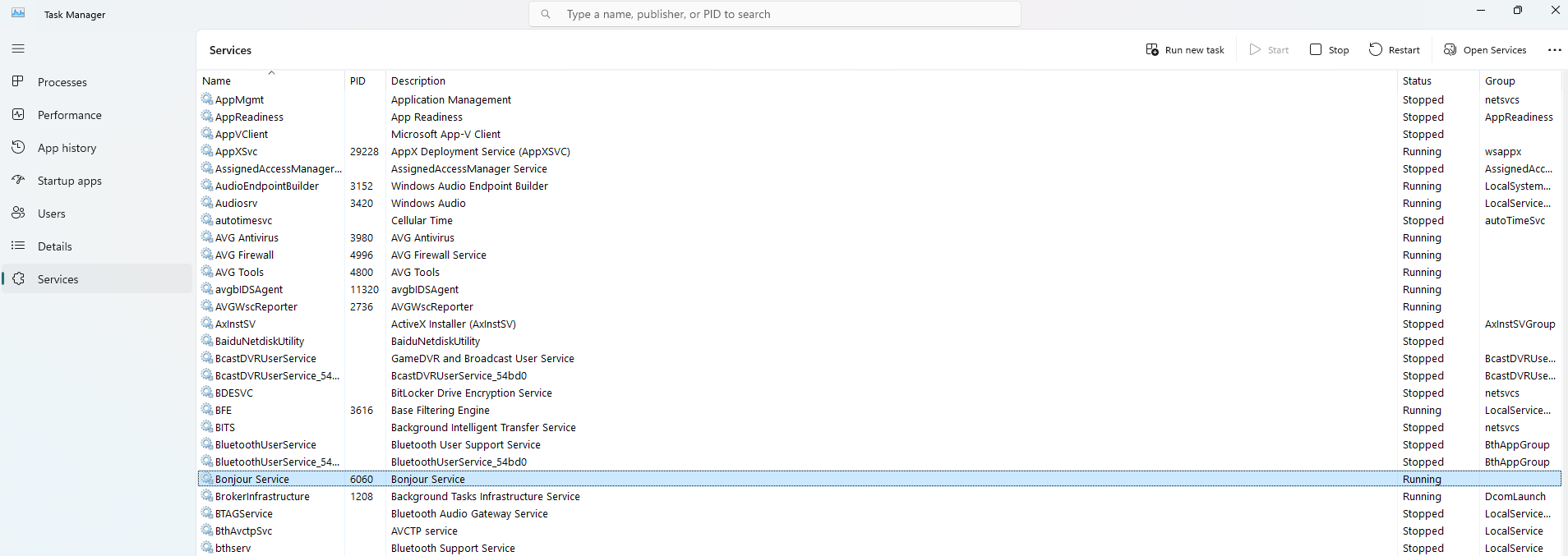
(7) Some router brands may present challenges in screen mirroring or live streaming, such as difficulties in searching for screen mirroring.
Solutions:
Set up a personal WiFi hotspot and create a new network dedicated to screen mirroring connections.
Consider replacing the problematic router with a different model.
(8) Check if Uses a WiFi Signal Amplifier
It is advised against connecting to WiFi networks broadcasted by WiFi signal amplifiers. When passing through these devices, networks are often on different channels, leading to potential connection problems on phones and computers.
(9) Check if Your WiFi Router Enabled Guest Mode
If the router is in guest mode, where there is a separate network for guests and one for the host, it can lead to connection issues. If guest mode is active, kindly deactivate it in the router settings. (Usually, the login details for the router's backend are found on the router's back panel).
(10) Check Your Network Settings
Step 1. Right-click the Network icon in the lower right-hand corner of your screen and then click on the “Network and Internet settings”.
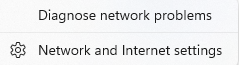
Step 2. In the Network & internet settings, click on the "Ethernet" button and then choose "Public network".
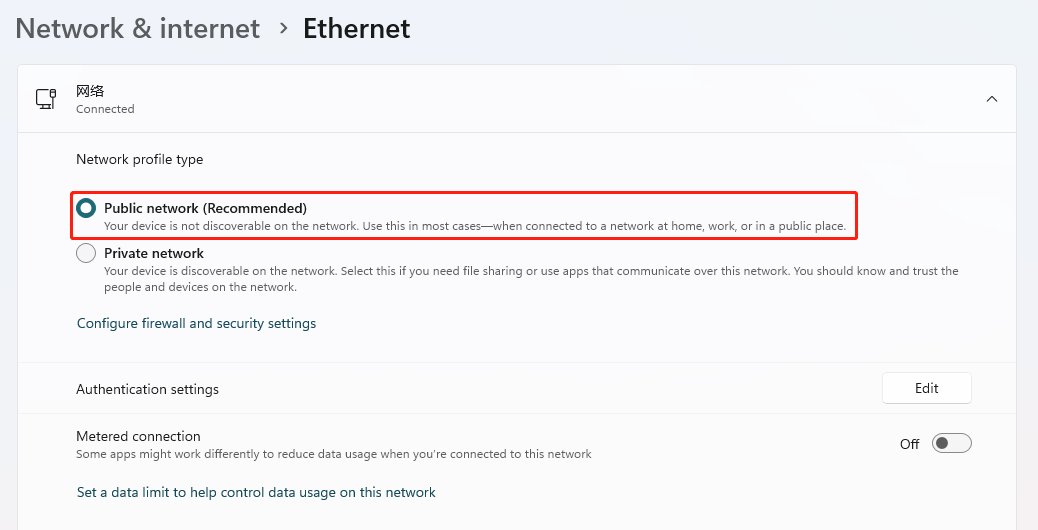
Issue 2. Kingshiper Screen Mirroring Can Detect the Device but Fail to Connect?
Step 1. Check if your firewall is blocking Kingshiper Screen Mirroring
Open Control Panel on your computer, go to "System and Security" > "Windows Defender Firewall" > "Allow an app through Windows Firewall". Find Kingshiper Screen Mirroring in the list of "Allowed apps and features", check the "Private" and "Public" boxes, allowing this application through the Windows Firewall. Finally, click "OK" to confirm.
Step 2. Turn Firewall & network protection off
Open Control Panel on your computer, and go to "Windows Security". Then turn off the Domain network, Private network, and Public network.
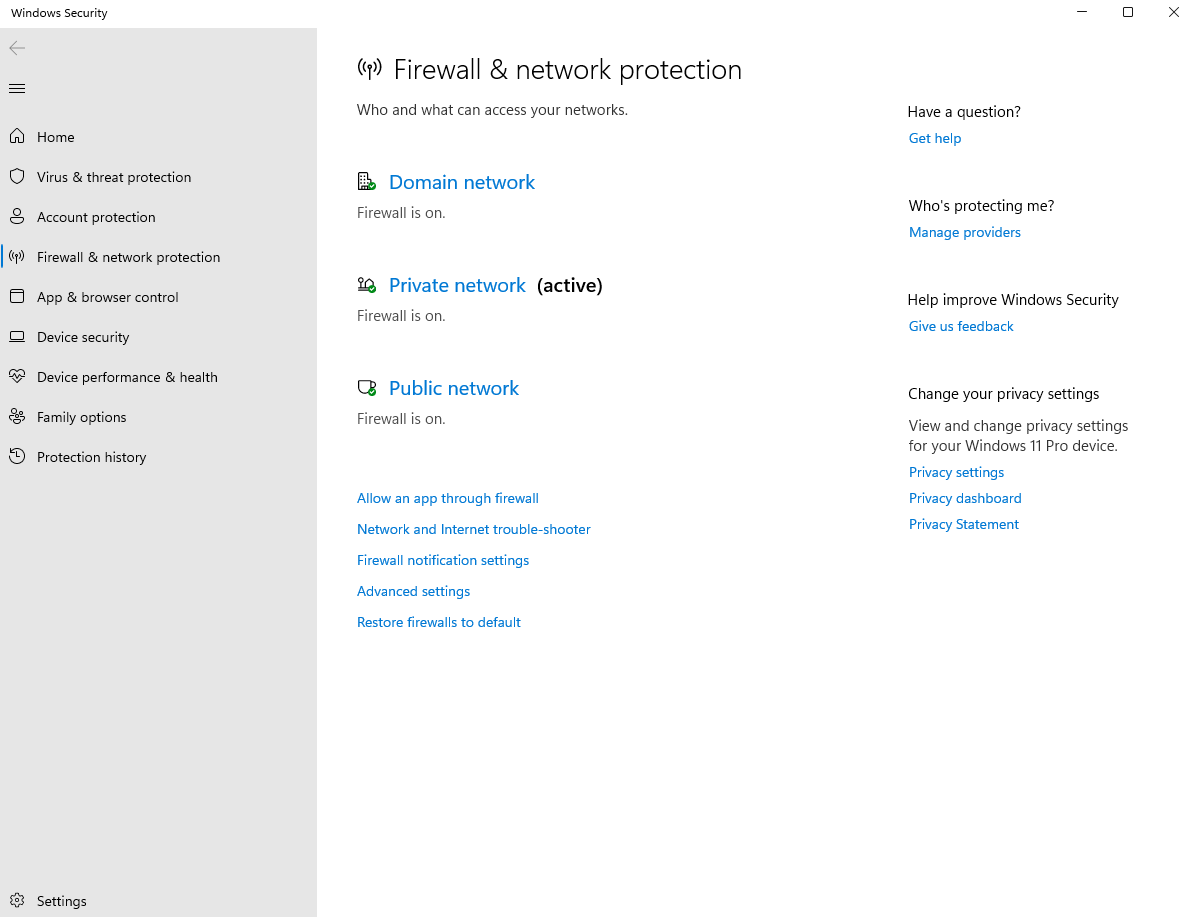
Step 3. Check if your antivirus program is blocking Kingshiper Screen Mirroring
Certain antivirus software can have aggressive blocking and firewall mechanisms, which may result in problems like difficulties in device detection or disconnection during mirroring. This issue is often encountered with iOS devices. For a stable screen mirroring experience, it may be necessary to temporarily disable the antivirus software. (Kingshiper Screen Mirroring has not experienced this issue yet. If you encounter it, kindly share the name of the antivirus software with our customer service team for further assistance.)
Conclusion
above are the steps to fix the issue of not connecting to your computer. If you've tried all the steps mentioned above and they haven't worked out for you, there is no need to panic. Just contact us via [email protected], and please pay attention to Kingshiper Software. We will try our best to help you solve the problem.
You May Also Like
1. How to Fix Android Not Connecting to Kingshiper Screen Mirroring via USB






















































