How to Fix Android Not Conecting to Kingshiper Screen Mirroring via USB
Having trouble connecting your Android device to Kingshiper Screen Mirroring via USB can be frustrating and disrupt your screen mirroring experience. In this guide, we will help you how to fix these issues and establish a stable connection between your Android device and Kingshiper Screen Mirroring using USB.
Page Contents:
Fix 1. Check if the Kingshiper Screen Mirroring APP is Running
Fix 2. Not Properly Install USB Driver for Android
Fix 3. Not Enabling USB Debugging
Fix 4. Your Phone is Under "Charge only" Mode
Fix 5. Using a Damaged USB Cable or Loose USB Port
Fix 1. Check if the Kingshiper Screen Mirroring APP is Running
First, you should make sure that Kingshiper Screen Mirroring is running on your mobile Phone. Checking the status of the app on your device is crucial to ensure that USB Mirror is readily available and operational,
Fix 2. Not Properly Install USB Driver for Android
Occasionally, connecting an Android phone to a PC via USB using Kingshiper Screen Mirroring may fail due to USB driver issues. If you're using HUAWEI, XIAOMI, or SAMSUNG, you can find the official website links for the required drivers here.
HUAWEI
Click this link and run HUAWEI HiSuite. Connect your Huawei phone to Kingshiper Screen Mirroring via USB again.
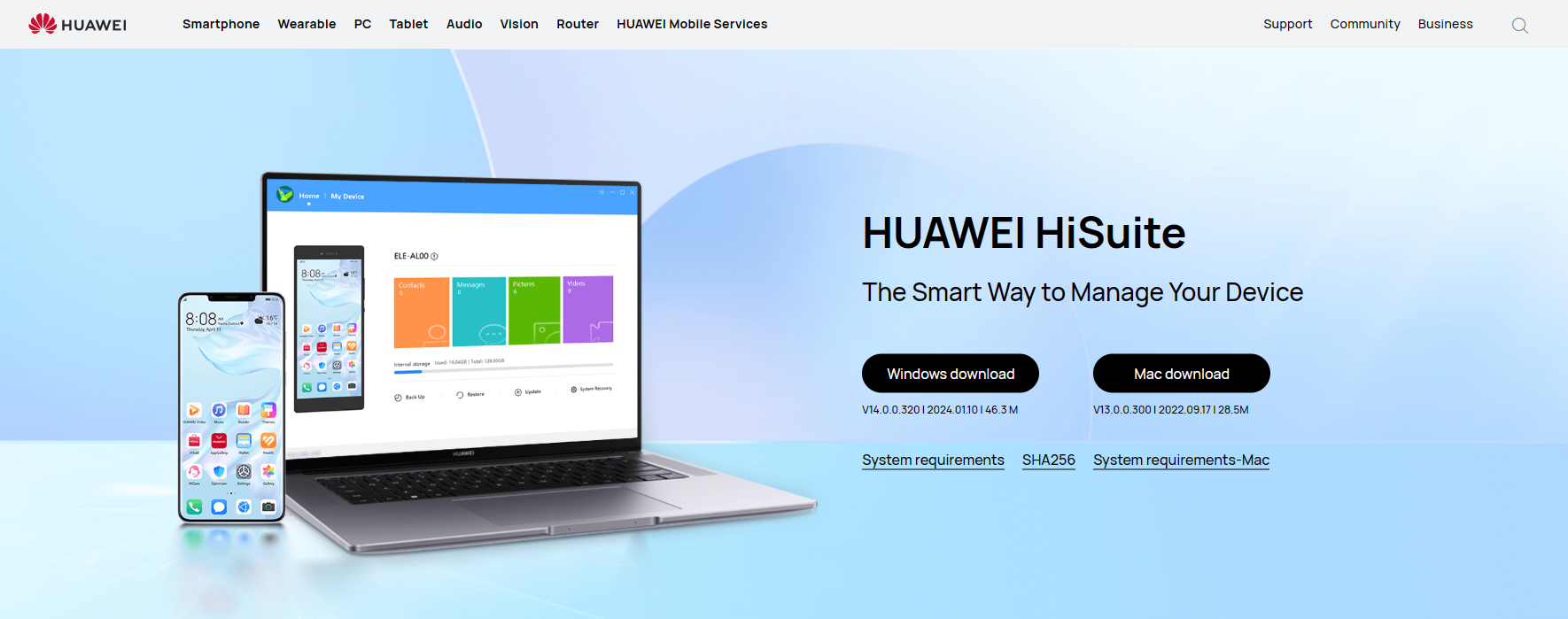
XIAOMI
Click this link and run Xiaomi Driver. Connect your Xiaomi phone to Kingshiper Screen Mirror via USB again.
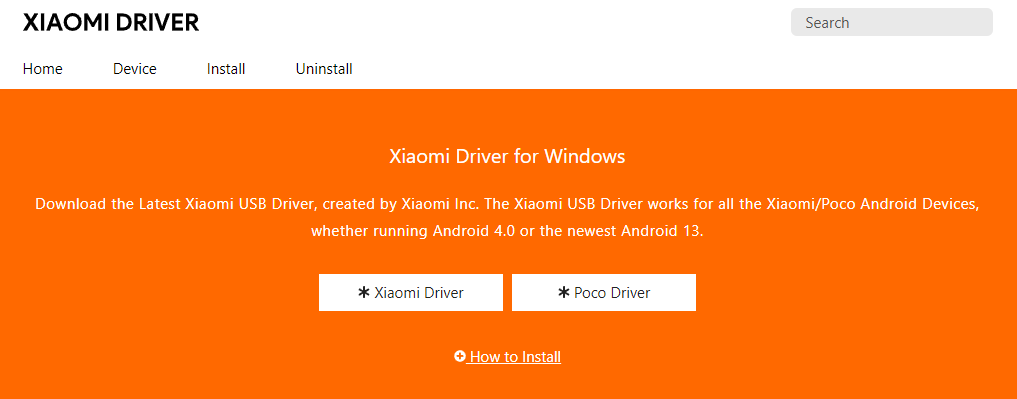
SAMSUNG
Click this link and run Samsung Android USB Driver. Connect your Samsung phone to Kingshiper Screen Mirror via USB again.
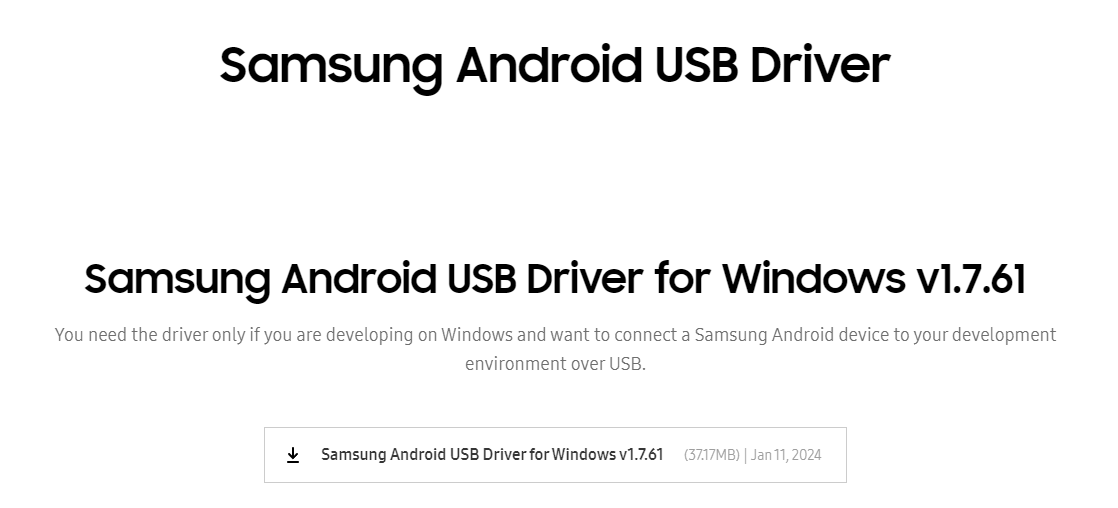
Fix 3. Not Enabling USB Debugging
If your device runs on Android 4.2 or a later version, once you activate USB debugging mode, your phone will display a prompt requesting permission with the message "Allow USB Debugging." Be sure to click "OK" on this prompt. Additionally, we suggest checking the box "Always allow from this computer" to ensure a more stable connection for data transfers.
If you do not receive this prompt, please refer to How to Enable Developer Options on Android.
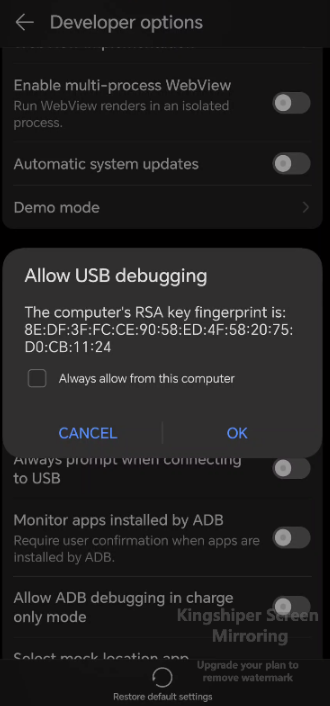
Fix 4. Your Phone is Under "Charge only" Mode
To ensure that you can successfully get access to USB Mirror, you need to choose "Transfer files" or "Transfer photos". Here's how you can do it:
Step 1. Connect your phone to your computer. And it will display the current connection mode on your Phone.
Step 2. Choose "Transfer photos" or "Transfer files" from the menu.
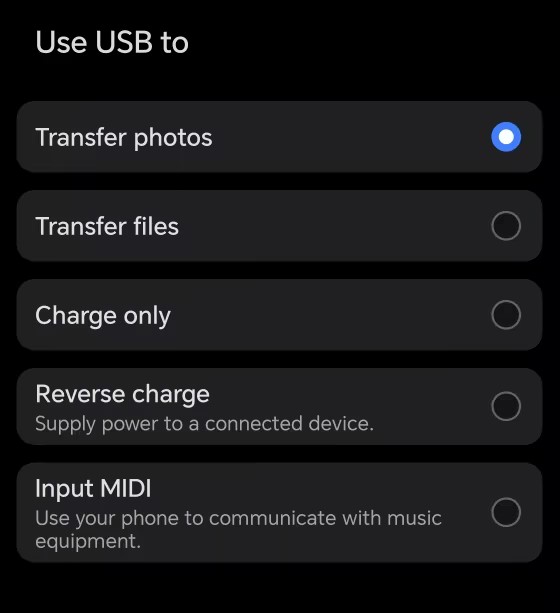
Fix 5. Using a Damaged USB Cable or Loose USB Port
If you attempt to connect your Android to your PC using a damaged cable or there is dust in the USB port of your Android or computer, your PC will not detect the phone. This issue occurs because a faulty USB cable cannot establish a connection between your phone and computer. In such a situation, consider testing with a new or alternative USB cable or clean the USB ports.
Conclusion
Now you know how to fix Android not connecting to Kingshiper Screen Mirroring via USB. If the above solutions cannot solve your trouble, you can reach out to us at [email protected]. For more detailed tutorials, please pay attention to Kingshiper Software.
You May Also Like
1. Fix Screen Mirroring That's Not Working on Android Using WiFi






















































