(Fixed!) Android Connect to PC but Not Detected by Kingshiper Screen Mirroring
Kingshiper Screen Mirroring allows you to use a USB cable to mirror and control your phone to the computer, but sometimes it may not work properly due to some problems. So how can we solve the issue of Android devices not being detected by Kingshiper Screen Mirroring successfully? Here are some solutions.
Page Contents:
1. Make Sure You Have Enabled USB Debugging
2. Make Sure You Have Installed USB Driver for Android
3. Make Sure Your Phone is Not Under "Charge only" Mode
1. Make Sure You Have Enabled USB Debugging
If your device runs on Android 4.2 or a later version, once you activate USB debugging mode, your phone will display a prompt requesting permission with the message "Allow USB Debugging." Be sure to click "OK" on this prompt. Additionally, we suggest checking the box "Always allow from this computer" to ensure a more stable connection for data transfers.
If you do not receive this prompt, please refer to How to Enable Developer Options on Android.
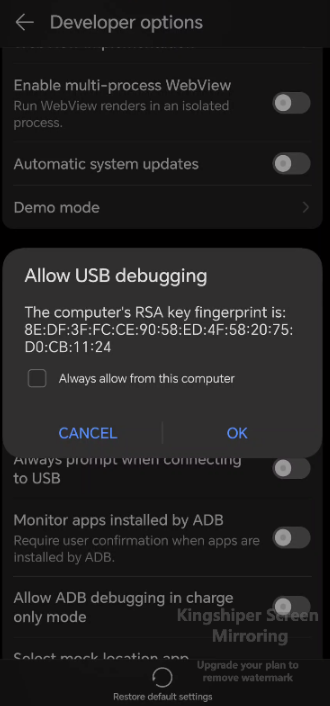
2. Make Sure You Have Installed USB Driver for Android
Occasionally, connecting an Android phone to a PC via USB using Kingshiper Screen Mirroring may fail due to USB driver issues. If you're using HUAWEI, XIAOMI, or SAMSUNG, you can find the official website links for the required drivers here.
HUAWEI
Click this link and run HUAWEI HiSuite. Connect your Huawei phone to Kingshiper Screen Mirroring via USB again.
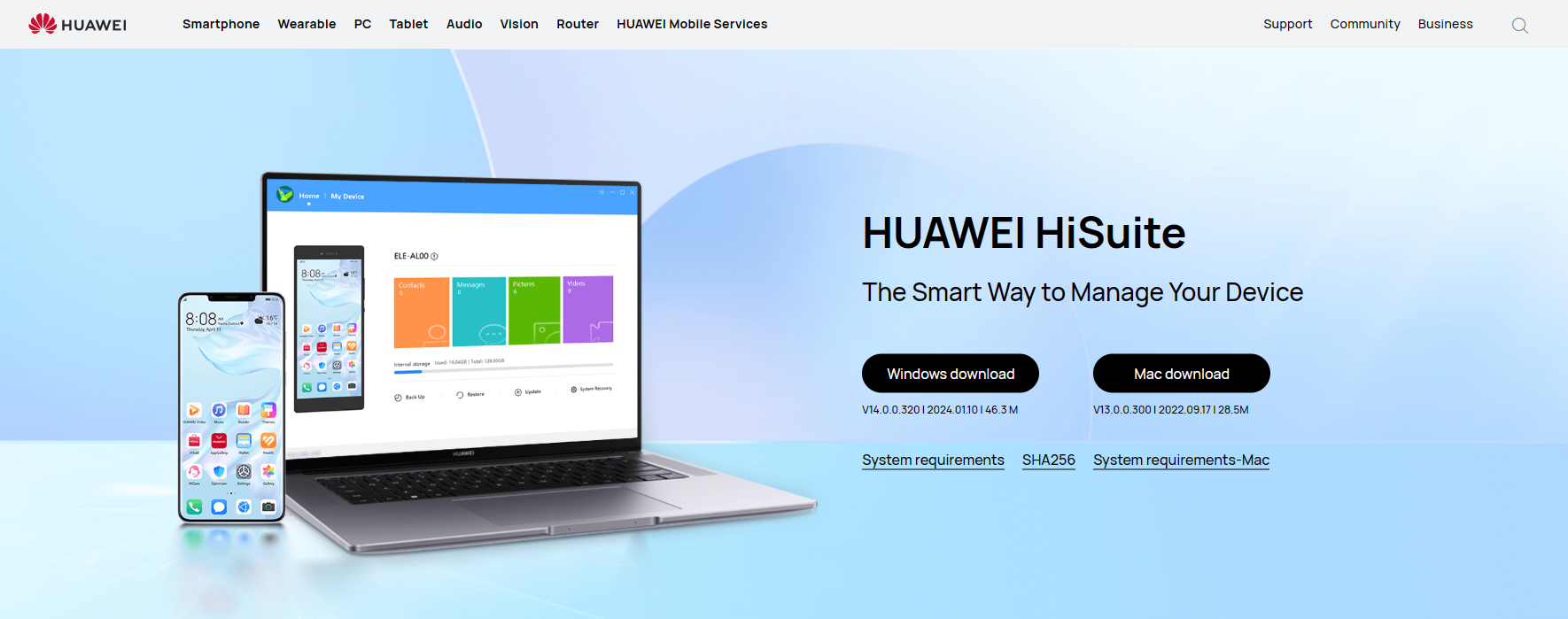
XIAOMI
Click this link and run Xiaomi Driver. Connect your Xiaomi phone to Kingshiper Screen Mirror via USB again.
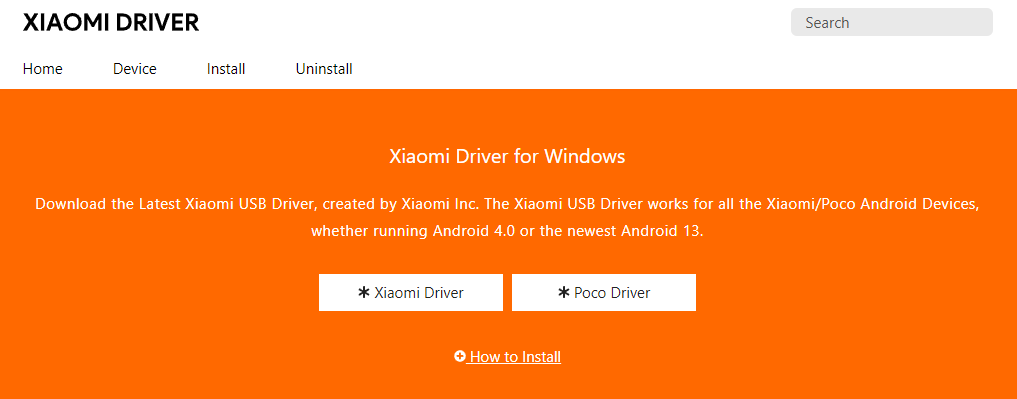
SAMSUNG
Click this link and run Samsung Android USB Driver. Connect your Samsung phone to Kingshiper Screen Mirror via USB again.
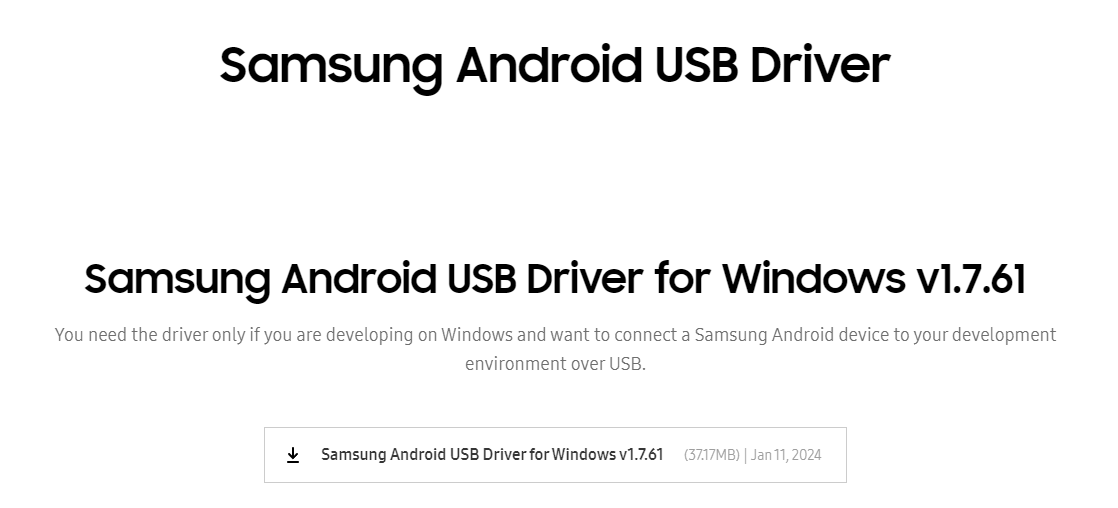
3. Make Sure Your Phone is Not Under "Charge only" Mode
To ensure that you can successfully get access to USB Mirror, you need to choose "Transfer files" or "Transfer photos". Here's how you can do it:
Step 1. Connect your phone to your computer. And it will display the current connection mode on your Phone.
Step 2. Choose "Transfer photos" or "Transfer files" from the menu.
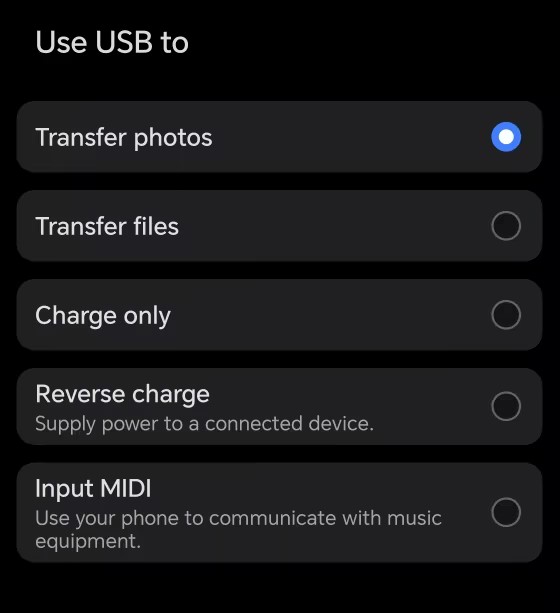
4. ADB Conflict
If there is adb conflict of our program and other programs, it will cause the connection failure.
Step 1. Press "Win - R" to open the Run command, type "cmd" and click "OK".
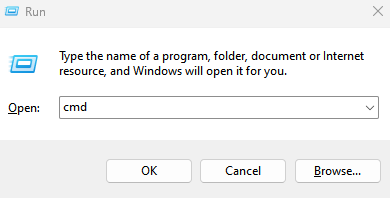
Step 2. After a new window opens, copy and paste the command into it: netstat -ano | findstr 5037, and press Enter to run.
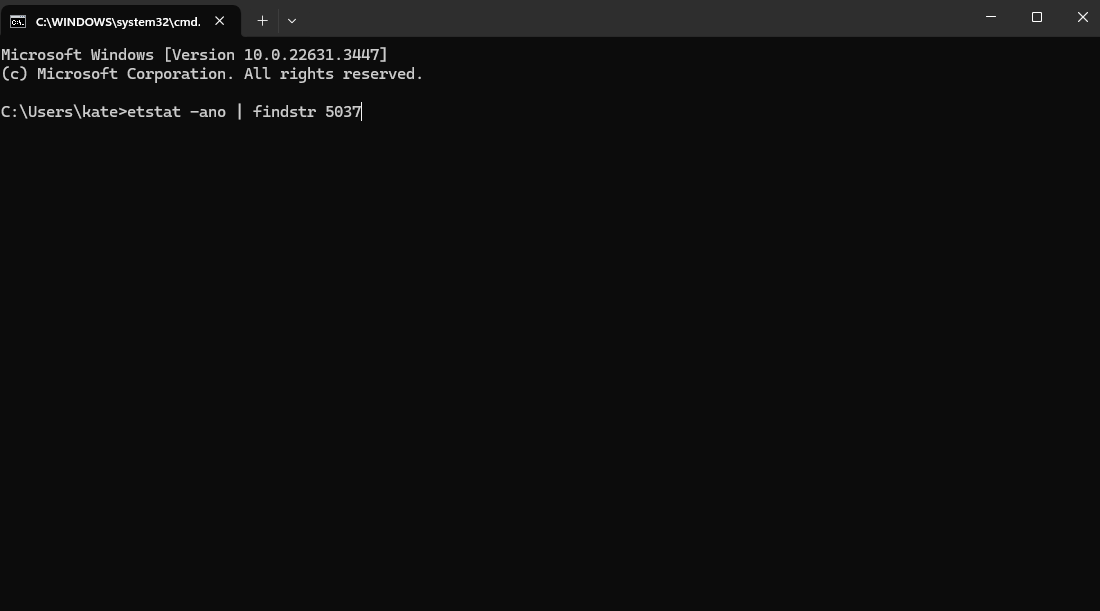
Step 3. Wait for the process to finish. Then scroll up and find all the lines with “LISTENING”. Remember all the numbers at the end of them.
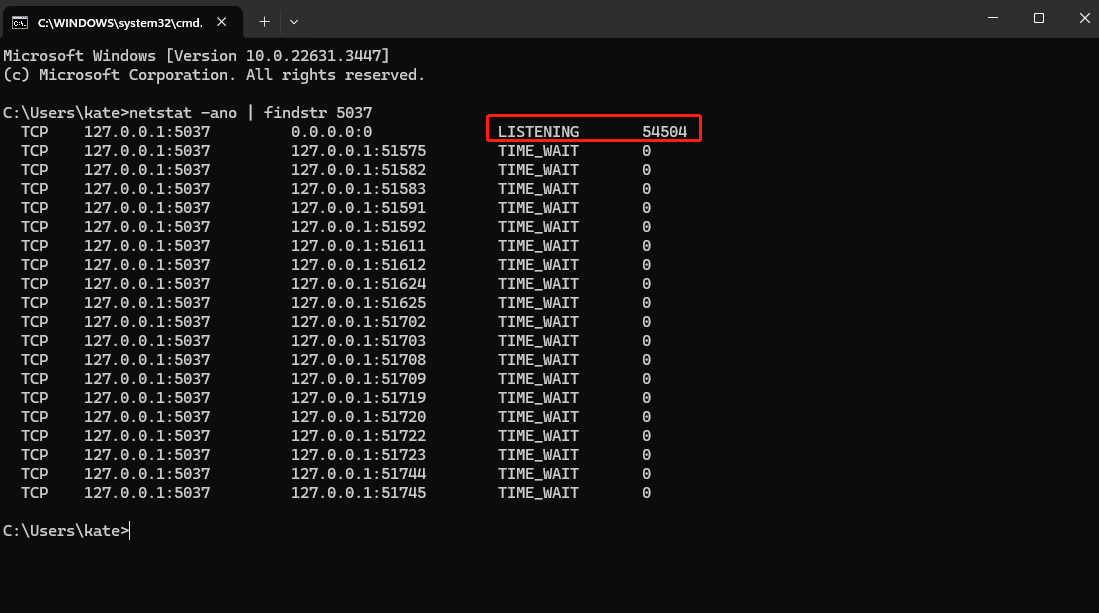
Step 4. Open Task Manager, go to “Details”. Under the row of “PID”, find the exact numbers. In the front of the numbers, you can see all the procedures which are using the adb.
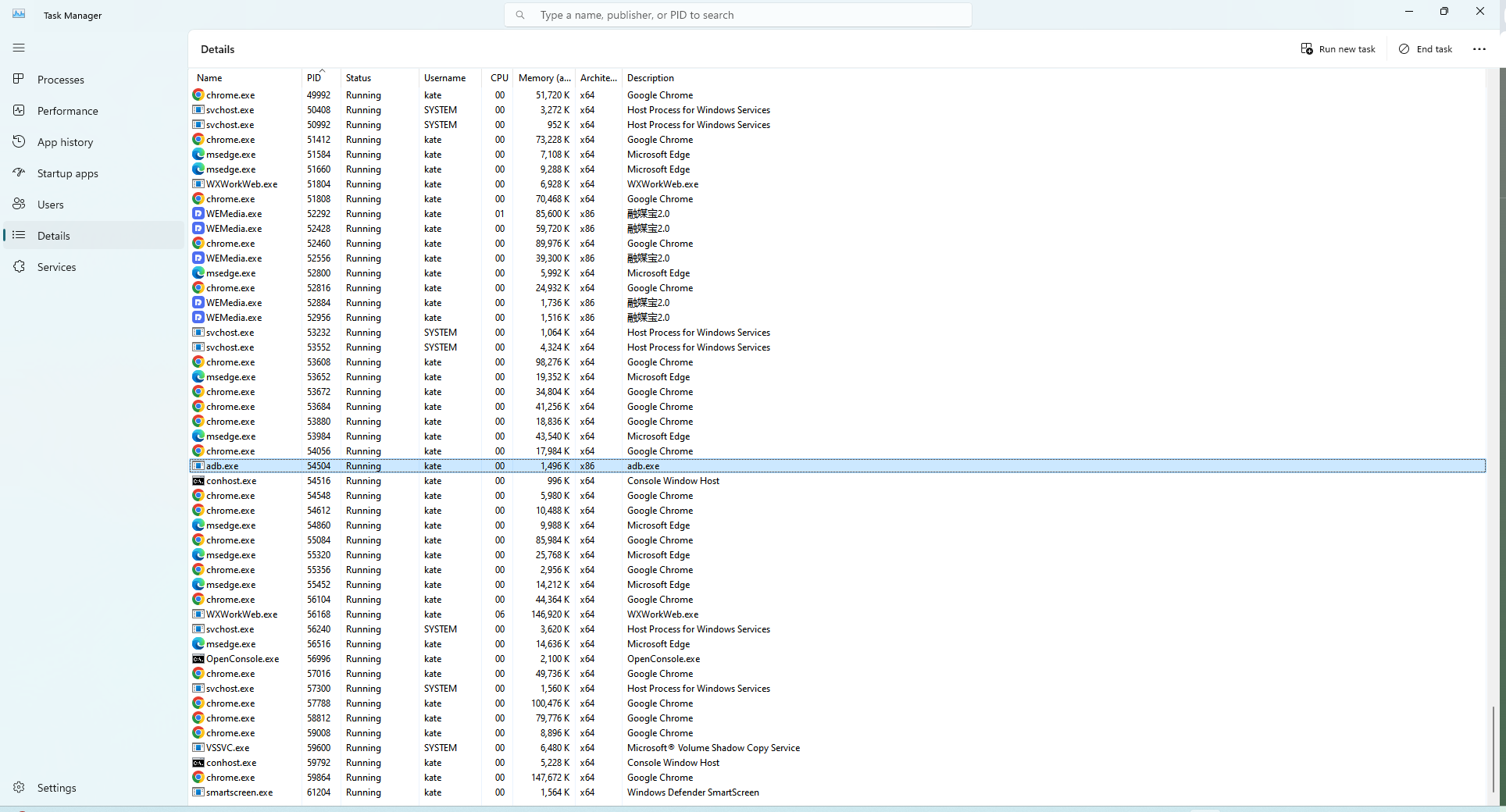
Note: Only when our procedure “KSPhoneMirror.exe” is the only one that is using the adb can you connect your phone successfully. If there are other procedures using the adb at the same time, it will result in the adb conflict. Therefore, you need to close the other procedures occupying the adb and only keep our procedure “KSPhoneMirror.exe”. If our procedure is not running, please restart our program.
Conclusion
By following these solutions, you can easily mirror and control your phone screen with our APP. Kingshiper Screen Mirroring not only can help you mirror your phone screen but also allows you to enjoy your mobile game on a larger screen. If you have any questions while using, please feel free to contact us at [email protected]. For more detailed tutorials, you can refer to Kingshiper Software.
You May Also Like
1. How to Fix the Android Device Cannot Connect to PC
2. Fix Screen Mirroring That's Not Working on Android Using WiFi






















































