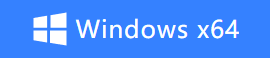How to Use Kingshiper Auto Clicker in 4 Simple Steps
- Support
- Software Tutorials
- Kate
1790
- 2025-01-23 19:43:07
Nowadays, we often run into situations that demand a lot of mouse-clicking in our daily lives, such as long gaming sessions, data entry, and refreshing web pages. These repetitive tasks can be boring and tiring. That’s why having an efficient and user-friendly mouse clicker is so valuable. Today, we’ll introduce you to how to use Kingshiper Auto Clicker, helping you handle various scenarios that require frequent clicks with ease.
How to Use Kingshiper Auto Clicker?
Step 1. Download and Install Kingshiper Auto Clicker.
Go to the official Kingshiper website or a trusted download platform to download and install the latest version of Kingshiper Auto Clicker.
Step 2. Launch Kingshiper Auto Clicker
After installation, open the application by finding it in your Start menu or desktop shortcut. And then you can get a clean and intuitive interface.
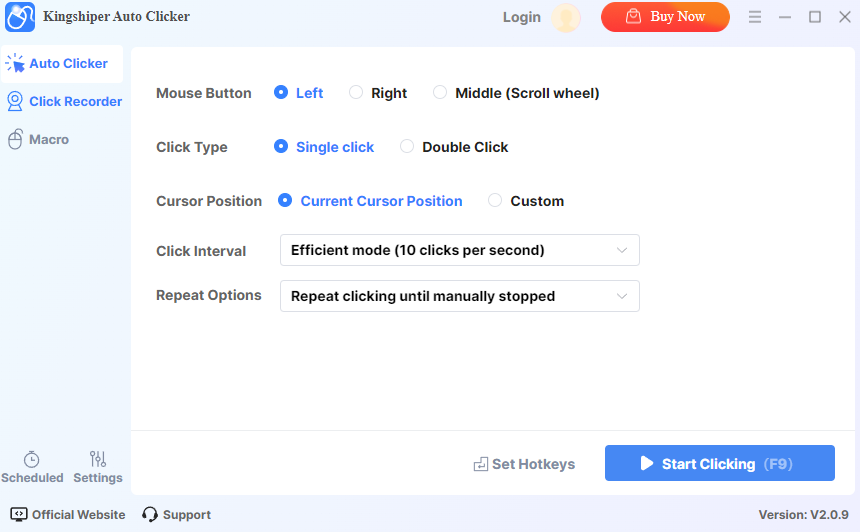
Step 3. Configure Clicking Settings
Before initiating the mouse clicking process, you need to configure the clicking parameters. These include the Mouse Button, Click Type, Cursor Position, Click Interval, and Repeat Options.
Mouse Button: Choose the mouse button you want (Left, Right, or Middle).
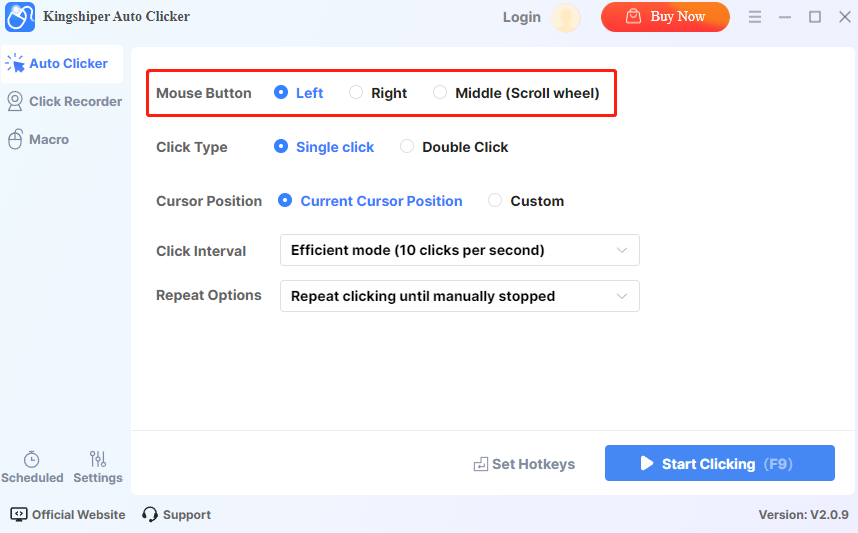
Click Type: Choose the type you want(Single or Double click)
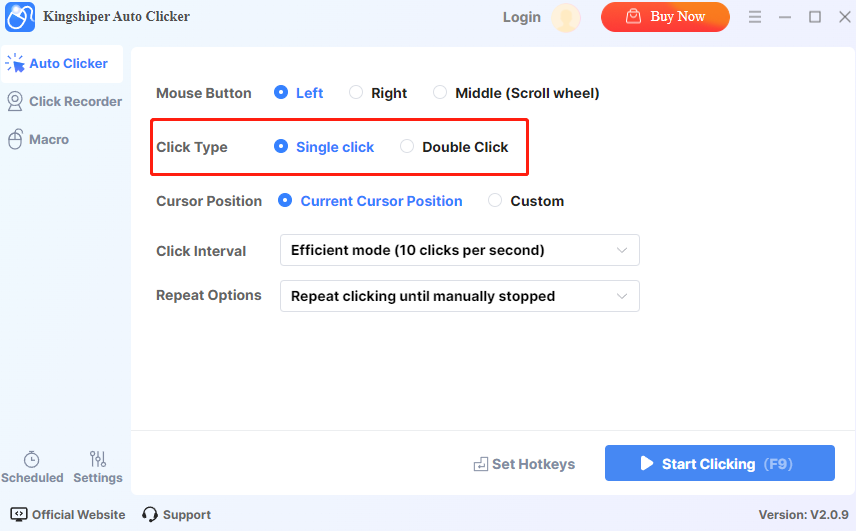
Cursor Position: You can either manually drag the mouse to the desired click location and set it as the click point in the software interface, or you can enter specific coordinates for precise positioning.
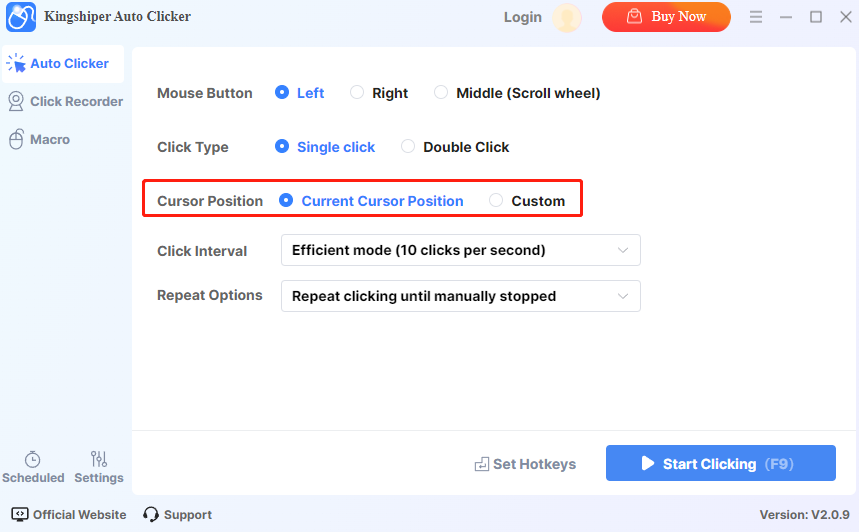
Click Interval: You can choose Efficient mode, Extreme mode, or custom. Set the speed of clicks by entering the interval between each click.
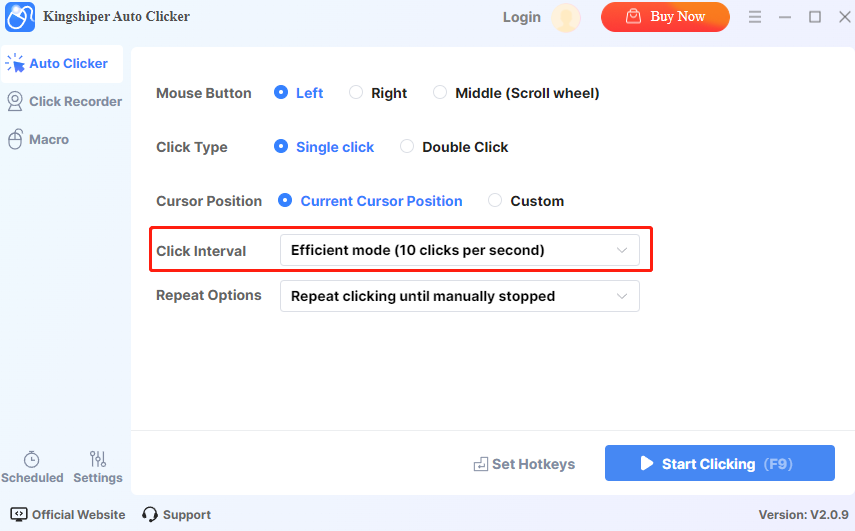
Repeat Options: You can set a specific number or duration of repeated clicks as needed, or choose “Repeat clicking until manually stopped” to keep the mouse clicking continuously.
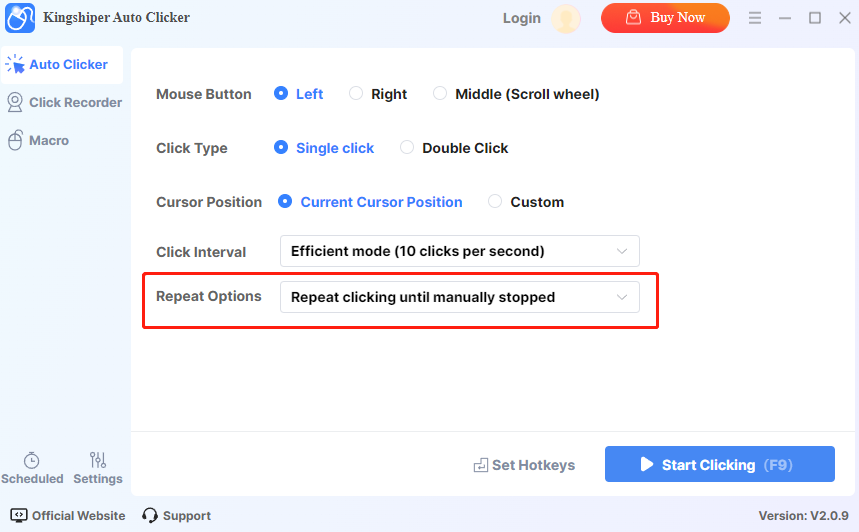
Step 4. Start Auto Clicking
Once you have configured your settings, you can click “Start Clicking” to start the auto clicker. During the auto-clicking process, you can stop it at any time by pressing F9.
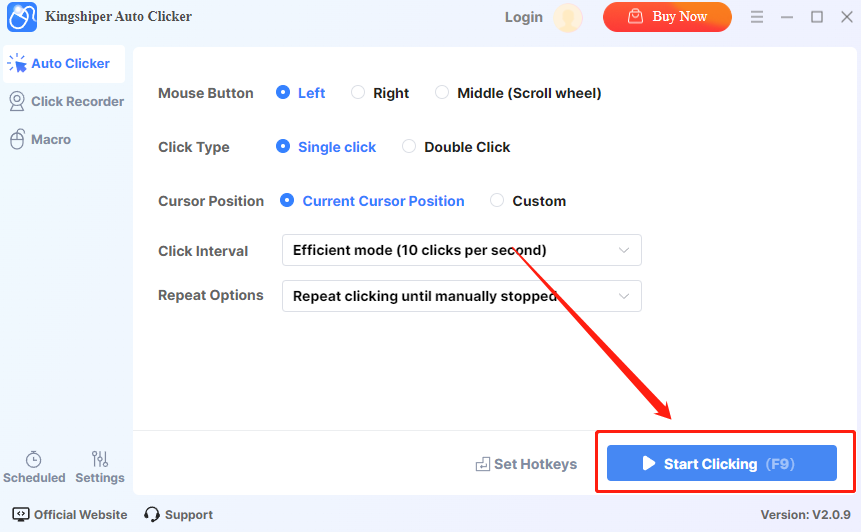
Kingshiper Auto Clicker is a powerful and easy-to-use tool for automating mouse clicks. With the guidance provided in this article, you should now have a clear understanding of how to use the Kingshiper Auto Clicker effectively. By integrating this tool into your daily tasks, you can easily manage repetitive clicking scenarios, and thus boosting your productivity. For more tips on auto-clicking, please pay attention to the Kingshiper Software.
You May Also Like
1. How to Reduce Image File Size on Your Computer