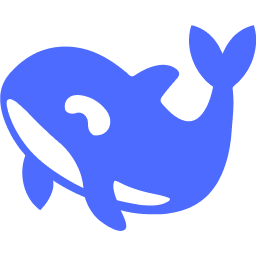With the rapid advancement of artificial intelligence, DeepSeek AI Chat has become a widely adopted and efficient local deployment tool. However, it’s natural to encounter technical issues during everyday use. If not addressed promptly, they can disrupt the software’s performance, reduce productivity, and even create obstacles to smooth operation. Understanding these common challenges and knowing how to fix them is essential to ensuring DeepSeek runs on your PC smoothly. In this article, we’ll explore 4 common issues users face with DeepSeek AI Chat and provide practical solutions to help you tackle them with ease.
1. “Insufficient Memory” Error
While using DeepSeek AI Chat, some users may face an "Insufficient Memory" error during the model loading process. This issue usually occurs when the selected model requires more computing resources than the current device can provide. When memory is insufficient, the software may lag, crash, or fail to operate properly.
How to Fix the "Insufficient Memory" Issue:
If you experience this error, consider the following solutions:
A) Check and Update Your Driver
An outdated GPU driver can reduce model loading performance. Visit your GPU manufacturer’s official website to download the latest driver, or use a tool like Driver Updater to perform an automatic update.
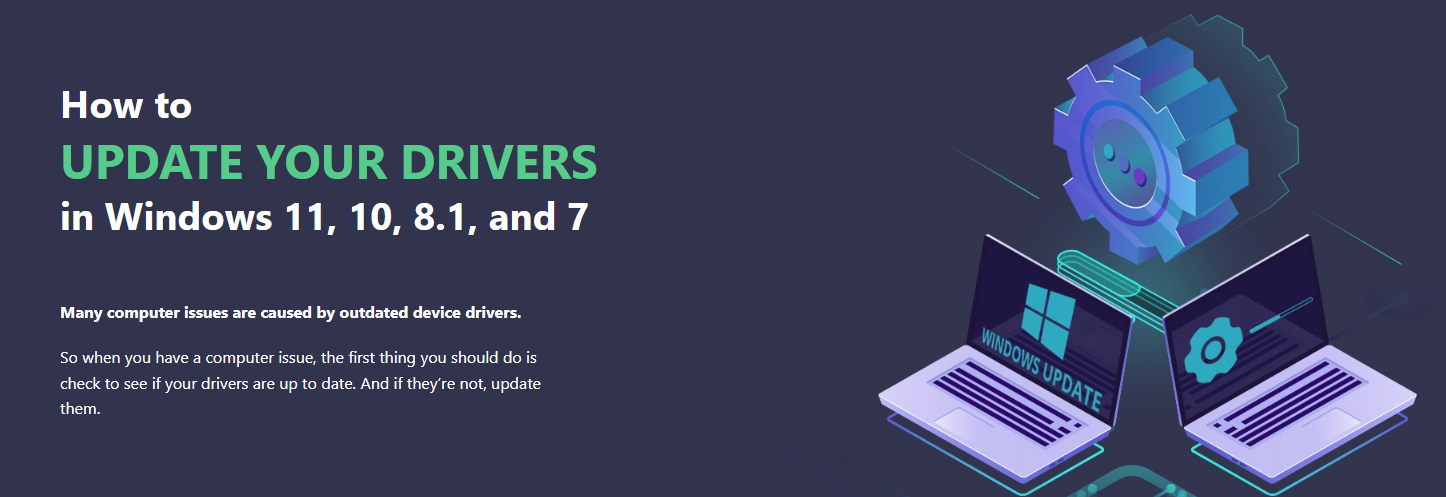
B) Change to a Different Model
Some models are more resource-intensive. If your current hardware cannot support the model in use, try changing to a lighter model that requires fewer system resources.
C) Increase Virtual Memory
Expanding your virtual memory can help relieve memory pressure when physical RAM is insufficient:
Step 1. Go to “Settings” > “System” > “About”.
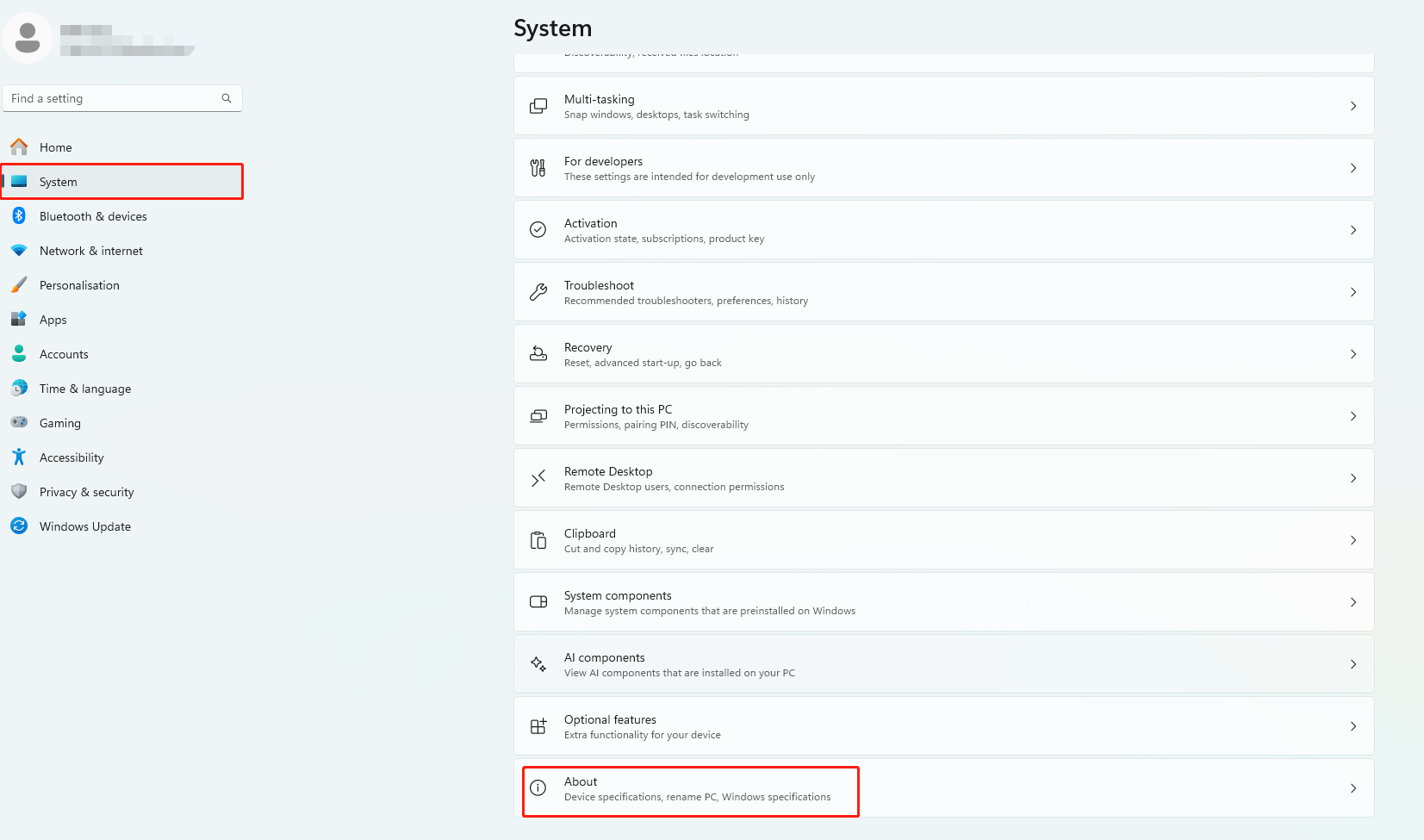
Step 2. Click “Advanced system settings”, go to the “Advanced” tab, and tap on the “Settings” button in the Performance.
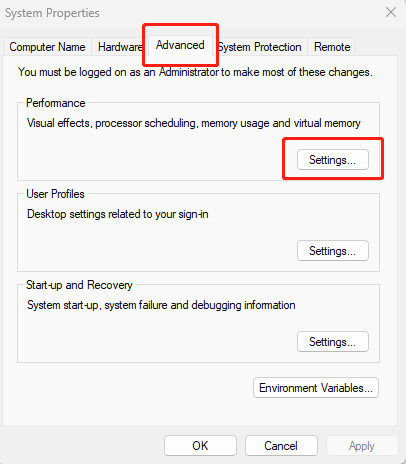
Step 3. Click “Advanced”, then select “Change” under the Virtual Memory section.
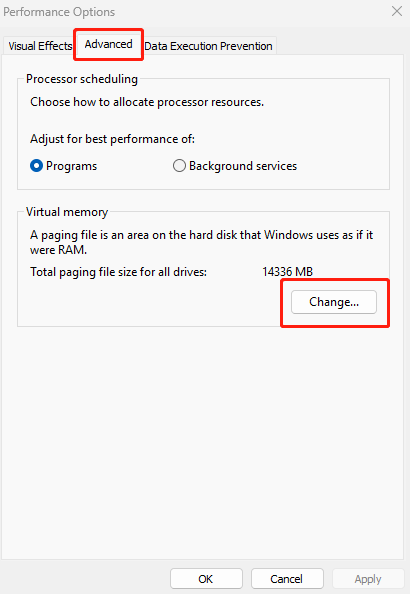
Step 4. As shown below, uncheck the option for “Automatically manage...”, and enter a custom size based on your available disk space.
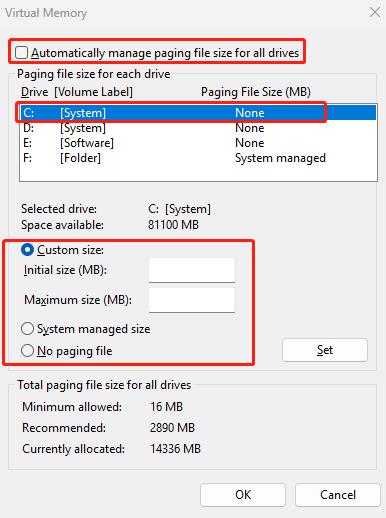
Step 5. Once done, click “Set”, and then “OK” to save the settings. Restart your computer to apply the changes.
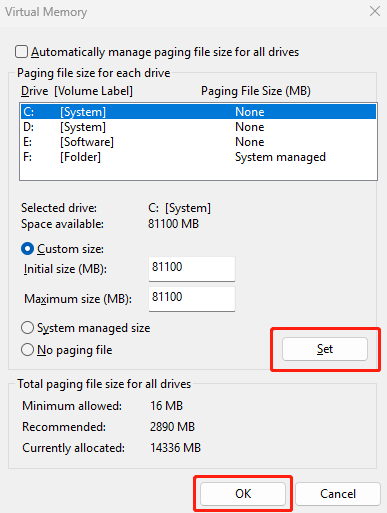
Step 6. After restarting, launch DeepSeek AI Chat again. The tool will load a compatible model based on your updated system configuration.
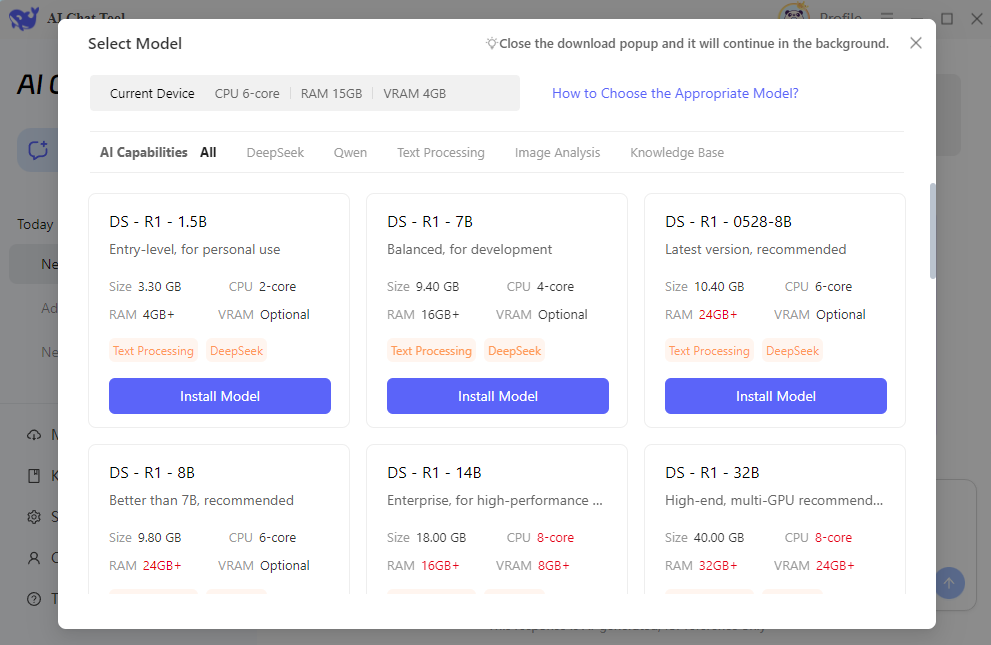
If you're unsure which model best suits your device, click here to get the right tips.
2. Network Error
Network errors are a common problem that can stop DeepSeek AI Chat from working properly. These errors usually happen when the Ollama service, which runs the AI, isn’t running or has been stopped unexpectedly. This causes the software to lose connection, leading to errors and interruptions.
If these network errors keep happening, they can slow down your work, lower productivity, and frustrate users who need the AI to work smoothly. If not fixed, important tasks might be delayed and the overall experience will suffer.
How to Fix Network Error:
Follow these steps to fix network errors caused by the Ollama service:
Step 1. Quit the DeepSeek AI Chat and relaunch it on your PC.
Step 2. Then, the program will automatically start the Ollama service, and you can continue chatting with the AI.
3. Unknown Error
Sometimes, you may also encounter an unknown error while using DeepSeek. This error is usually caused by setting the context length too high, which overloads the system’s processing capacity.
How to Fix the Unknown Error:
To resolve this issue, try the following steps:
Step 1. Go to the “Settings” and reduce the context length to a suitable value.
Step 2. After adjusting, restart DeepSeek and check if the error is resolved.
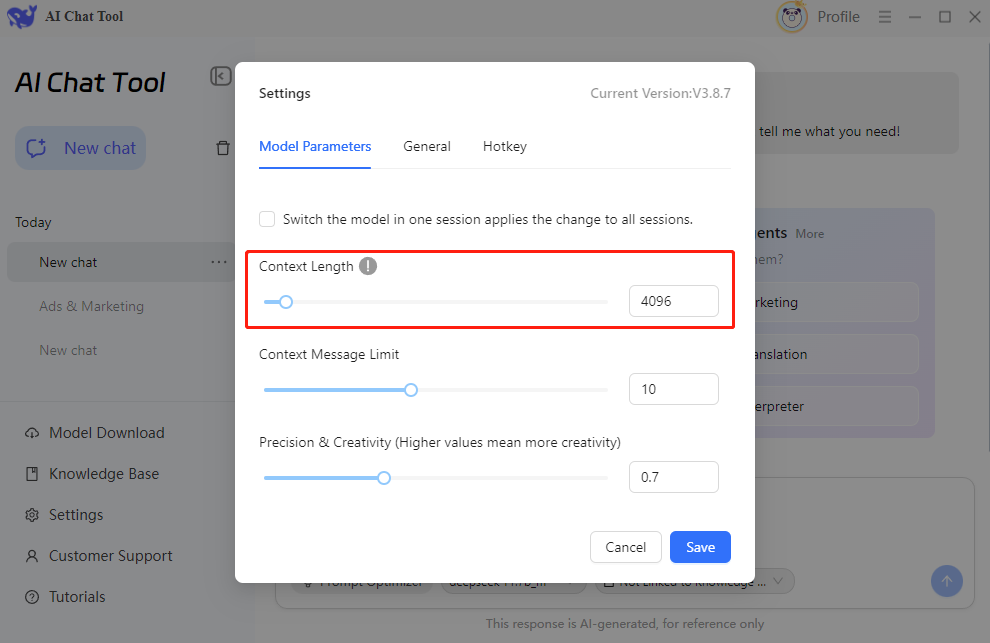
Conclusion
Knowing how to identify and resolve the four common issues in DeepSeek AI Chat is essential for ensuring stable software performance and enhancing the user experience. For more AI tips, please pay attention to Kingshiper Software.