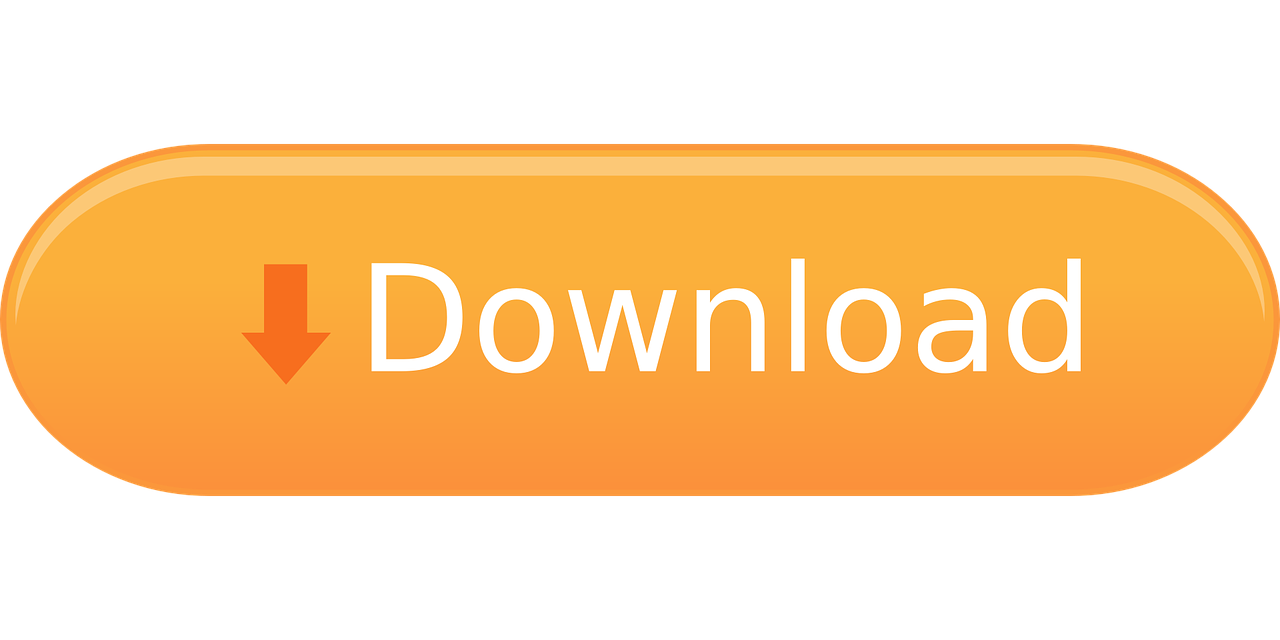Are you seeking smooth sound recording capabilities on your Mac? Follow these steps to install the appropriate Kingshiper2ch sound card driver for the Kingshiper Screen Recorder:
Step 1. Download the virtual soundcard for your Mac by clicking the download button.
Step 2. Locate the downloaded file and double-click on the Installer. Click "Continue" to initiate the installation process.
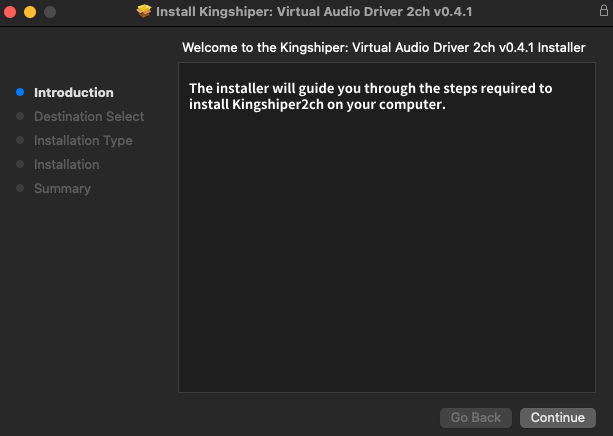
Step 3. Choose the "Change Install Location" option when prompted to select the software installation type. Proceed by clicking "Install."

Step 4. A Mac system prompt window will appear. Enter your Mac password as required to authorize the installation process. Click "Install Software" to proceed.
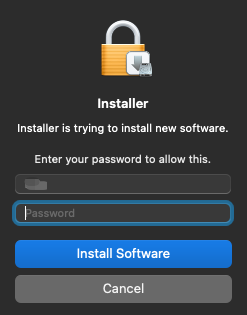
Step 5. The installation process will be relatively quick. Once it finishes, click "Close" to exit.
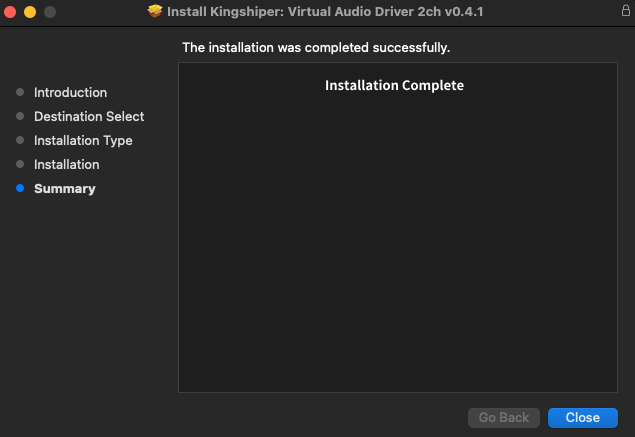
Step 6. With Kingshiper2ch successfully installed, close Kingshiper Screen Recorder for Mac and then reopen the software to start recording your video.

By following these steps, you'll be able to enhance your sound recording experience on your Mac and ensure optimal performance with Kingshiper Screen Recorder. If you want to learn more detailed information, please pay attention to kingshiper.com.
You May Also Like
1. How to correctly install KingShiper Audio Editor to the computer
2. How to register become a software member
3. How to Use Kingshiper NTFS for Mac for free