[2024 Free] Multiple Methods to Combine Two or More Audio into One
- Support
- Dynamic News
- Kate
2303
- 2024-06-03 19:33:22
Are you in possession of multiple audio files but unsure about how to merge them into a single cohesive file? Don't worry, as we're here to help. In this guide, we will teach you the process of combining your audio files using simple and accessible methods. By the end of this article, you'll have the knowledge and tools to effortlessly merge your audio files into a unified track, allowing you to enhance your audio editing with ease. Now, let’s see how can do that.
Part 1: How to Combine Multiple Audio Files on Windows
To achieve this goal efficiently and effectively, one reliable option on Windows is using Kingshiper Audio Editor, which offers a user-friendly interface and powerful features to help you achieve your audio merging goals. In this way, you don't need to be tech-savvy to navigate its features and achieve professional-level results. Even if you're a beginner, the straightforward layout and easy-to-use tools will empower you to bring your audio visions to life.
Step 1: Download Kingshiper Audio Editor from the official website, or also you can download it below.
Step 2: Launch Kingshiper Audio Editor, and drag and drop an audio file into it.

Step 3: Select where need to insert another audio file and click “Insert”.
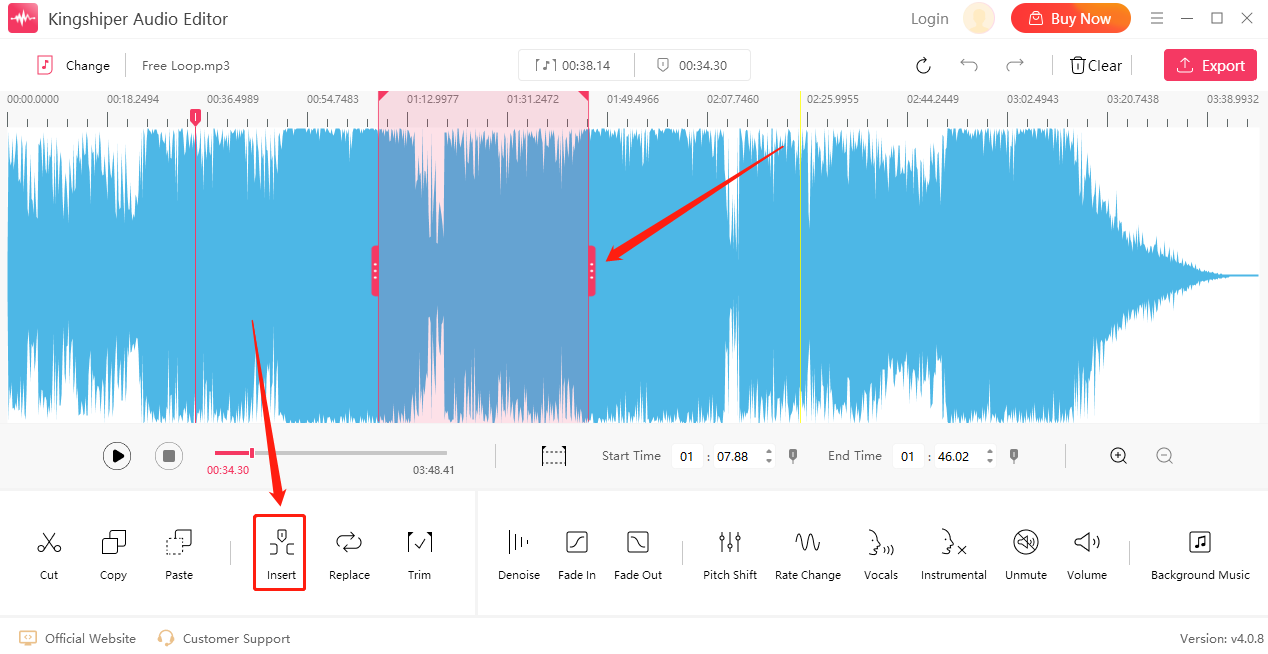
Step 4: Click "Insert file" to add the file.
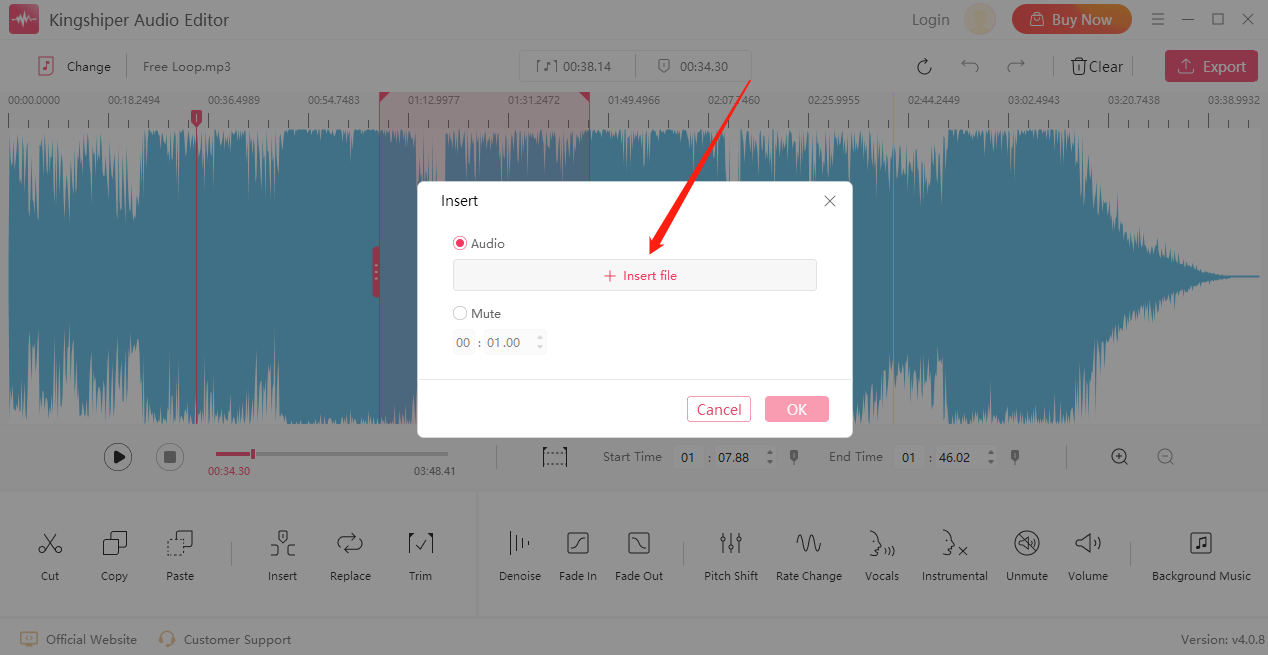
Step 5: Click "OK".
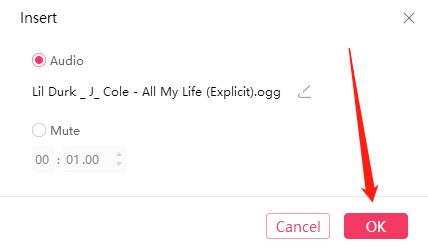
Step 6: Press “Play” to listen to the music.
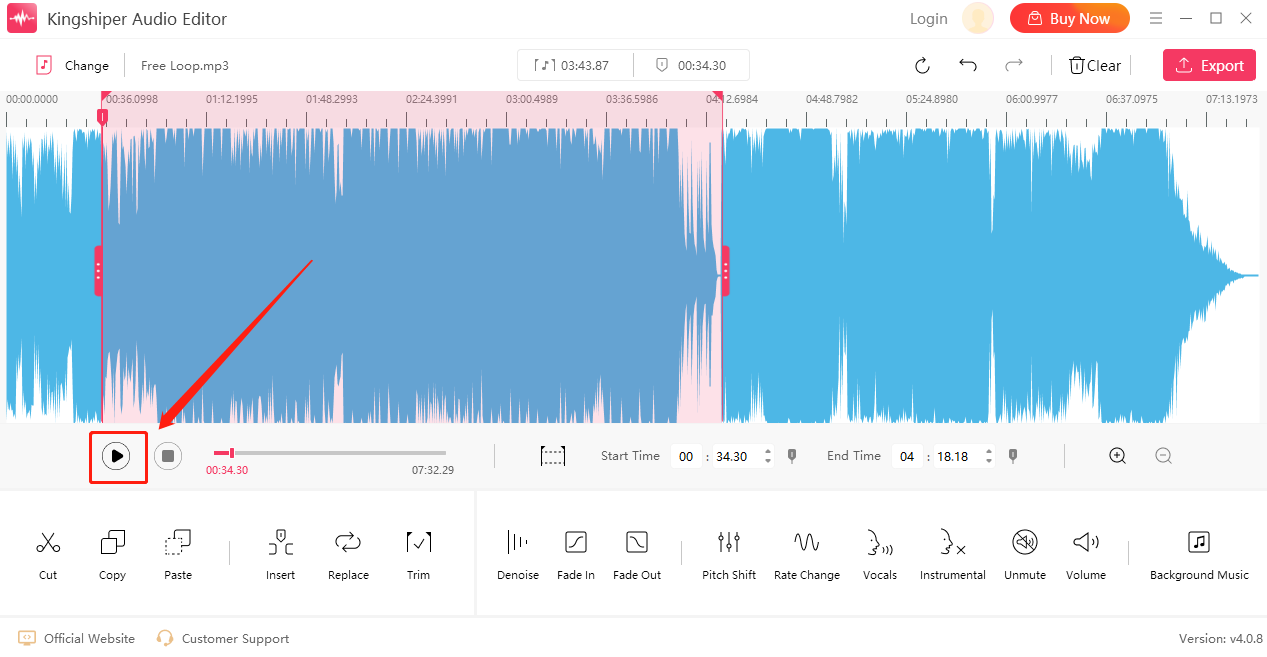
Step 7: Click on the "Export" button at the top right corner. Then, set the output format, sample rate, channel, audio quality and output folder in the pop-up window. When you’ve finished, click "Export".
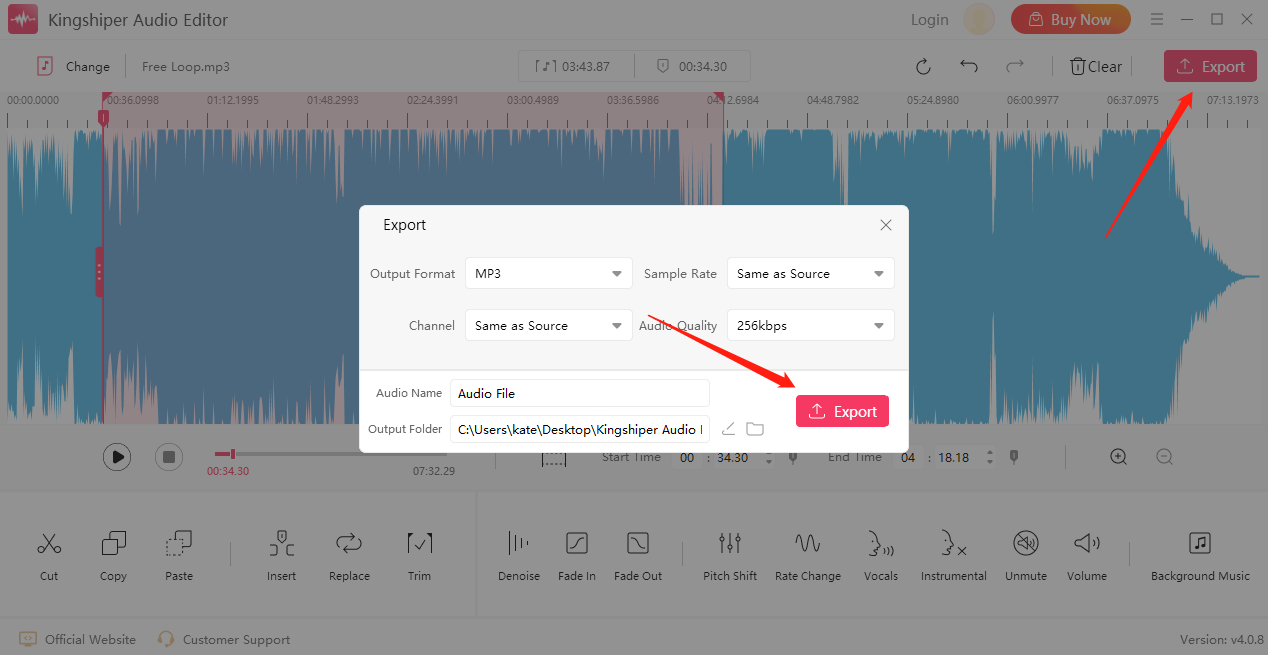
Once the audio file has been successfully exported, click "Go to the output folder" to check it fast!
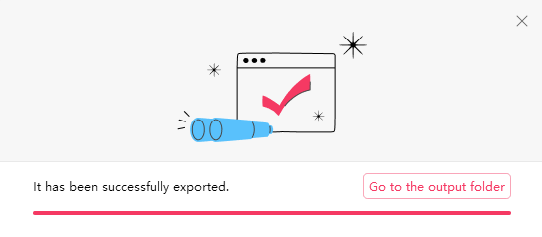
Kingshiper Audio Editor supports various popular audio formats like MP3, WAV, AAC, and more, ensuring compatibility with different devices and platforms.
Part 2: How to Combine Multiple Audio Files on Mac
If you are a Mac user, you can combine multiple audio files into one using the built-in software, GarageBand. Follow these steps to accomplish this task:
Step 1: Launch GarageBand on your Mac.
Step 2: Click on "New Project" to create a new project. Select "Audio" as the project type and choose a suitable name for your project.
Step 3: Drag and drop the audio files you want to combine into the project. You can also use the "Import Media" option from the "File" menu to import the files.
Step 4: Arrange the order of the audio files by dragging and dropping them within GarageBand's timeline.
Step 5: Once you have arranged and edited the audio files to your satisfaction, click on the "Share" menu and select "Export Song to Disk." Choose the desired audio format and save the combined audio file to your preferred location on your Mac.
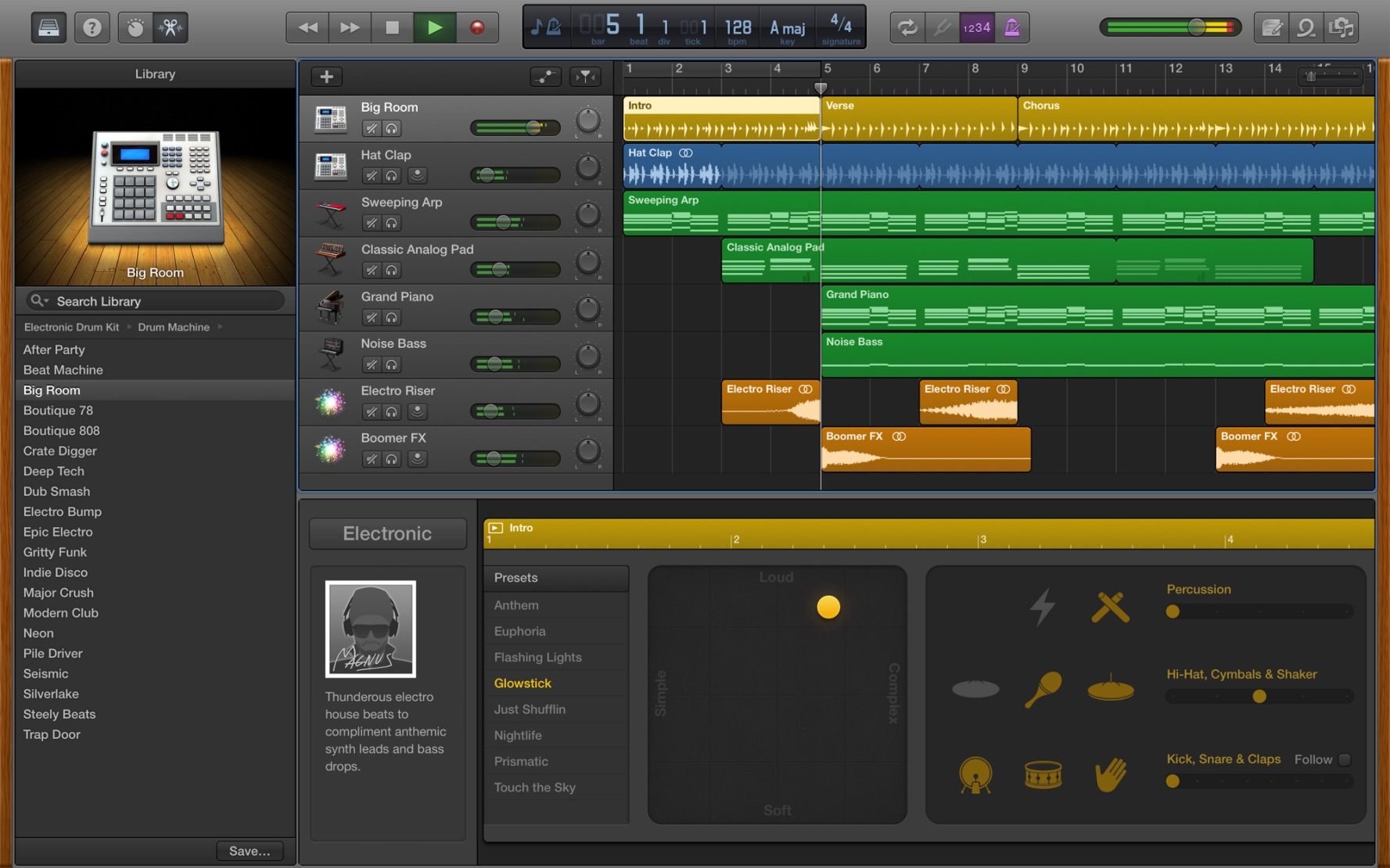
Part 3: How to Combine Multiple Audio Files Online
If you prefer a hassle-free and platform-independent method to combine audio files, online tools can be a great option. Audio Joiner is one of the best free online tools that can help you merge different audio files into one large audio file. However, using the online tool you should ensure one thing that has a stable and safe internet, or you would be irritable about it.
Step 1: Open the Audio Joiner website on your browser.
Step 2: Click on the "Add tracks" button to select and upload the audio files you want to combine.
Step 3: Repeat the same action, you can upload another audio file. After uploading all the files, you can arrange their order by dragging and dropping them within the interface.
Step 4: Once you have arranged the files, click on the "Join" or "Merge" button to commence the merging process. The online tool will quickly combine the audio files into a single file.
Step 5: After the merging process is complete, the online audio merger will provide a download link for the combined audio file. Click on the link to save the file to your computer or preferred destination.
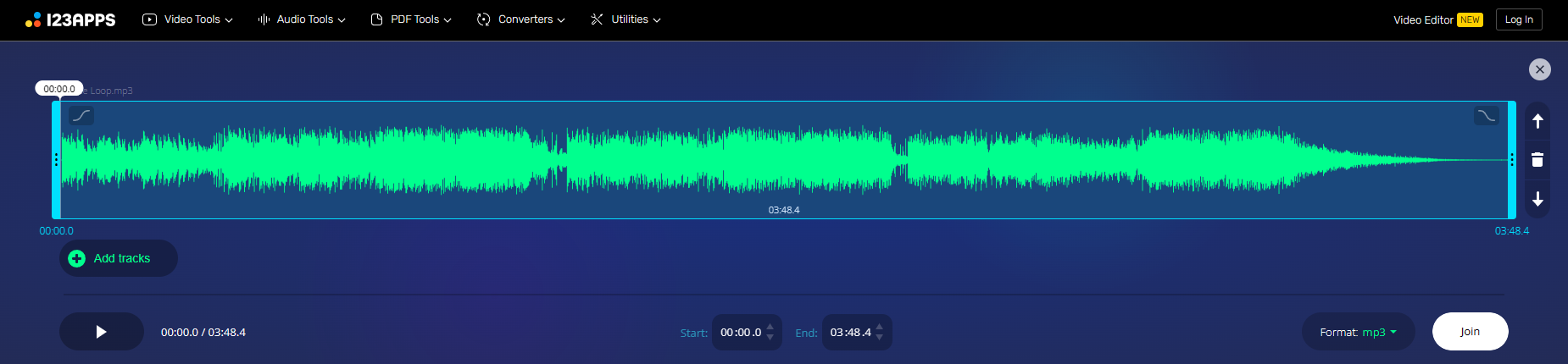
Conclusion
Combining multiple audio files into one can be easily achieved using various methods. In this article, we covered three different approaches: using KingShiper Audio Editor on Windows, combining audio files on a Mac using GarageBand, and with an online tool - Audio Joiner. Each method offers its unique advantages, catering to different user preferences and requirements. Kingshiper Audio Editor not only can provide some basic editing functions but also give you more advanced features. Download it and try to use it now.
Related Articles
1. Simple Ways of Merging Two Audio Files into One Larger MP3 File - Kingshiper Audio Editor





















































