How to Create Fade in & Fade Out Effects in 2024
- Support
- Software Tutorials
- Kate
1303
- 2024-06-03 18:28:30
Fade-in and fade-out effects are powerful techniques used in various creative projects, including video editing, audio production, and web development. These effects add elegance and smoothness to transitions, creating a visually appealing and professional touch. In this article, we will explore how to add fade in and fade out with Kingshiper Audio Editor in 5 steps.
If you don’t know how to add fade-in and fade-out effects, you can download it now and try to use it by following the steps below.
Step 1: Launch Kingshiper Audio Editor, open it with a double click of the mouse, and drag and drop the audio into the software.

Step 2: Select a clip and click the “Fade in” button.
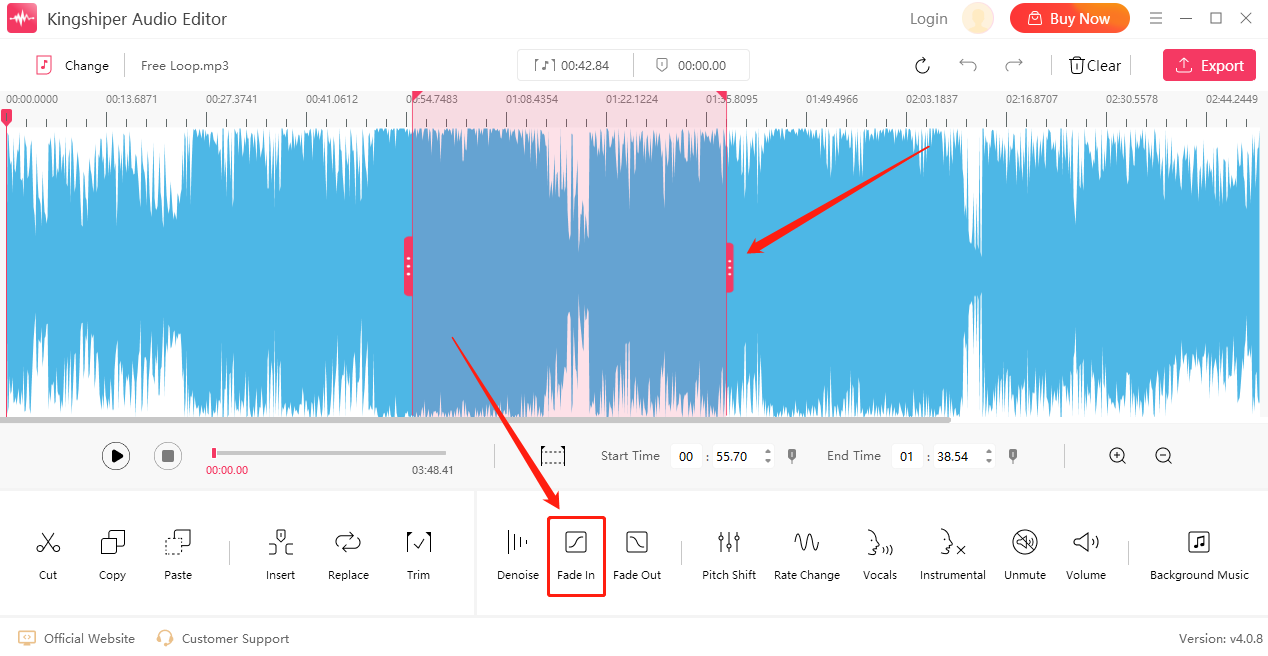
Step 3: In the same way, you can choose another clip and click “Fade out”.
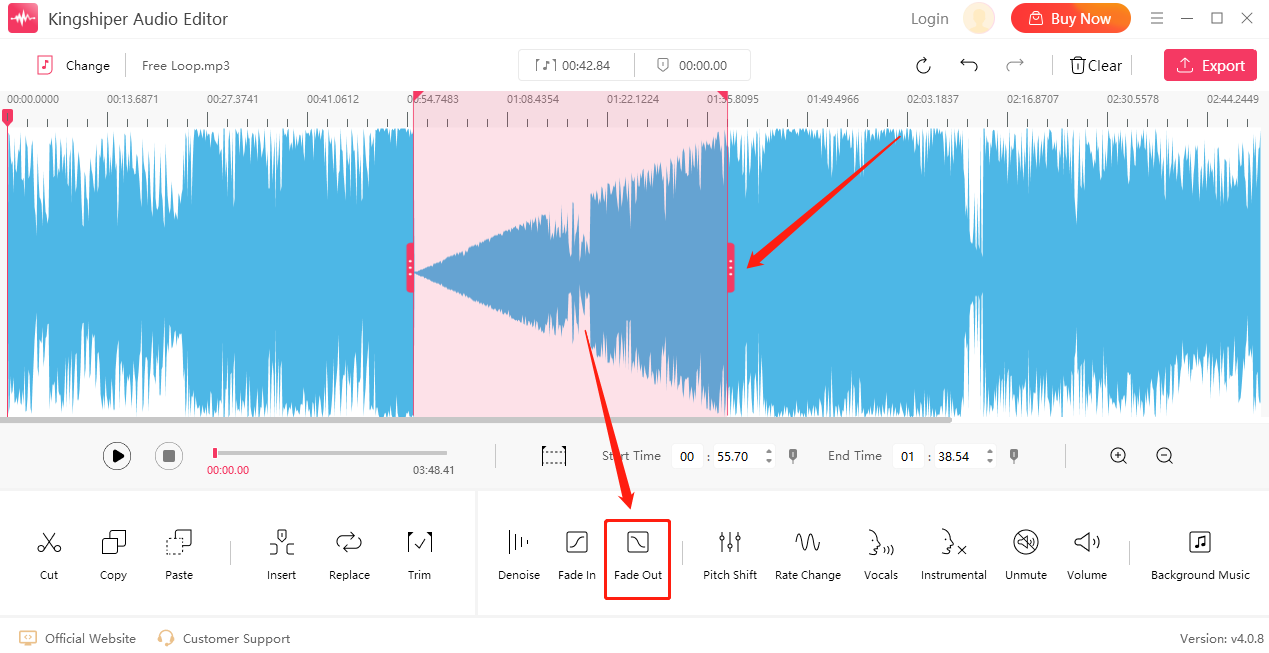
Step 4: Press “Play” to listen to the music.
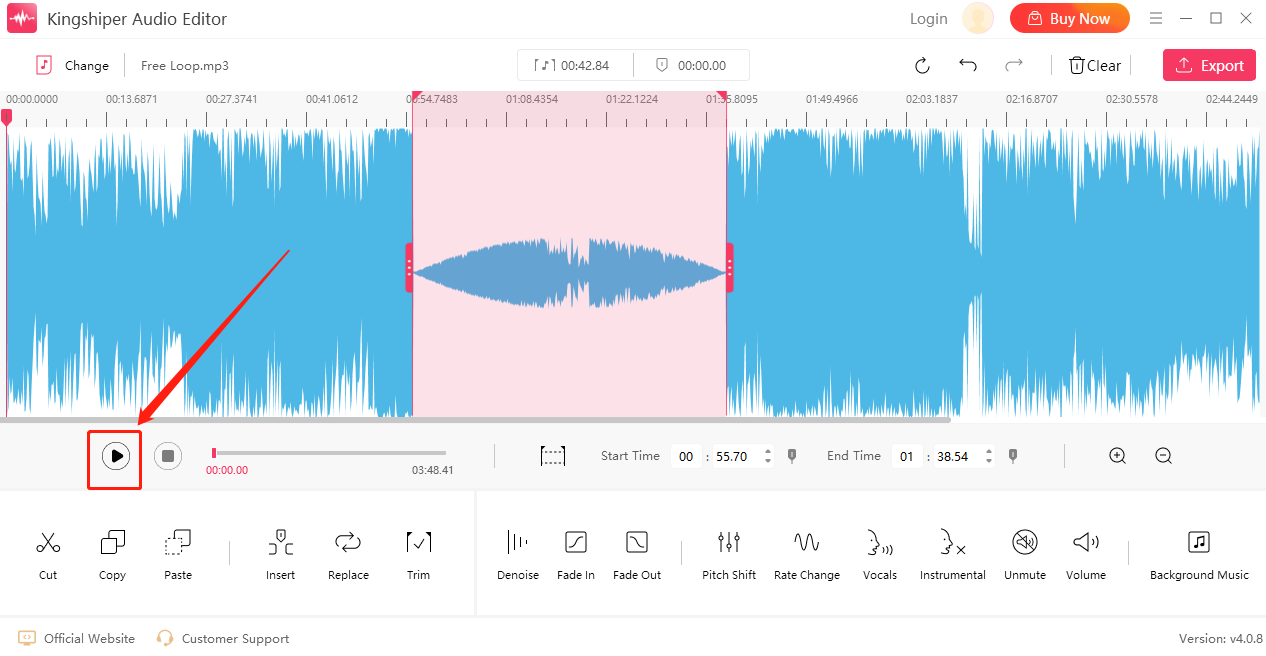
Step 5: If everything goes well, click “Export” at the top right corner. Here, you can adjust the output settings in the export window. When you have finished, click “Export”.
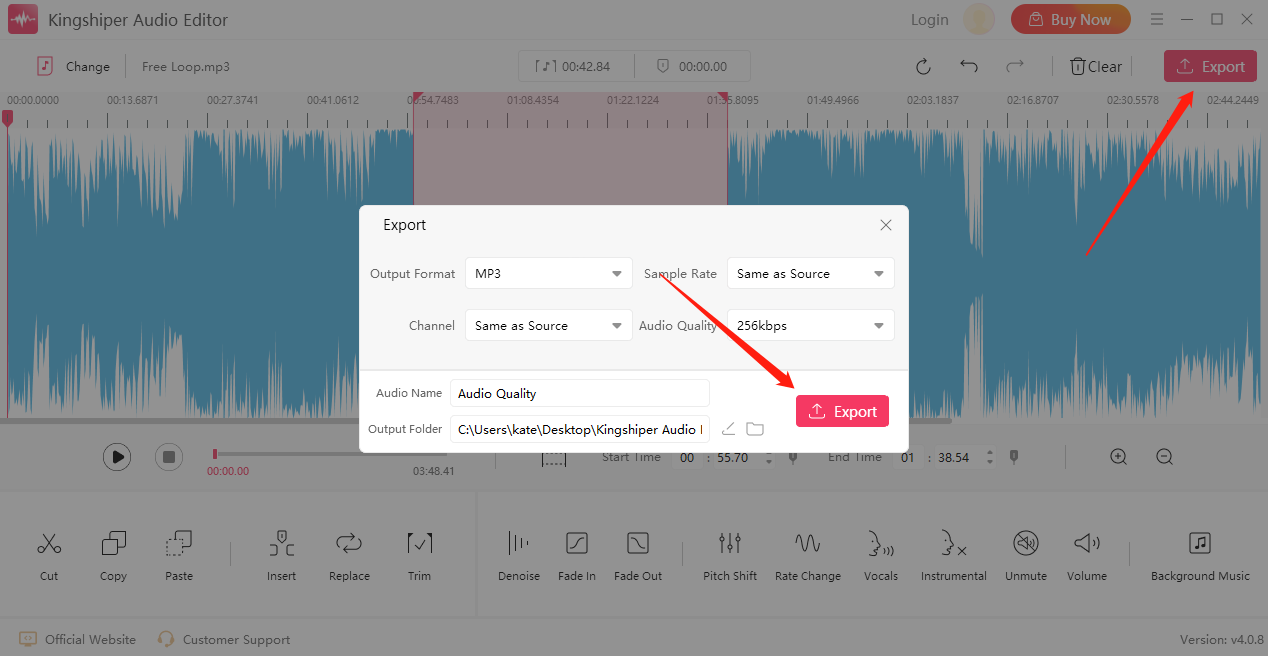
Once the audio file has been successfully exported, click “Go to the output folder” to check it fast!
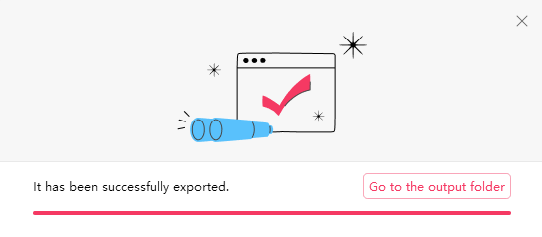
For more detailed information about our products and company, please visit our official website at www.kingshiper.com.
Related Articles
1. How to Easily Remove Silence from an Audio Recording in 5 Steps, 2024
2. How to Cut an Audio File in 5 Steps, 100% Works!
3. 5 Easy Steps to Change Audio Pitch without Affecting its Speed Quickly in 2024





















































