Remove Vocals from an MP3 File in 5 Steps [2024]
- Support
- Software Tutorials
- Kate
1523
- 2024-05-20 14:08:51
Have you ever found yourself wishing to extract the instrumental version of a song or create a karaoke track? Whether you're a musician, a karaoke enthusiast, or simply looking to remix a track, there are various techniques you can employ to accomplish this task. In this article, we will guide you through the steps to remove vocals from an MP3 file with Kingshiper Audio Editor.
The steps to remove vocals from an mp3 file are as follows:
Step 1: Download Kingshiper Audio Editor(click here) and open it with a double click of the icon, drag and drop the audio file into the software.

Step 2: As shown below, select a clip and click "Instrumental".
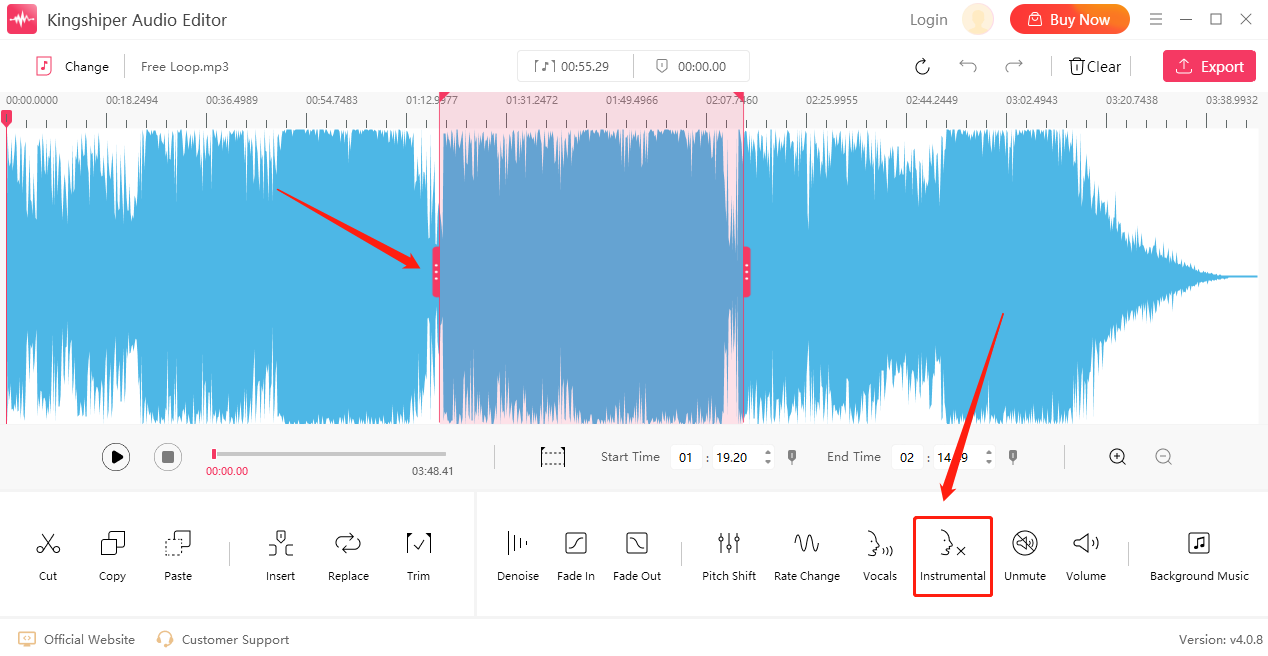
Step 3: Wait for it to process and then click "play" to listen to the music.
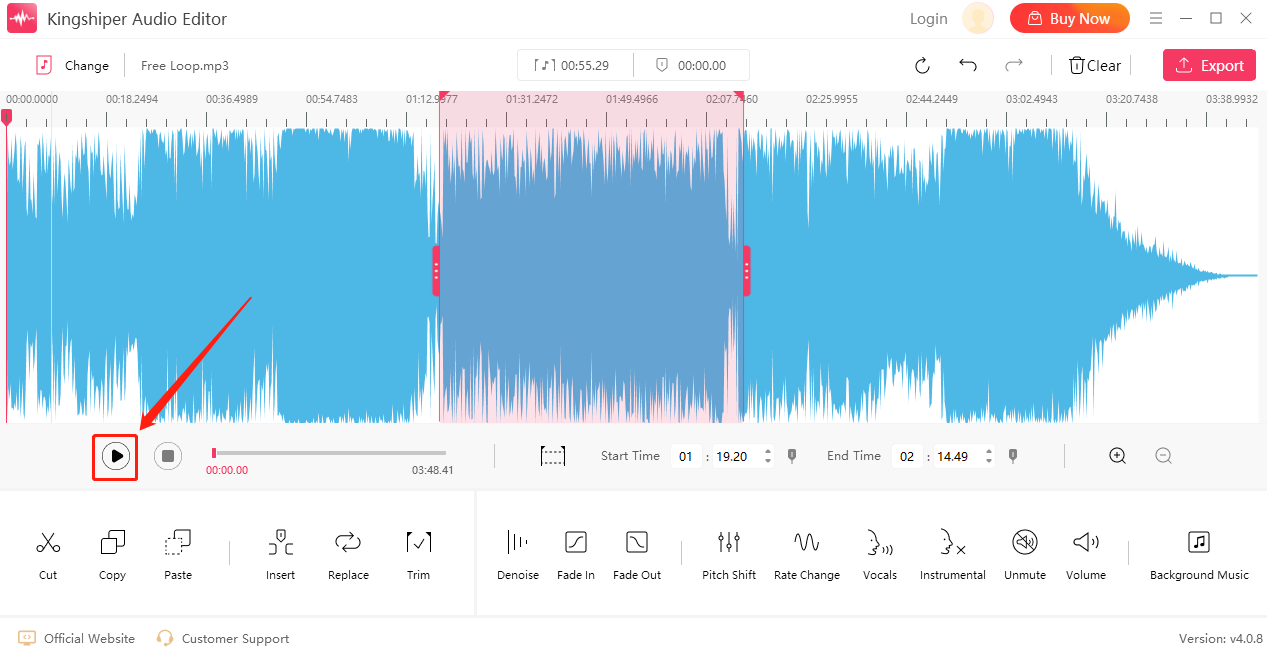
Step 4: Click "Export" at the top right corner. Then, adjust the output settings in the export window. When you have finished, click "Export".

Above is the approach to removing vocals from MP3. For more detailed information about Kingshiper products, please visit our official website: https://www.kingshiper.com/.
Related Articles
1. 5 Essential Audio Editing Tips in 2024




















































