How to Crop MP3 on Windows and Mac
- Support
- Dynamic News
- Kate
1327
- 2024-06-03 18:19:20
If you have an MP3 file that is too long and you only need a certain part of it, you might want to consider cropping it. Cropping MP3 files can be very useful, as it allows you to reduce the size of the file without compromising on the quality of the audio. In this article, we will show you how to crop MP3 files on Windows and Mac.
Tip 1. How to Crop an MP3 File on Windows with an Audio Editor
One of the simplest and most efficient ways to crop MP3 files is using Kingshiper Audio Editor, it is a rich-featured and professional audio editing software. With it, you can easily realize all the basic editing functions, such as cutting, trimming, and inserting. Moreover, it also allows you to add some featured effects like fade in, fade out, unmute, etc. Also. It supports almost all audio formats, including MP3, WVA, AC3, FLAC, MP2, OGG, WMA, and M4A.
To crop MP3 files with Kingshiper Audio Editor:
Step 1: Click "Add File" and then upload the audio you need to process into the software.

Step 2: Move the red line to select one clip per your request.
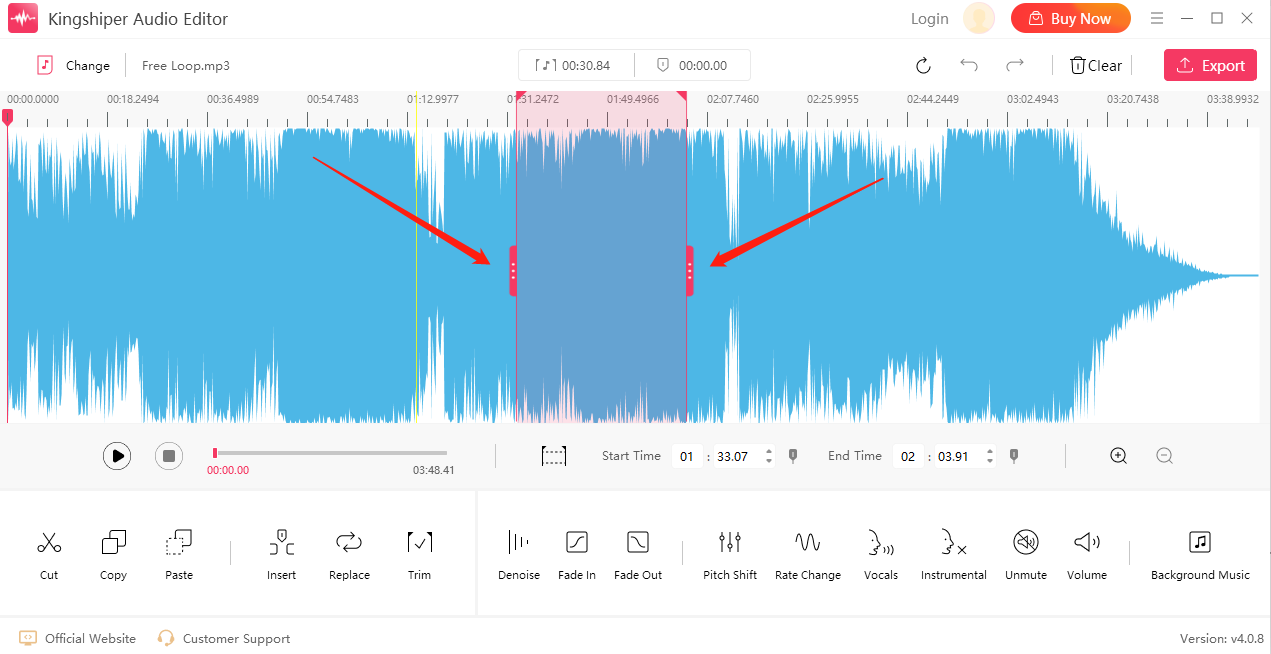
Step 3: Click ”Cut” to cut the selected clip.
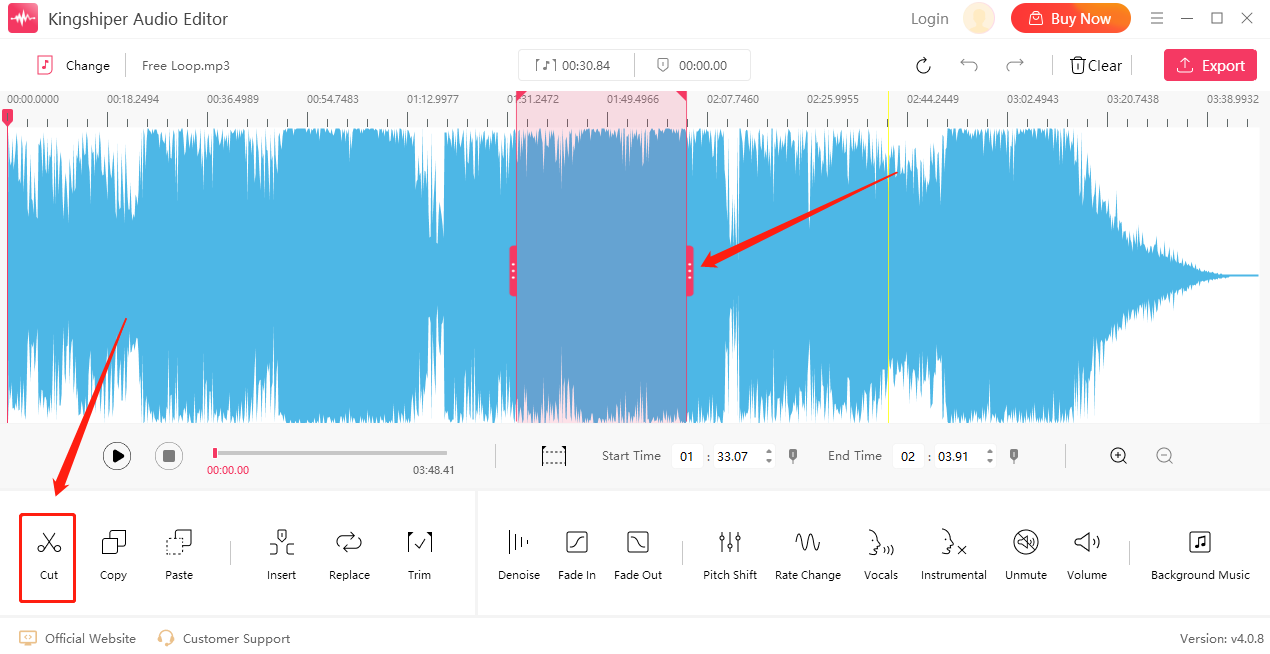
Step 4: Click "Play" to preview the effect.

Step 5: Click the "Export" button at the top right corner. Then, set the output format, sample rate, channel, and output folder in the output window. When you have finished, click "Export".
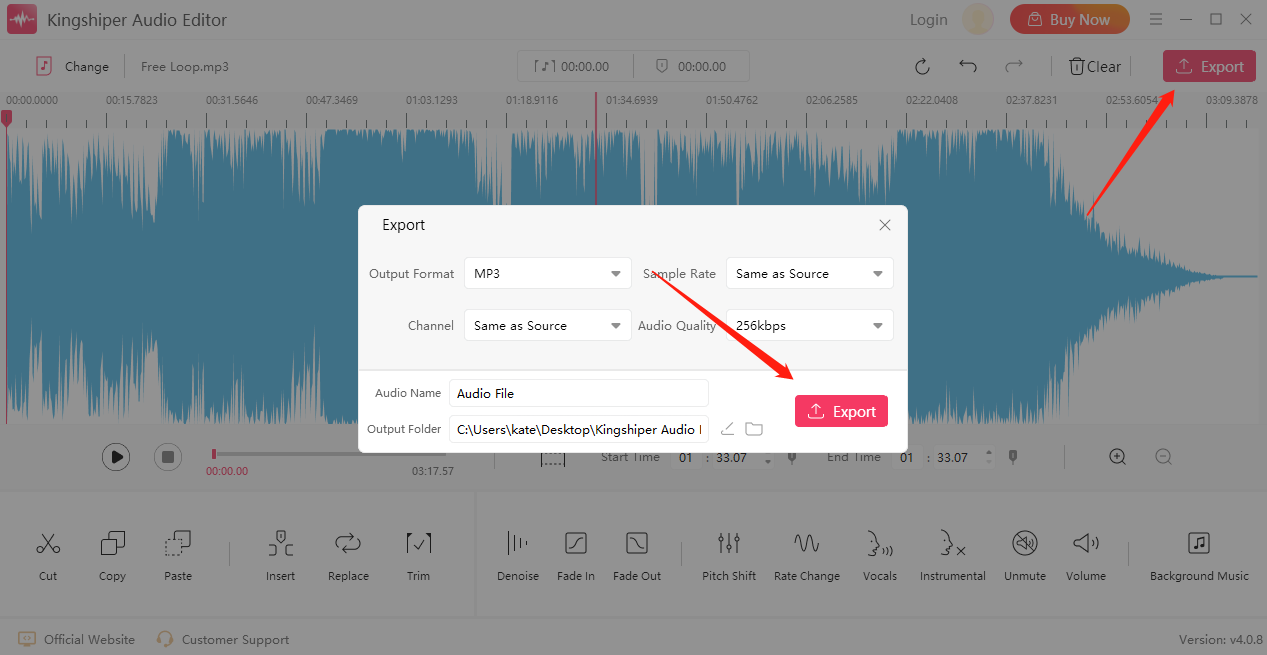
Tip 2. How to Crop an MP3 File Online
Audio Cutter is an online app that can be used to cut audio tracks right in your browser. It's a free and straightforward tool that's accessible from any device with an internet connection, including desktop computers, smartphones, and tablets. With this tool, you can cut audio files in various formats, including MP3, WAV, AAC, FLAC, and OGG, among others. You can also convert your files into other formats, adjust the volume, and customize the output settings.
Step 1: Open https://mp3cut.net/ from your browser.
Step 2: Press “Open file” to upload your audio file.
Step 3: Click the “Trim/Cut” icon to cut your unwanted clip.
Step 4: Click “Save” to save your changes.
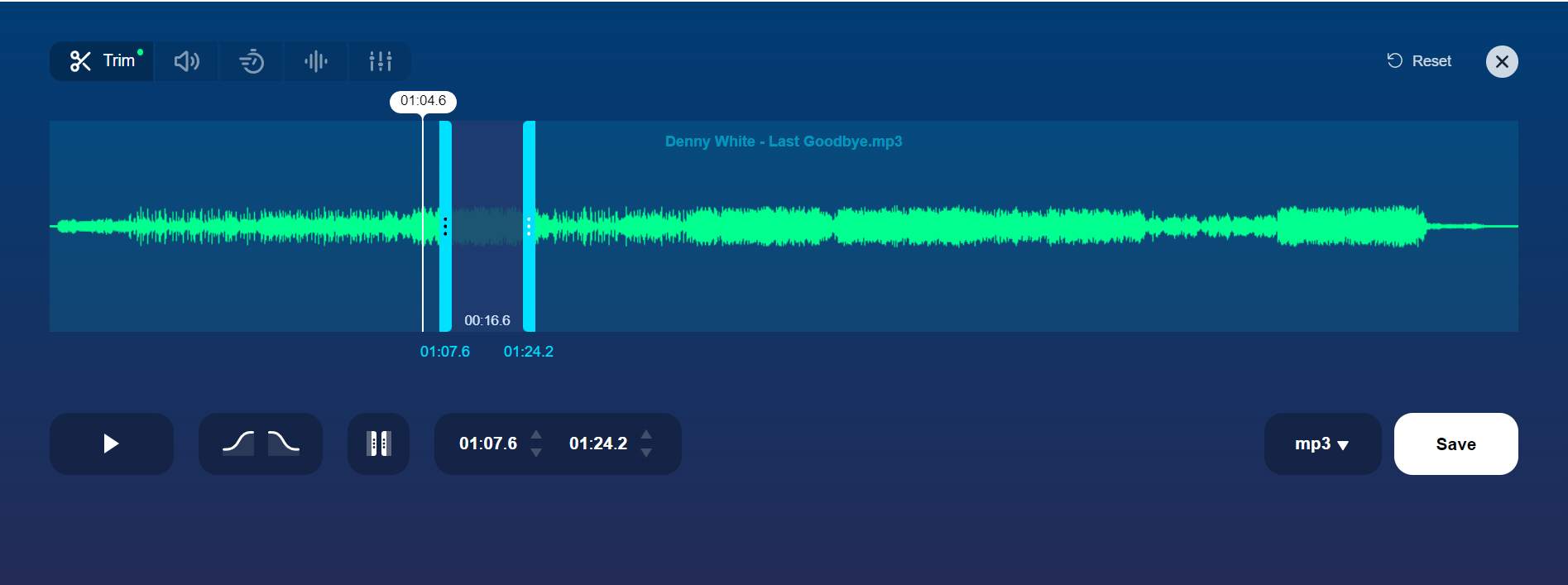
Tip 3. How to Crop an MP3 File on Mac
QuickTime is a multimedia software application developed by Apple Inc that offers a range of features for playing, recording, and editing audio files, making it a versatile tool for both casual and professional users. It allows users to play various audio files, including MP3, WAV, and AIFF, as well as record and edit audio files. Users can also adjust audio settings such as volume, balance, bass, and treble.
Step 1: Open QuickTime Player and go to "File" > "Open File" to select the MP3 file you want to crop.
Step 2: Select "Edit" from the menu bar, and choose "Trim."
Step 3: Drag the slider to change the length of your audio files.
Step 4: When you're done, click "Trim" to save it.
Step 5: Save the changes by selecting “File” > ”Save” or ”Export As”.
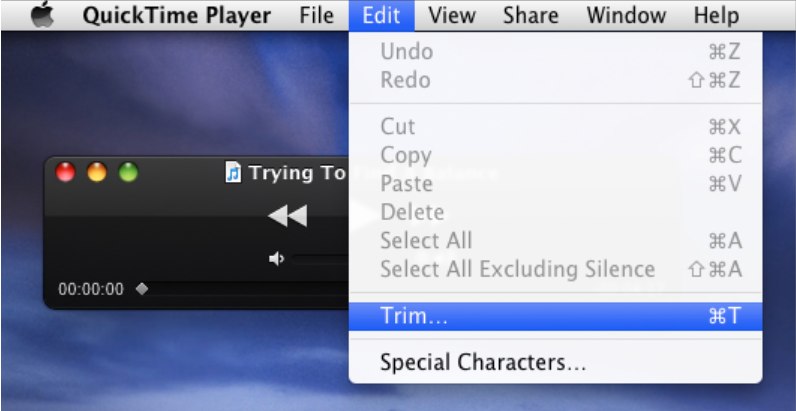
Conclusion
By now you should have mastered 3 methods to cut MP3 files. The tip to choose depends on your operating systems and specific needs for editing. If you are just for a simple project, Audio Cutter is powerful enough to get the job done. However, if you would like to generate a professional MP3 file on Windows, KingShiper Audio Editor is a good option because it provides basic functions and effects for both novices and pros.





















































