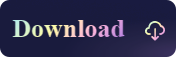exFAT vs NTFS: Which is Better
- Support
- Dynamic News
- Kate
1851
- 2024-01-23 20:14:31
When it comes to choosing a file system for storage devices, two popular options often appear: exFAT and NTFS. Both of these file systems offer unique features and benefits, but which one is better suited for your needs? In this article, we'll dive deep into the characteristics of each file system and evaluate its advantages and disadvantages.
Part 1. What is the difference between exFAT and NTFS
Before we delve into the specifics of exFAT and NTFS, it's essential to grasp what a file system does. In simple terms, a file system determines how data is stored and retrieved on storage devices, such as hard drives, SSDs, USB drives, and SD cards. The choice of a file system can impact a device's performance, compatibility, and the type of data it can store.
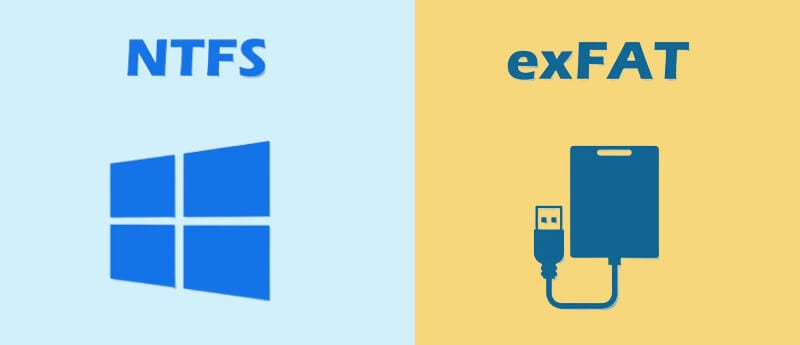
What is exFAT?
exFAT, which stands for Extended File Allocation Table, is a proprietary file system developed by Microsoft. It is designed to address the limitations of the older FAT32 (File Allocation Table) file system, providing better support for larger file sizes and improved compatibility across different operating systems and devices.
exFAT was introduced to overcome the limitations of FAT32, which was widely used but had restrictions on individual file sizes and partition capacities. exFAT aims to strike a balance between compatibility and features by offering support for large files and partitions while maintaining a level of compatibility that makes it suitable for use on a variety of devices.
What is NTFS?
NTFS stands for New Technology File System. It is a file system used by the Windows operating system for organizing and storing files on a hard drive or other storage device. NTFS was introduced with Windows NT in 1993 and has since become the default file system for Windows operating systems. NTFS is known for its advanced features such as support for large file sizes, file compression, encryption, and file permissions. It also supports journaling, which helps to prevent data loss in the event of a system crash or power failure.
| Comparison | exFAT | NTFS |
| Compatibility | exFAT is designed to be a lightweight file system that's particularly useful for external storage devices like USB flash drives and SD cards. It is well-suited for cross-platform compatibility, as it is supported by both Windows and macOS without the need for additional drivers. | NTFS is a more feature-rich and complex file system primarily used for internal drives on Windows computers. It supports advanced features like file and folder permissions, encryption, compression, and system-level features. |
| Data Integrity & Recovery | Lacks a journaling feature, making it potentially less robust in scenarios like unexpected power failures. | Features journaling, which records changes before they are committed to the file system. This helps in data recovery and maintaining data integrity during system crashes. |
| File & Volume Size Limits | Can handle individual files larger than 4 GB and supports volumes up to 128 PB. | Can manage individual files up to 16 TB in size and volumes up to 256 TB. |
Part 2. How to Read & Write NTFS on Mac
By now, we know that NTFS write support isn't natively enabled in macOS, and we will provide the best solution to help you achieve read-write access to NTFS drives on your Mac.
Kingshiper NTFS for Mac is the most professional and user-friendly NTFS drive management tool for Mac. It ensures that Mac users can fully read from and write to NTFS drives without encountering barriers or limitations. With its comprehensive features and ease of use, Kingshiper NTFS for Mac has become a go-to choice for individuals and professionals alike seeking a powerful way to interact with NTFS-formatted storage devices. You can download it and try to use it to get read and write access on Mac.
Step 1. Launch Kingshiper NTFS for Mac.
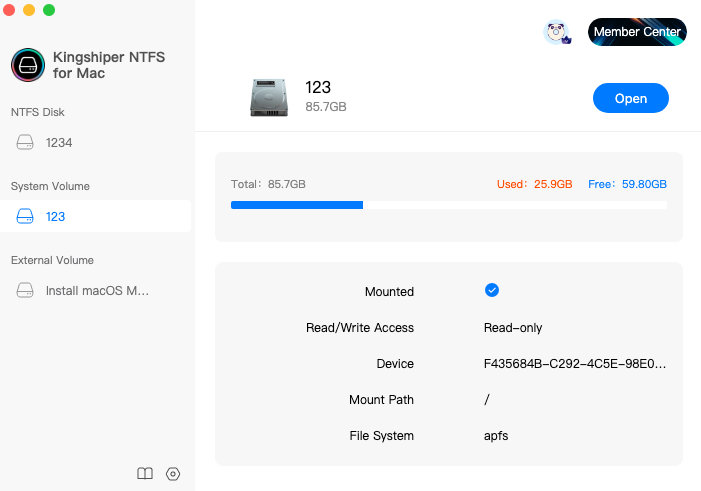
Step 2. Connect an NTFS drive to Mac, Kingshiper NTFS for Mac will automatically detect and mount the device.
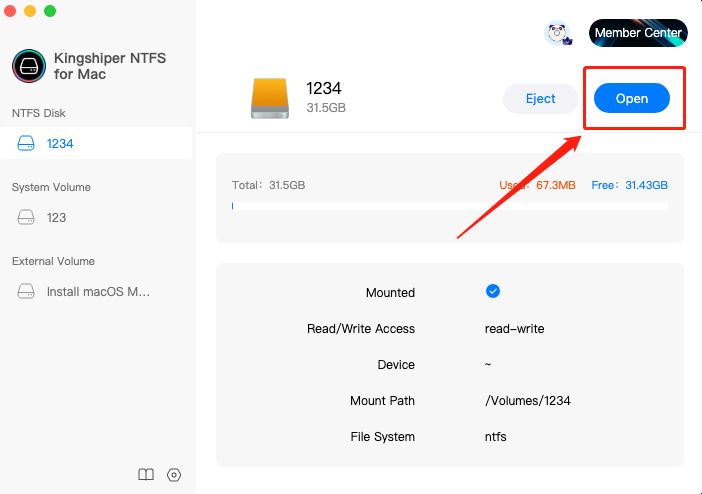
Step 3. Click "Open" at the top right corner.
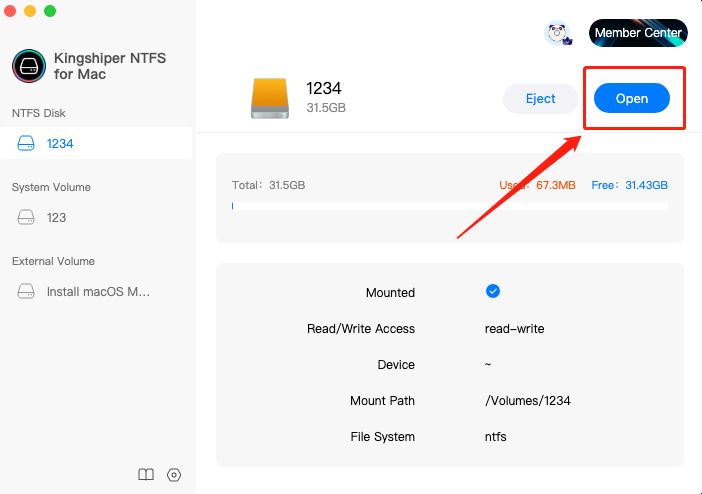
Step 4. It will pop up a window to help you check, read, write, and even modify the data on the NTFS drive.
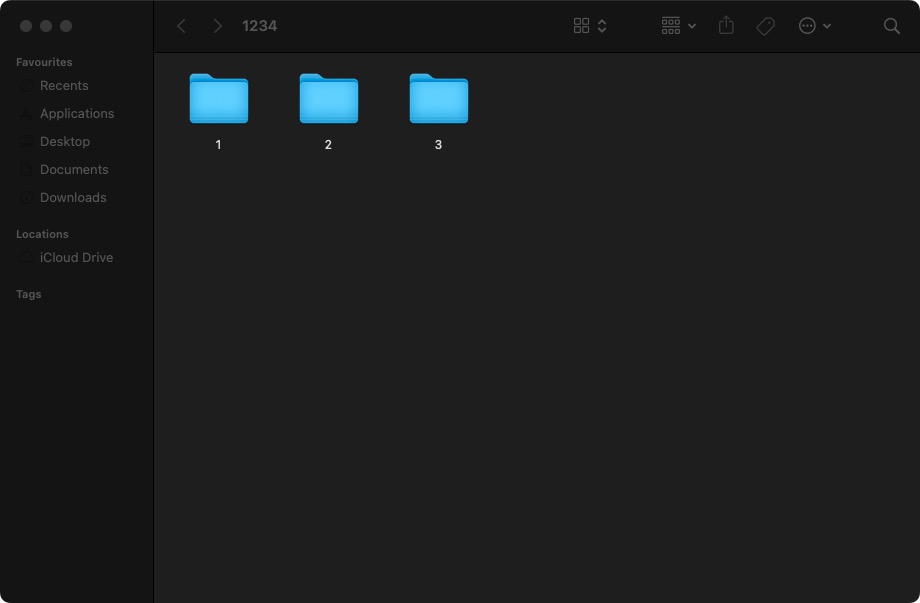
The Bottom Line
Now you must have a further understanding of exFAT and NTFS drive. If you want to write NTFS drive on your Mac, it's essential to ensure a healthy NTFS file system on your hard drive that is compatible with your Mac. To accomplish this, we highly recommend using Kingshiper NTFS for Mac. With this software, your macOS will be able to read and write files on an NTFS-formatted drive without any limitations or restrictions.
You May Also Like
1. Can Mac Read & Write NTFS? 2023 New Guide