Quickly Remove Background Noise with THREE Proven Ways
- Support
- Dynamic News
- Kate
1420
- 2024-06-03 18:12:45
Background noise can be a major nuisance in various audio recordings, such as interviews, podcasts, or music tracks. It can distract listeners and lower the overall quality of the audio. Fortunately, there are proven methods and tools available to help you quickly remove background noise and enhance the clarity of your audio recordings. In this article, we will explore some effective techniques that can assist you in achieving professional-level results.
Page Content:
1. Option 1. How to Remove Background Noise on Windows
2. Option 2. How to Remove Background Noise Online
3. Option 3. How to Remove Background Noise on Mac
Option 1. How to Remove Background Noise on Windows
As a powerful audio editor, Kingshiper Audio Editor offers a user-friendly and effective solution to achieve clean and professional-sounding audio. It allows you to effectively remove background noise from your audio recordings with the “denoise” feature, which is designed to enhance the clarity and quality of your audio by eliminating unwanted noise and improving the overall listening experience.
To Remove Noise with Kingshiper Audio Editor:
Step 1: Launch Kingshiper Audio Editor, and add or drag files into the software.
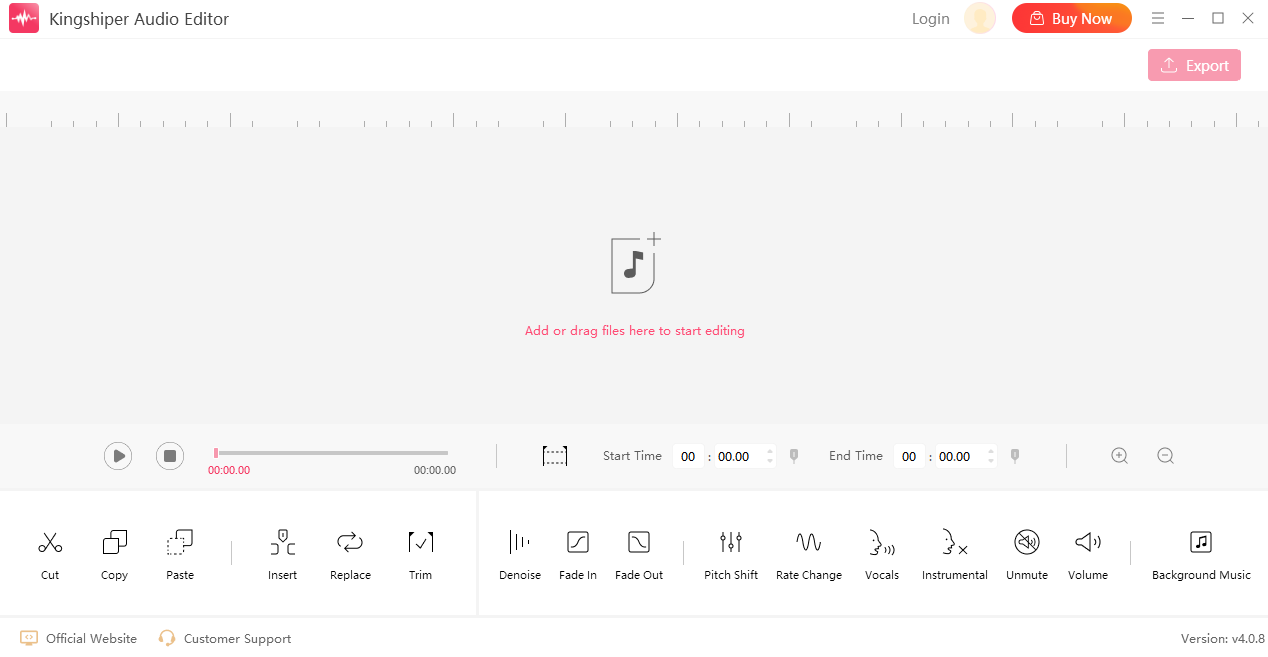
Step 2: Move the red line to select one clip or the whole audio clip, then click “Denoise”.
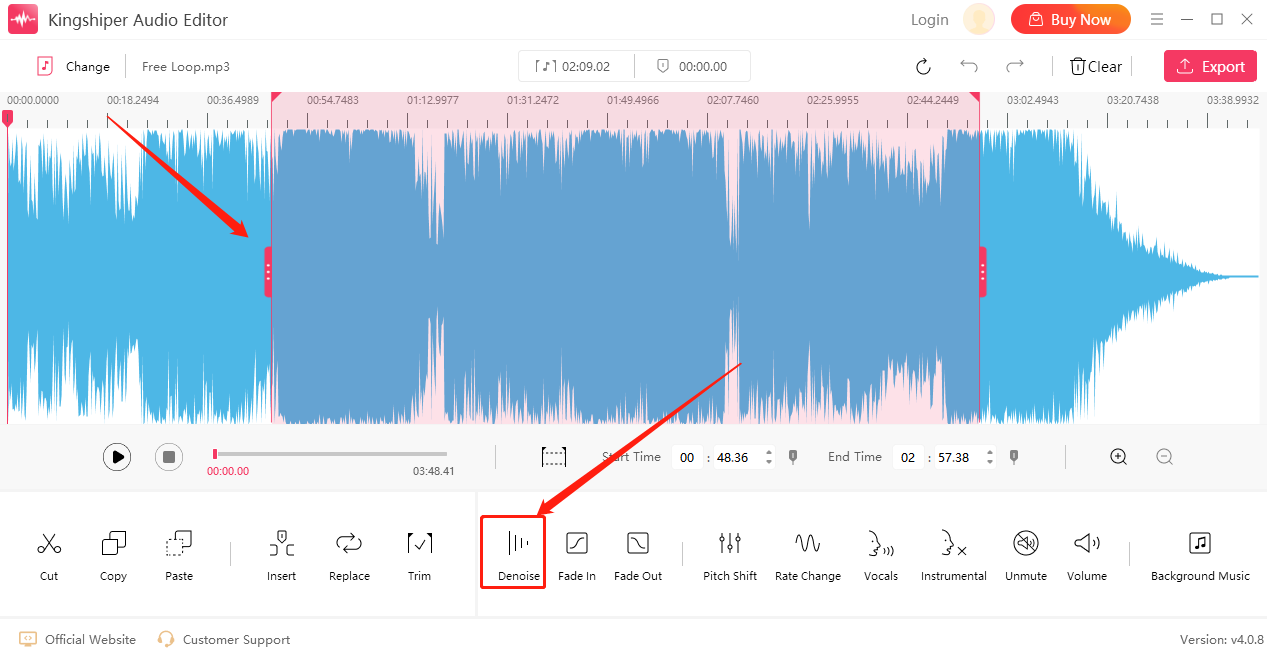
Step 3: Adjust the "Reduction Level" in the pop-up window and then click "OK".
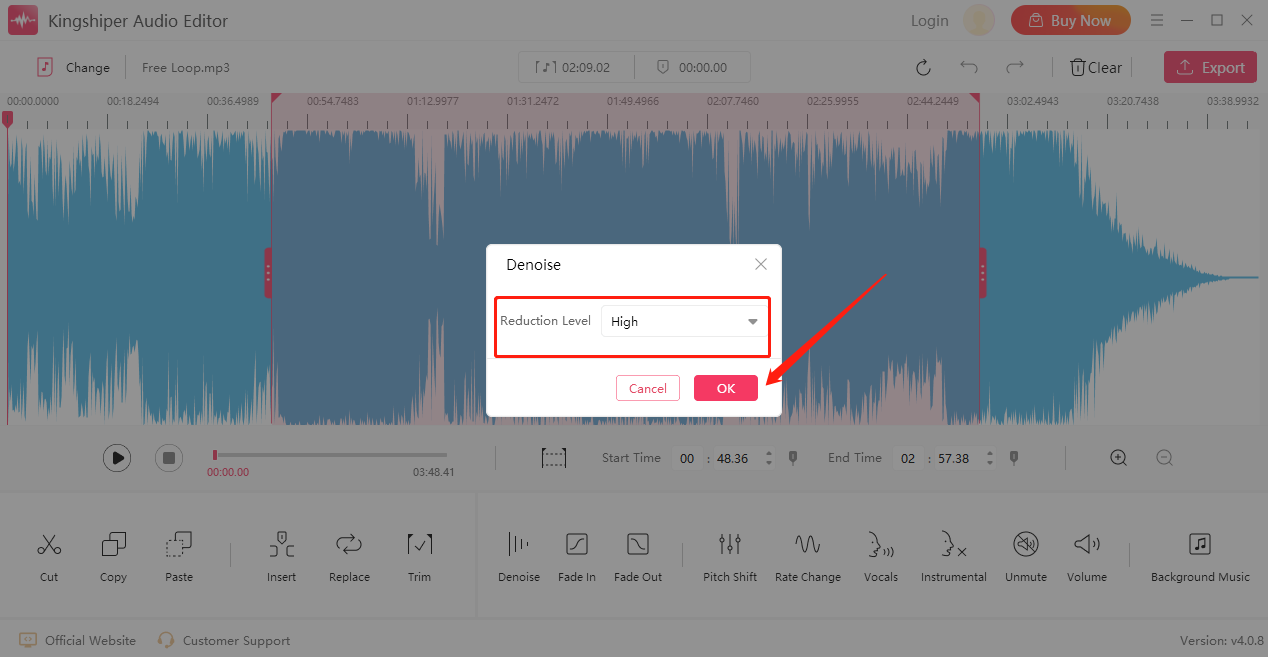
Step 4: Press "Play" to listen to the effect.
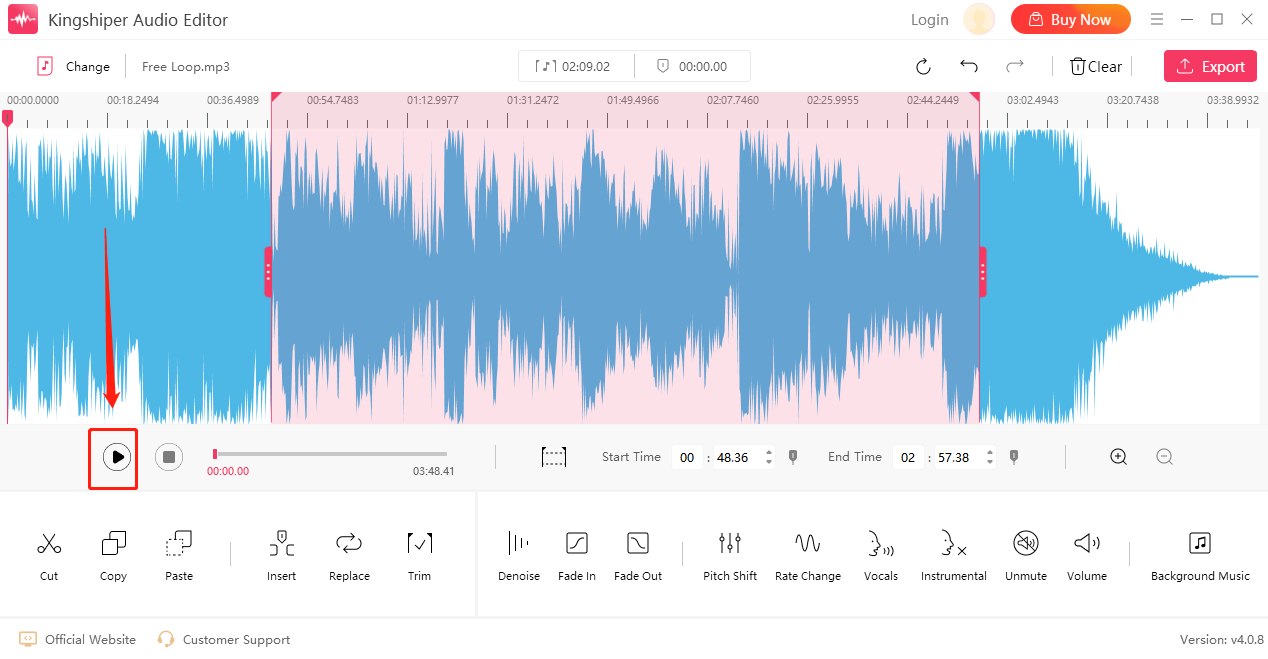
Step 5: If everything goes well, click “Export” at the top right corner. Here, you can set the output format, sample rate, channel, and audio quality. When you have finished, click "Export".
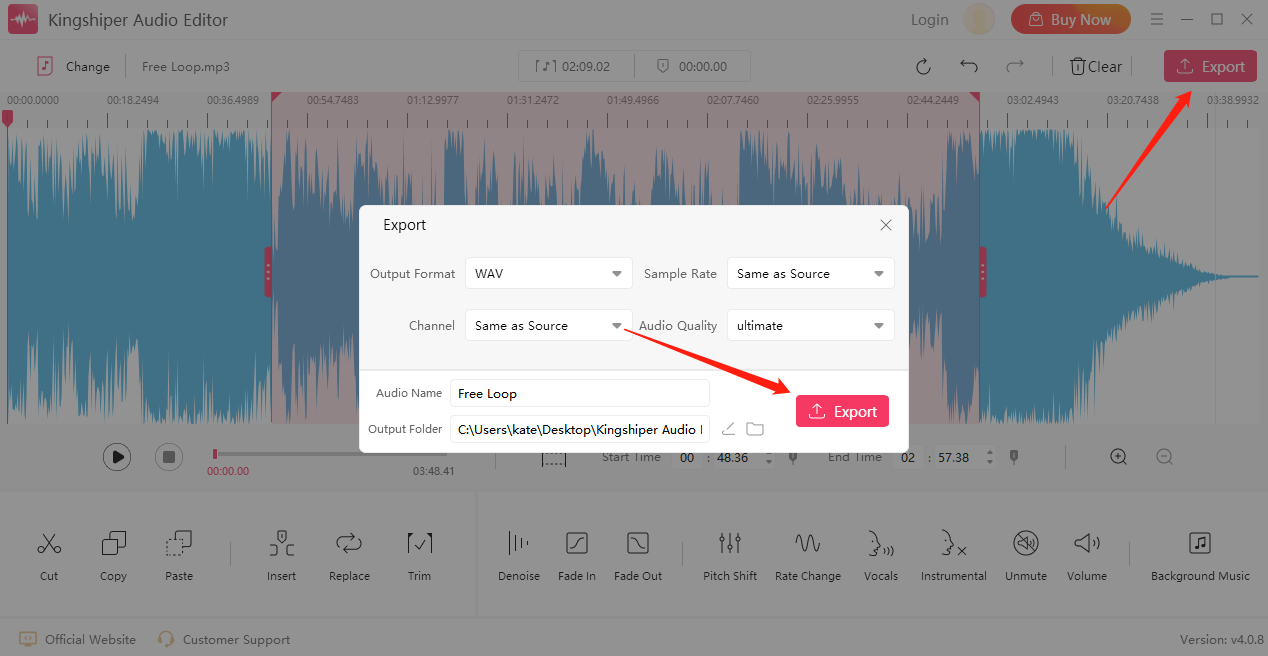
Option 2. How to Remove Background Noise Online
If you don't want to install any program on your computer, try an online audio editor instead. There are various online audio editors that work well to extract clear voice from audio and video. Without any software installation, you can remove background music directly using a website. Among the numerous choices, here I'd like to take LALAL.AI-Voice Clear as an example.
Step 1: Open a browser and visit the online audio editor.
Step 2: Click “Select Files” and choose the MP3 file.
Step 3: Choose the Voice track and click “Play” to preview the effect.
Step 4: Then, select one plan and press “Process the Entire File” to save it on your computer.
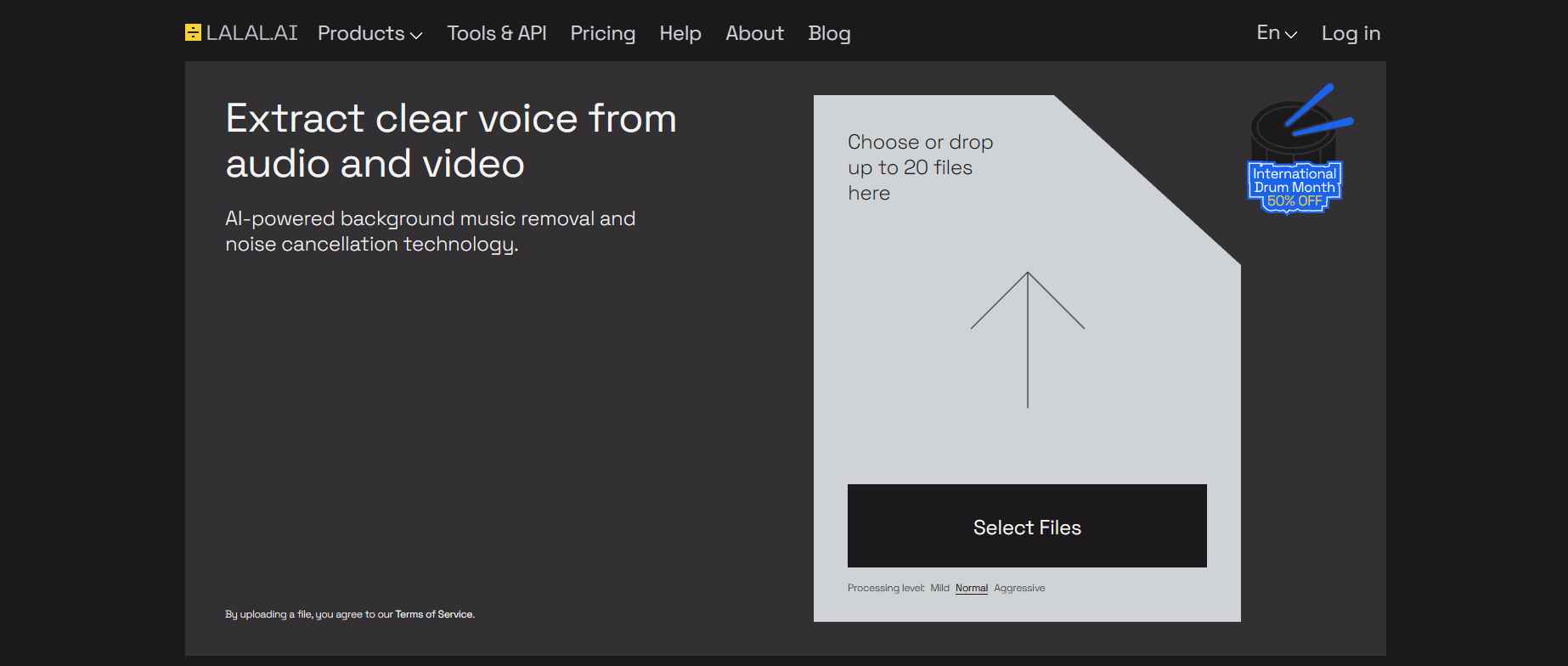
Option 3. How to Remove Background Noise on Mac
GarageBand is a powerful and free digital audio workstation that comes pre-installed on your Mac. It provides various tools and features, including the ability to remove background noise from your audio recordings. Here's how to use GarageBand to remove background noise
Step 1: Launch GarageBand on your Mac and select “New Project”.
Step 2: Drag and drop the audio file into the project timeline.
Step 3: Double-click the audio track to open the editing interface.
Step 4: Click “Smart Controls” > “Noise Gate”, Adjust the “Threshold” slider to set the level at which the noise gate starts to remove background noise.
Step 5: Export the audio file by selecting “Share” > “Export Song to Disk.”
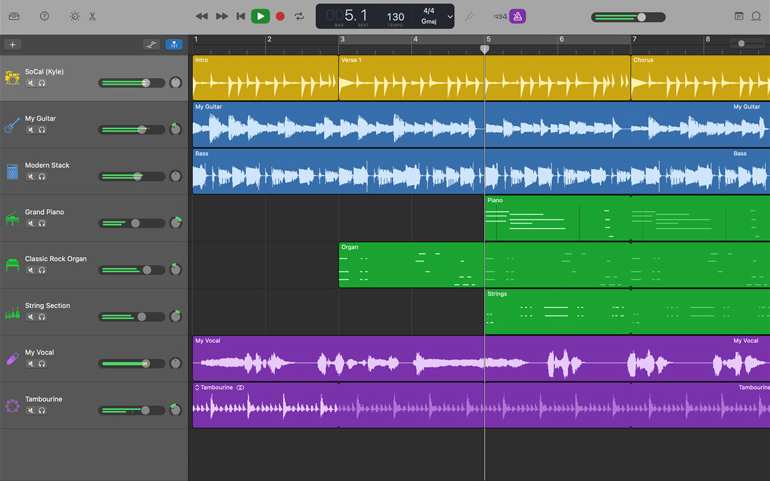
The Bottom Line
Removing background noise from audio recordings is an essential step in achieving professional-sounding results. By using proven techniques and tools, you can quickly and effectively remove background noise from your audio tracks. Based on your needs, you can choose any one of them to remove background noise. Kingshiper Audio Editor is suitable for users who need to edit music regularly.
Related Articles
1. Remove ANY Background Noise from Your Audio File - Kingshiper Audio Editor
2. How to Change Audio Speed with an Audio Speed Changer[2024]
3. Change Audio Pitch without Losing Quality in 3 Helpful Methods





















































