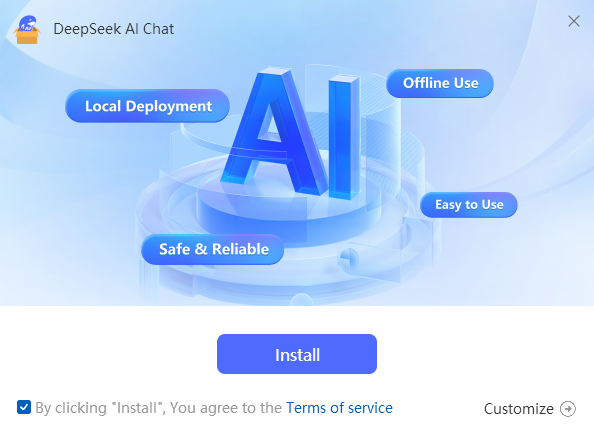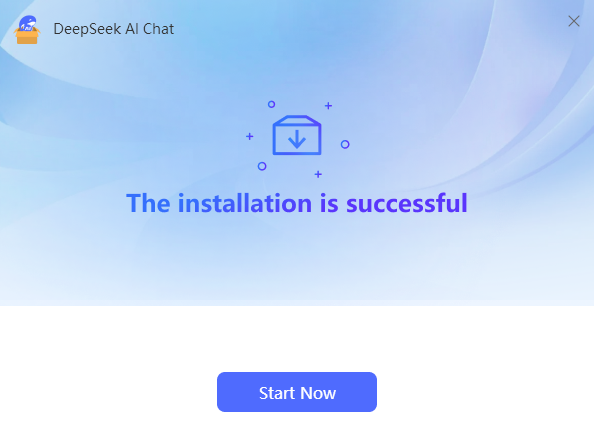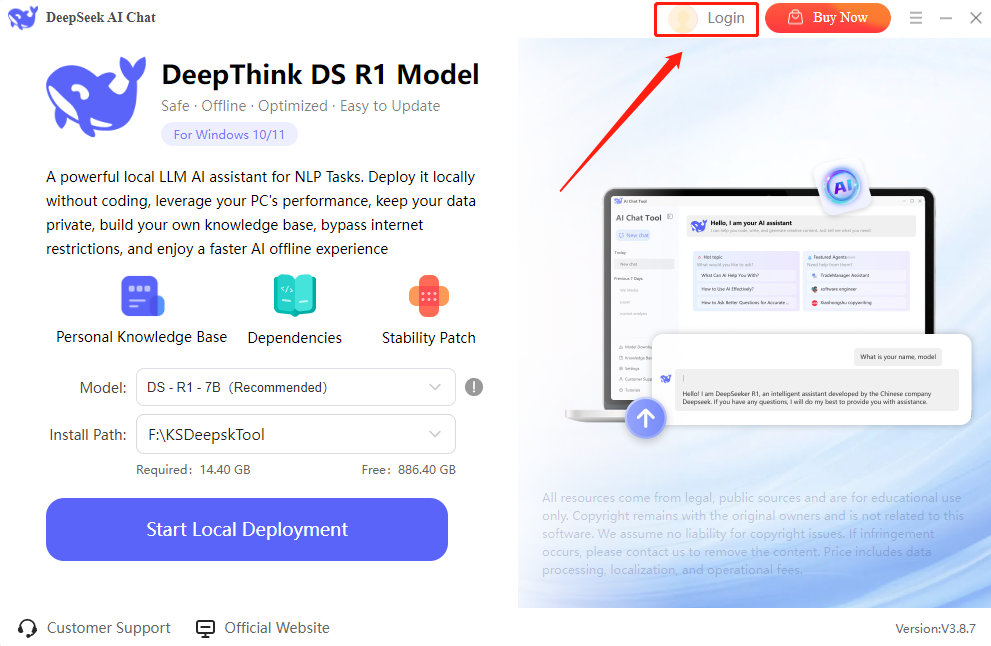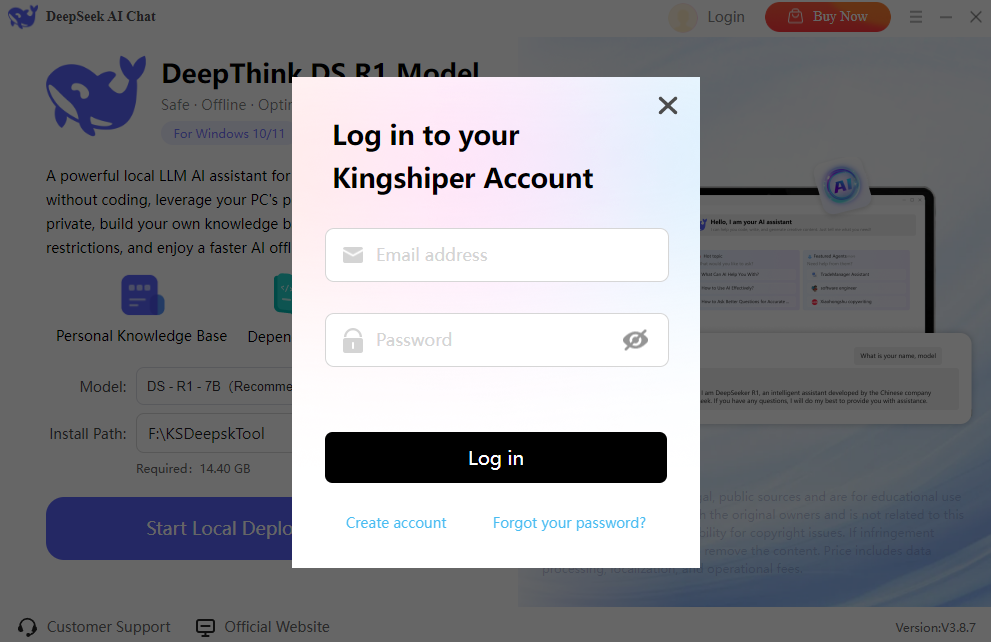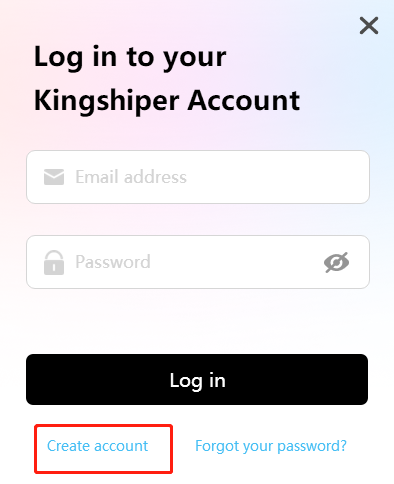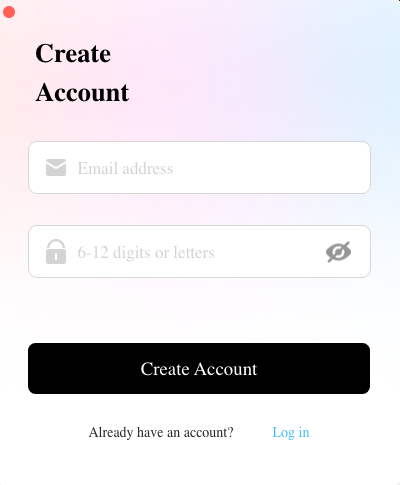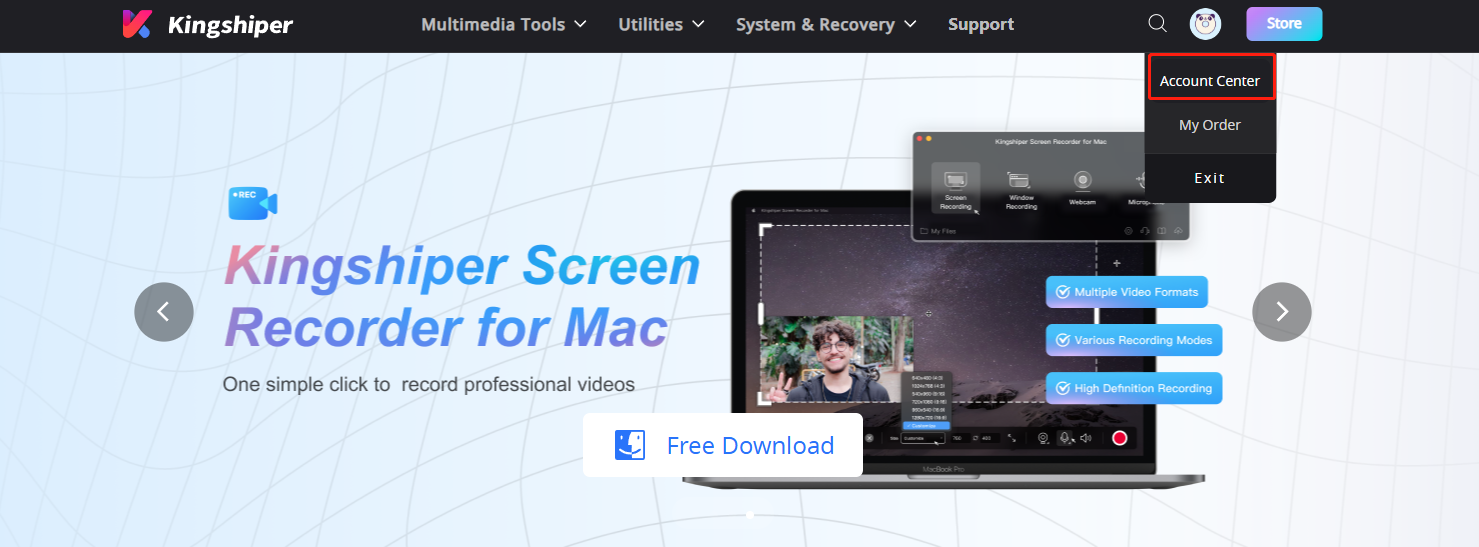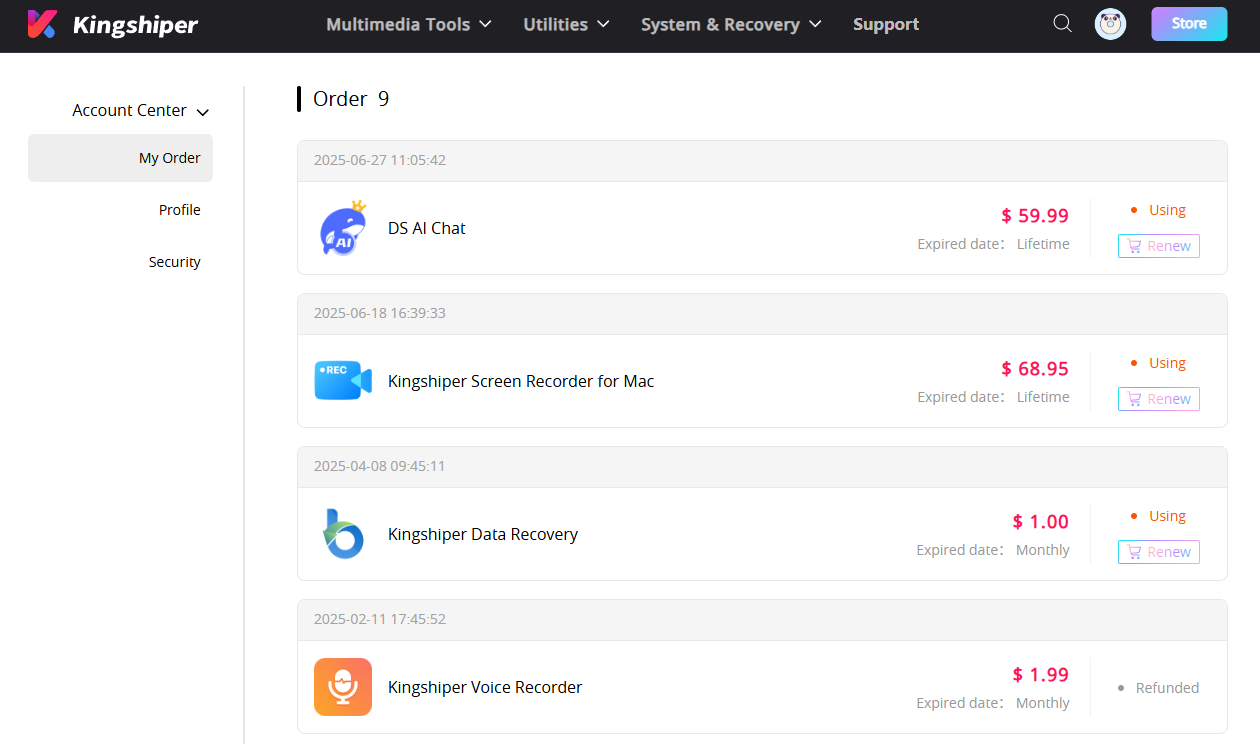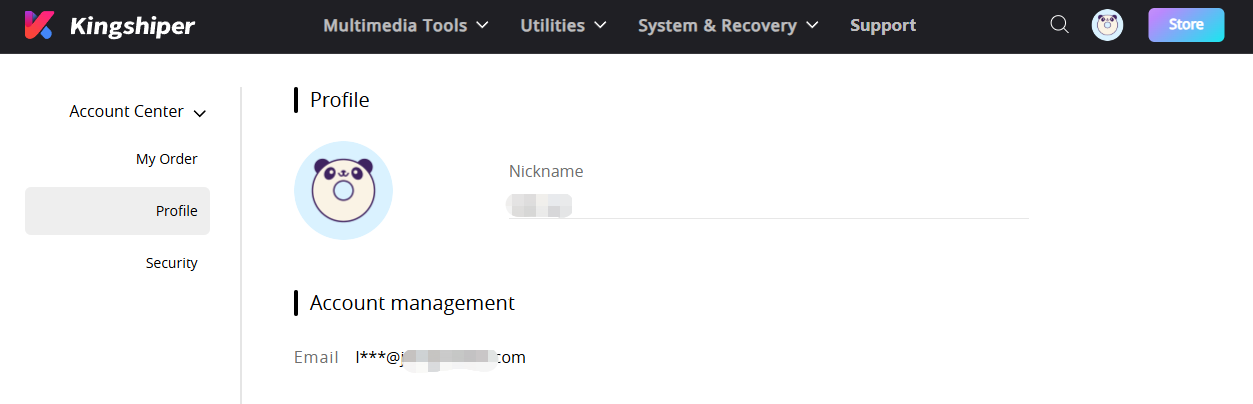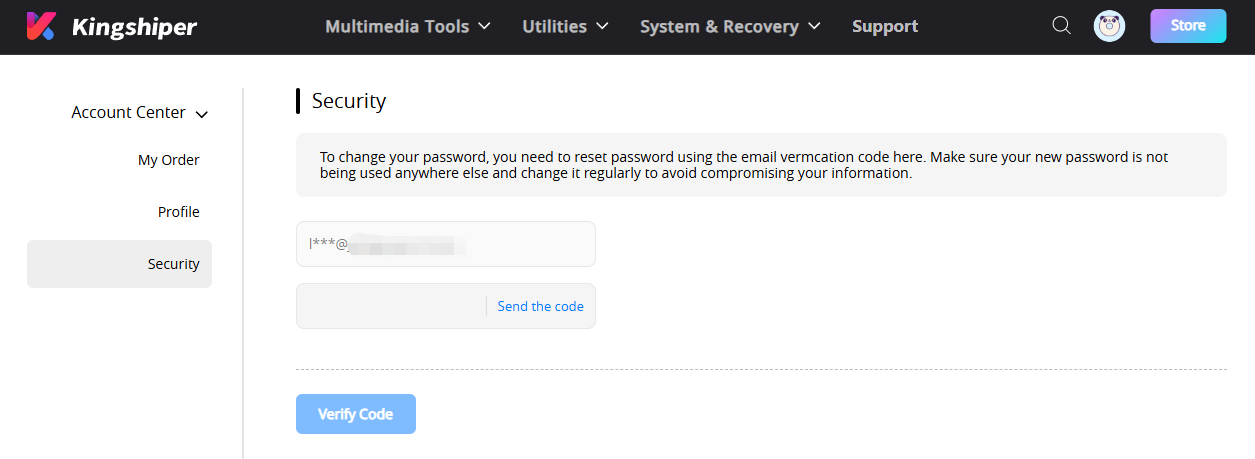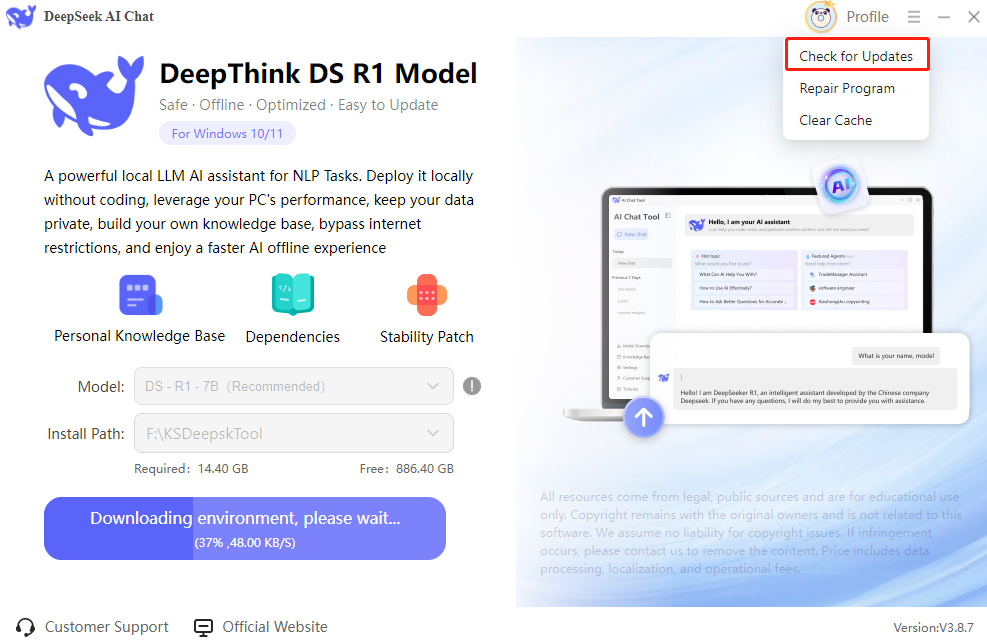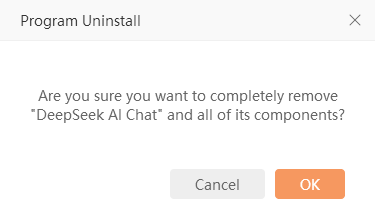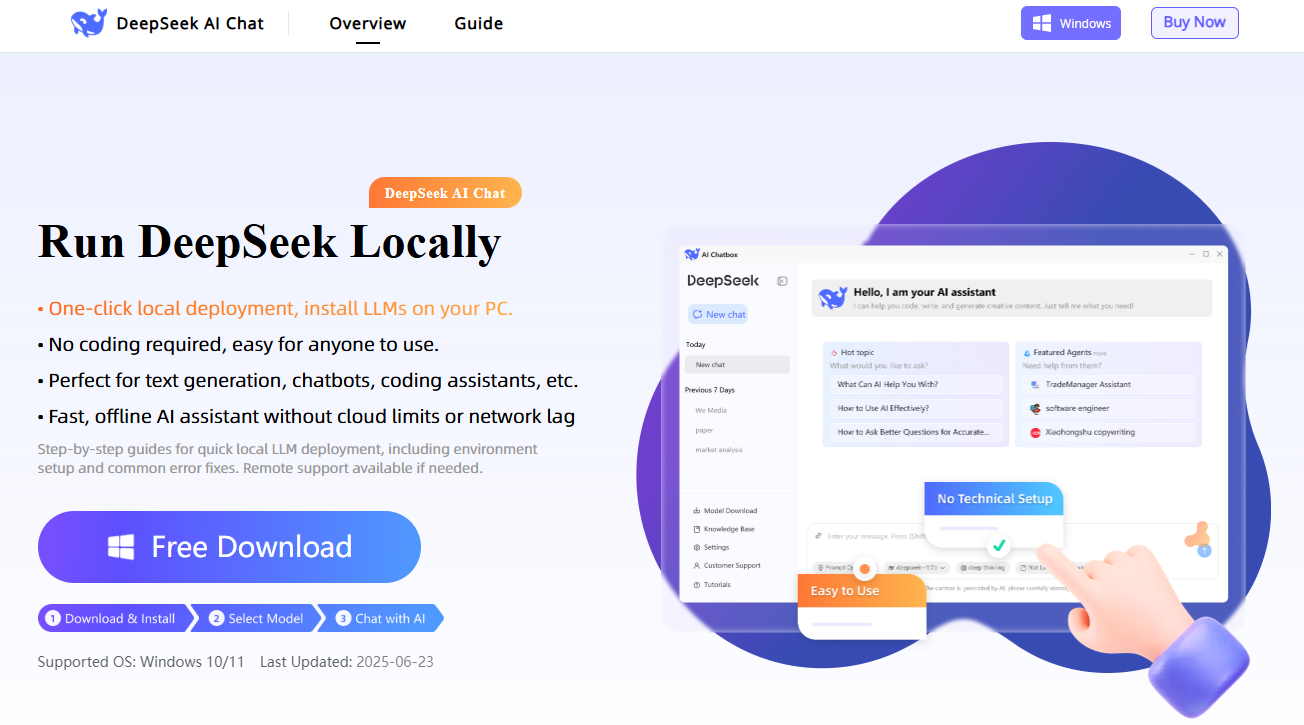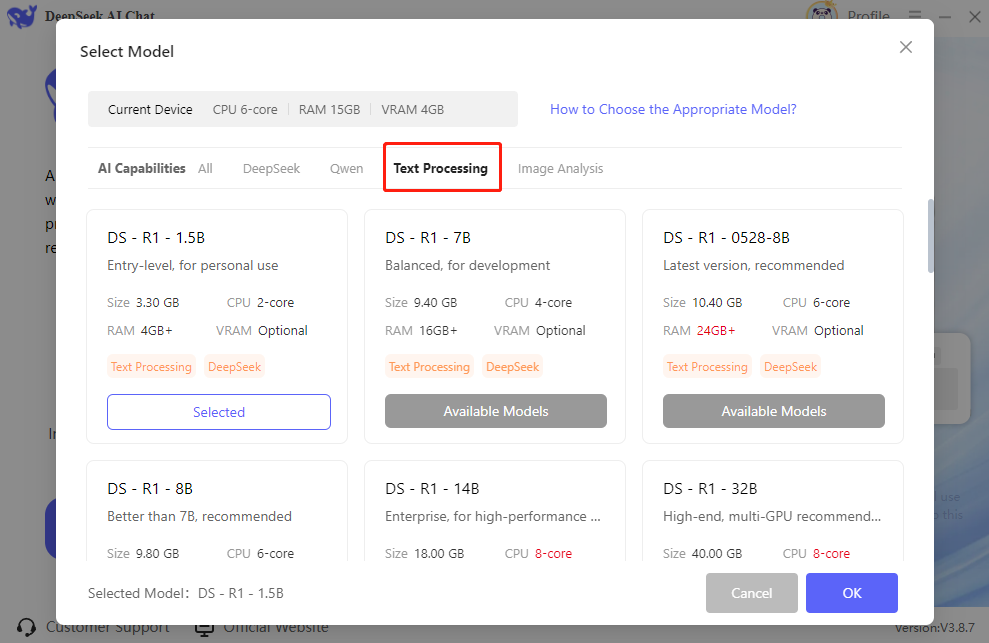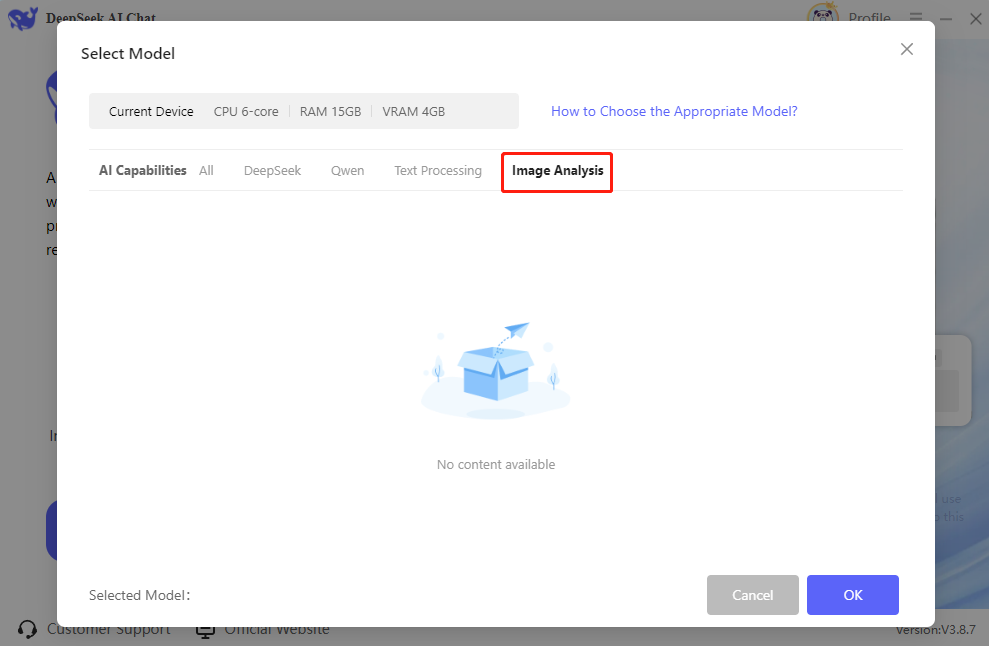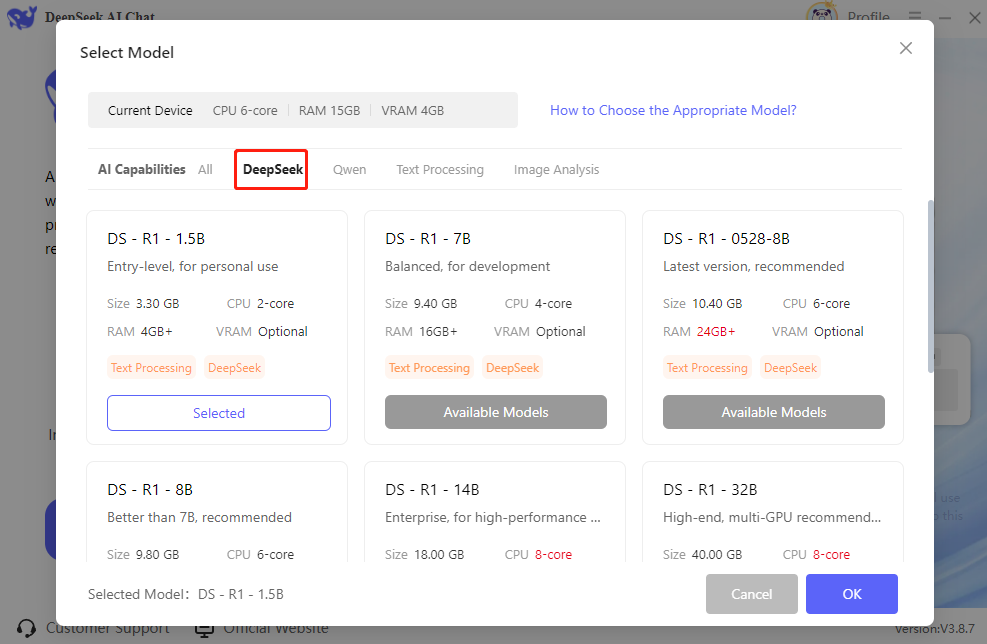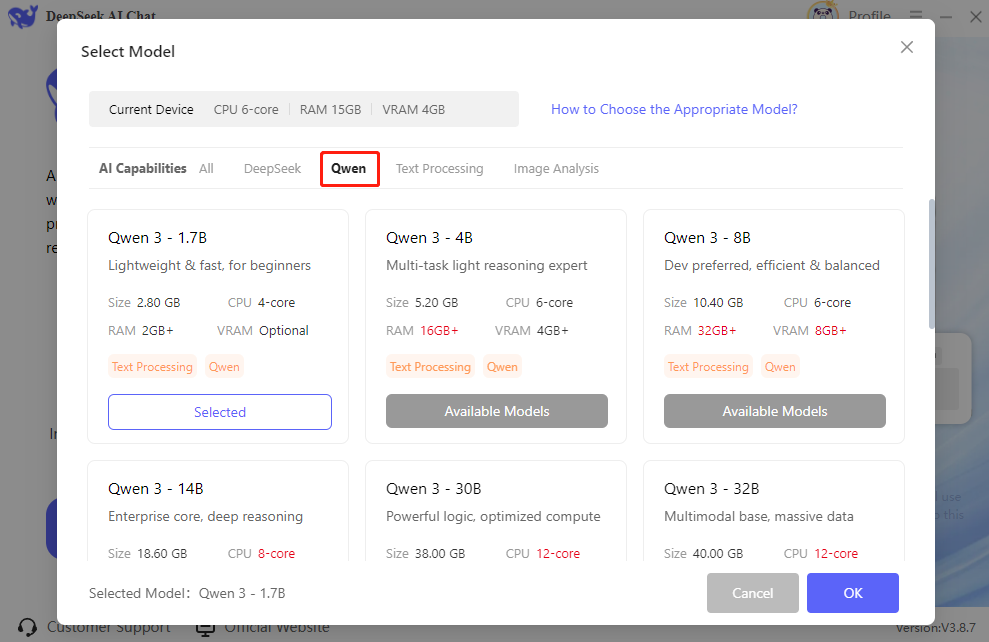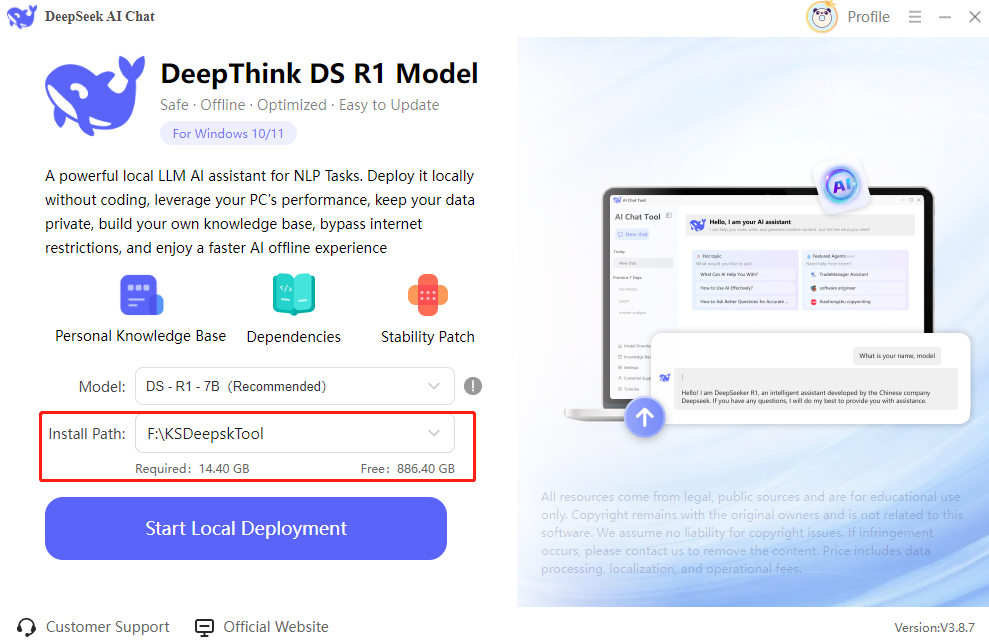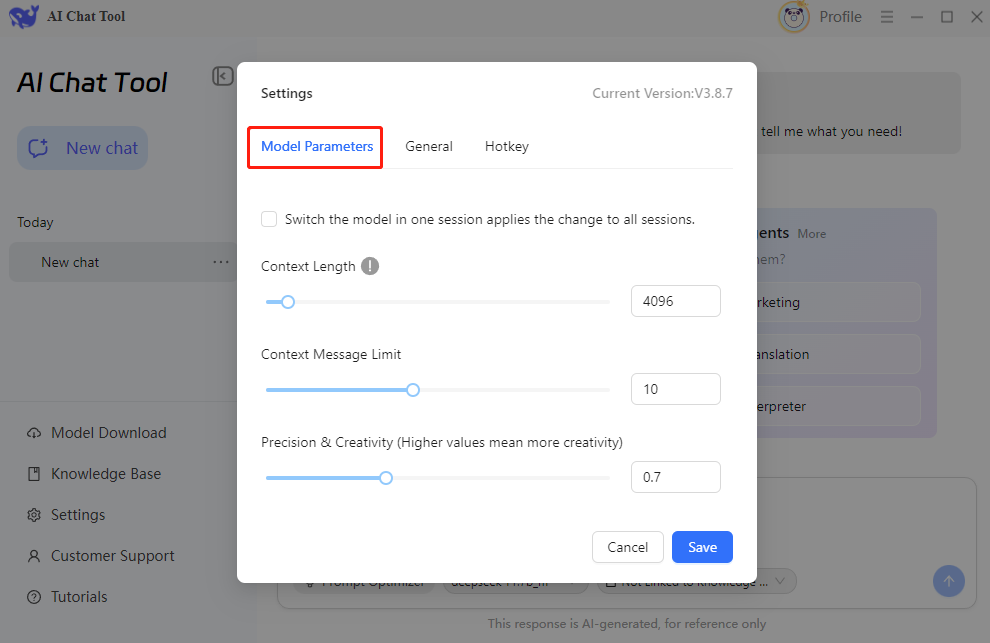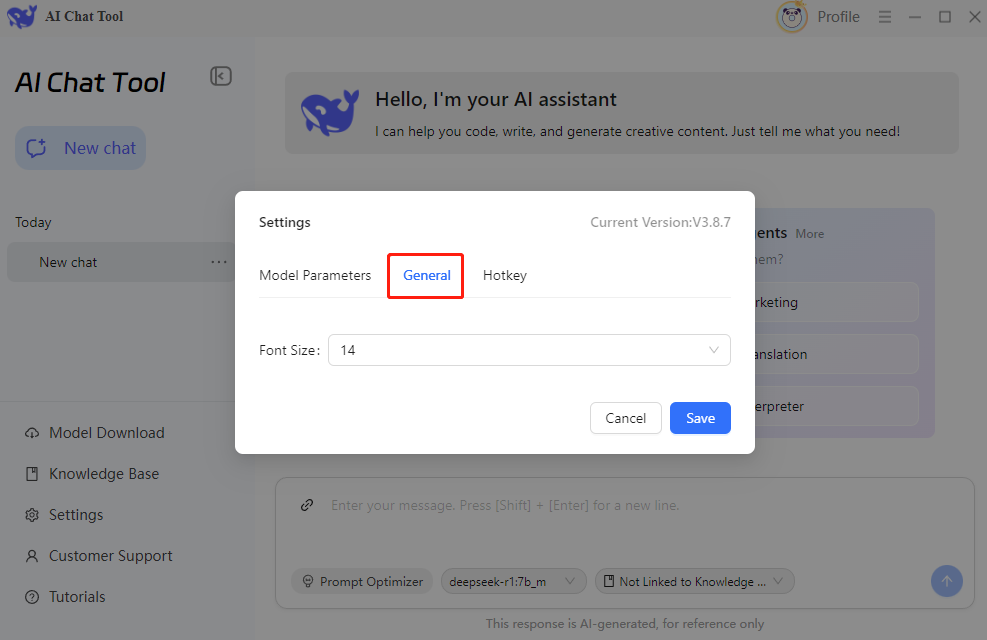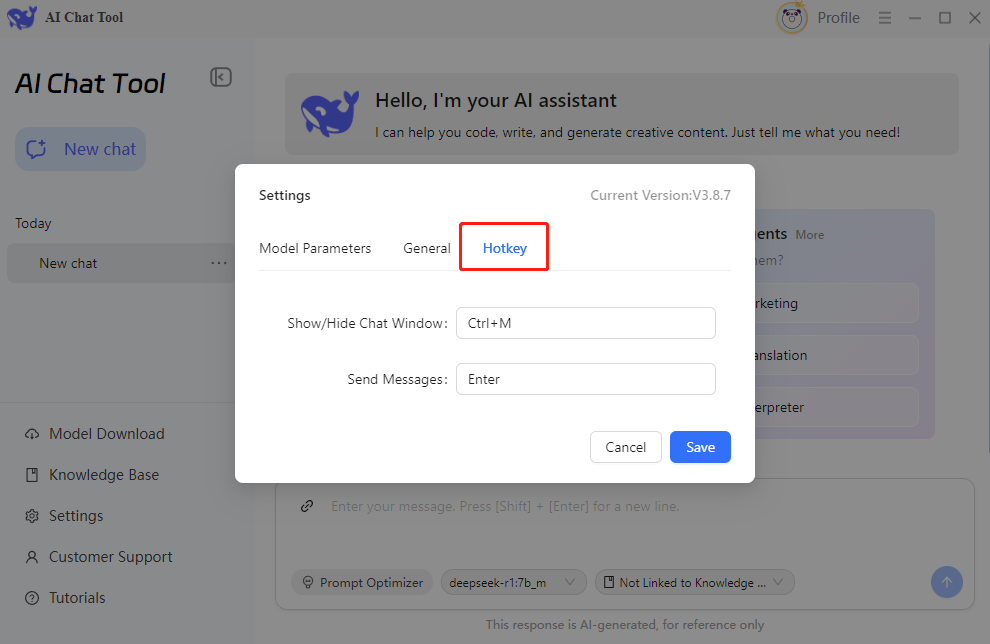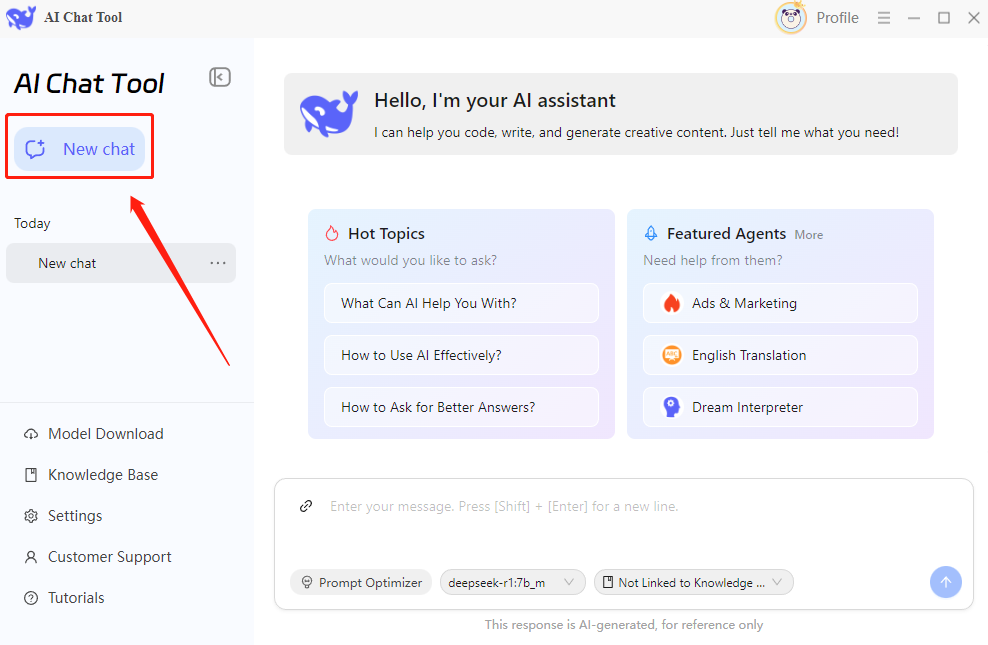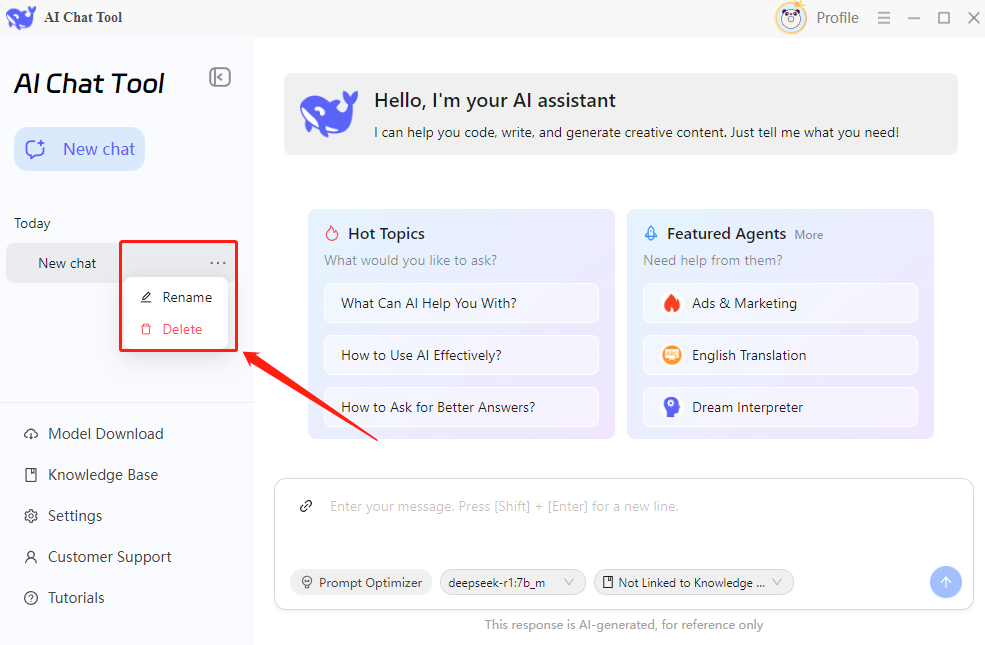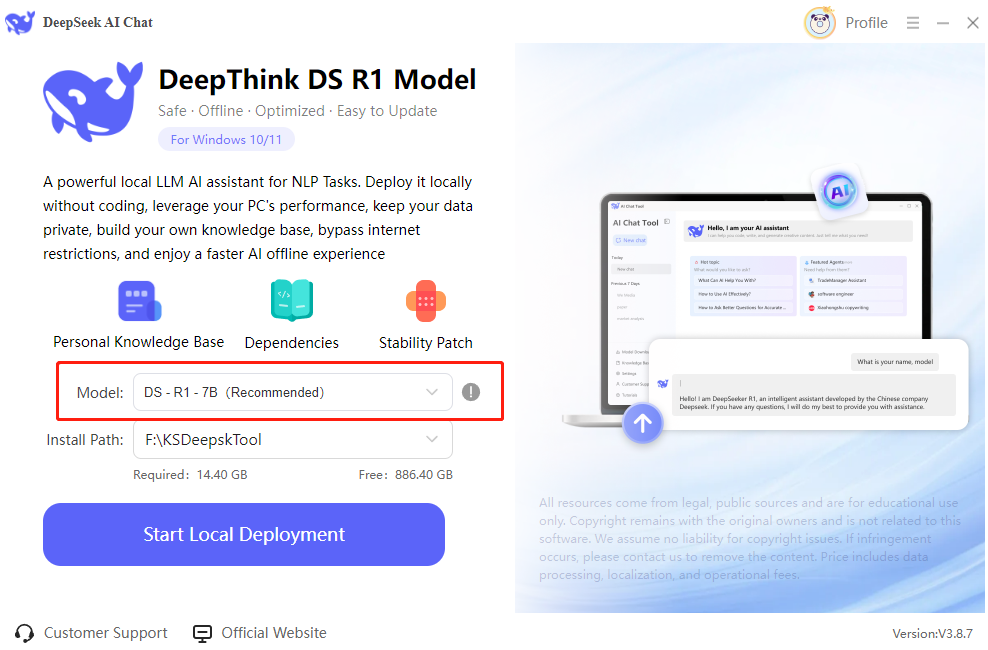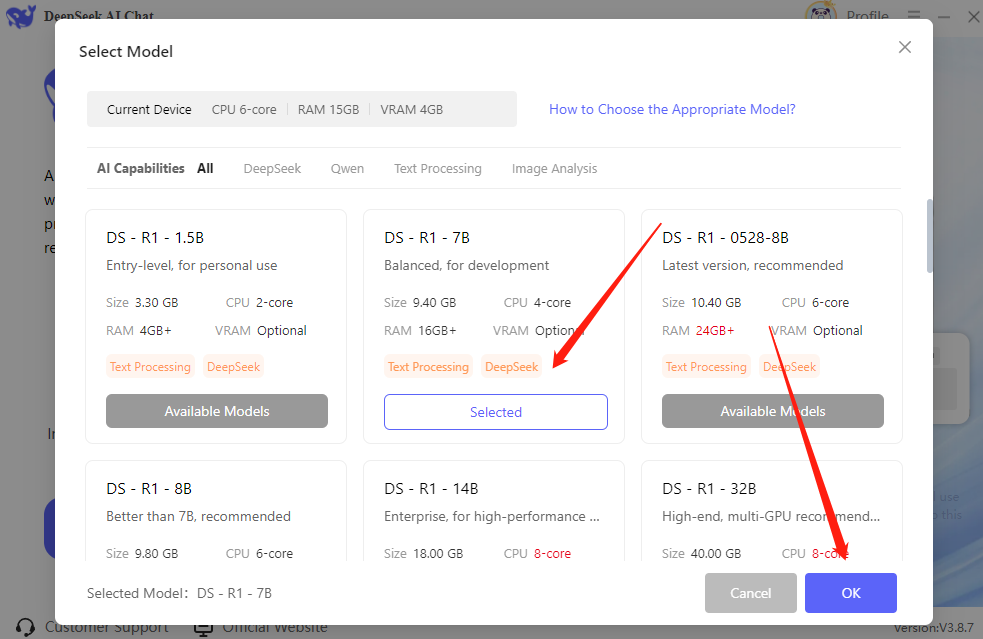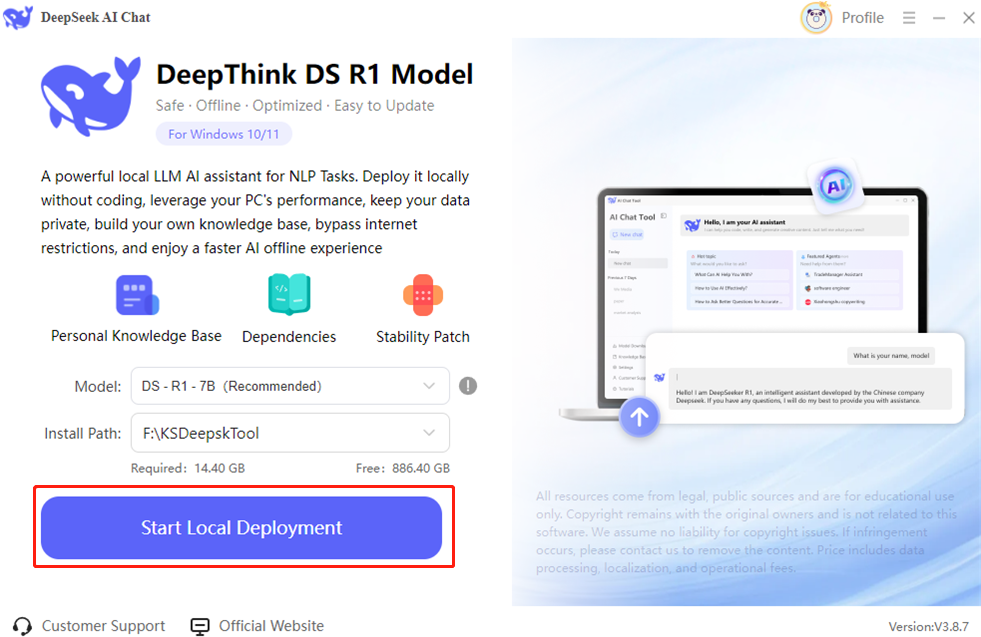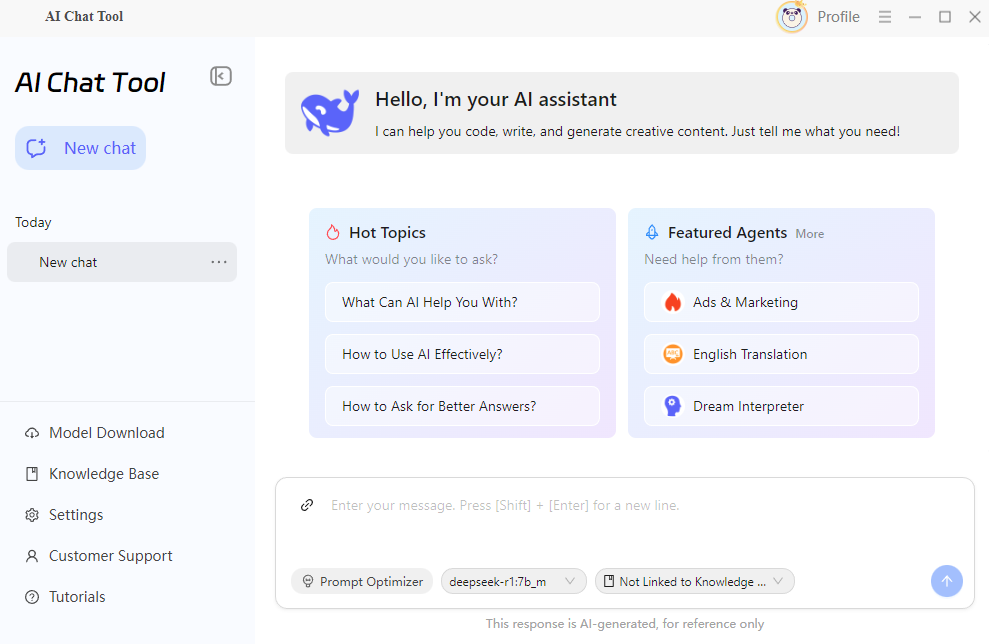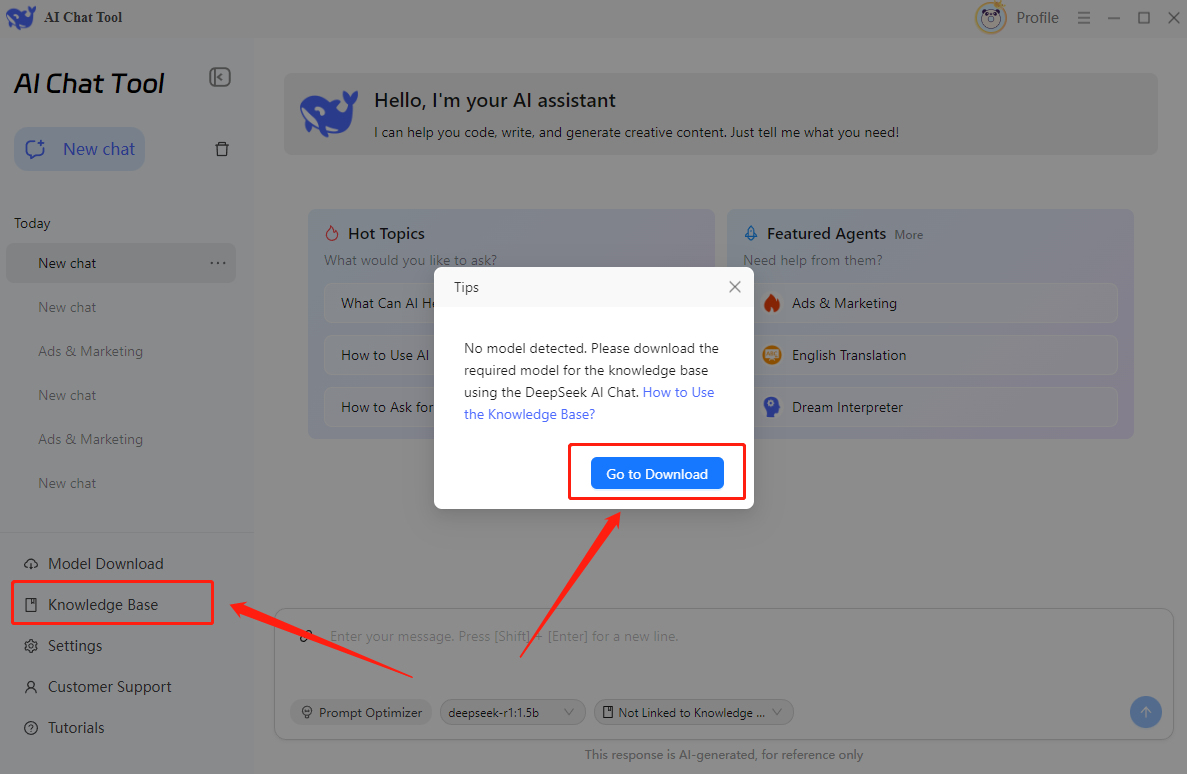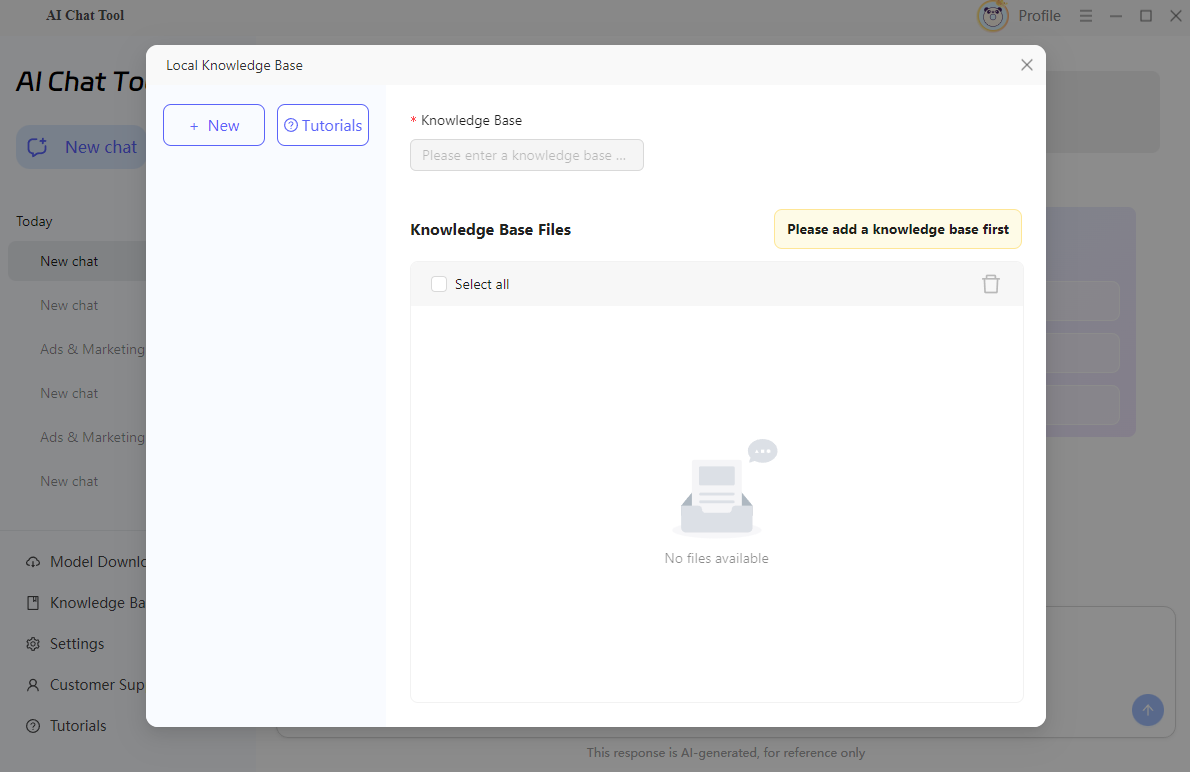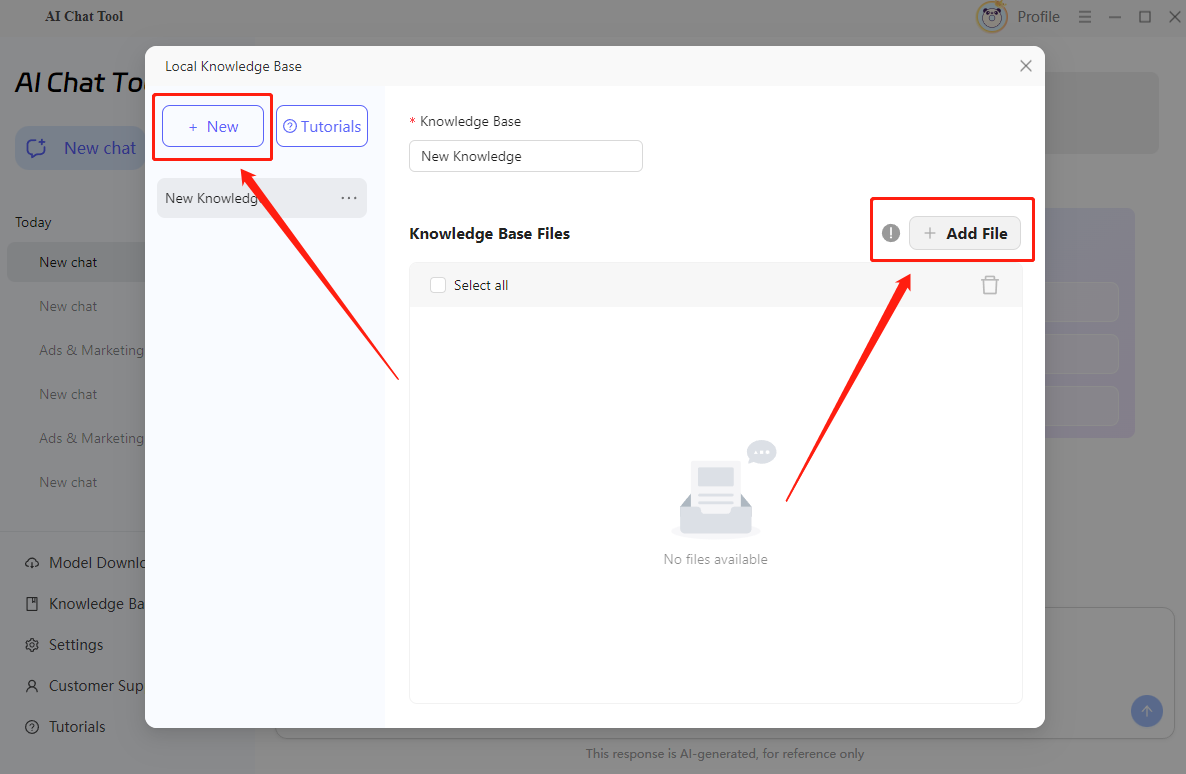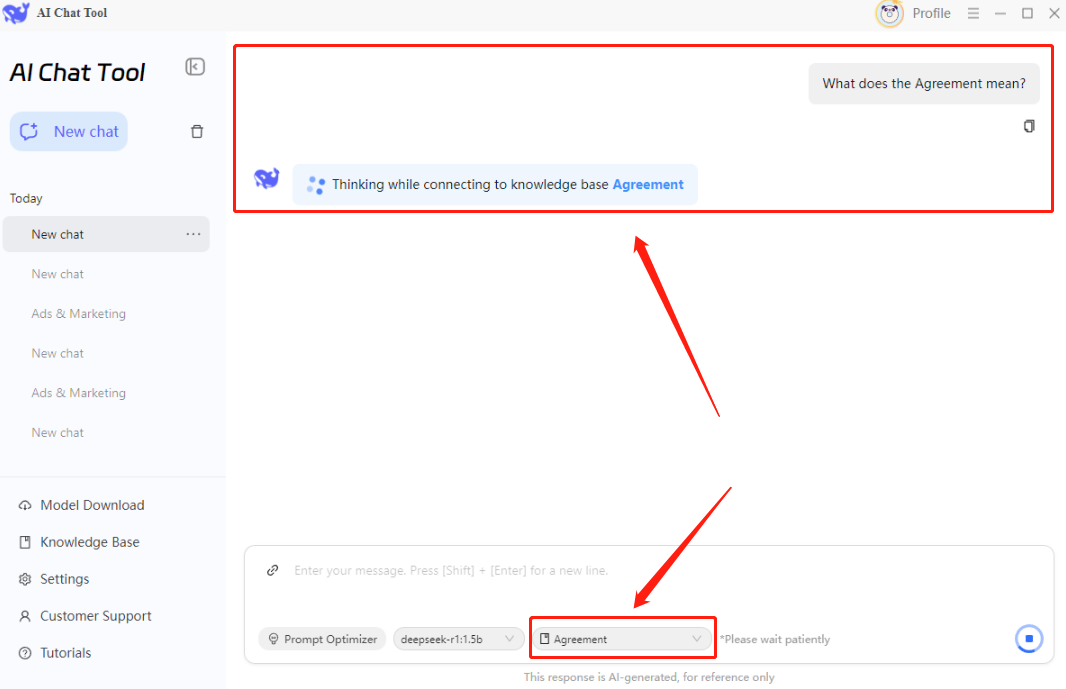1 Get Started
It is simple to download, install, purchase, and activate the software. Follow the steps below.
1.1 Download & Install
Step 1. Download it on Your PC
If you don't have DeepSeek AI Chat yet, click the button below to download it. Or visit here to download it.

Step 2. Install DeepSeek AI Chat
From the pop-up window, you can click the Install button to install our product as the default, or you can choose the “Customize” option. After that, you can click the "Install" button to go ahead. It is advised to install DeepSeek AI Chat on a drive other than the C drive, which can prevent your system drive from filling up and affecting overall performance.
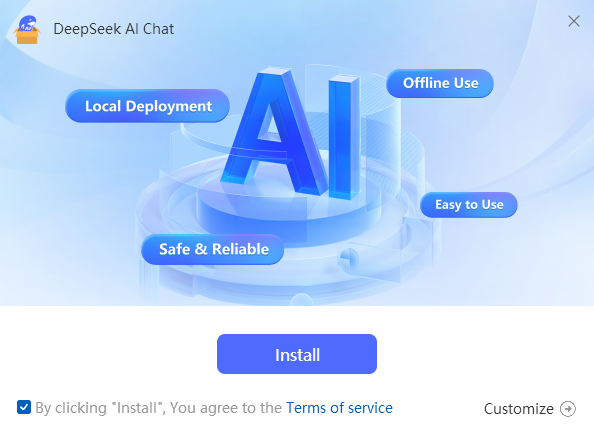
Step 3. Launch DeepSeek AI Chat
It will take seconds to install DeepSeek AI Chat successfully. A window like the one below will prompt you that you can click the “Start Now” button to open DeepSeek AI Chat at once.
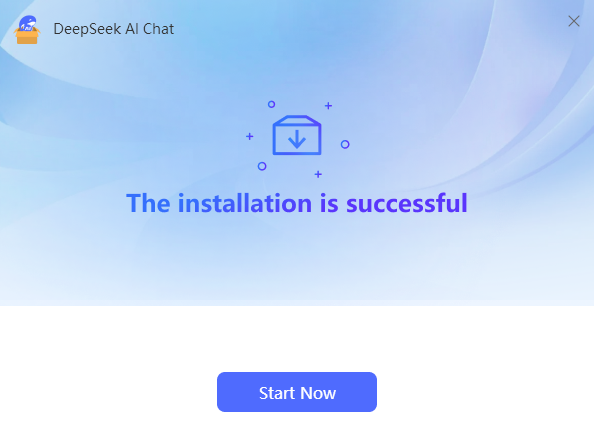
1.2 Login with Kingshiper Account(Register) & Update & Uninstall
1.2.1 What is Kingshiper Account?
Kingshiper Account refers to the account you created from one of the Kingshiper products. It helps you manage your order details and log in to Kingshiper products that support Kingshiper Account.
1.2.2 How to log in to DeepSeek AI Chat?
Launch DeepSeek AI Chat after installation, and click the Login button in the upper right corner to get a login window.
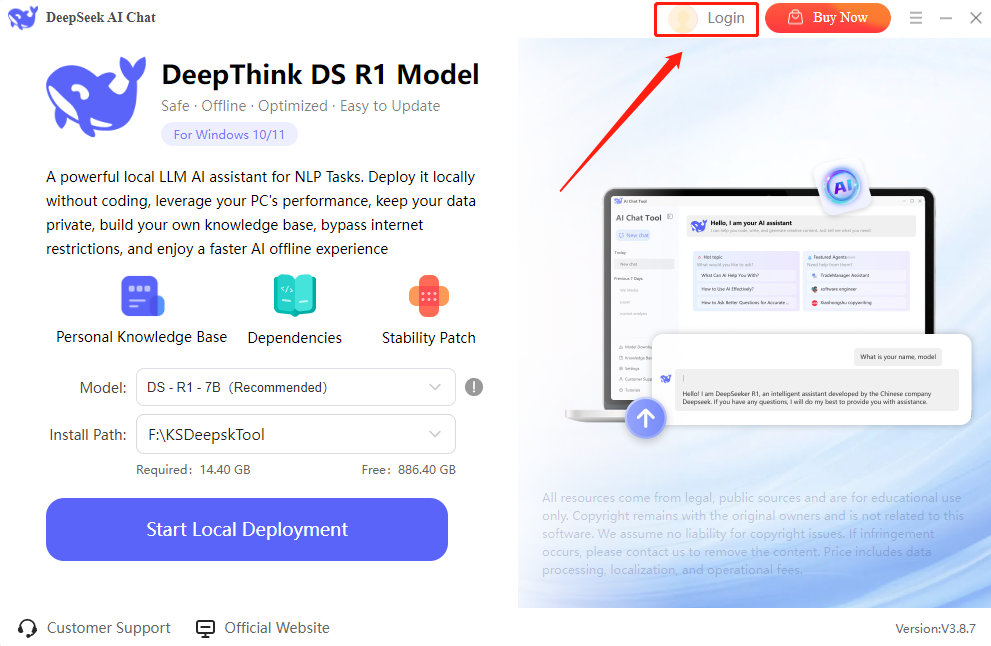
Then, log in to the program with your Kingshiper Account.
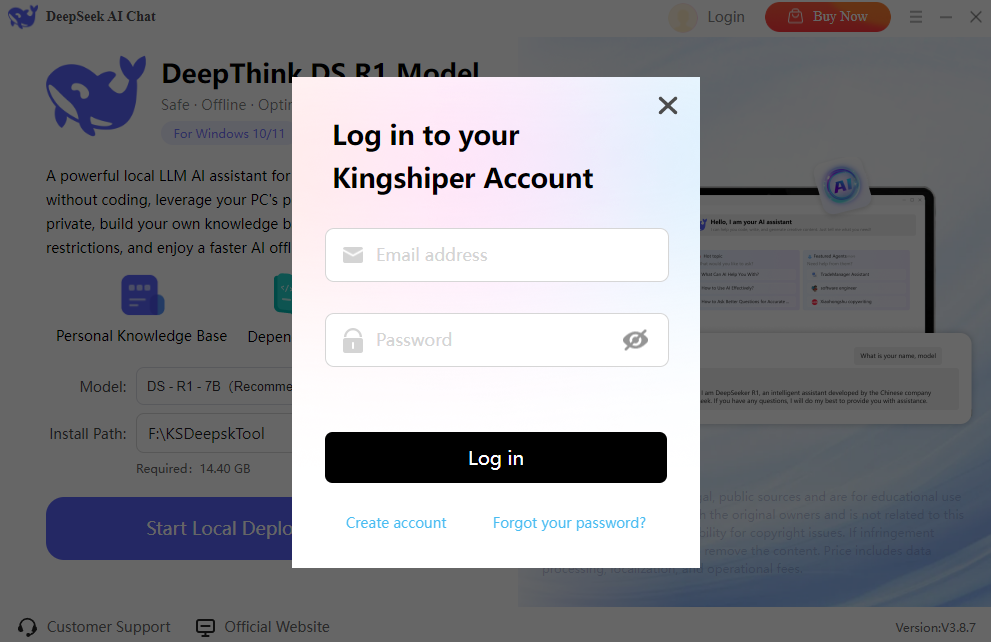
1.2.3 How to sign up for a new Kingshiper Account
If you don't have a Kingshiper Account, then you need to click the Create account here option on the initial interface and create a new account.
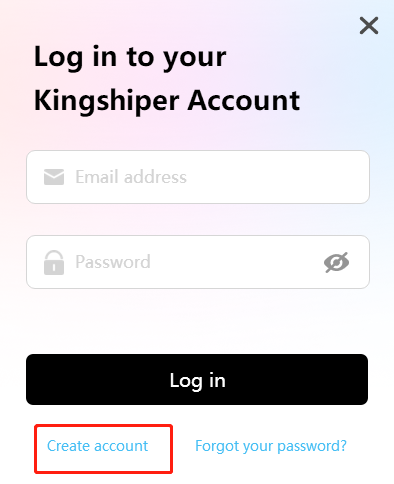
You'll get a new interface to enter your email address and set a password, and then click the “Create Account” button to create the account.
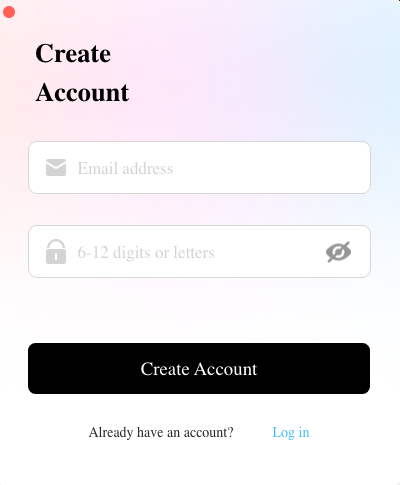
1.2.4 What can you do with Kingshiper Account?
Go to the Kingshiper official website and log in. Click on the Person icon, then choose “Account Center”. You can edit your profile, change your password, and check your order on this page.
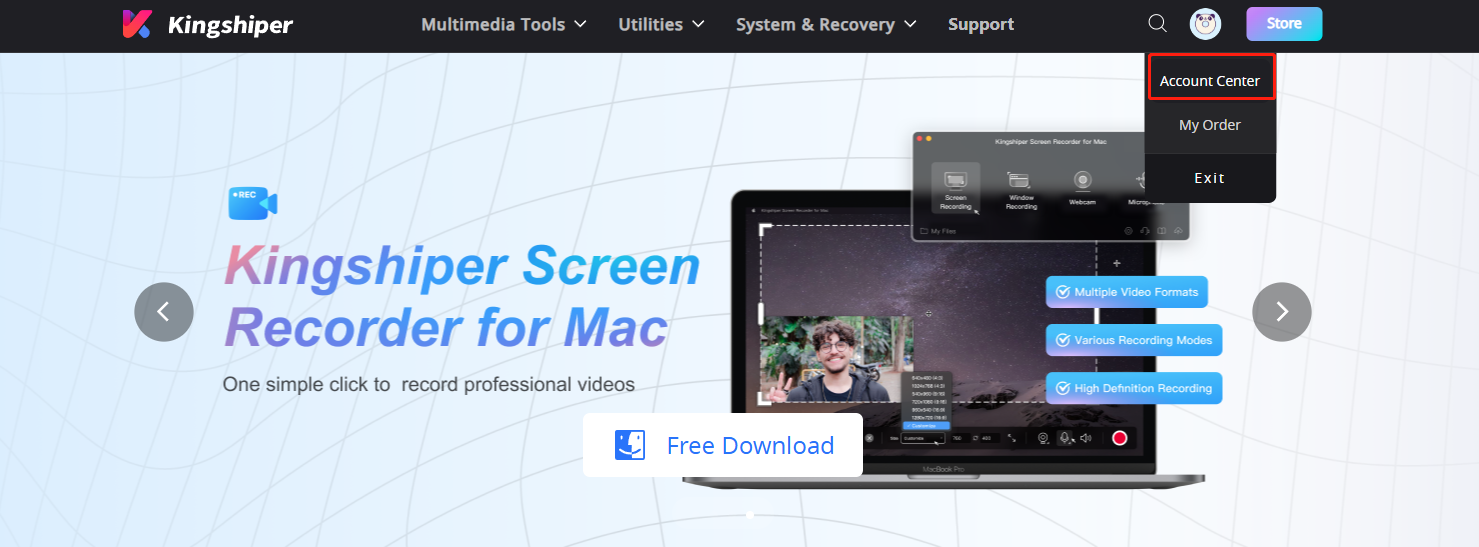
My order: You can find the Order, Profile, and Security information here.
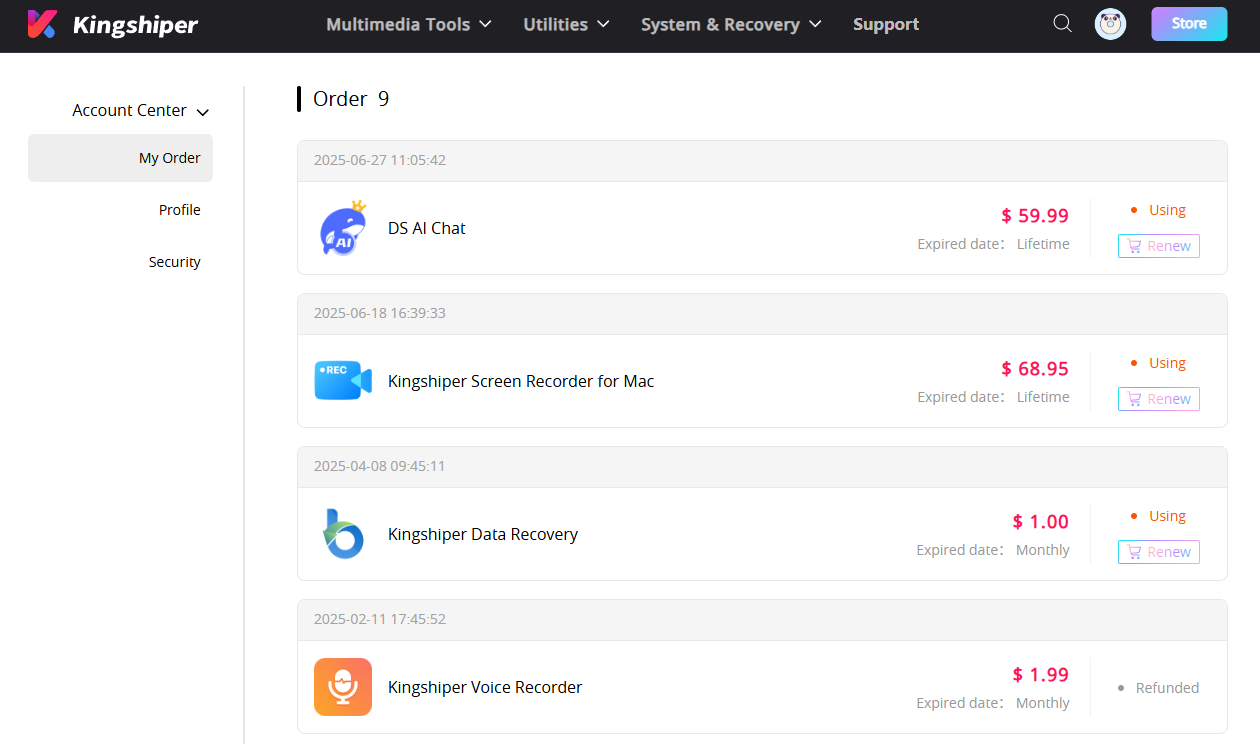
Profile: You can edit your personal information from this tab.
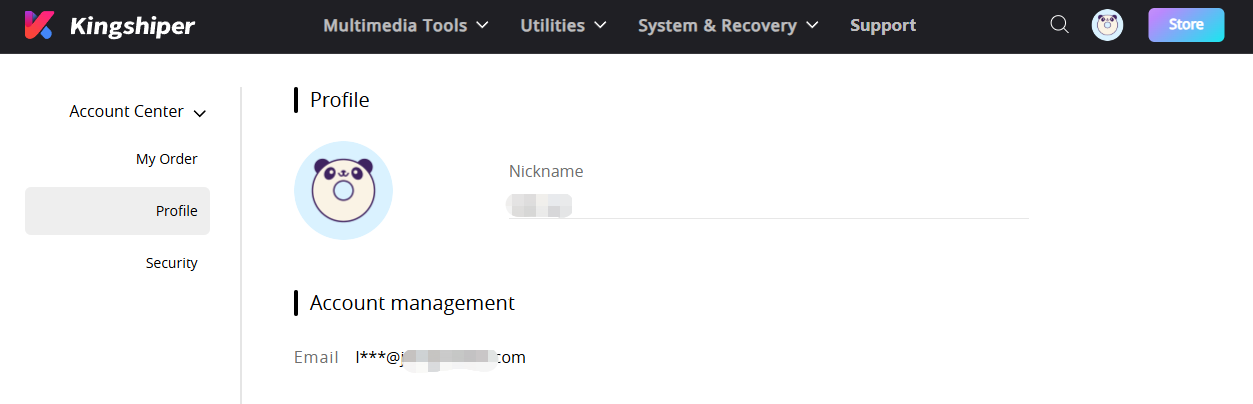
Security: You can change your password here.
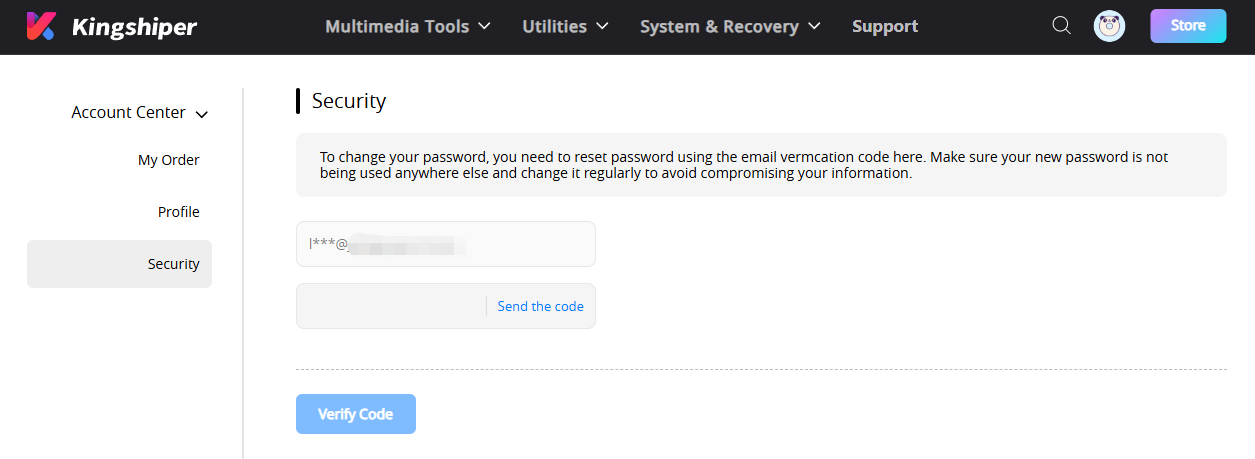
1.2.6 Update
If you want to check if your DeepSeek AI Chat is the latest version and update it, you can follow the steps below to update it automatically.
Step 1. Check for Updates.
Go to the “Menu” icon, and click the “Check for Updates”. It will pop up a Live Update window, please press “Go to Update” to download the package.
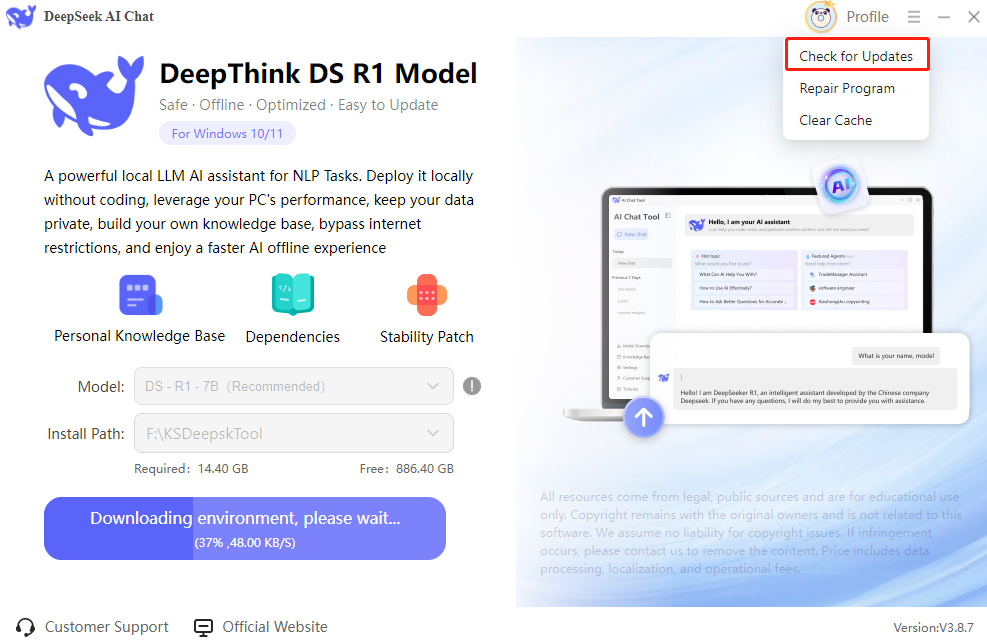
Step 2. Update the package.
After downloading the latest version, please press “OK” to terminate the program and install the new version from the pop-up window. You can also click "Cancel” to install it next time.
1.2.7 Uninstall
If you think DeepSeek AI Chat hasn't met your expectations or you don't want to use it now, you can uninstall it as below:
Go to “Control Panel” > “Programs” > “Programs and Features” > “Uninstall” and then right-click the icon of DeepSeek AI Chat and select Uninstall. Click “OK” when asked, "Are you sure you want to completely remove DeepSeek AI Chat and all of its components?"
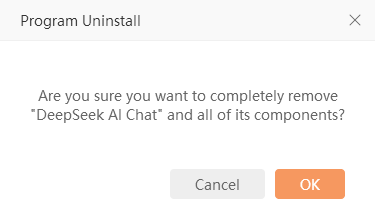
1.3 Brief Introduction
Thank you for your interest in DeepSeek AI Chat. DeepSeek AI Chat is a powerful local large language model (LLM) application designed for users who prefer to run AI tools completely offline. It allows you to deploy advanced models directly on your own computer, giving you full control over data, performance, and privacy. With support for multiple DeepSeek-R1 model versions, from lightweight 1.5B to the high-performance 671B, the tool can be customized to match your specific hardware and task complexity. DeepSeek AI Chat is ideal for developers, researchers, and professionals who need reliable AI without depending on the cloud.
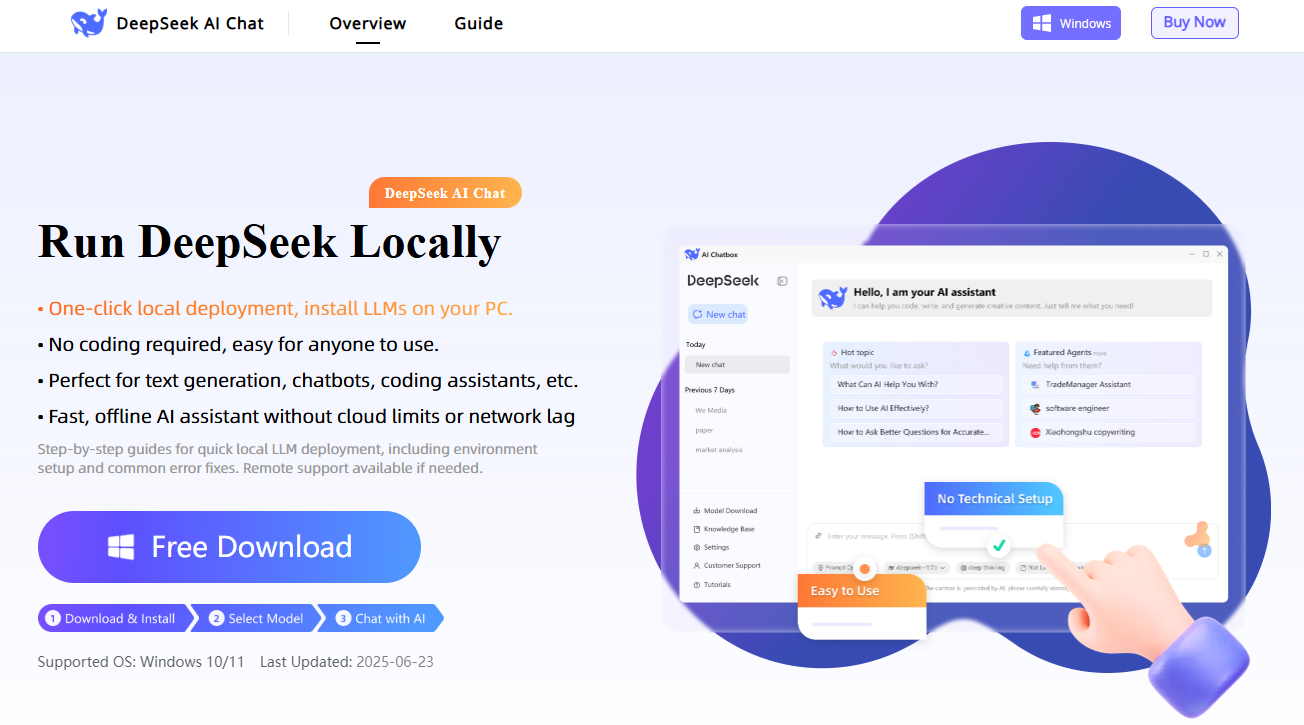
2 How to Use DeepSeek AI Chat
2.1 AI Capabilities
2.1.1 Text Processing
Text processing models are available for handling various natural language processing (NLP) tasks. These models focus on analyzing textual data, understanding semantic meaning, and capturing contextual relationships, which helps improve accuracy in applications like classification, summarization, and sentiment analysis.
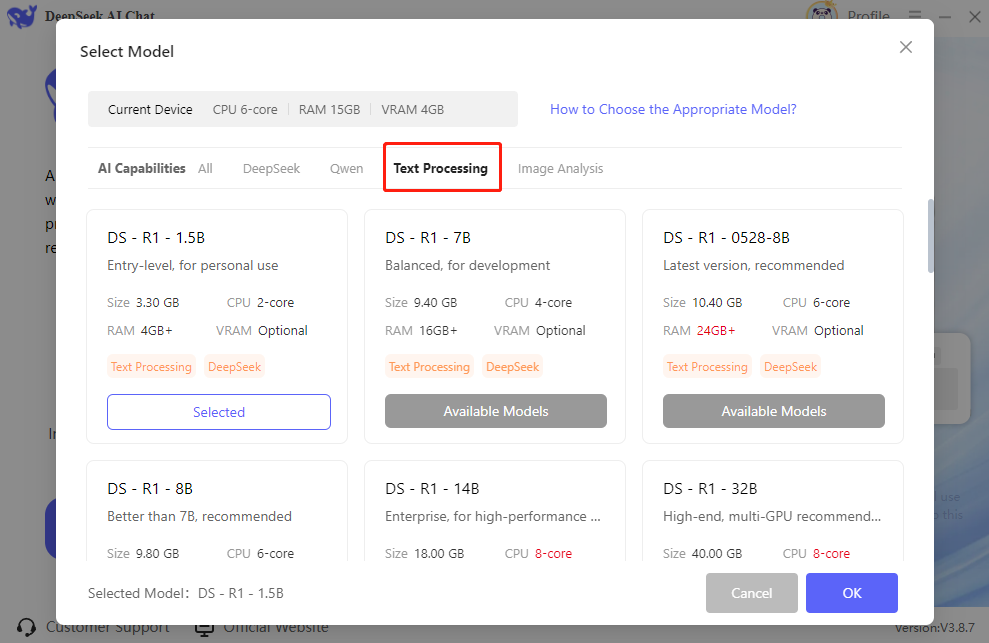
2.1.2 Image Analysis
Image analysis models are included to help process and interpret image data. These models are capable of understanding, analyzing, and classifying visual content, making them useful for tasks involving images.
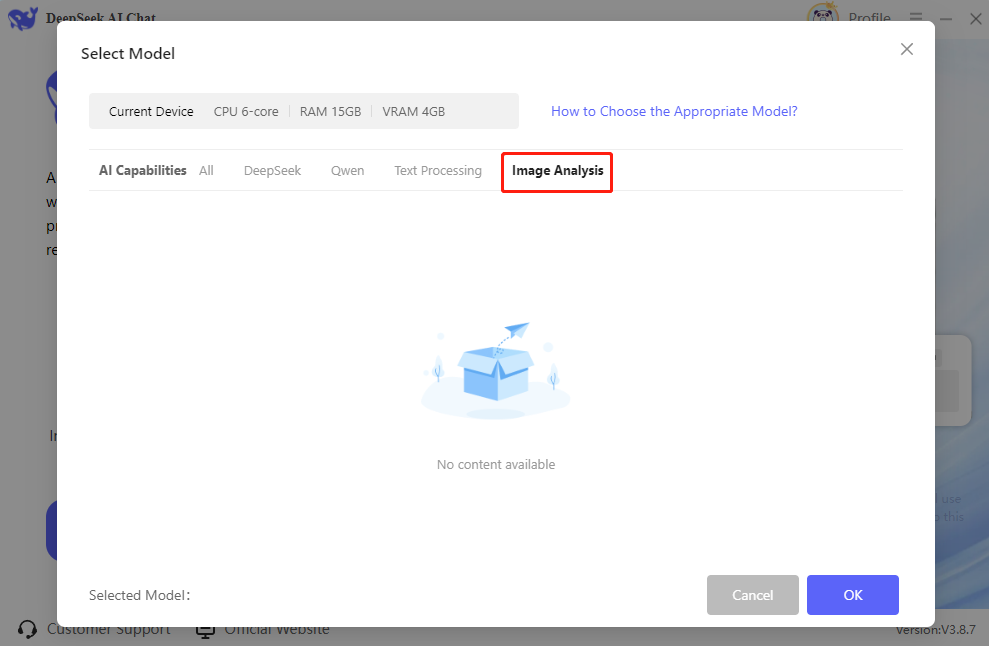
2.1.3 DeepSeek
DeepSeek AI Chat provides a series of large language models developed by DeepSeek. These models support processing and generating multiple types of data, including text, code, and images. They can be customized for specific industries like finance, healthcare, and law. They are often used for smart customer support and generating code.
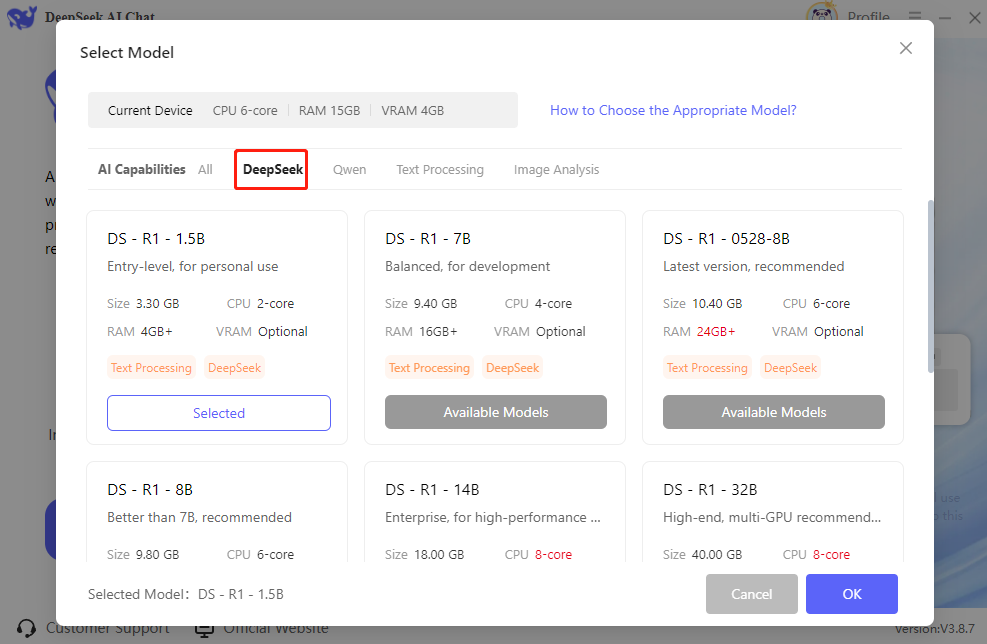
2.1.4 Qwen
Qwen models are developed by Alibaba’s DAMO Academy and serve as powerful general-purpose LLMs. They support coherent, multi-turn conversations and perform well in complex dialogue scenarios. These models are commonly used for creative writing, virtual assistants, and semantic search tasks.
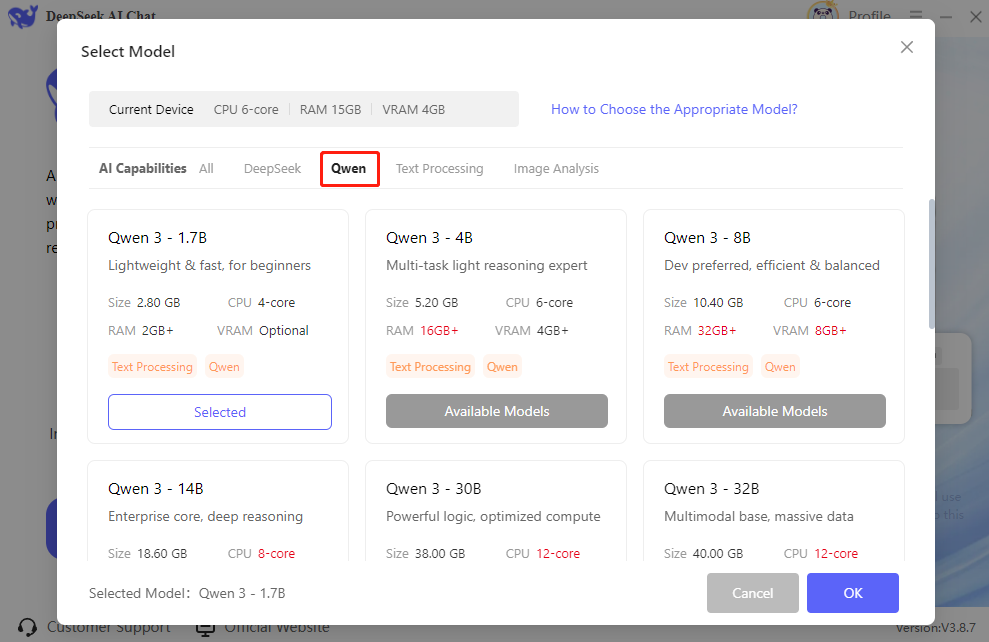
2.2 Model Installation
Because AI model files can be large, proper storage planning is important before installation. Each model displays its file size during the download process.
It is strongly recommended to install models on a drive other than the C drive. Using a separate disk with sufficient available space helps avoid consuming system partition storage, which could negatively impact overall computer performance.
To ensure smooth operation, choose a storage location with fast read speeds and at least 20 to 50 GB of free space, depending on the model size. For larger models such as 70B or 671B, high-end hardware and SSDs are strongly recommended.
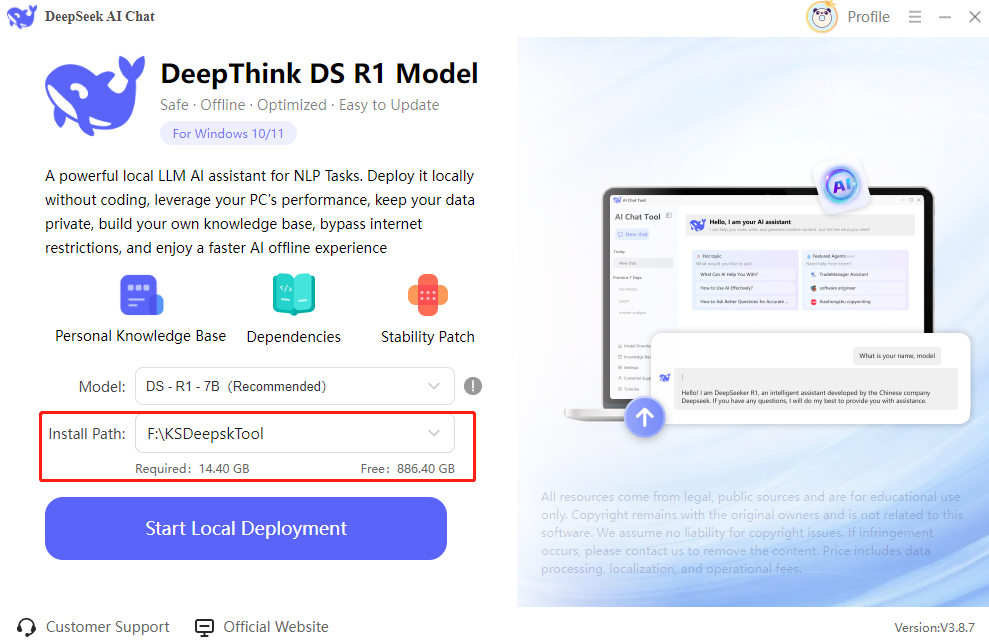
2.3 Settings
In the settings menu, it provides three options, including "Model Parameters", "General", and "Hotkey".
Under Model Parameters, you can adjust settings such as context length, context message limit, and the balance between precision and creativity.
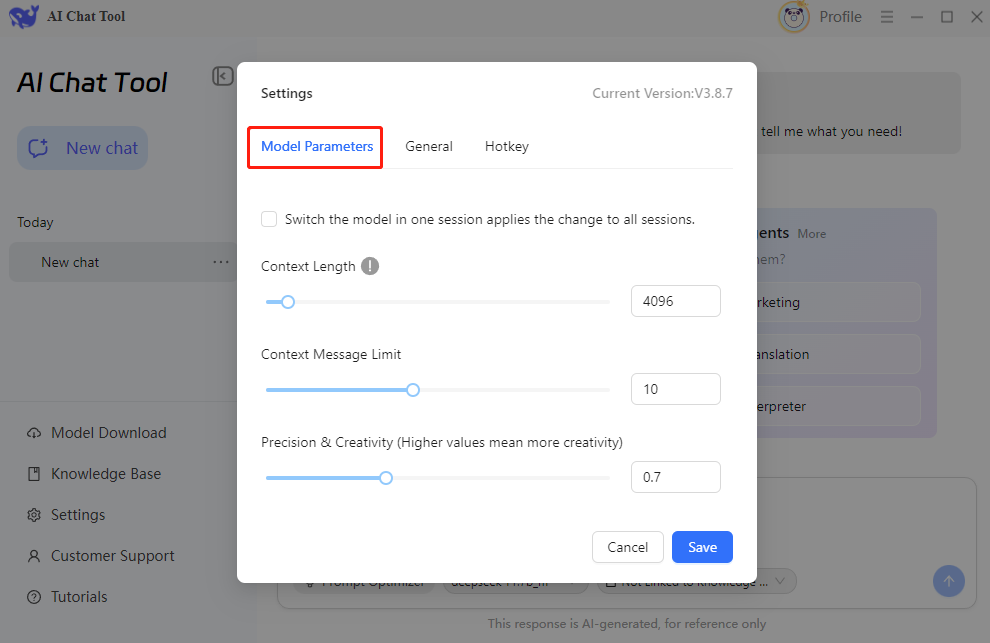
You can also modify the font size to suit your preferences in the "General" tab.
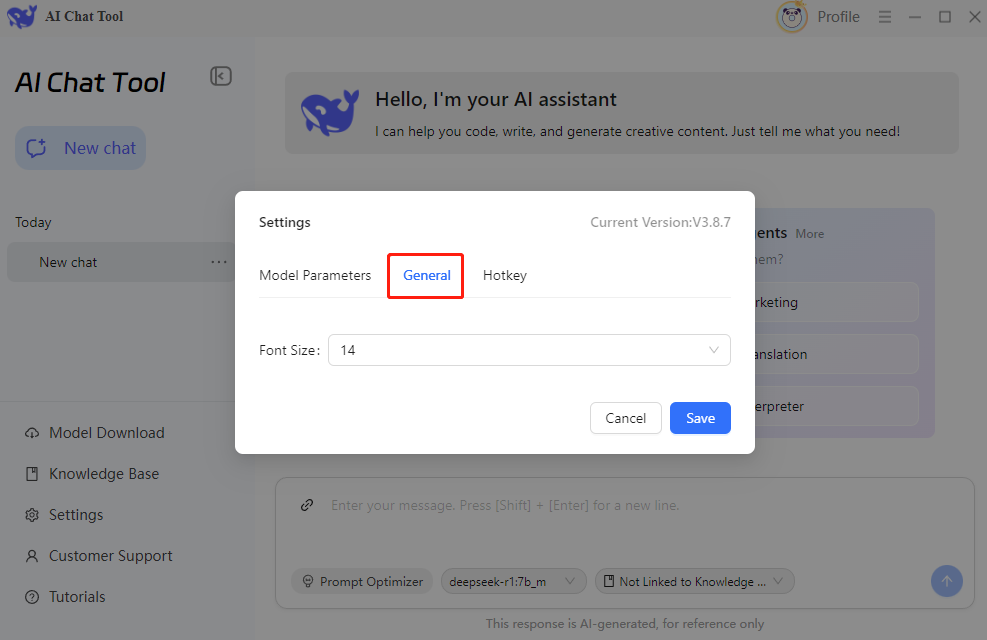
In the Hotkey tab, you can set shortcut keys to show or hide the chat window and to send messages.
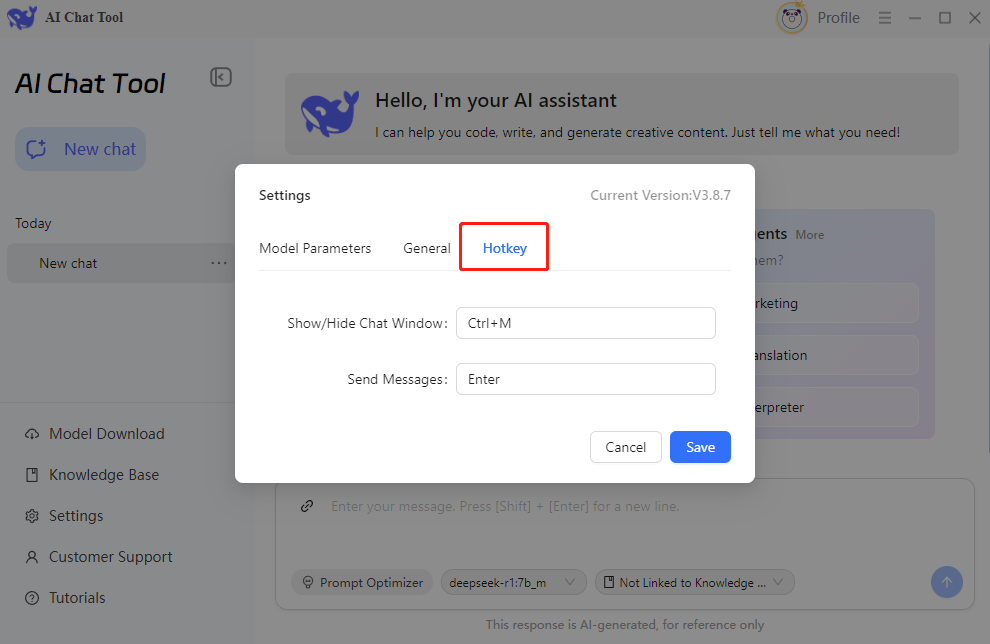
2.4 Session Management
2.4.1 Add a New Chat
You can add multiple chat sessions, each operating independently with its own context and history. The AI remembers the chat within each session to better understand your requests.
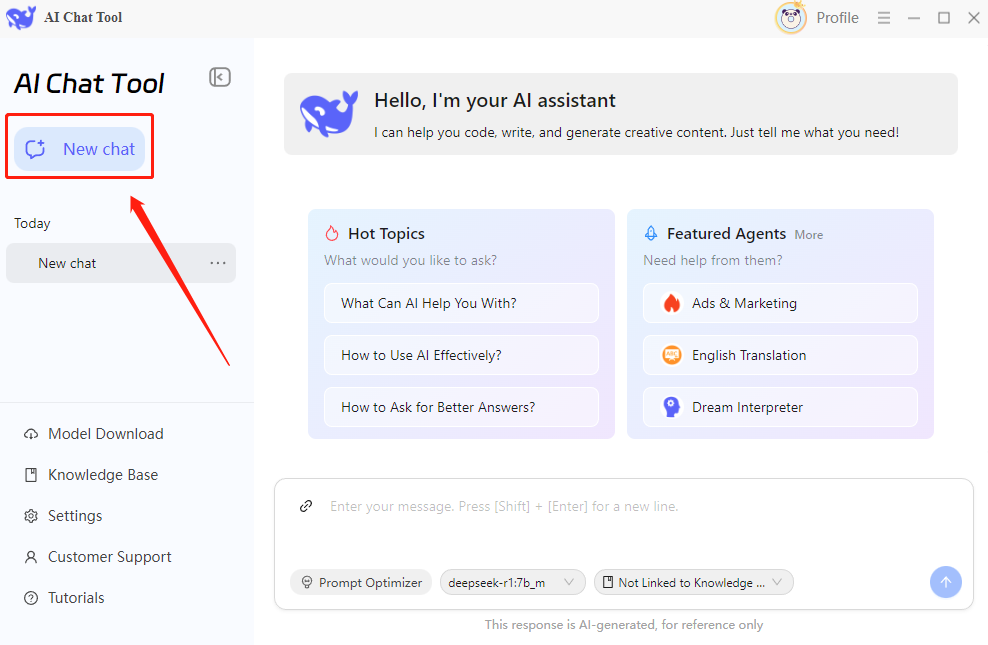
2.4.2 Rename/Delete Chat
You can name each conversation for easy identification. Deleting a conversation will permanently remove its chat history, but won’t affect any saved knowledge bases or data.
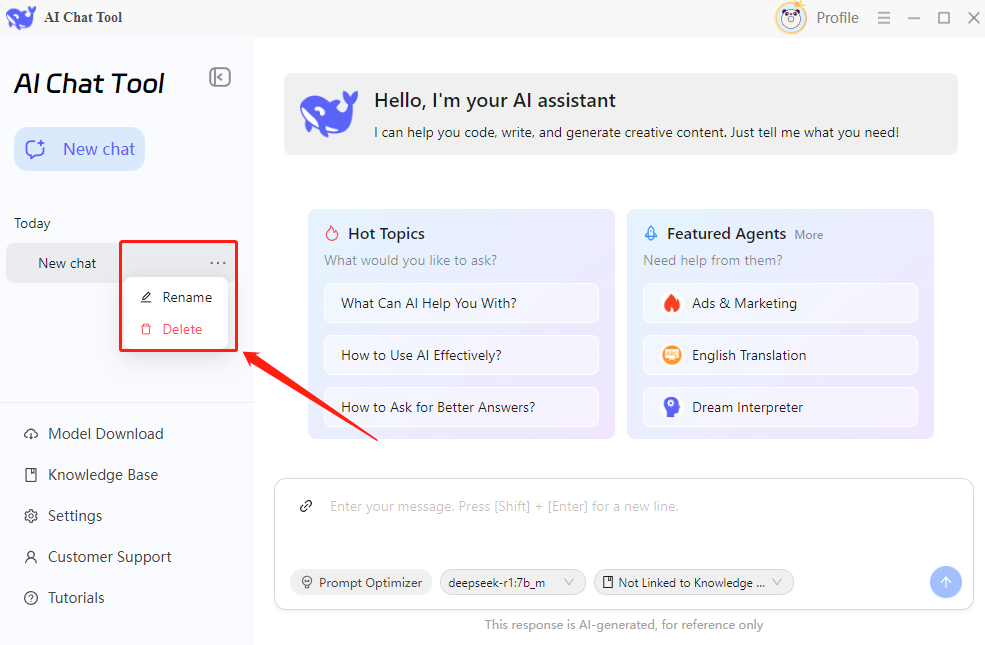
3 Step-by-Step Tutorials
3.1 How to Deploy a Model Locally
Step 1. DeepSeek AI Chat offers 4 AI model options. Go to the "Model" to choose the one that best fits your needs.
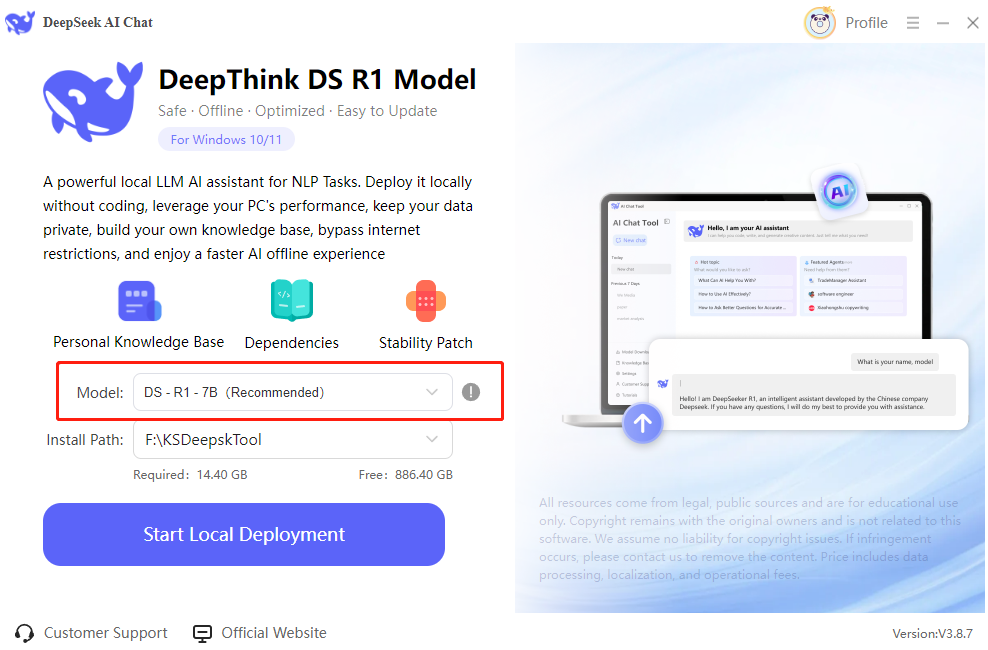
Step 2. After selecting a model, click “OK.” Each model requires a different amount of disk space, so it’s best to install it on a drive with enough free space.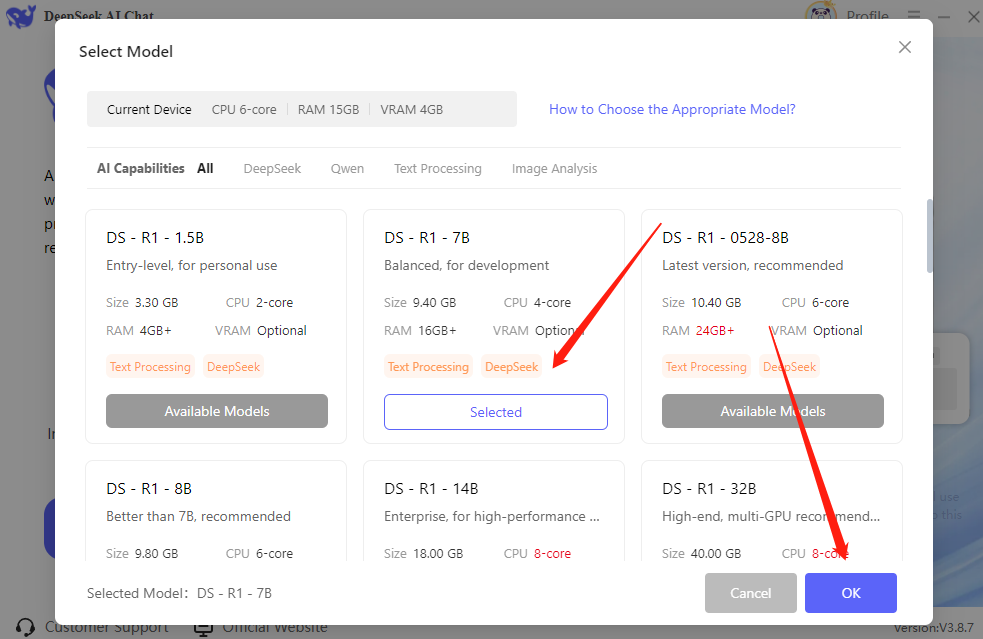
Step 3. Click “Start Local Deployment” to begin installing the LLM model on your computer. The software will automatically download and set up the model. Please wait patiently during the process.
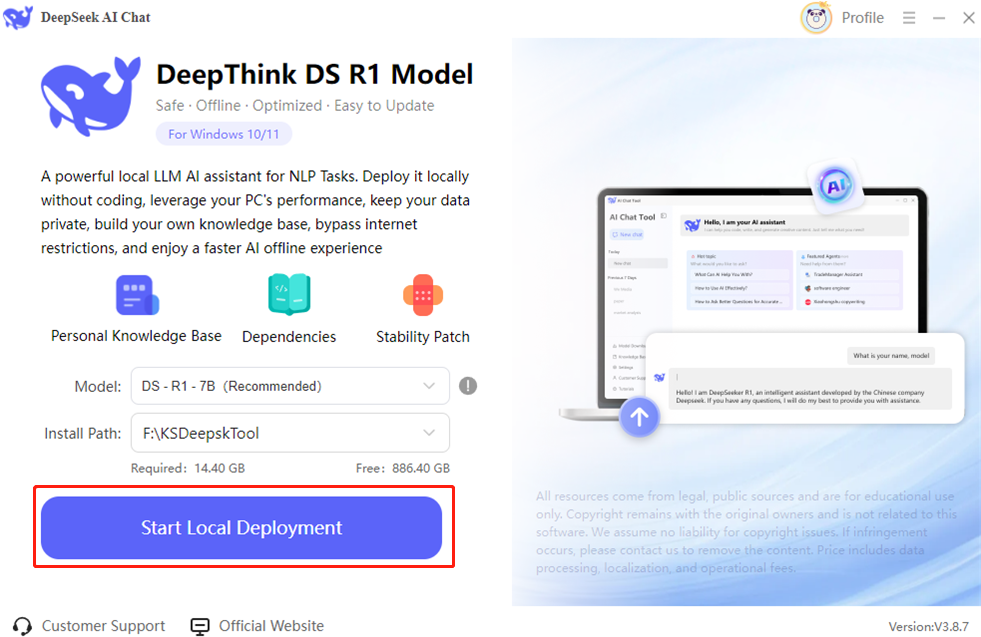
Step 4. Once the model is successfully downloaded and installed, the AI chat window will launch automatically. You can start chatting with the AI right away.
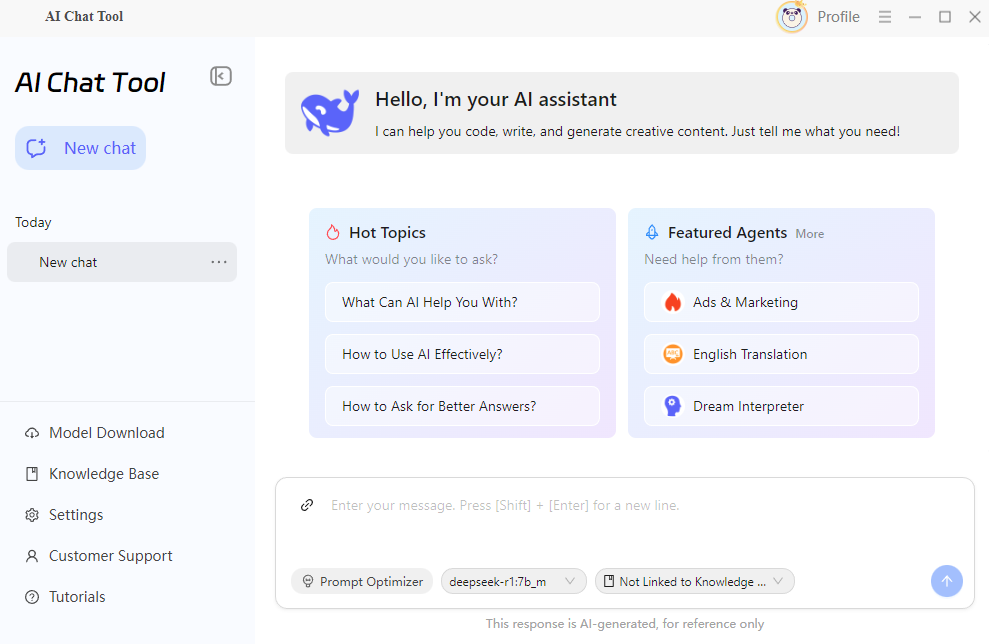
3.2 How to Use the Knowledge Base
Step 1. To use the knowledge base feature, make sure the “Knowledge Base” model is downloaded. Press "Knowledge Base" > “Go to Download” and install the model.
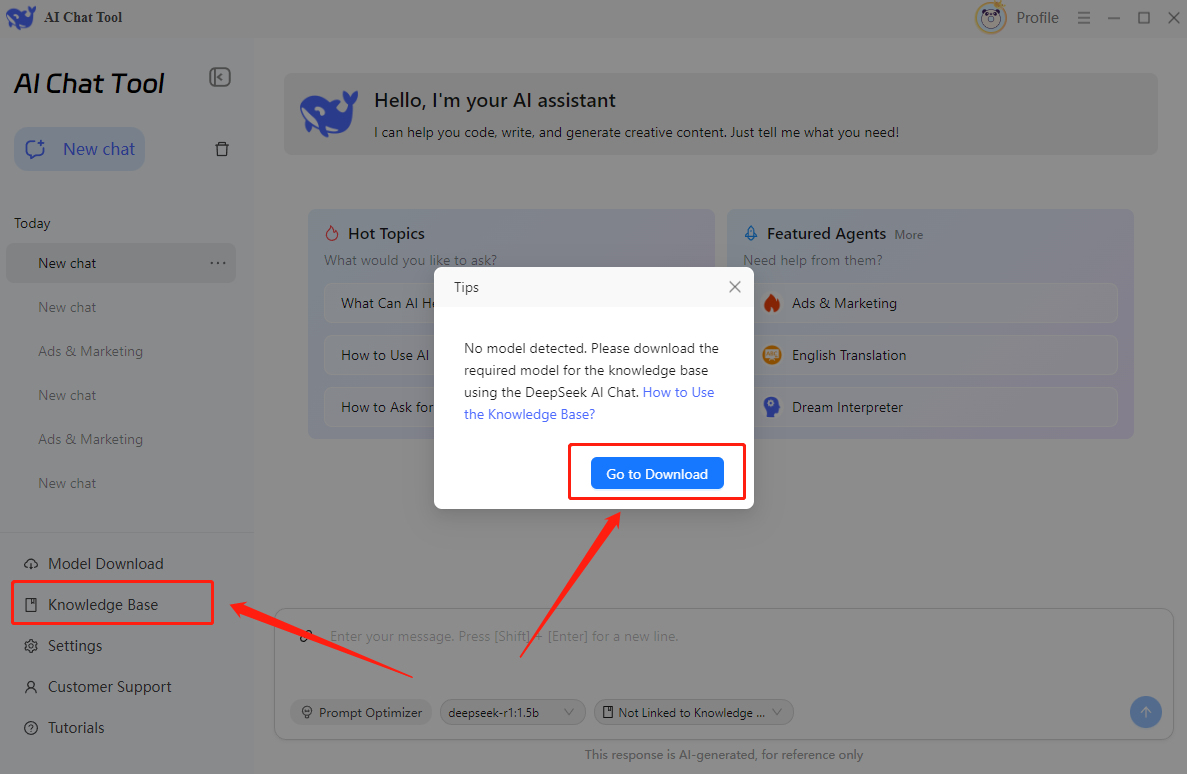
Step 2. Once installed, click “Knowledge Base” again. It will pop up a window.
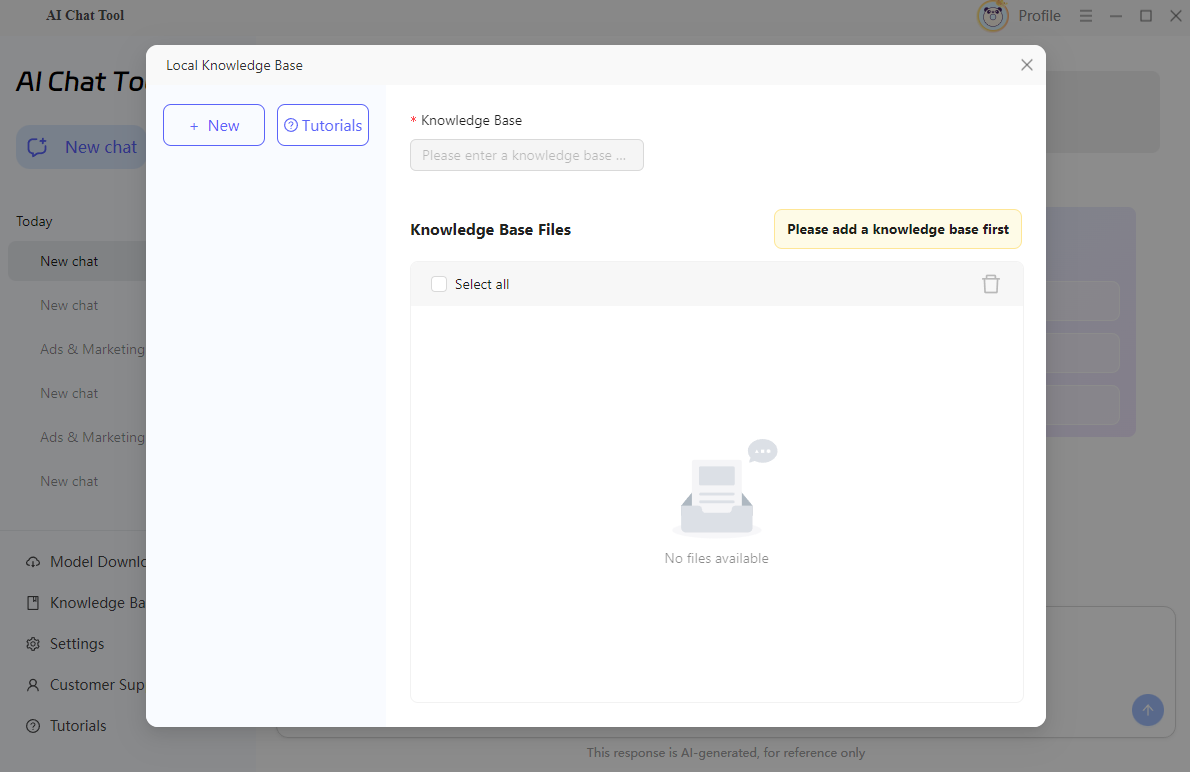
Step 3. Click “+ New” to create one, and give it a name. Then, click “Add File” to upload documents such as Word or PDF. You can upload multiple files to a single knowledge base as needed.
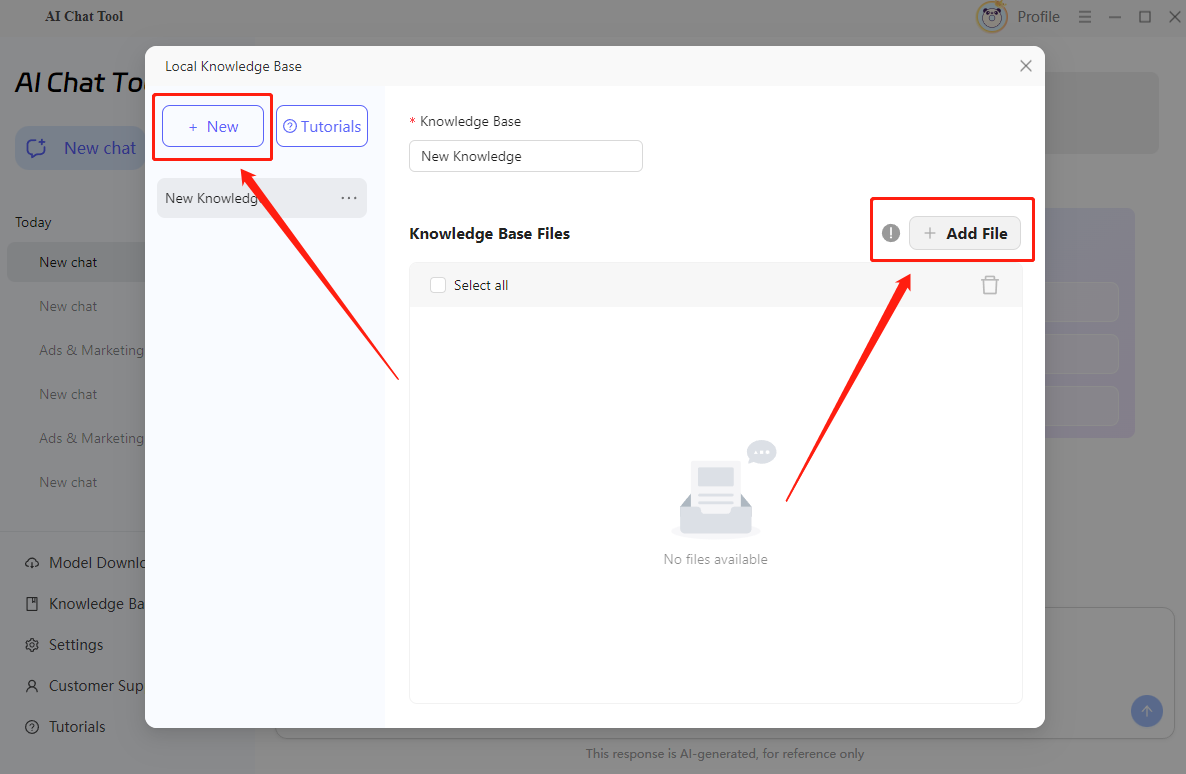
Step 4. Then, return to the chat window and select the knowledge base you just created. Once linked, the AI will use the content from that knowledge base to provide more accurate responses based on your uploaded documents.
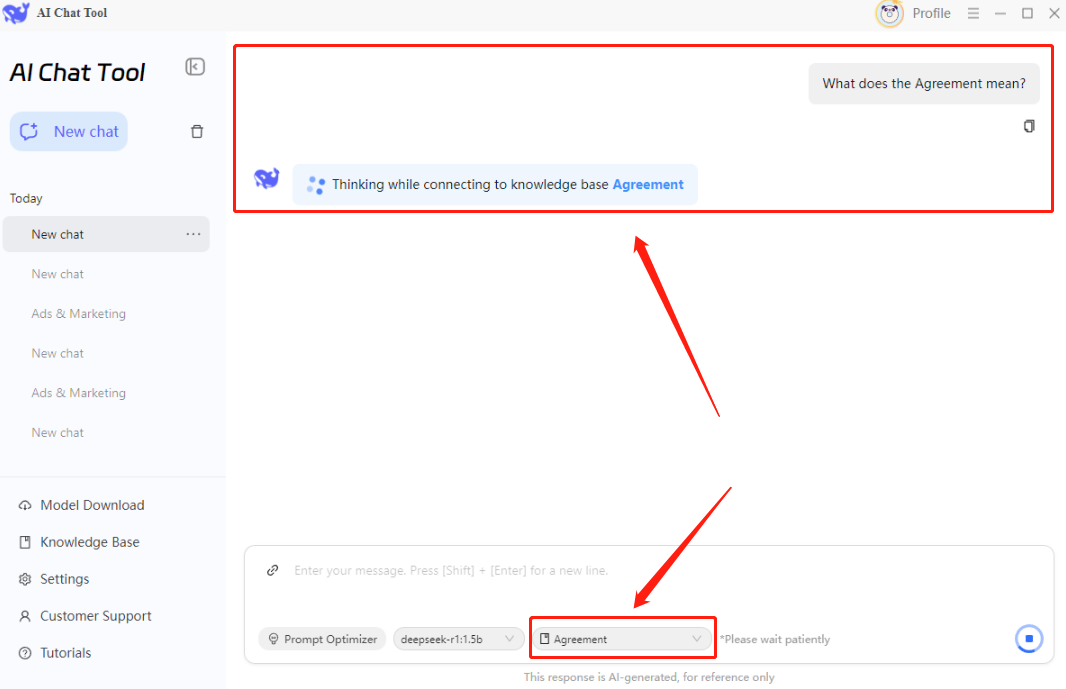
4 Support and Help
If you have any feedback or suggestions on DeepSeek AI Chat, please do not hesitate to let us know. We are also enthusiastic about replying to all your questions about using it. Please feel free to contact us, and we'll help you right away.
Submit Ticket: Contact Us - Kingshiper
Email: [email protected]















 All
All












 All
All














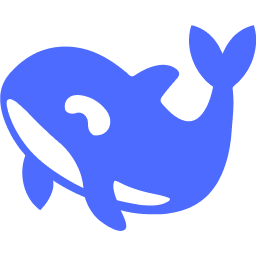





 Hot Products
Hot Products