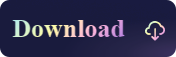Recovery Mode is a powerful built-in feature in macOS that allows users to troubleshoot and perform various maintenance tasks on their Mac computers. If you encounter problems while using Kingshiper NTFS for Mac, entering Recovery Mode can be helpful in resolving them. Here are three methods to enter recovery mode.
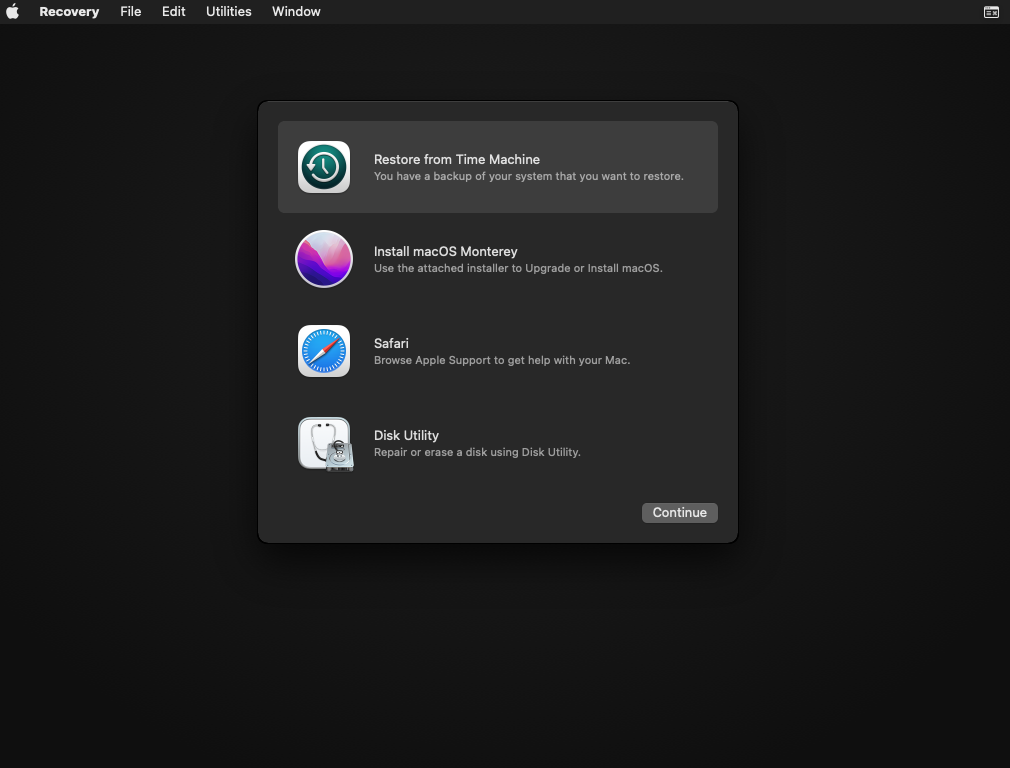
Method 1. Enter Intel-Based Mac into Recovery Mode
Step 1. Shut down your Mac and then turn on the Mac, and hold down the Command + R keys.
Step 2. When the Apple logo appears, wait for approximately 3 seconds before releasing the Command + R keys.
Step 3. Now, you can see the Mac recovery screen options.
Method 2. Enter an M1 Mac into Recovery Mode
If you have a new Mac that has an Apple-based processor like the M1 CPU, the process is slightly different. To start your M1-based Mac in Recovery Mode, follow these steps.
Step 1. Turn off your Mac.
Step 2. Press and hold the Power button.
Step 3. A message stating you'll be able to access startup options soon will appear. Then, release the button.
Step 4. Click Options > Continue to open up Recovery.
Method 3. Option+Command+R to enter recovery mode
This method requires the use of the network. In this mode, you can use the disk tool to repair and reinstall the system, and you can also choose to restore the system to its previous state. Since in this mode, recovery needs to be performed over the network, it requires you to connect to the Internet in advance so that you can perform recovery operations when needed.
Older Version Reference:
Note that the exact steps to enter the recovery mode may vary depending on different Mac and OS versions.
MacBook (2016 and earlier): Press Command+R at startup.
MacBook (2017): Press Command+R at startup or press the power button and hold down the Command + R keys.
MacBook (2018): Press Command+R at startup or press the power button and hold down the Command + R keys, or press and hold Option+Command+R at startup.
MacBook (2019): Press Command+R at startup or press the power button and hold down the Command + R keys, or press and hold Option+Command+R at startup.
MacBook (2020): Press Command+R at startup or press the power button and hold down the Command + R keys.
The Bottom Line
If you need to read and write NTFS drive on your Mac, you can download Kingshiper NTFS for Mac which is designed specifically to provide an easy solution for Mac users seeking to interact with NTFS-formatted drives.
You May Also Like
1. How to Disable SIP and Enable Kernel Extensions in Kingshiper NTFS for Mac
2. How to Check if System Integrity Protection (SIP) is Enabled
3. The Detailed Steps for Disabling SIP and Enable Kernel Extensions