How to Make an MP3 Ringtone: 3 Methods on Windows, Mac and Phone
- Support
- Dynamic News
- Kate
1922
- 2024-06-03 19:18:59
For as long as mobile devices have been in existence, ringtones have played a crucial role in personalizing them. They allow us to infuse our own style, preferences, and personality into our smartphones. While there is an extensive selection of pre-made ringtones readily available, creating your own MP3 ringtone takes customization to a whole new level. By crafting a ringtone that is unique to you, you can elevate your smartphone experience and stand out from the crowd. Therefore, In this comprehensive guide, we will walk you through the step-by-step process of creating your very own MP3 ringtone.
Part 1. How to Make MP3 Ringtone on Windows
If you're searching for a reliable MP3 Ringtone Maker on Windows, look no further than Kingshiper Audio Editor. This powerful software provides one of the easiest and most efficient solutions for creating custom MP3 ringtones. With its user-friendly interface and comprehensive set of features, Kingshiper Audio Editor empowers users to craft personalized ringtones that perfectly suit their preferences. Whether you're a tech-savvy enthusiast or a novice user, this software offers a hassle-free experience from start to finish.
To make MP3 ringtone with Kingshiper Audio Editor:
Step 1. Launch Kingshiper Audio Editor on PC
Launch Kingshiper Audio Editor, and add or drag an audio file from the computer to the software.

Step 2. Select a clip you want to trim
Move the red line to select a clip, and click “Trim”.
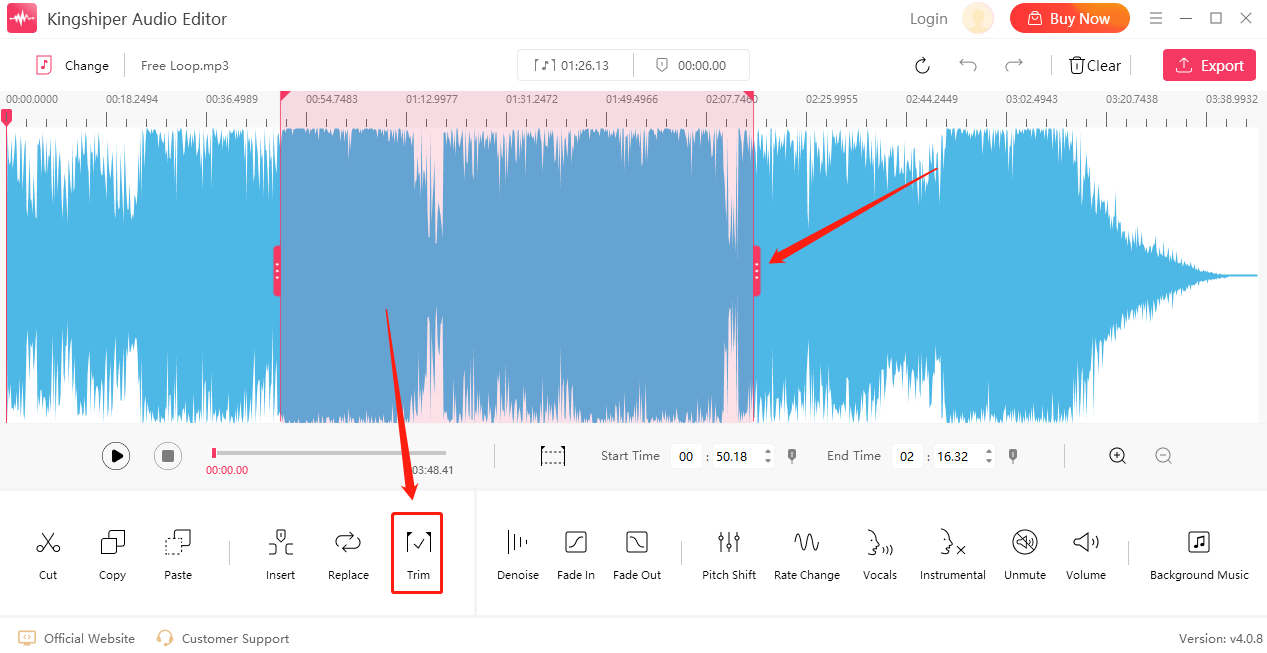
Step 3. Click “Play” to listen to the music
Now the selected part has been kept, you can click the “Play” button to preview the trimmed audio file. If you don’t satisfy it, click “Undo” to readjust the selected timeline.
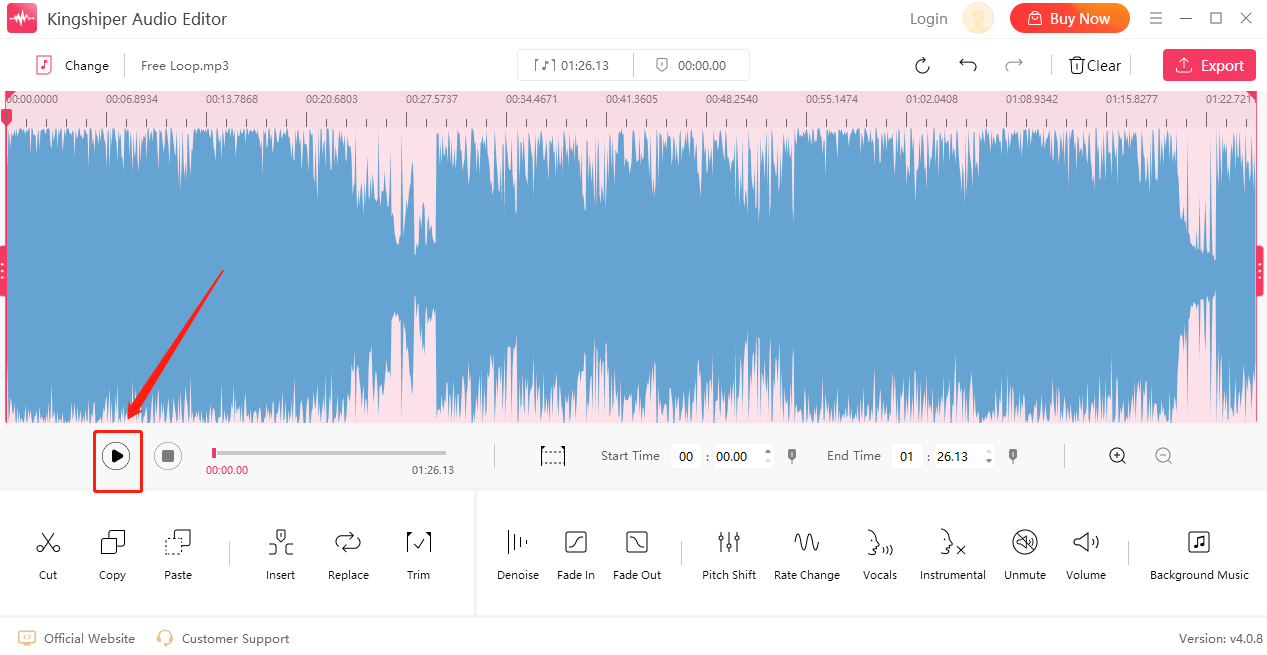
Step 4. Export the trimmed audio file to your PC
After you select the part you want, click “Export” at the top right corner. Here, you can adjust the output settings. When you have finished, click "Export".
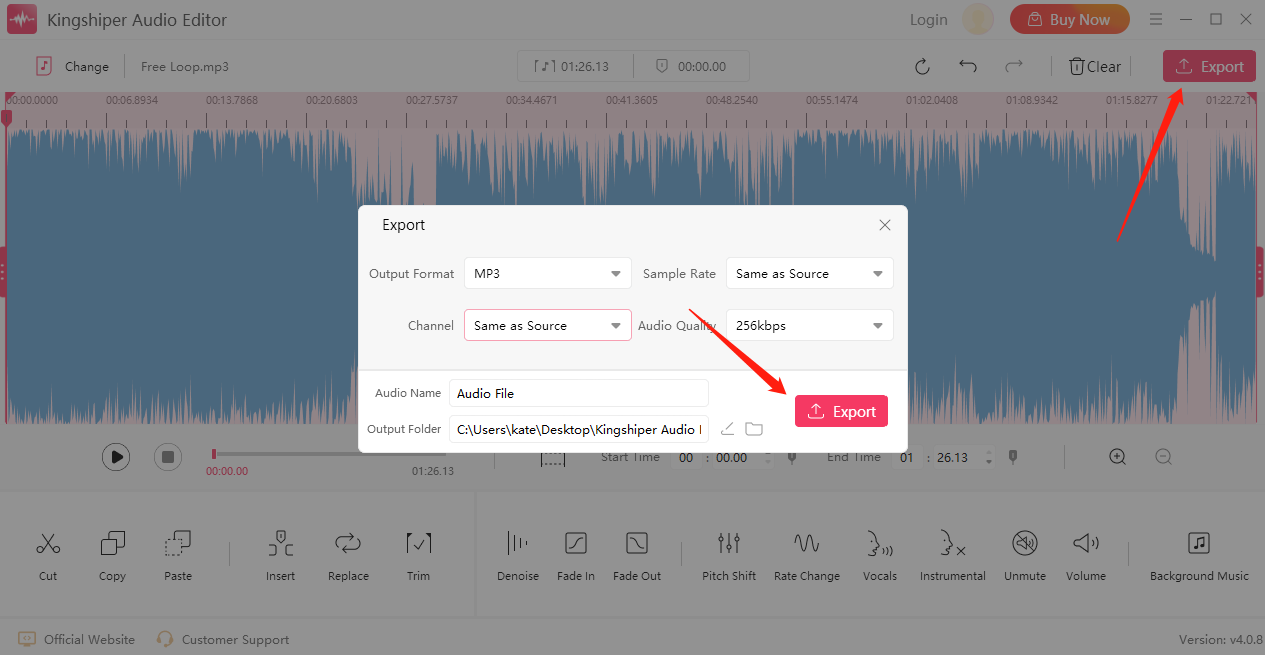
Once the audio has been successfully exported, press “Go to the output folder” to check if fast on your PC.
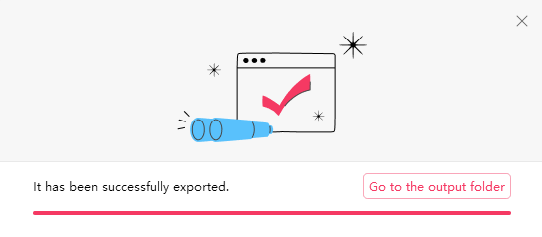
Part 2. How to Make MP3 Ringtone on Mac
It is a built-in feature specifically designed for macOS users that allows them to cut MP3 files. When it comes to modifying audio, you have the option to either divide or shorten the audio file and subsequently save it under a new name. If you have multiple audio files that require editing, you can append them to the end of the original audio file and then split or trim them simultaneously. These exact operations can also be performed on video files.
To make an MP3 ringtone with QuickTime Player:
Step 1. Open an audio file with QuickTime.
Step 2. Click on “edit” from the menu and choose to Split or Trim the audio file.
Step 3. Once you’ve finished, choose “Export” to save your audio file.
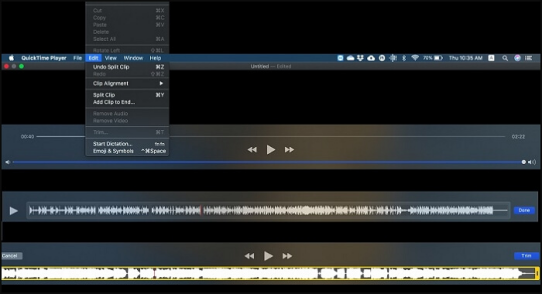
Part 3. How to Make MP3 Ringtone on Phone
Zedge is a well-known application that provides a wide range of wallpapers, ringtones, and notification sounds for Android and iOS devices. While it offers an extensive selection of pre-existing ringtones, Zedge also gives users the option to create their own personalized MP3 ringtones.
To trim the song and create a custom MP3 ringtone, follow these steps:
Step 1. Tap and hold on to the downloaded song in the "My Downloads" section.
Step 2. A menu will appear with various options. Select "Set as" and then choose "Ringtone."
Step 3. Zedge's built-in editor will open, displaying the waveform of the song.
Step 4. Drag the sliders on the waveform to select the desired section of the song that you want to use as your ringtone. You can listen to the preview to ensure you've chosen the right part.
Step 5. Once you're satisfied with the selection, tap the "Save" button.
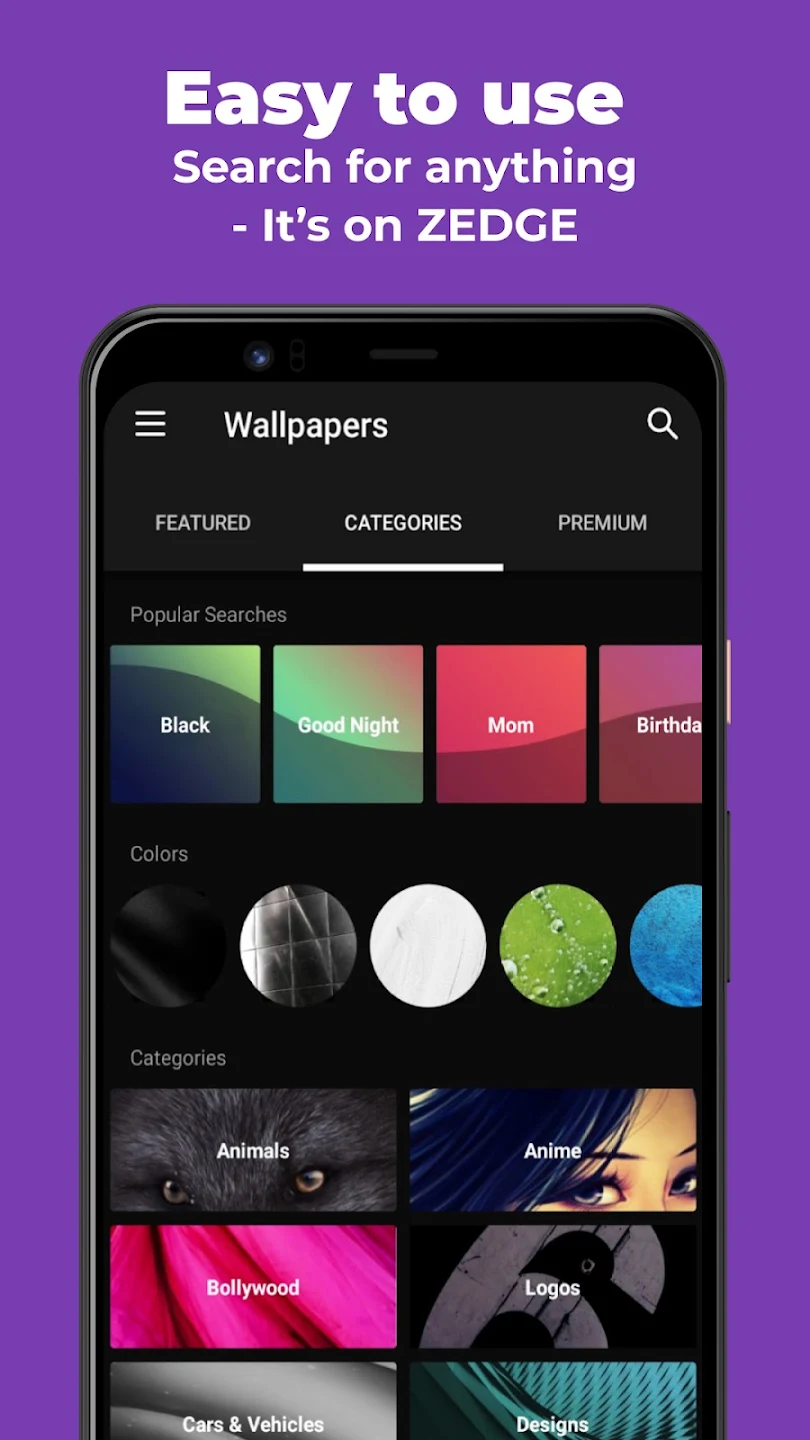
The Bottom Line
In conclusion, creating your own MP3 ringtone on Windows, Mac, or your phone is a simple process that allows you to personalize your device and add a touch of uniqueness to your mobile experience. Whether you're using a Windows PC, a Mac, or a smartphone, the steps involve choosing a song, trimming it to the desired length, and setting it as your ringtone.
You May Also Like
1. How to Cut an Audio File in 5 Steps, 100% Works
2. 4 Easy Steps to Trim Audio or MP3 Files for Free on Windows, works fast





















































