3 Simple Ways to Edit an MP3 File on Windows
- Support
- Dynamic News
- Kate
3079
- 2024-06-03 19:16:49
MP3 is the most common file format that works on most devices. When you intend to produce a video, merge several music files into one, or create ringtones, how to edit MP3 files accurately is a big hassle. Therefore, whatever your purpose is, this article will teach you how to edit MP3 files with some useful audio editing tools.
Part 1. How to Edit MP3 Files on Windows with an Audio Editor
Whether you are a professional audio master who needs to record or generate audio components on a regular basis, or just an audio editing enthusiast who suddenly has a whim and wants to learn how to edit, you can do it with this audio editing software - Kingshiper Audio Editor. Here are some featured effects:
Trim: Select the part you want to keep and allows you to make precise edits.
Replace: Substitute a specific section of your audio with a different sound or snippet.
Insert: Easily insert new audio clips or segments into your existing audio file.
Denoise: Remove unwanted background noise from your audio recordings to enhance clarity.
Fade In/Out: Gradually increase or decrease the volume at the beginning or end of your audio for smooth transitions.
Pitch Shift: Adjust the pitch of your audio files to create unique effects or match specific musical keys.
Rate Change: Alter the speed or tempo of your audio, whether you want to slow it down for a slower pace or speed it up for a more energetic vibe.
Vocals: Isolate or enhance the vocals in your audio track for better clarity or to create acapella versions.
Instrumental: Extract or emphasize the instrumental parts of your audio, perfect for karaoke or remix purposes.
Unmute: Restore or bring back the sound in muted sections of your audio file.
Volume: Adjust the overall loudness or softness of your audio to ensure a balanced listening experience.
Background Music: Add background music to mix different audio together and enrich your audio recordings.
Well, let’s download and try to experience all the effects right now!
Step 1: Upload the audio file you need to process into the software.

Step 2: Move the red line to select the audio clip.
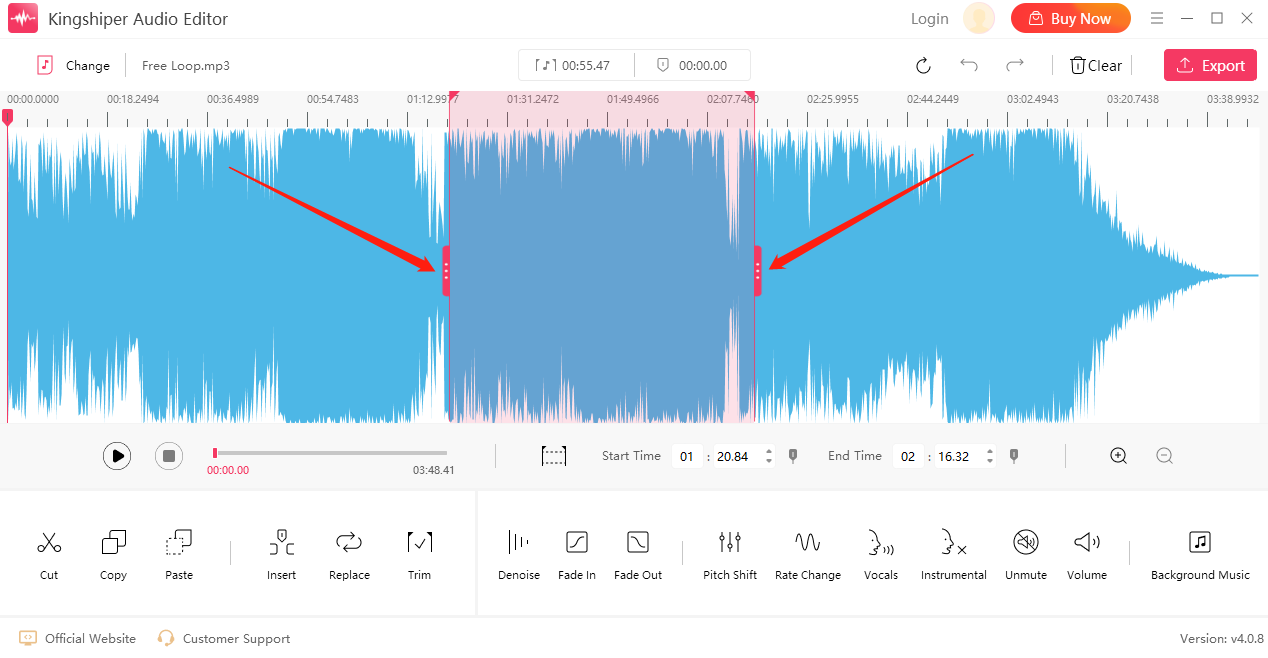
Step 3: Click on the "Play" button to play the selected audio content to help us determine if the selection is correct.
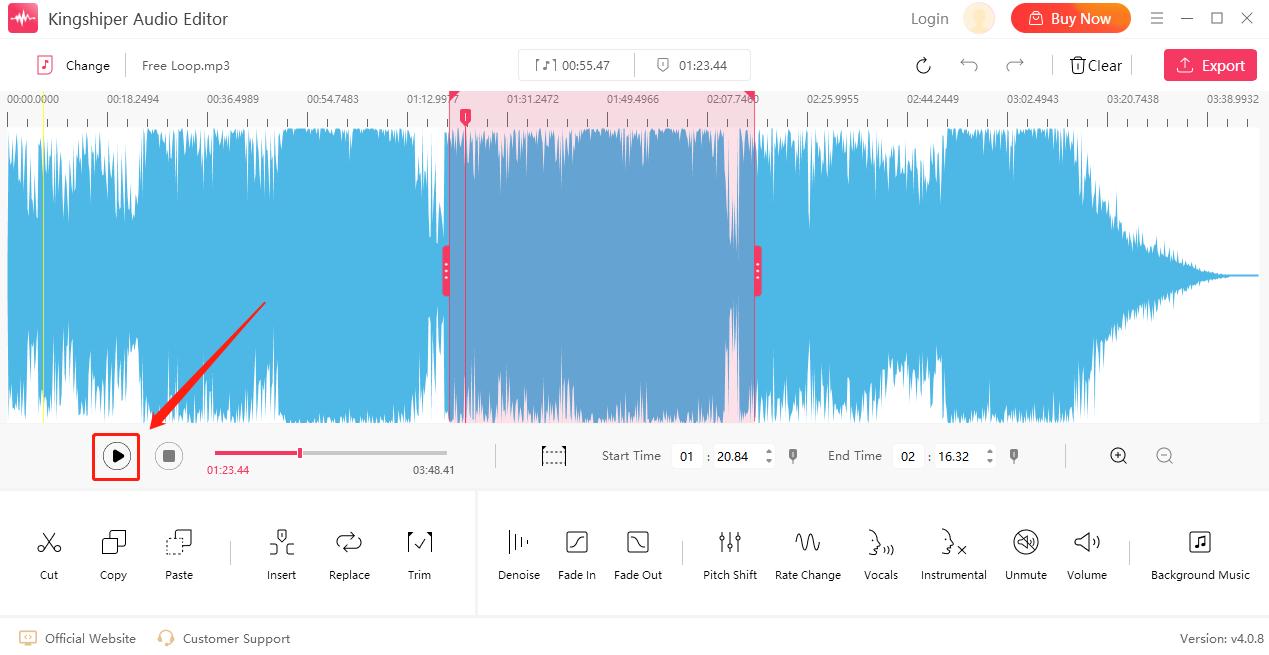
Step 4: Select the effect you want to add.
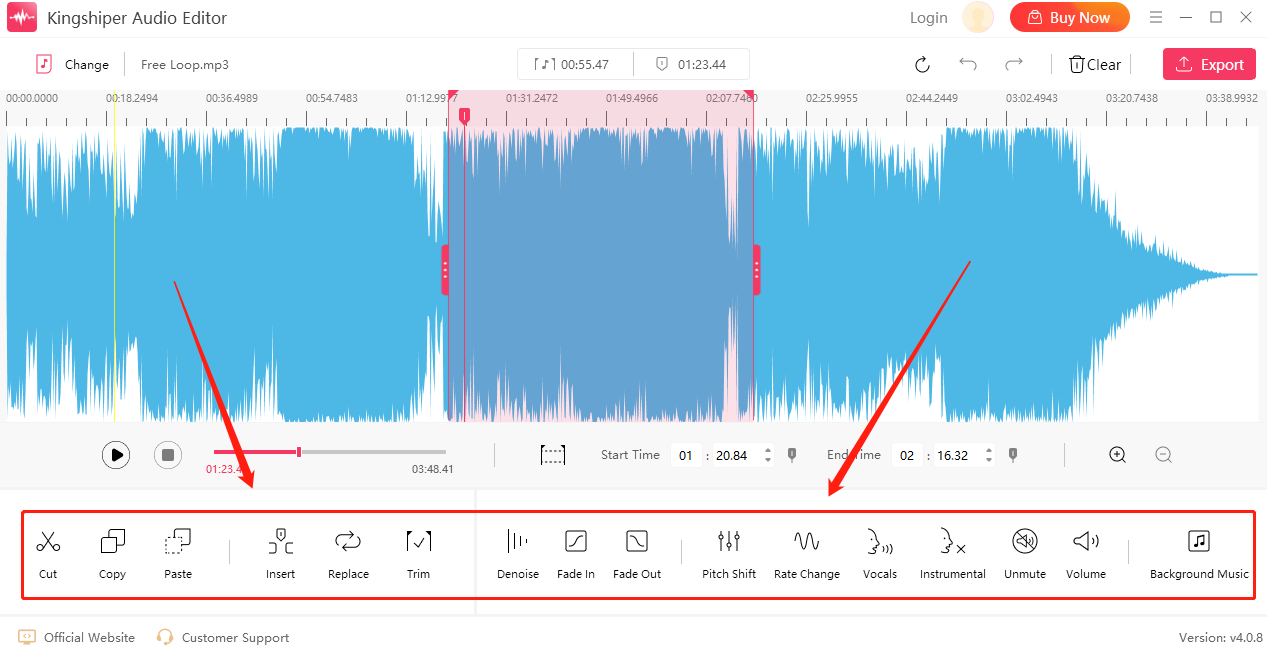
Step 5: When the editing is completed, click "Export" in the upper right corner. In the pop-up window, you can adjust the output settings. When finished setting, click "Export".
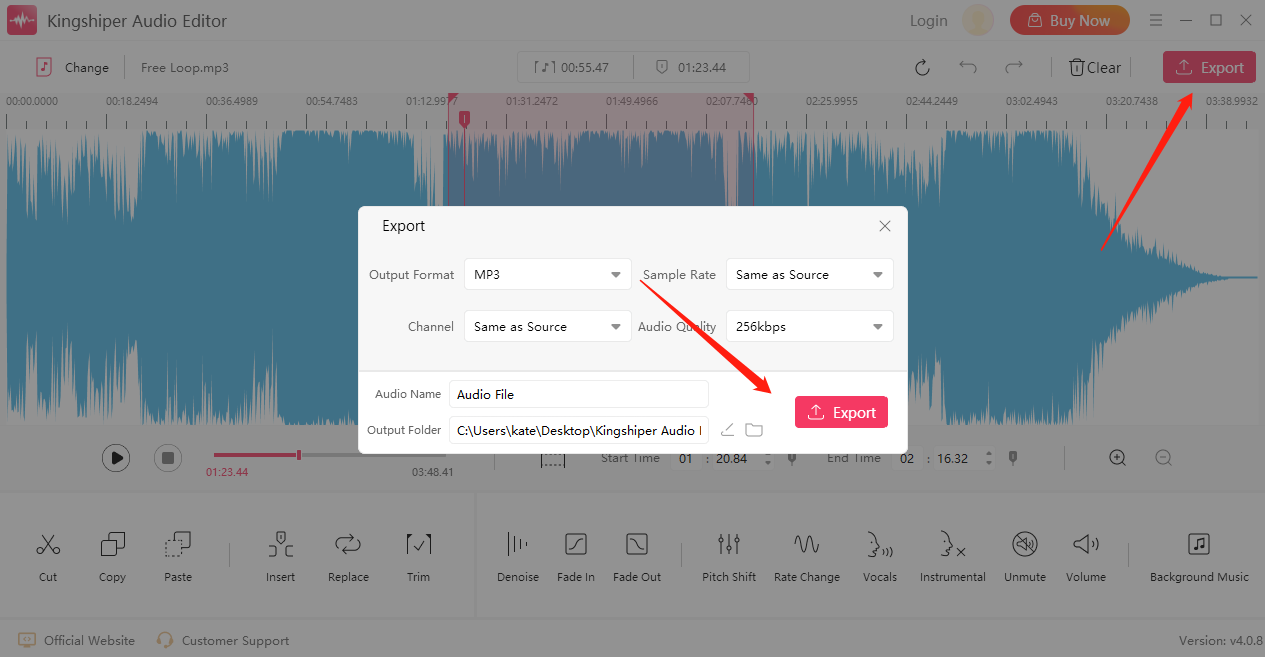
Part 2. How to Edit an MP3 File Online
If you don’t want to take some time to download the application, another convenient way to edit MP3 files is using an online audio editor like Audio Trimmer, a simple online tool that contributes to editing your audio in a short time.
Step 1: Open the Audio Trimmer website on your browser.
Step 2: Click "Choose File" to upload the MP3 file you decide to edit.
Step 3: Now, your audio will start playing immediately.
Step 4: Drag the handles to select the part you want to keep or remove, and then click "Crop."
Step 5: Once you’ve finished, click "Download" to save the file.
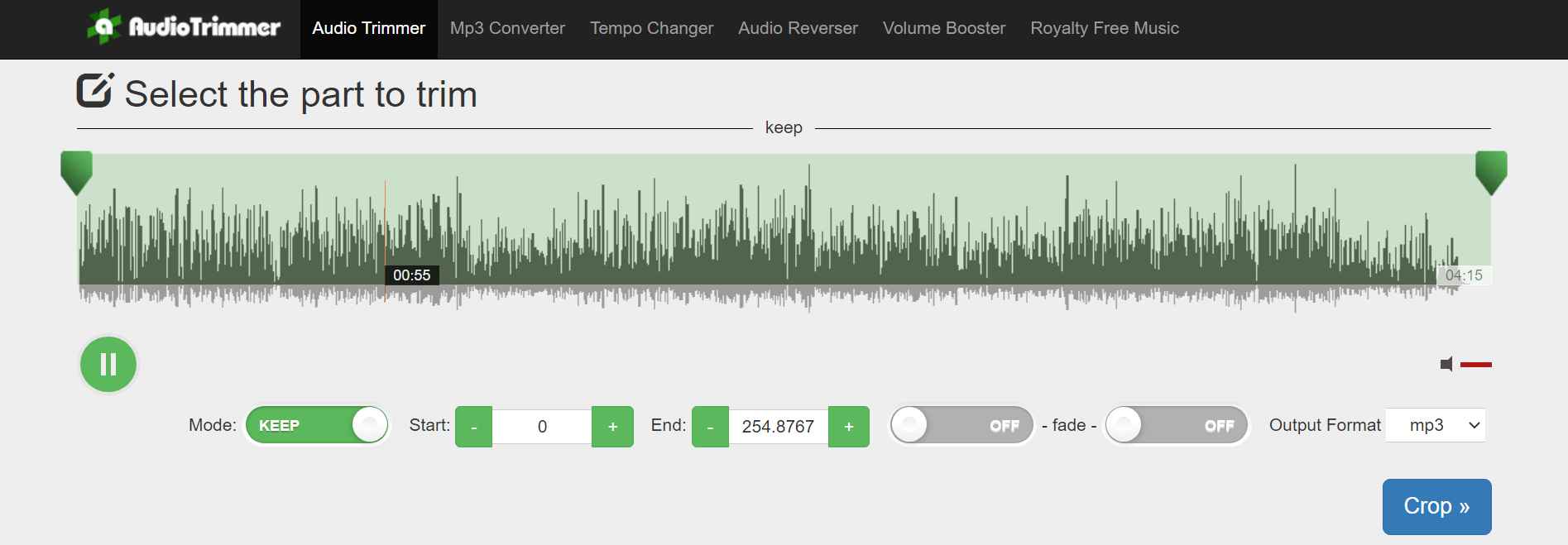
Part 3. How to edit an MP3 File with Windows Media Player
Windows Media Player is supplied by Windows without installing third-party software. If we only need to deal with some simple editing tasks, such as renaming the names, titles and changing the speed.
Step 1: Right-click on your MP3 audio. Select Windows Media Play to open it,
Step 2: Right-click the song you want to edit again and click “Edit”.
Step 3: Then, you can edit its title, the name of the composer, the genre of the song, and the artist's name.
Step 4: Once you’ve finished, click "OK" to save the MP3 audio file after editing.
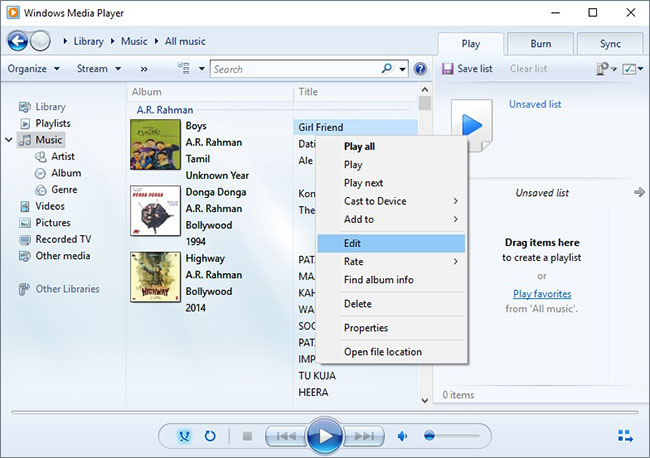
In Conclusion
Above are all the three useful ways to edit MP3 files on Windows. You can try them one by one and choose the one that suits you best. If you want to generate professional-like audio files, you can use Kingshiper Audio Editor to improve work efficiency, which not only performs basic and intermediate edits but also supports various file formats. If you want to handle some simple audio editing tasks, you can try the other three options provided in this article.





















































