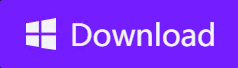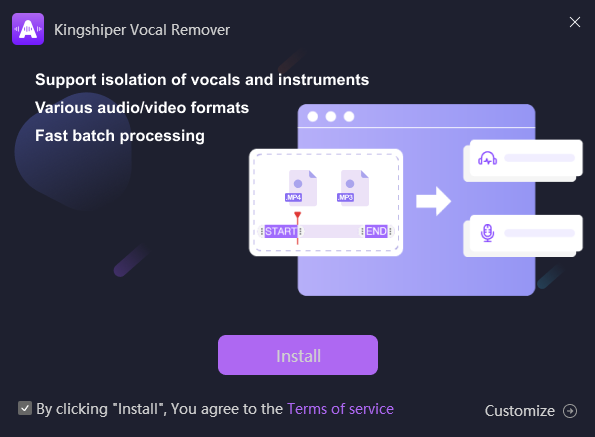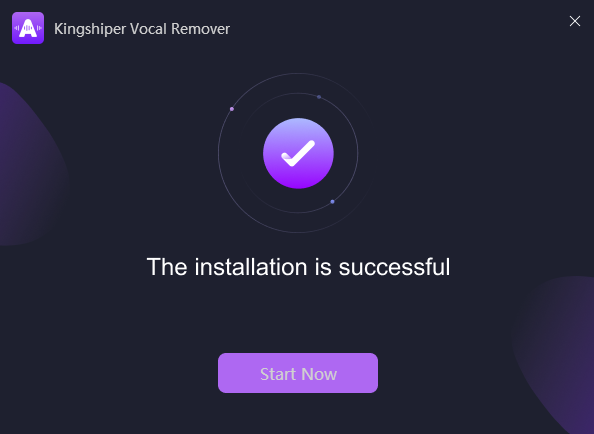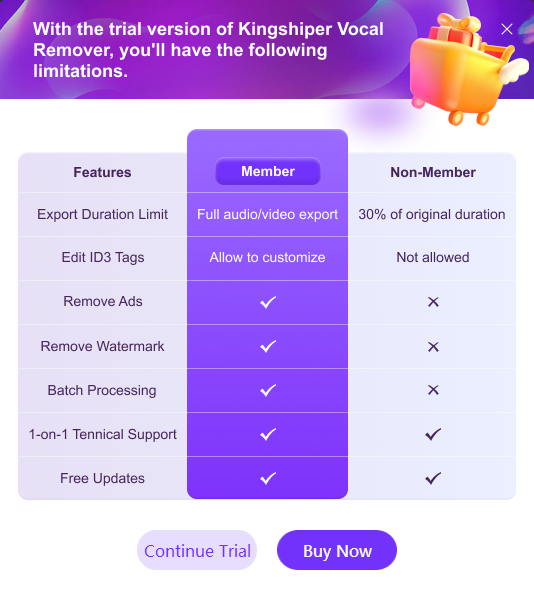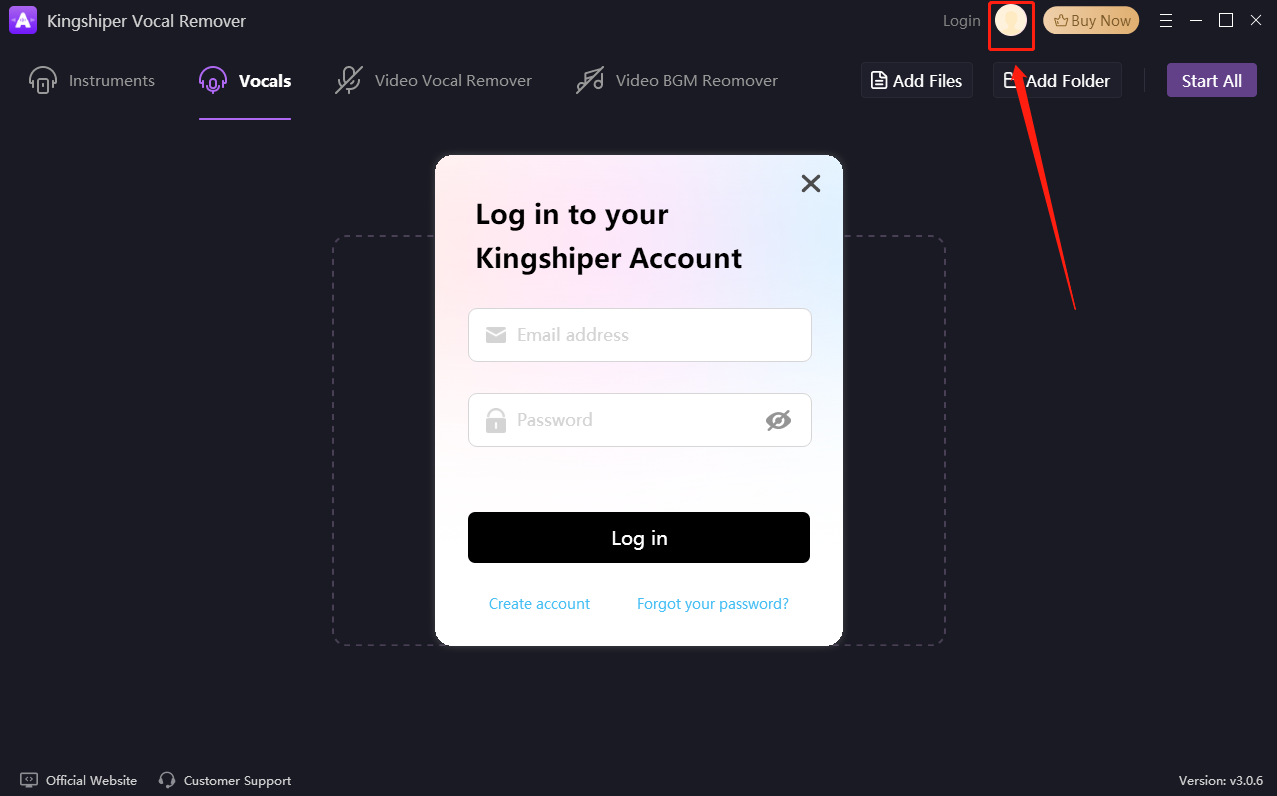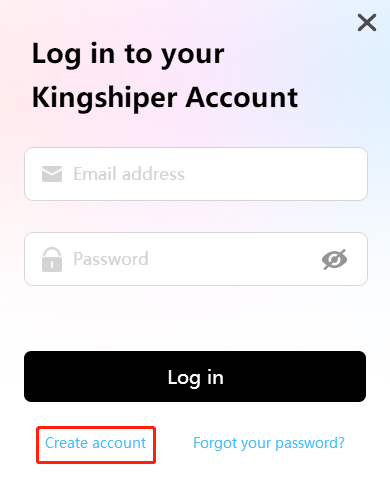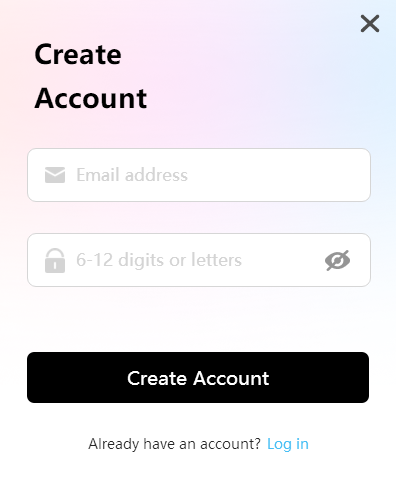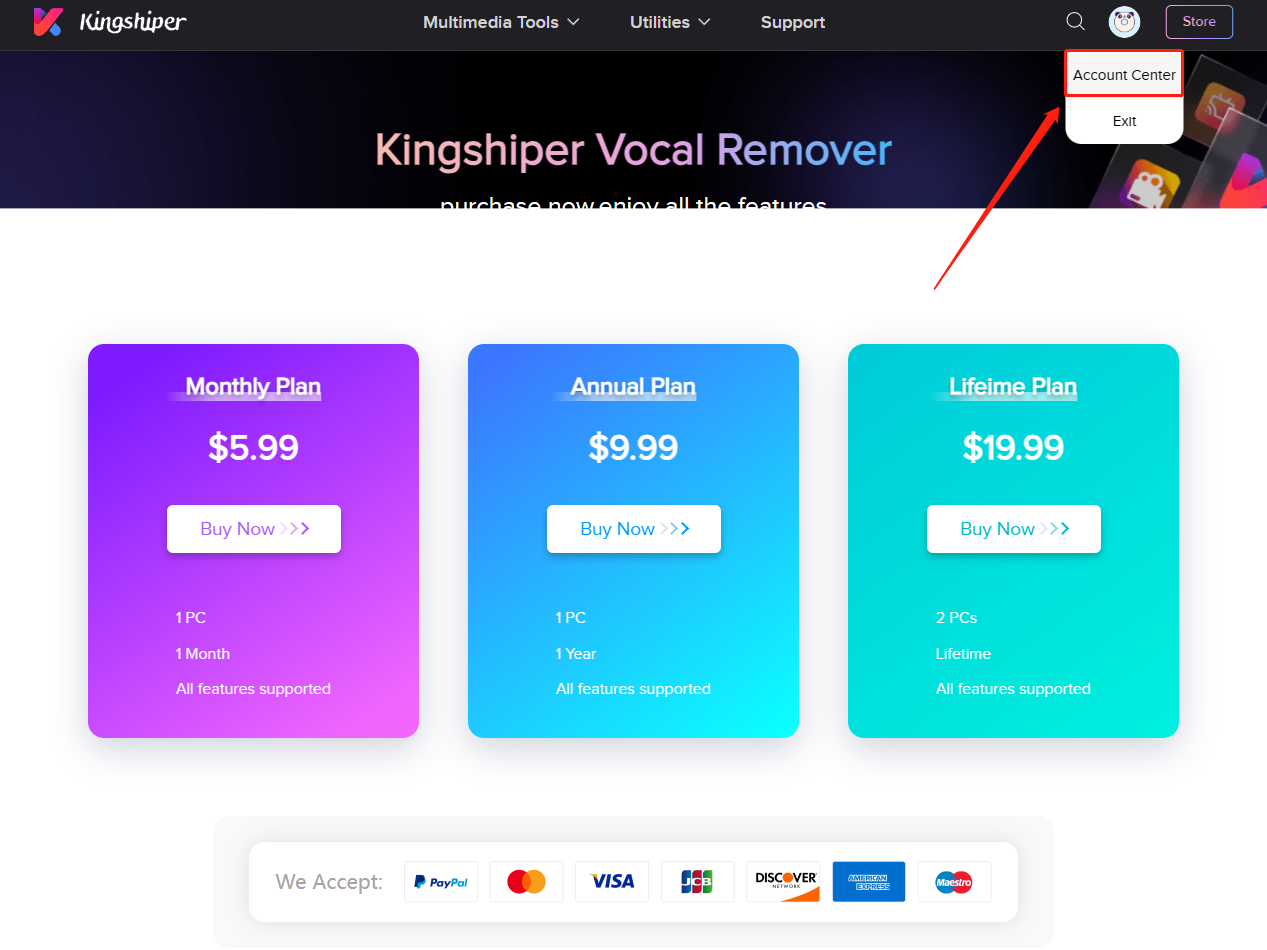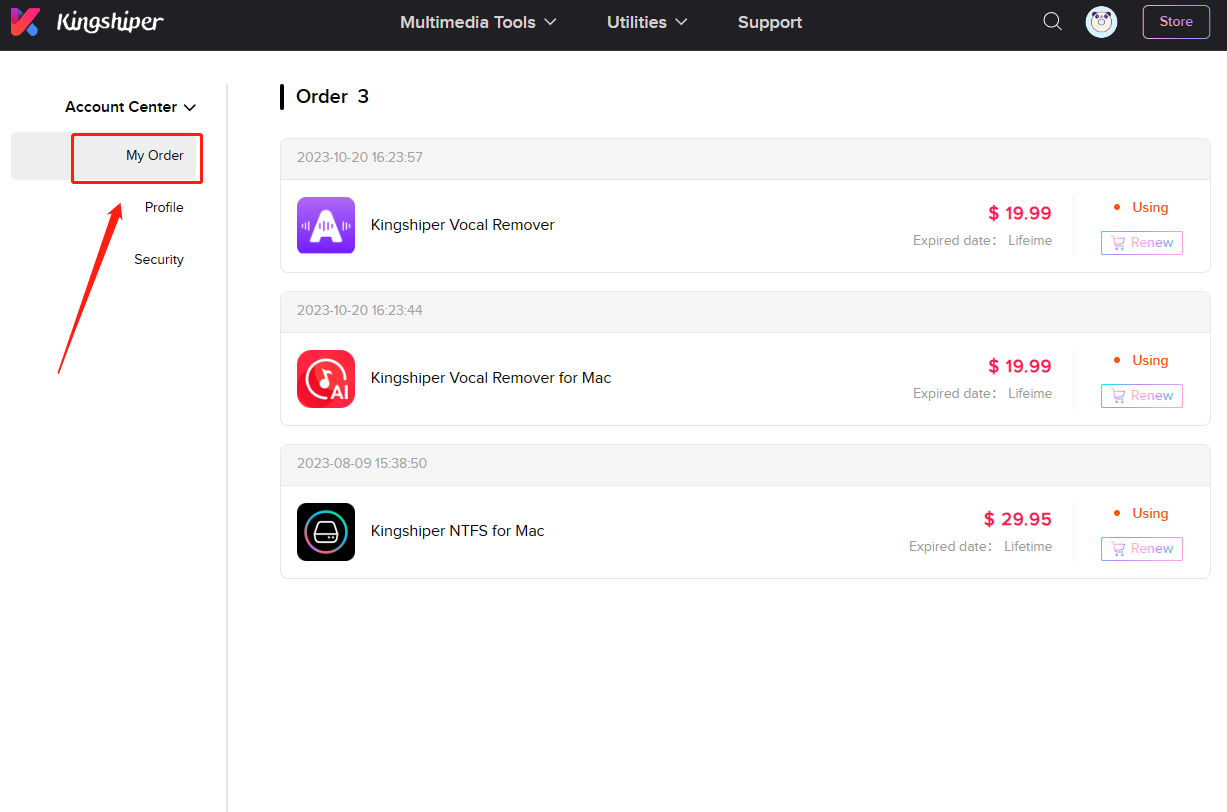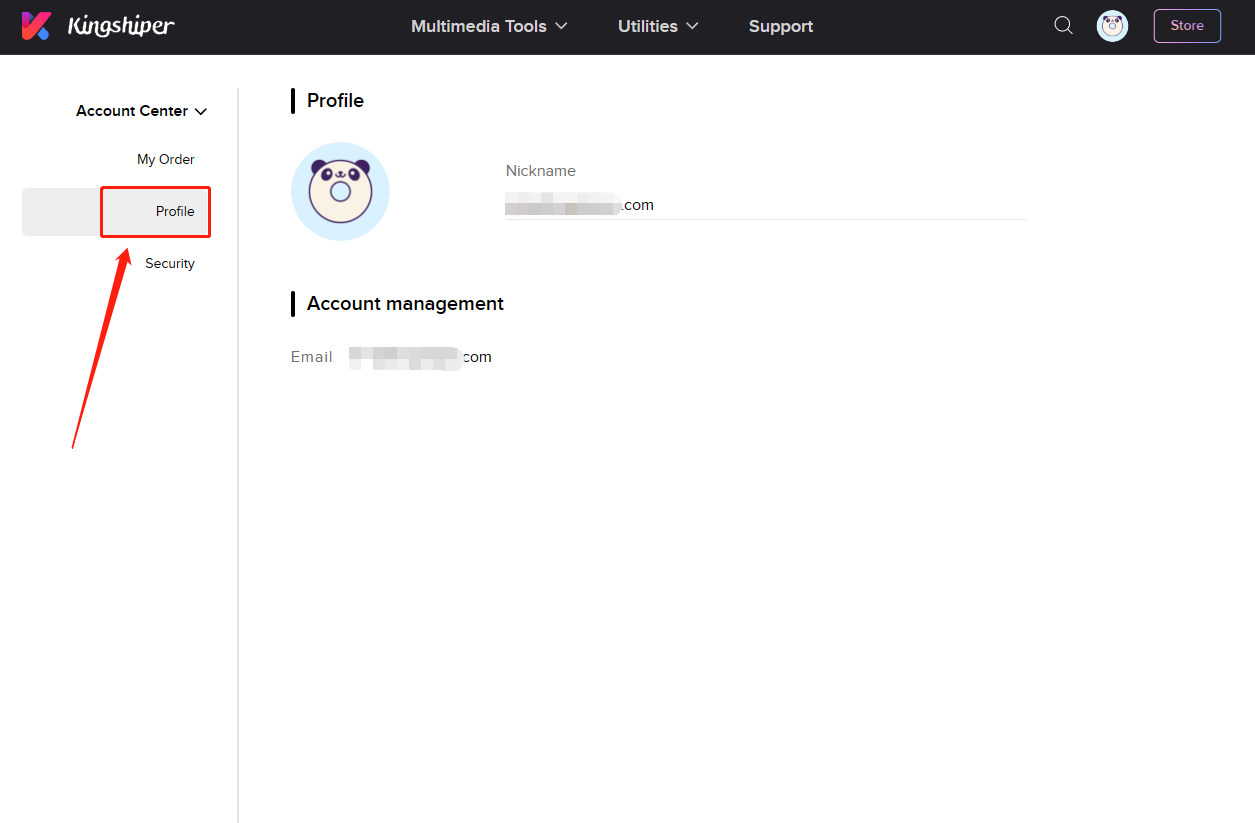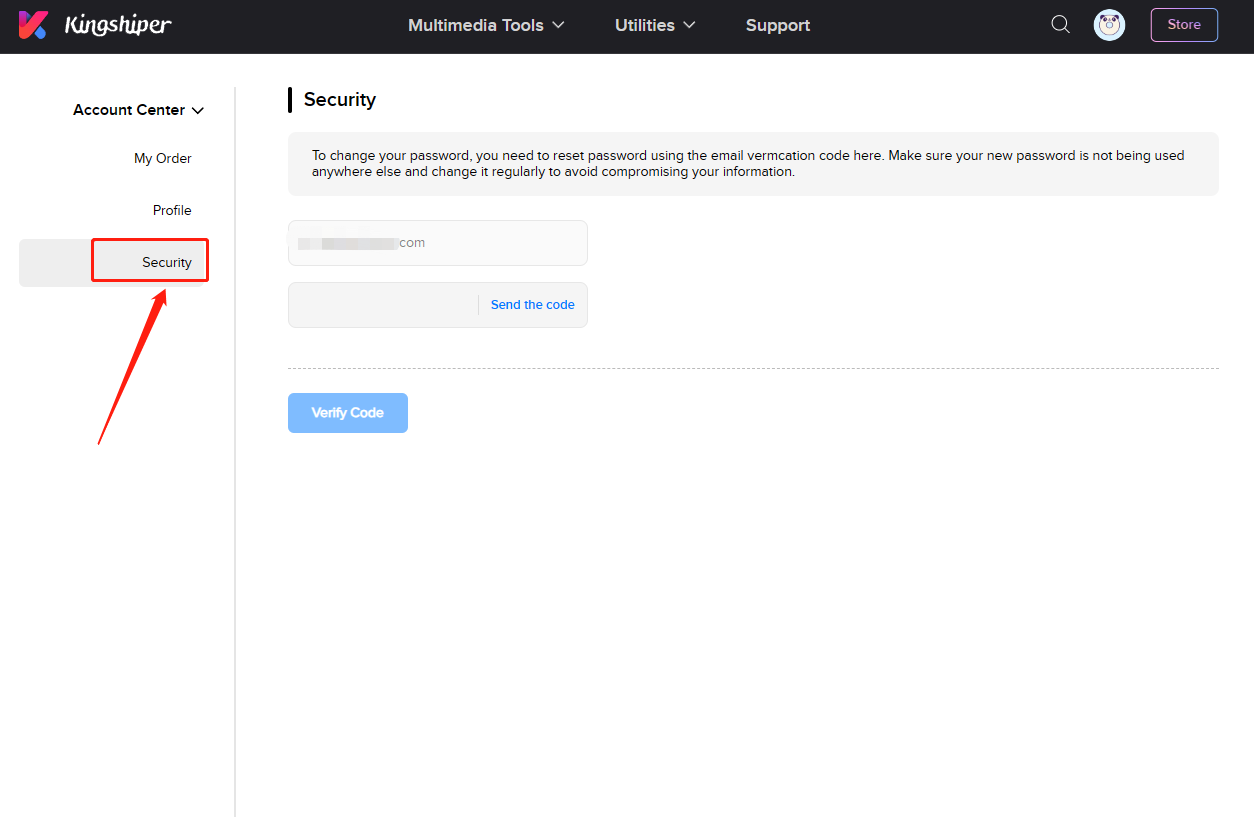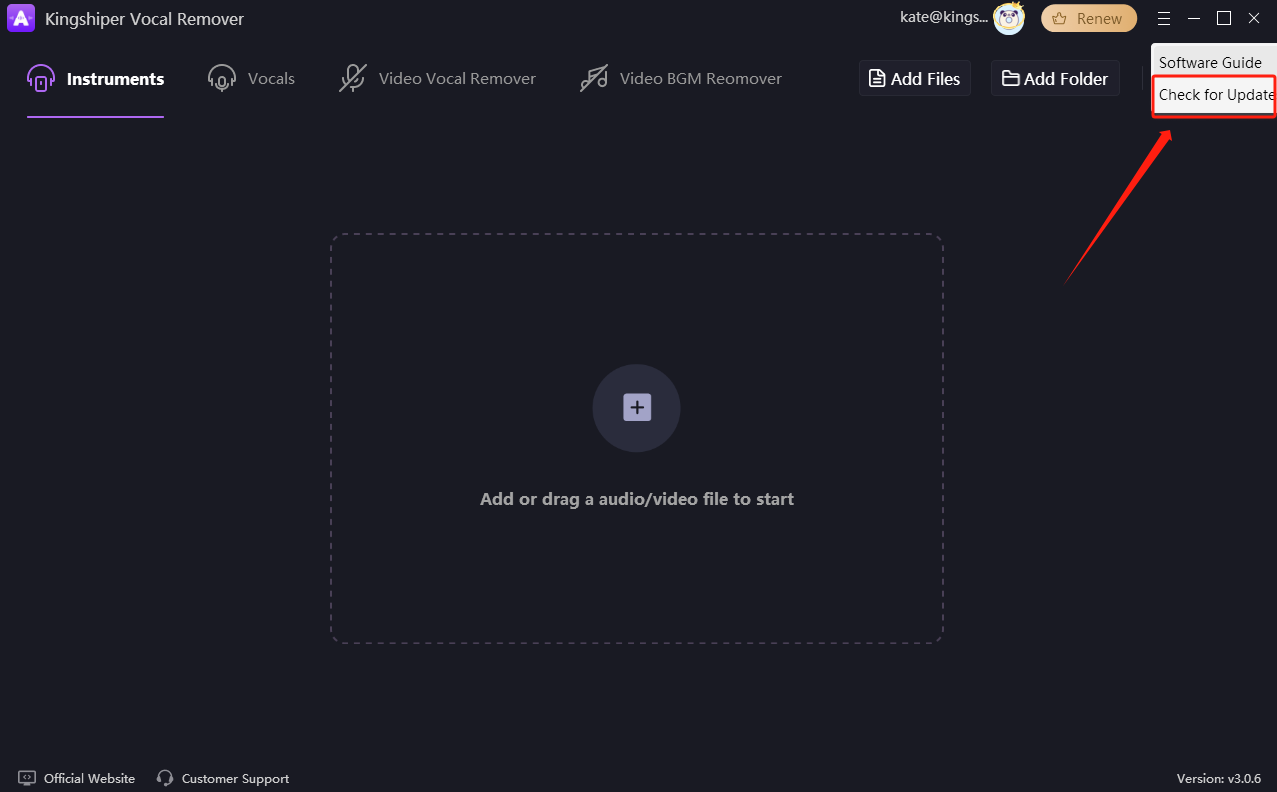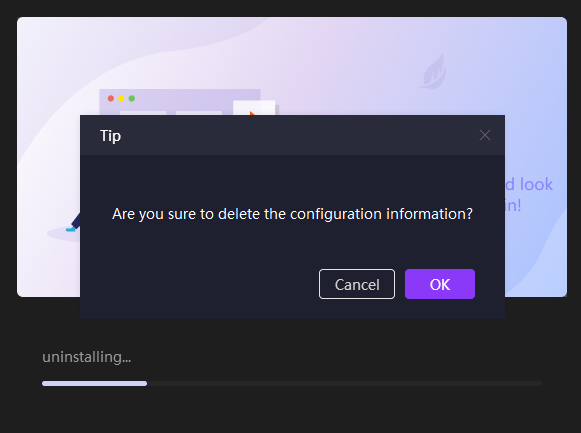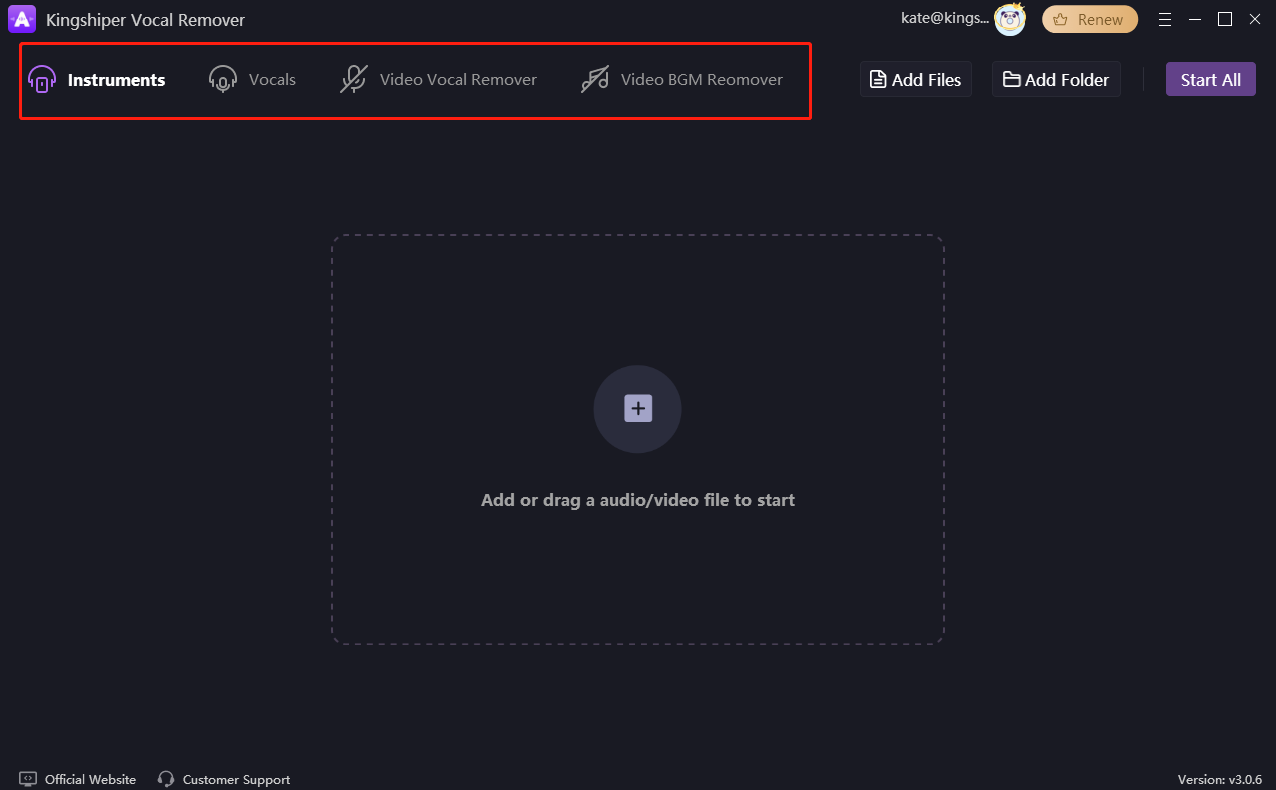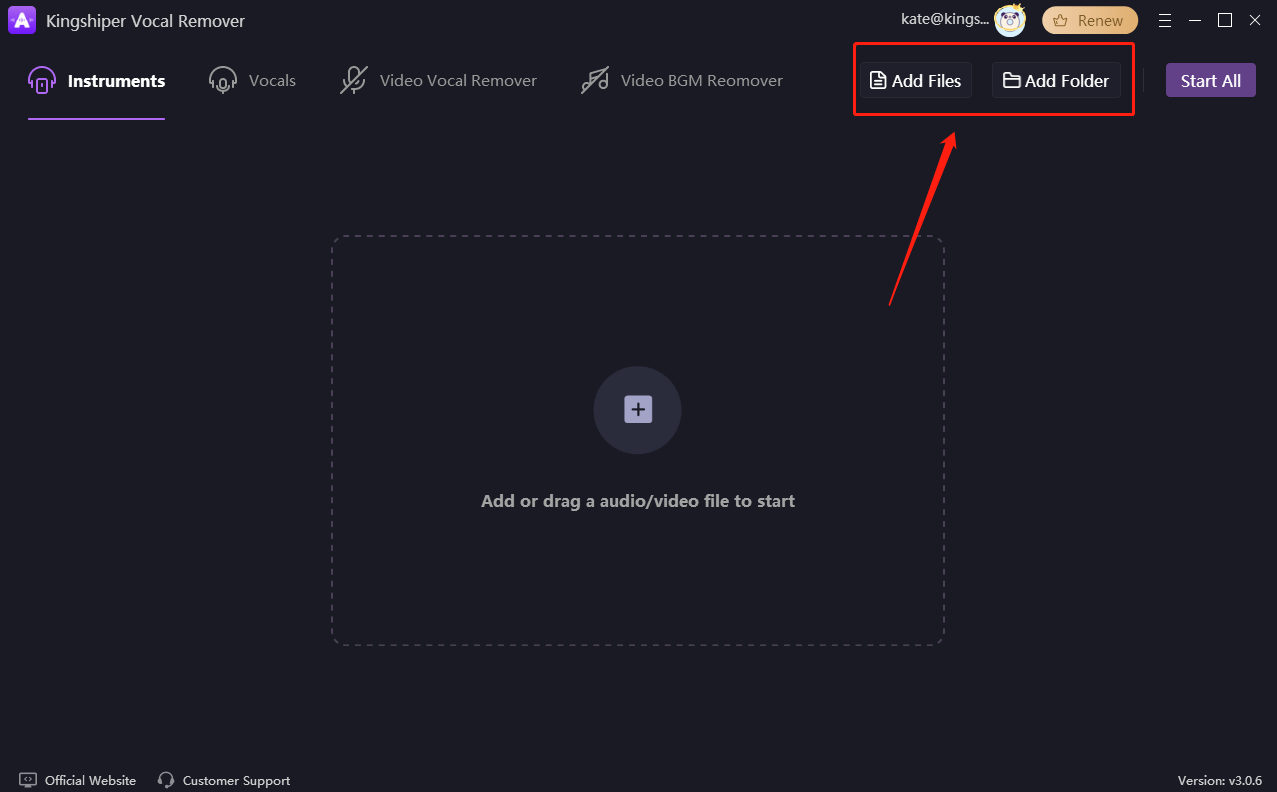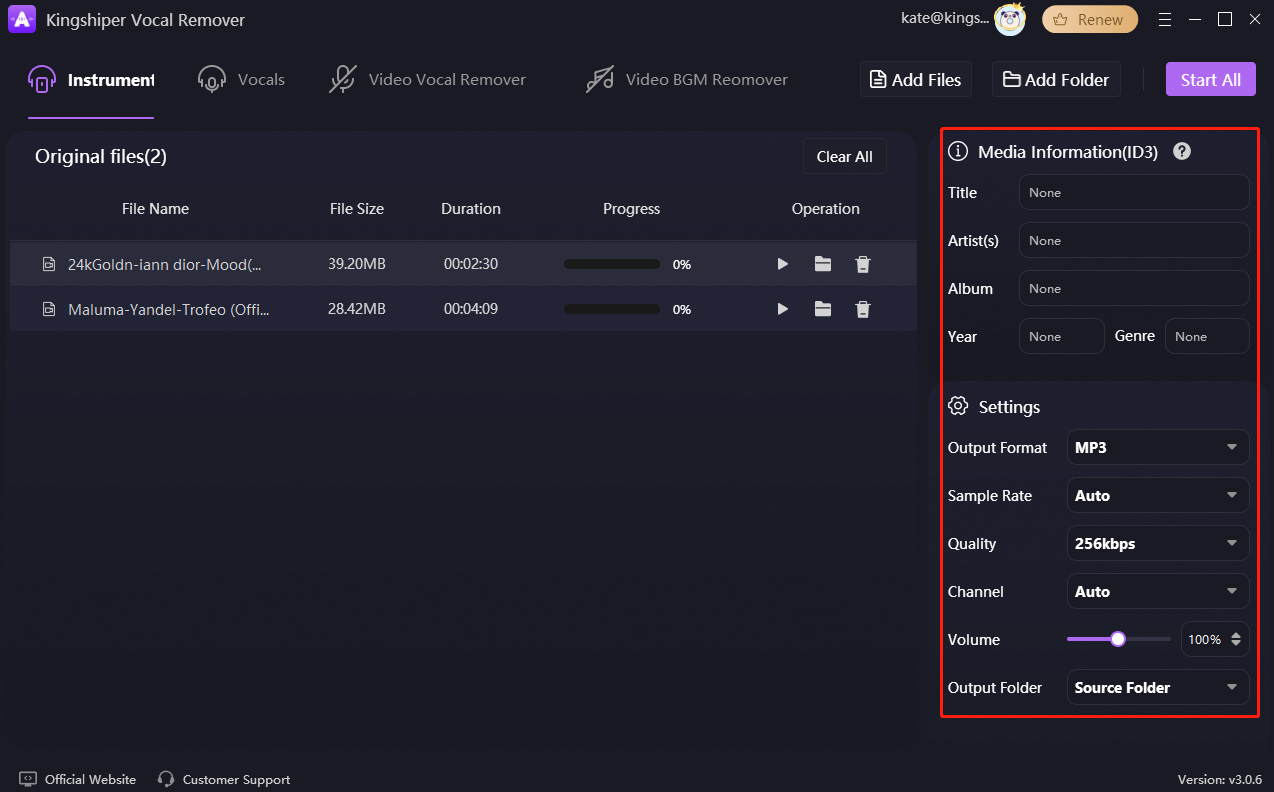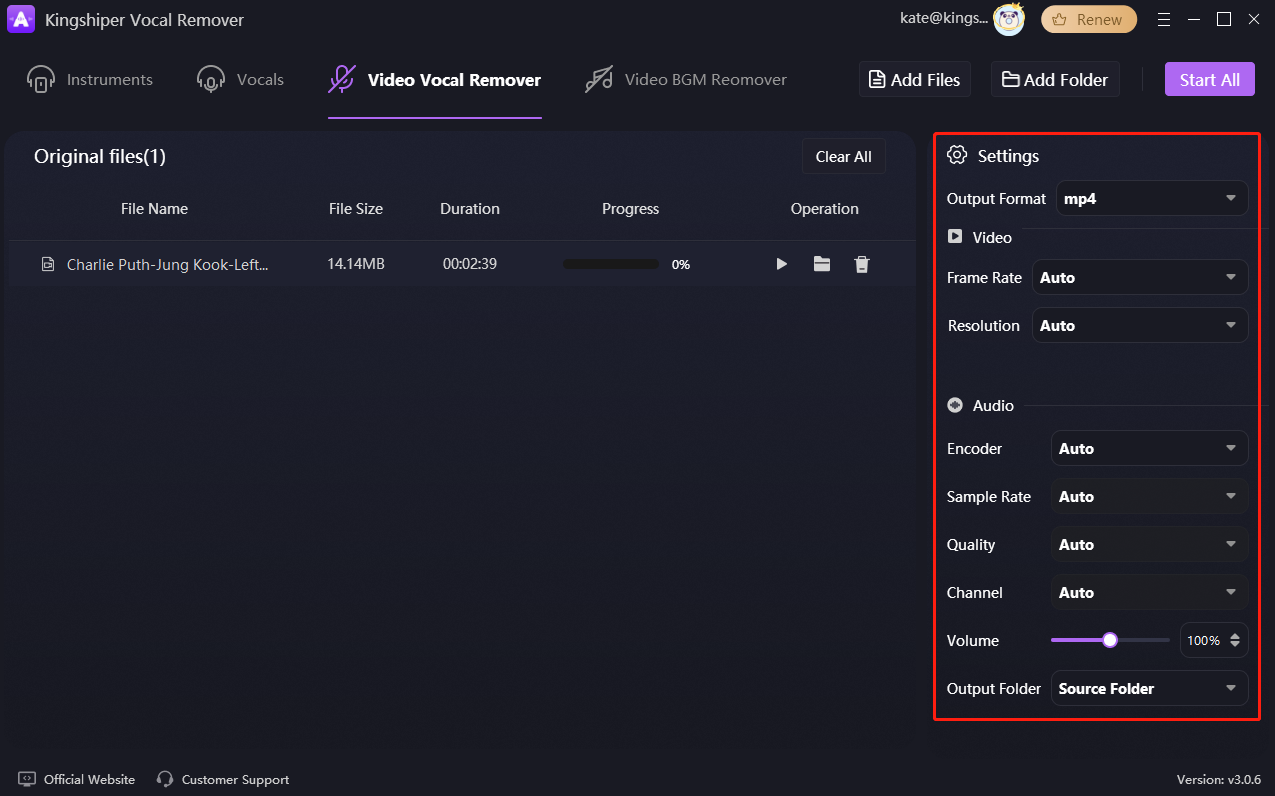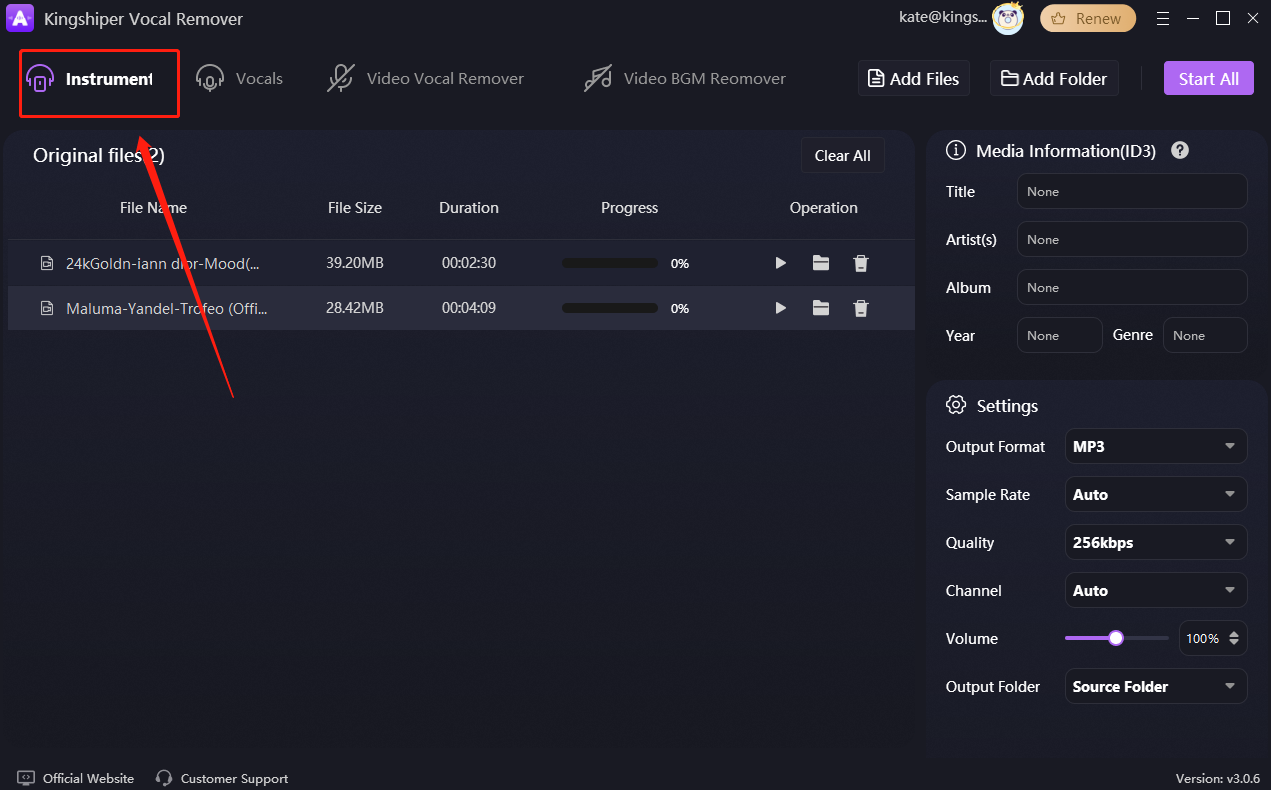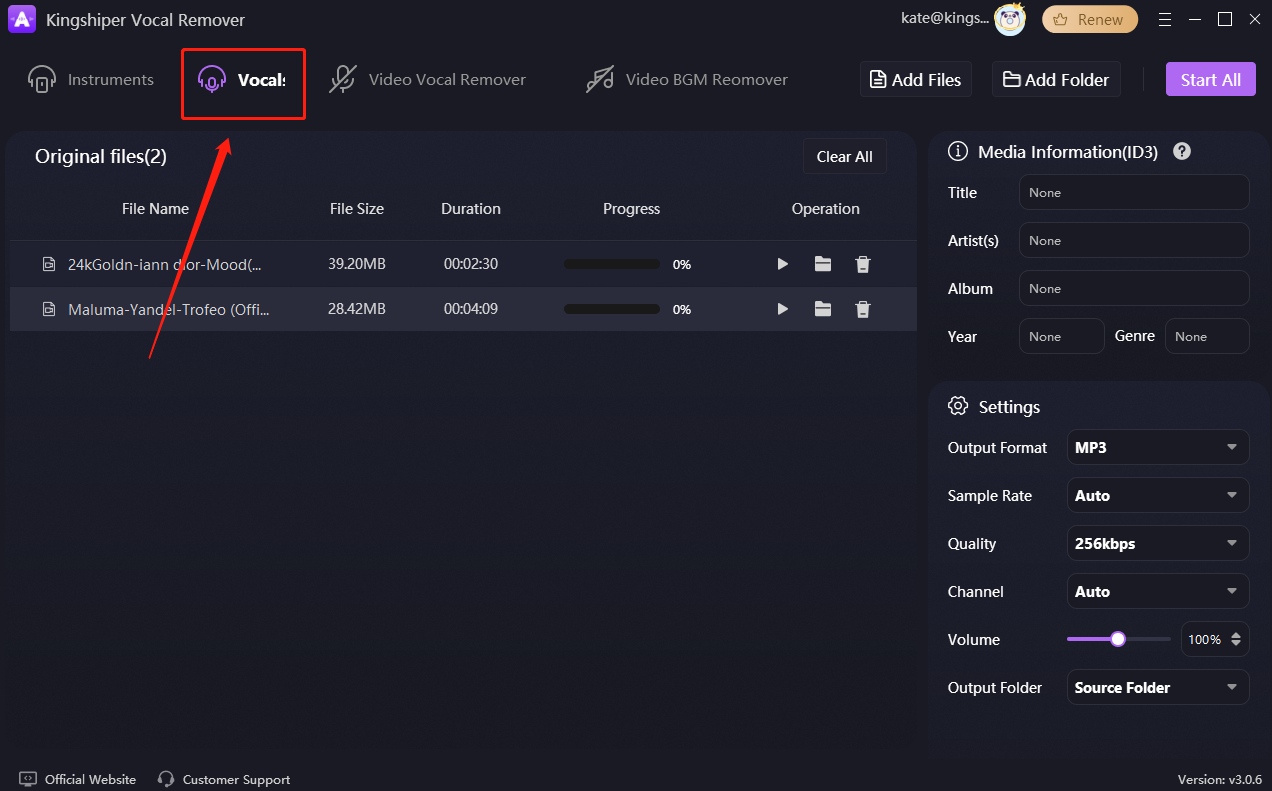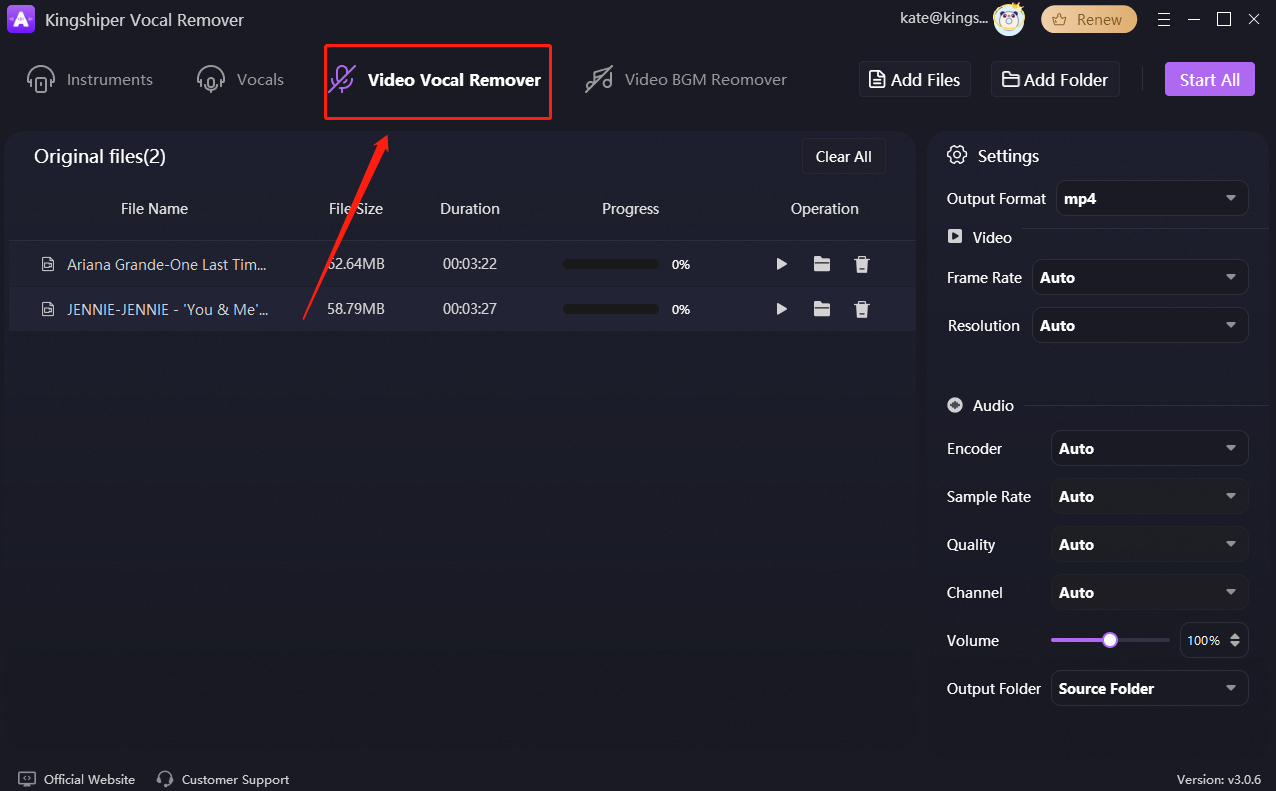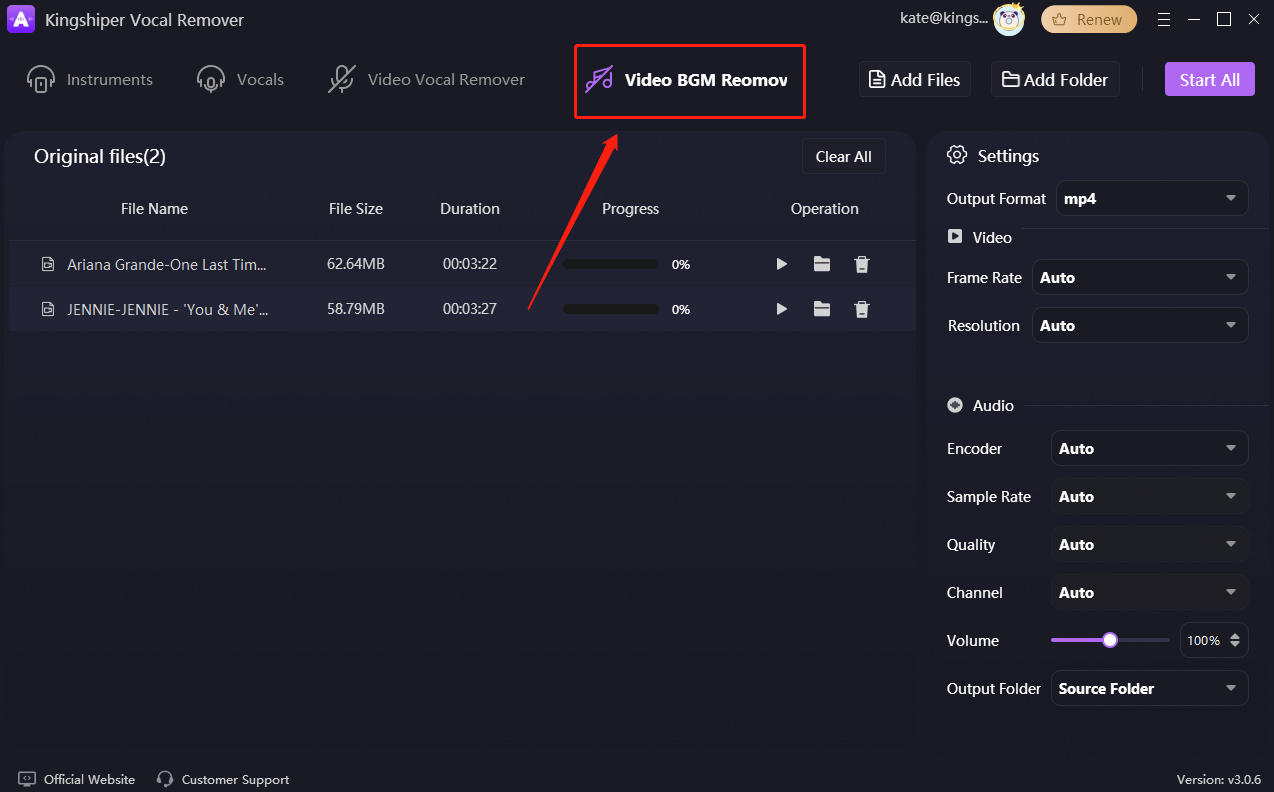1 Get Started
It is simple to download, install, purchase, and activate the software. Follow the below steps.
1.1 Download & Install
Step 1. Download it on Your PC
If you don't have Kingshiper Vocal Remover yet, click the button below to download it. Or visit here to download it.
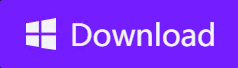
Step 2. Install Kingshiper Vocal Remover
From the pop-up window, you can click the "Install" button to install our product as the default or you could choose the "Customize" option. After that, you can click the "Install" to go ahead.
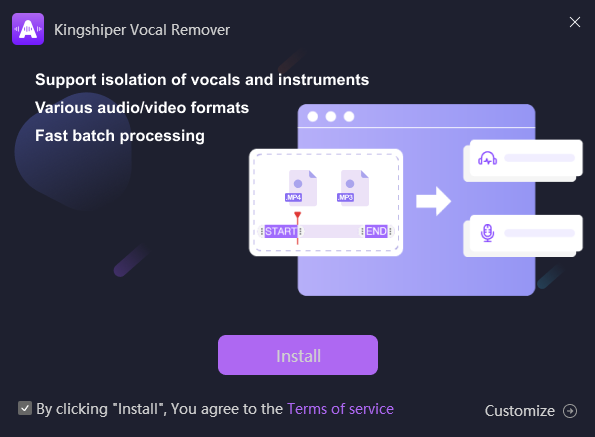
Step 3. Launch Kingshiper Vocal Remover
It will take seconds to install Kingshiper Vocal Remover successfully. A window like the one below will prompt you and you click the "Start Now" button to open Kingshiper Vocal Remover at once.
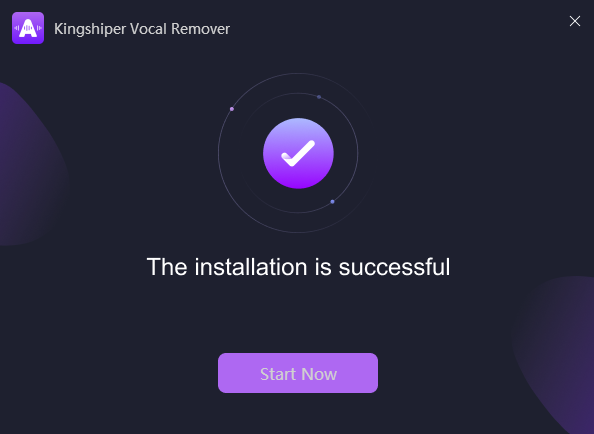
1.2 Login with Kingshiper Account Register & Update & Uninstall
1.2.1 Login Kingshiper Vocal Remover with Kingshiper Account
With the premium version of Kingshiper Vocal Remover, you'll have the following permissions.
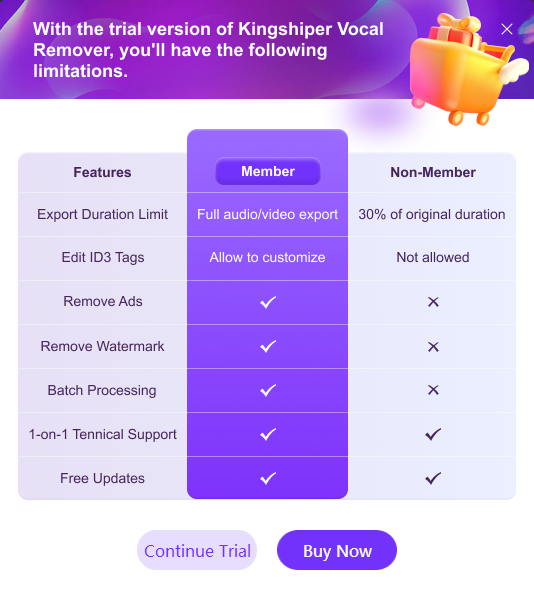
If you want to enjoy the full features without any limitations, please simply click the "Buy now" option in the upper-right corner to purchase Kingshiper Vocal Remover from the official website.
If you have already purchased Kingshiper Vocal Remover, please log in with the Kingshiper Account by clicking the Login button.
1.2.2 What is Kingshiper Account?
Kingshiper Account refers to the account you created from one of the Kingshiper products. It helps you manage your order details and log in to Kingshiper products that support Kingshiper Account.
1.2.3 How to log in to Kingshiper Vocal Remover?
Launch Kingshiper Vocal Remover after installation, and click the Login button in the upper right corner to get a new window as below.
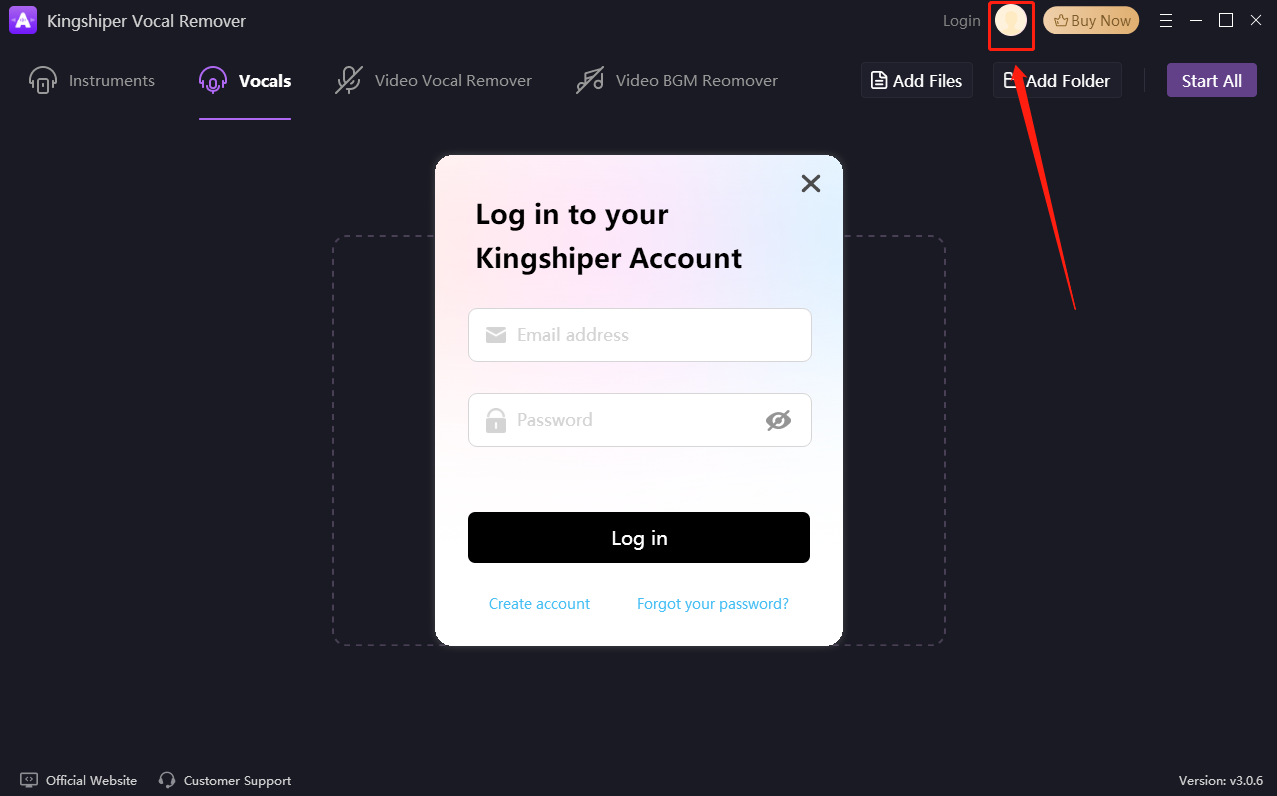
1.2.4 How to sign up for a new Kingshiper Account.
If you don't have a Kingshiper Account, then you need to click the "Create account" option on the initial interface and create a new account.
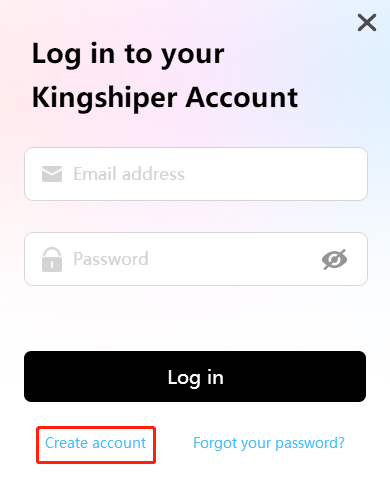
You'll get a new interface to enter your email address and set a password, and then click the "Create Account" button to create the account.
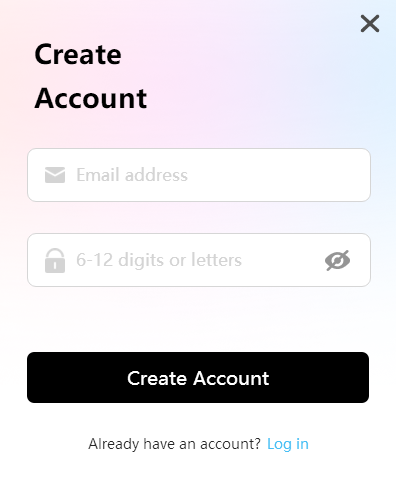
1.2.5 What can you do with Kingshiper Account?
You can click on the "Member Center" or "Renew" button to open the Kingshiper official website and click on the Person icon, then choose "Account Center". You can edit your profile, change your password, and check your order on this page.
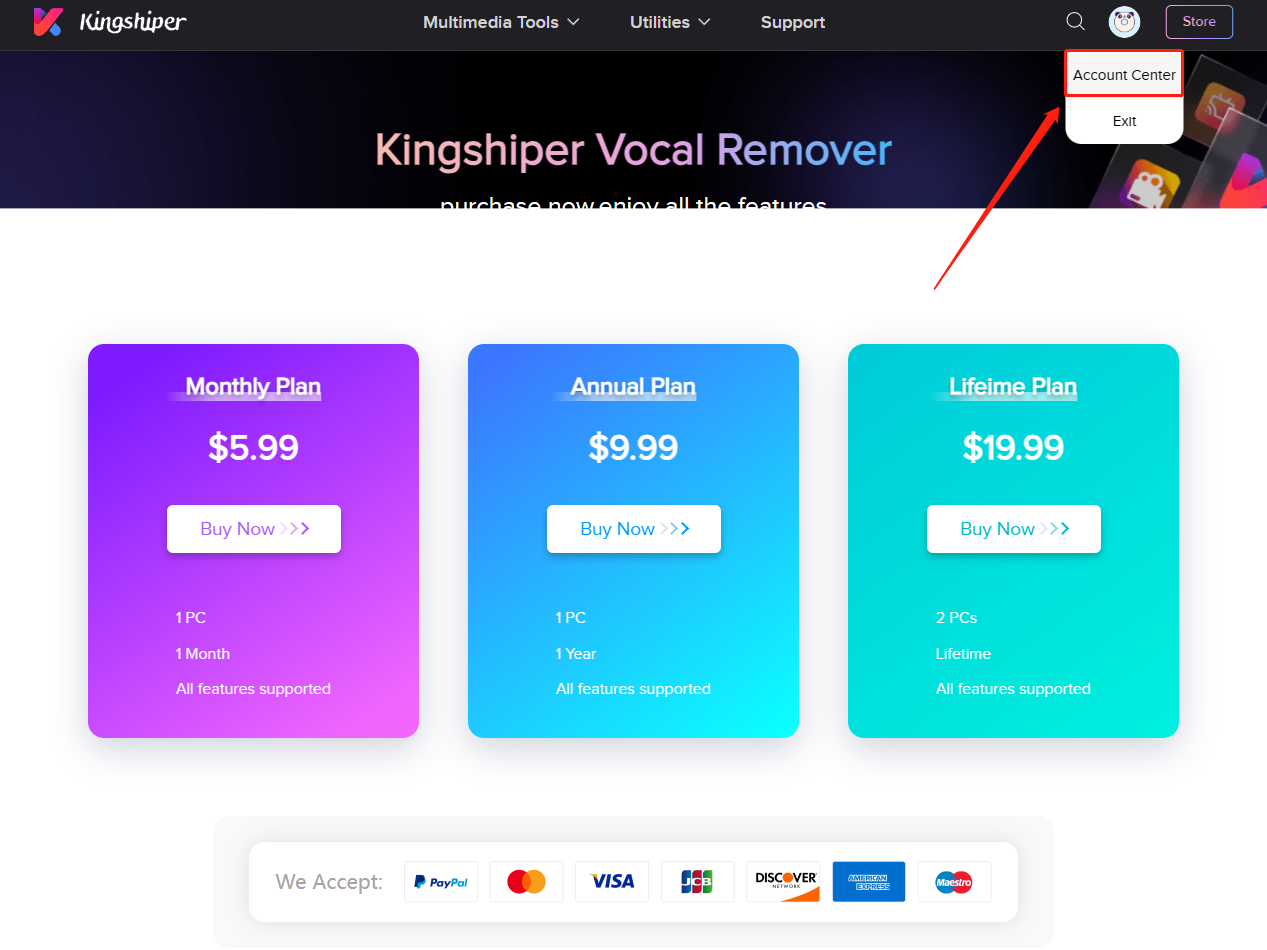
My order: You can find the Order, Profile, and Security information here.
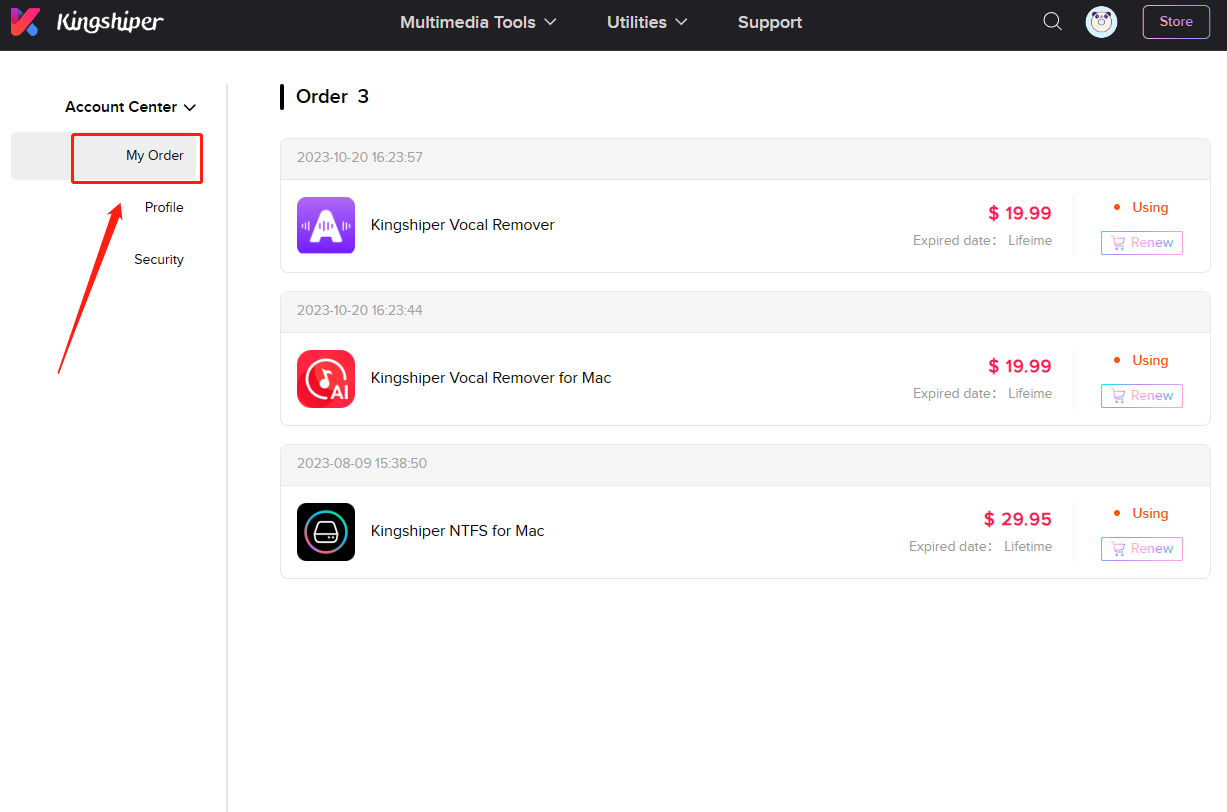
Profile: You can edit your personal information from this tab.
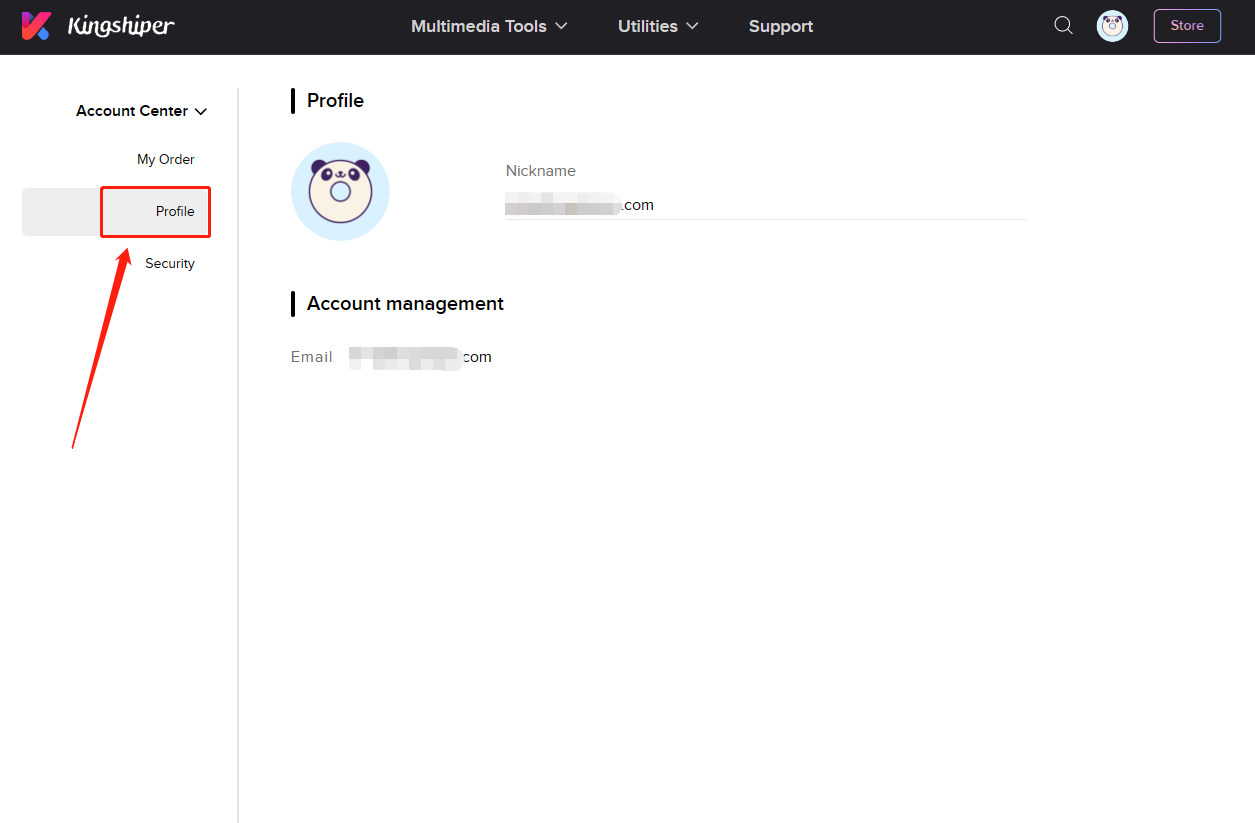
Security: You can change your password here.
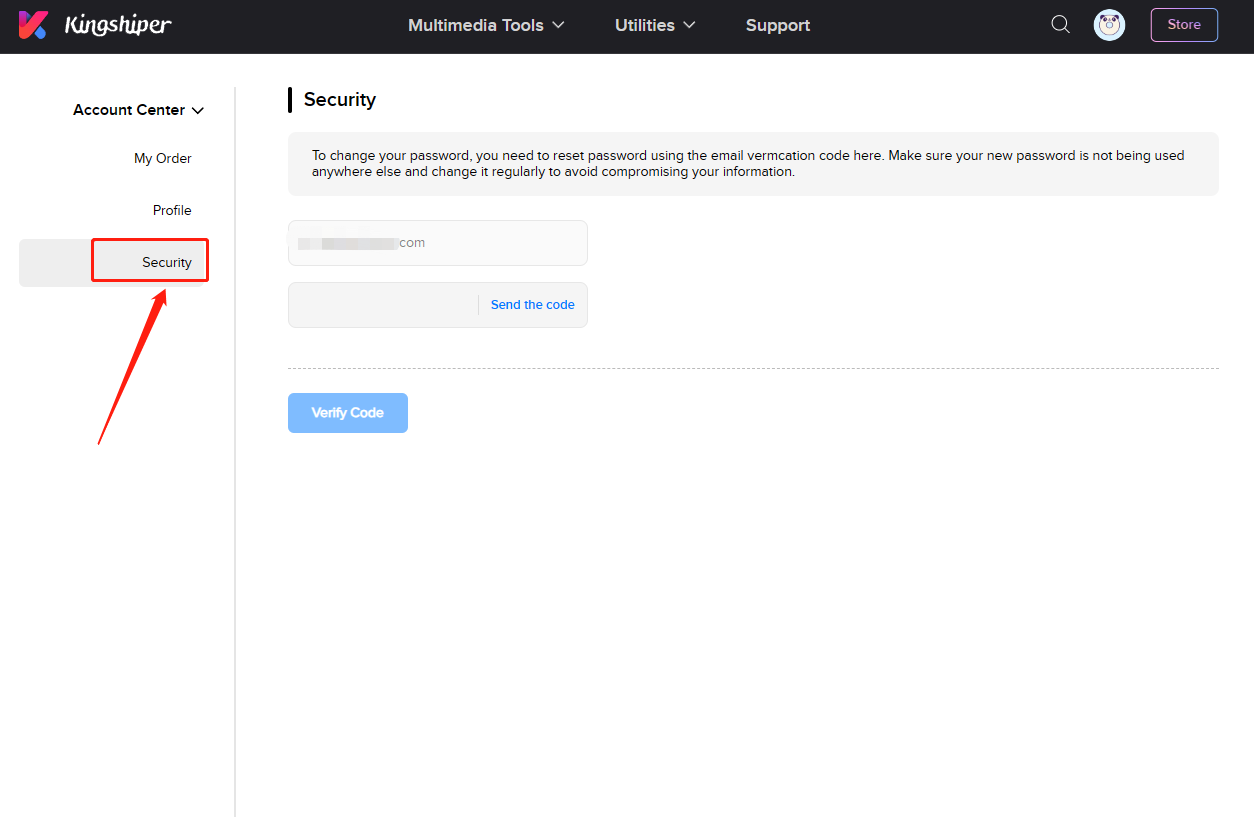
1.2.6 Update
If you want to check if your Kingshiper Vocal Remover is the latest version and update it, you can follow the steps below to update automatically.
Step 1. Check for Updates
Go to the "Menu" icon, and click the "Check for Updates". It will pop up a Live Update window. If you are not the latest version, please press "Go to Update" to download the package.
Step 2. Update the package
After downloading the latest version, please press "OK" to terminate the program and install the new version from the pop-up window. You can also click "Cancel" to install it next time.
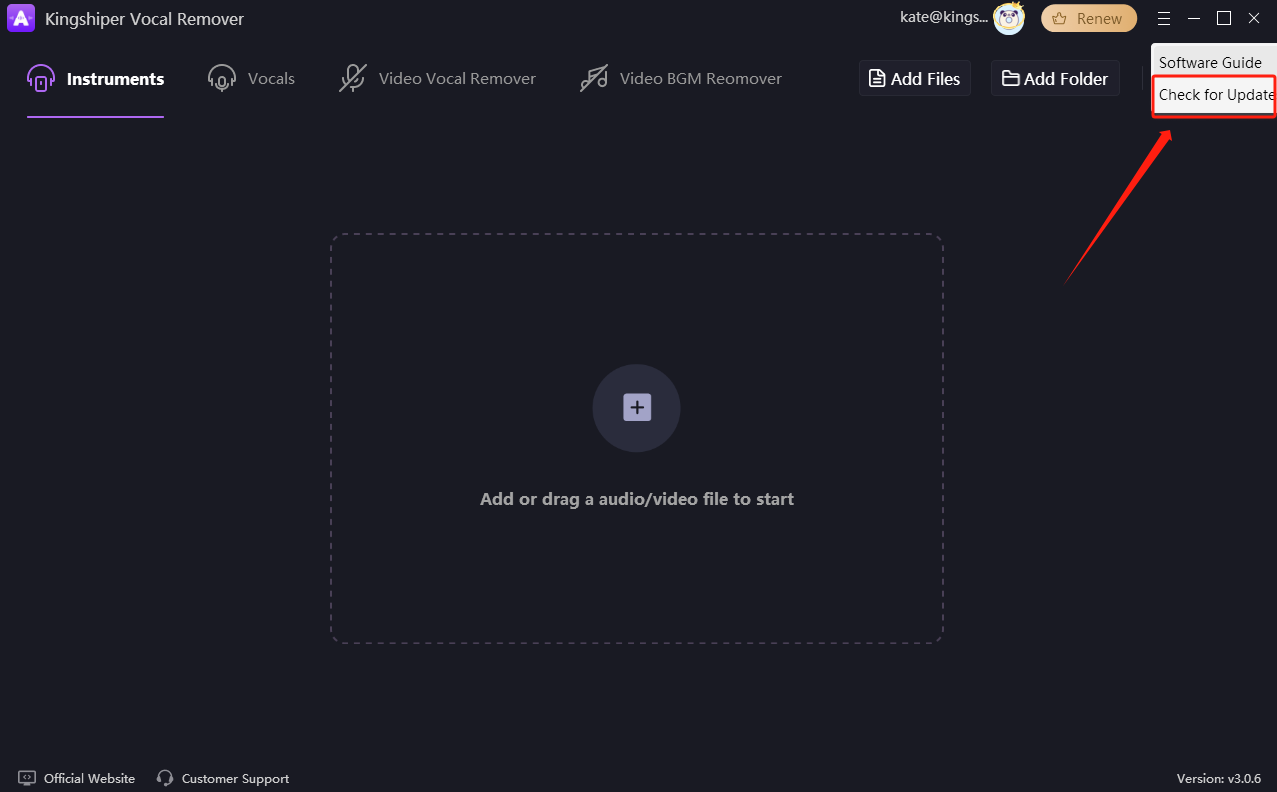
1.2.7 Uninstall
If you think Kingshiper Vocal Remover hasn't met your expectations or you don't want to use it now, you can uninstall it as below:
Go to "Control Panel" > "Programs" > "Programs and Features" > "Uninstall" and then right-click the icon of Kingshiper Vocal Remover and select Uninstall. Click "OK" when asked "Are you sure to delete the configuration information?"
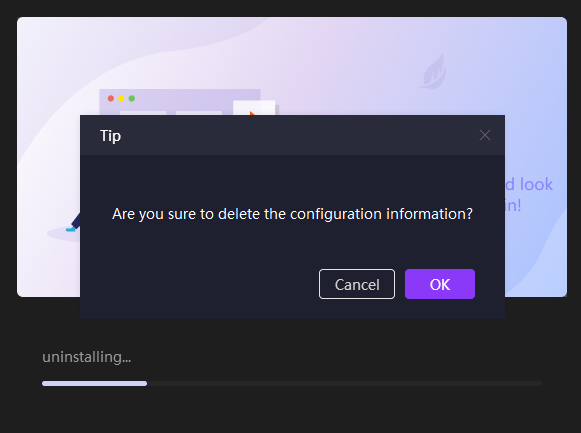
1.3 Brief Introduction
Thank you for your interest in Kingshiper Vocal Remover which is a cutting-edge audio processing software designed to simplify complex tasks. With its AI-powered and precise isolation, users can easily extract vocals, piano, bass, drums, and other instruments. Moreover, it also supports removing any background noise or vocals from the video. There is no need for tedious audio track isolation operations. It is powerful and easy to use, allowing you to conveniently and quickly create high-quality music accompaniments.
1.3.1. Instruments / Vocals
Supported audio import formats: mp3, wav, ogg, flac, mp2, m4a, m4r, ac3, amr, wma, aiff, aifc, caf, aac, mmf, wv, au, voc, 3gpp, mka, awb, m4b, dff, dsd, dsf, dst, sacd, kya, dts, cda, vms, oggl, oggh, mpga
Supported video import formats: Vob、m2v、mts、m2t、m2ts、dv、swf、mpg、mpeg、ts、ogv、rmvb、rm、webm、f4v、flv、mp4、mkv、mod、avi、wmv、asf、wtv、3gp、mov、m4v、amv、mtv
Supported audio output formats: MP3、WAV、OGG、FLAC、MP2、M4A、M4R、AC3、AMR、WMA
1.3.2 Video Vocal / BGM Remover
Supported import formats: Vob、m2v、mts、m2t、m2ts、dv、swf、mpg、mpeg、ts、ogv、rmvb、rm、webm、f4v、flv、mp4、mkv、mod、avi、wmv、asf、wtv、3gp、mov、m4v、amv、mtv
Supported output formats: mp4、avi、mkv、wmv、flv、mov
2 How to Use Kingshiper Vocal Remover
2.1 Interfaces & Buttons
Please launch Kingshiper Vocal Remover on your computer; the main interface will display. Some basic functions are as below.
2.1.1 Basic Functions
The software offers a range of fundamental functions, including Instruments, Vocals, Video Vocal Remover, Video BGM Remover
These functions grant you the ability to extract or remove vocals, significantly streamlining your audio and video tasks. Kingshiper Vocal Remover not only can save you time but also enhances your overall workflow efficiency.
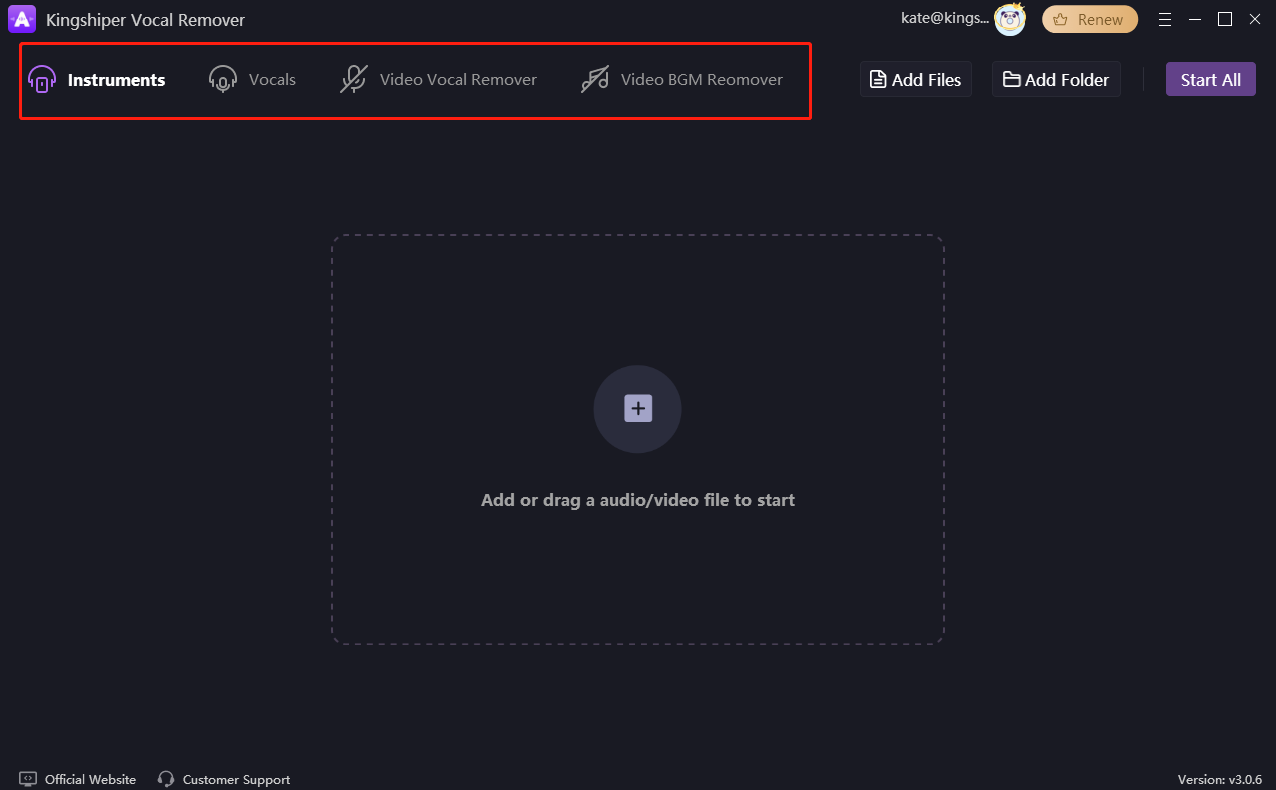
2.2.2 Add Files/Folders
The methods to add file materials include: Add Files, Add Folder, Click the "+" button to add a file, and drag a file into the software. It is convenient for you to drag a file directly through your desktop.
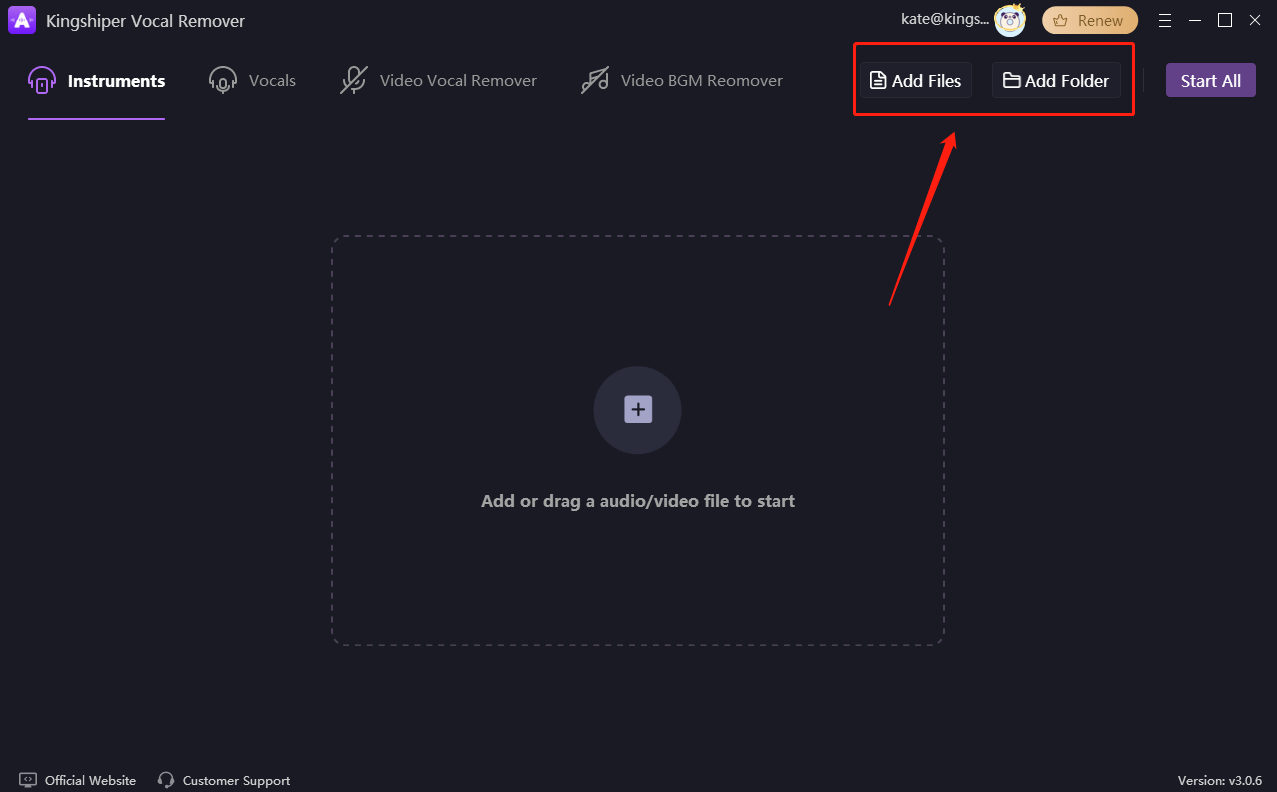
2.2.3 Audio Settings
Audio settings refer to the settings of media information and output configurations. You can edit the ID3 information, such as the Title, Artist, Album, Year, and Genre.
In addition, you can also set the Output Format, Sample Rate, Quality, Channel, Volume, and Output Folder for your files.
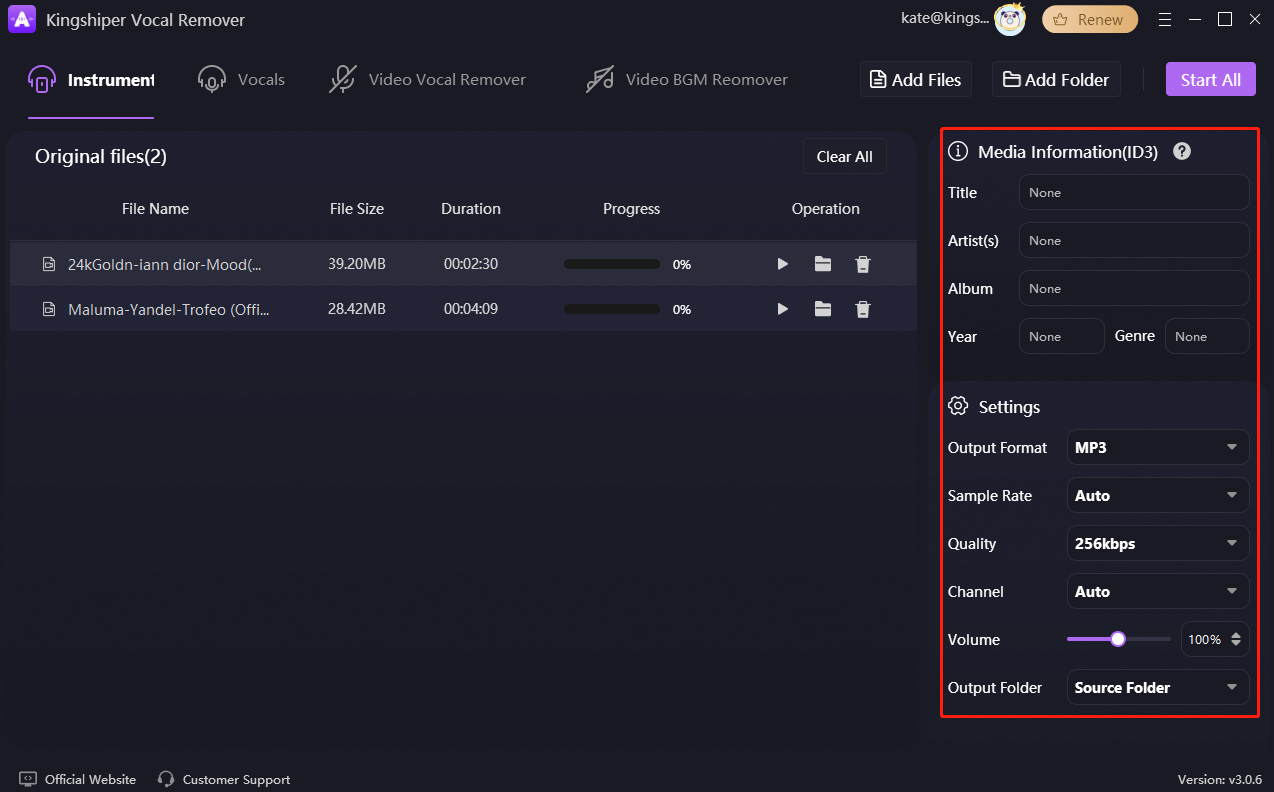
2.2.4 Video Settings
Video settings can be divided into two parts: Video and Audio. In the video part, you can adjust the frame rate and resolution to fit your requirements. In the audio part, you can set the Encoder, Quality, Sample Rate, Channel, Volume, and Output Folder to tailor the audio output to your preferences.
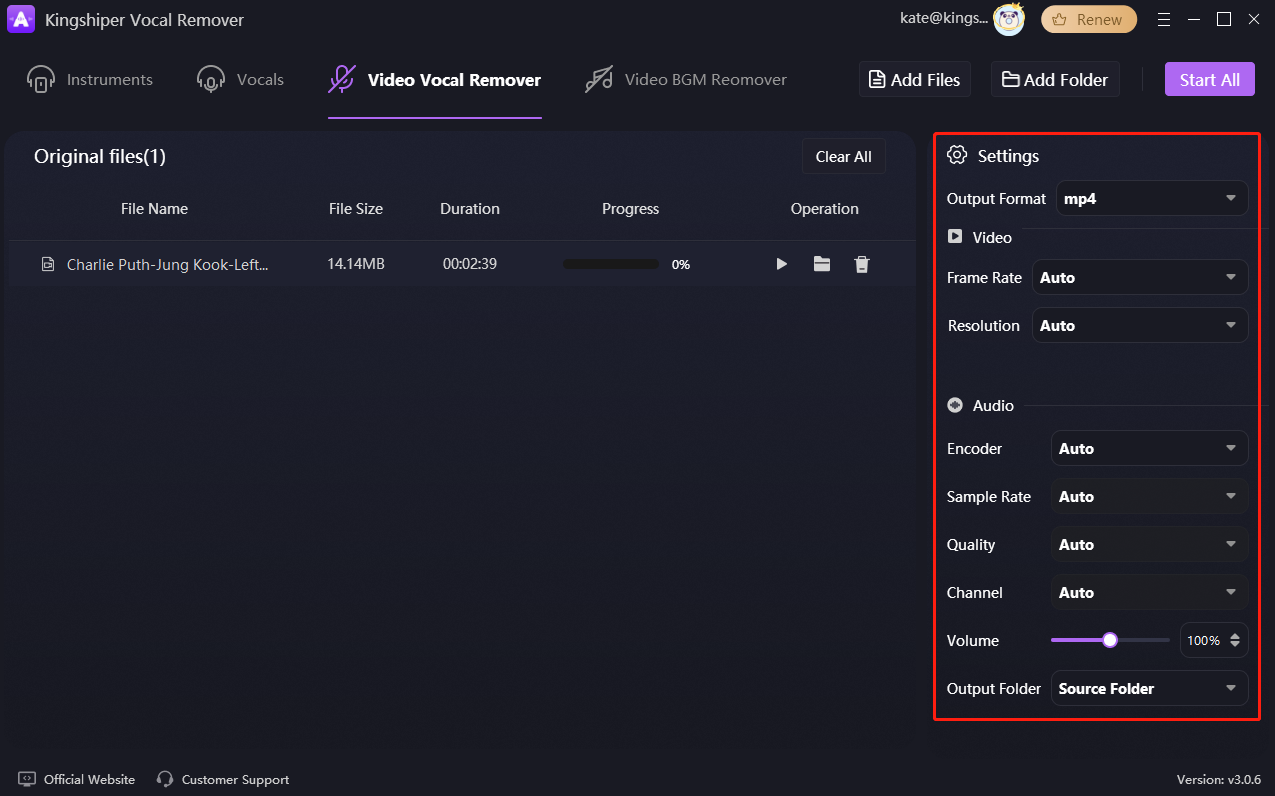
2.2 Features
2.2.1 Instruments
Using the Instruments feature of the software, you can isolate specific instruments or sounds from a multi-track recording. This means you can extract or focus on a particular instrument within a song, such as drums, guitar, piano, etc. This is valuable for remixing, editing, or studying the individual components of a track.
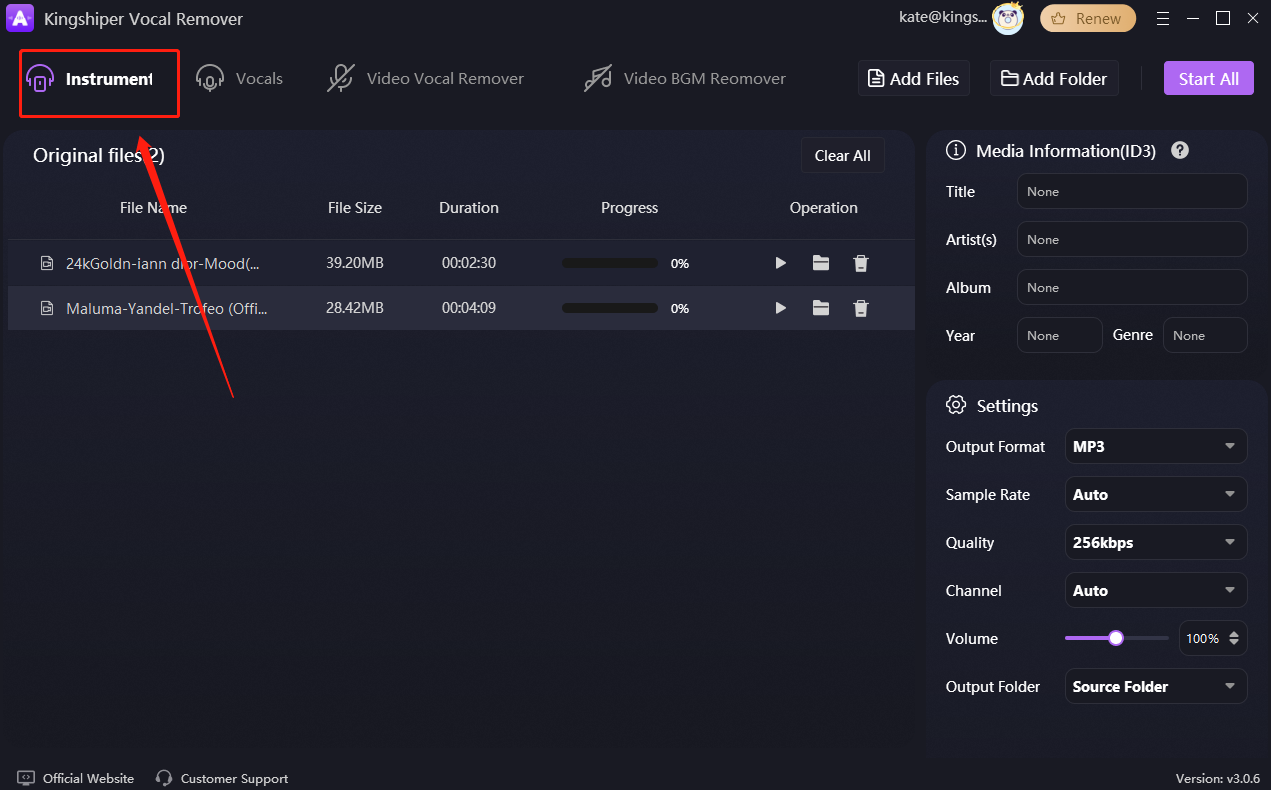
2.2.2 Vocals
Using the Vocals feature of the software, you have the ability to batch-process audio and video files to extract vocals and precisely trim the files with its advanced AI technology.
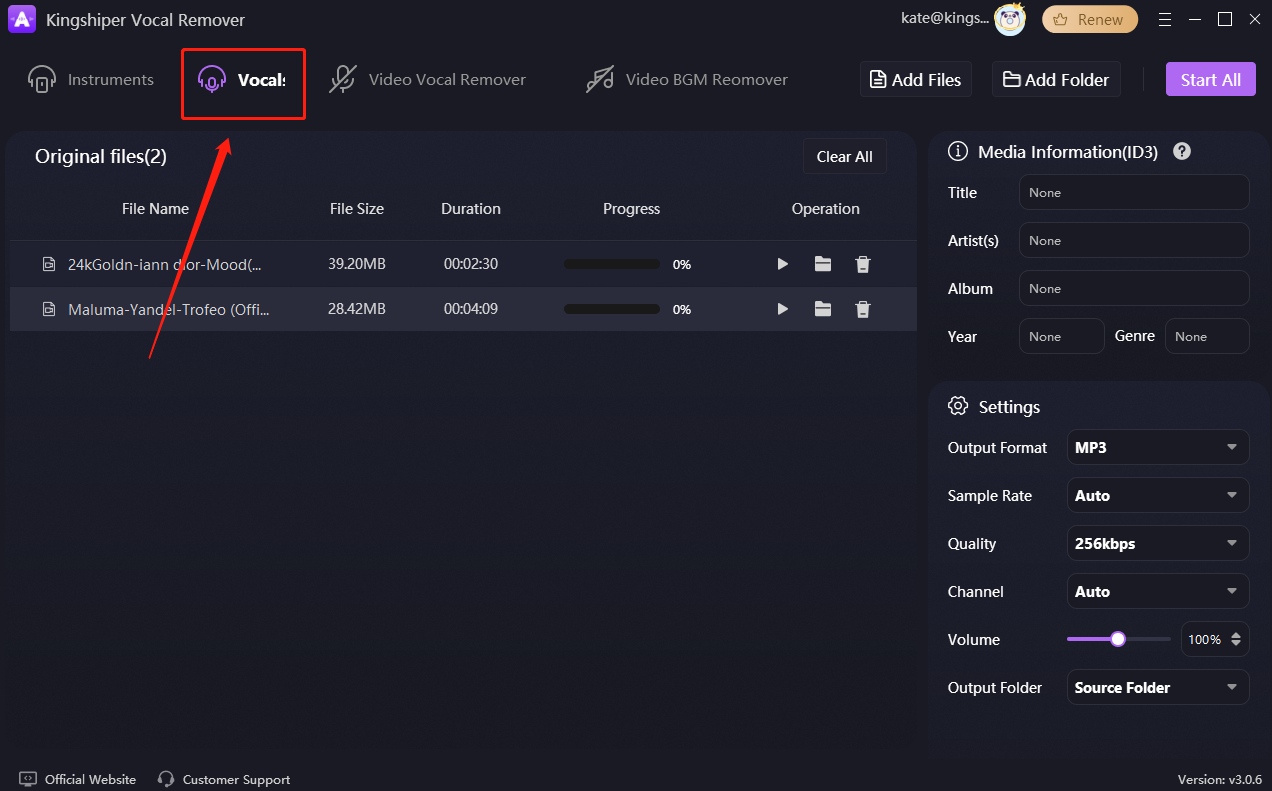
2.2.3 Video Vocal Remover
Video Vocal Remover are useful for creating custom soundtracks for videos, presentations, and multimedia projects. Users can remove vocals from existing videos and then add their own voiceovers or narration as needed.
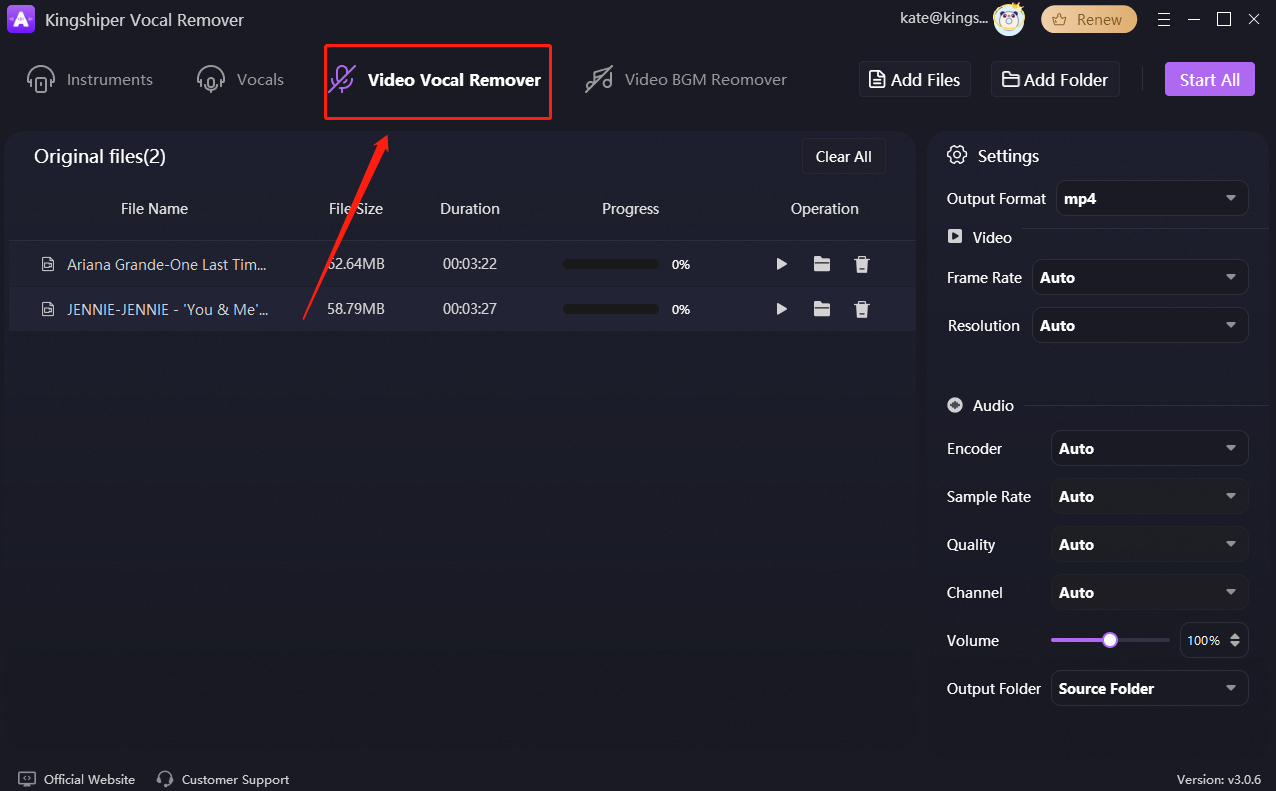
2.2.4 Video BGM Remover
Video BGM Remover refers to removing the background noise from any video. It aims to analyze the audio in a video and eliminate the background music or soundtrack from other audio elements, such as dialogue, ambient noise, or sound effects.
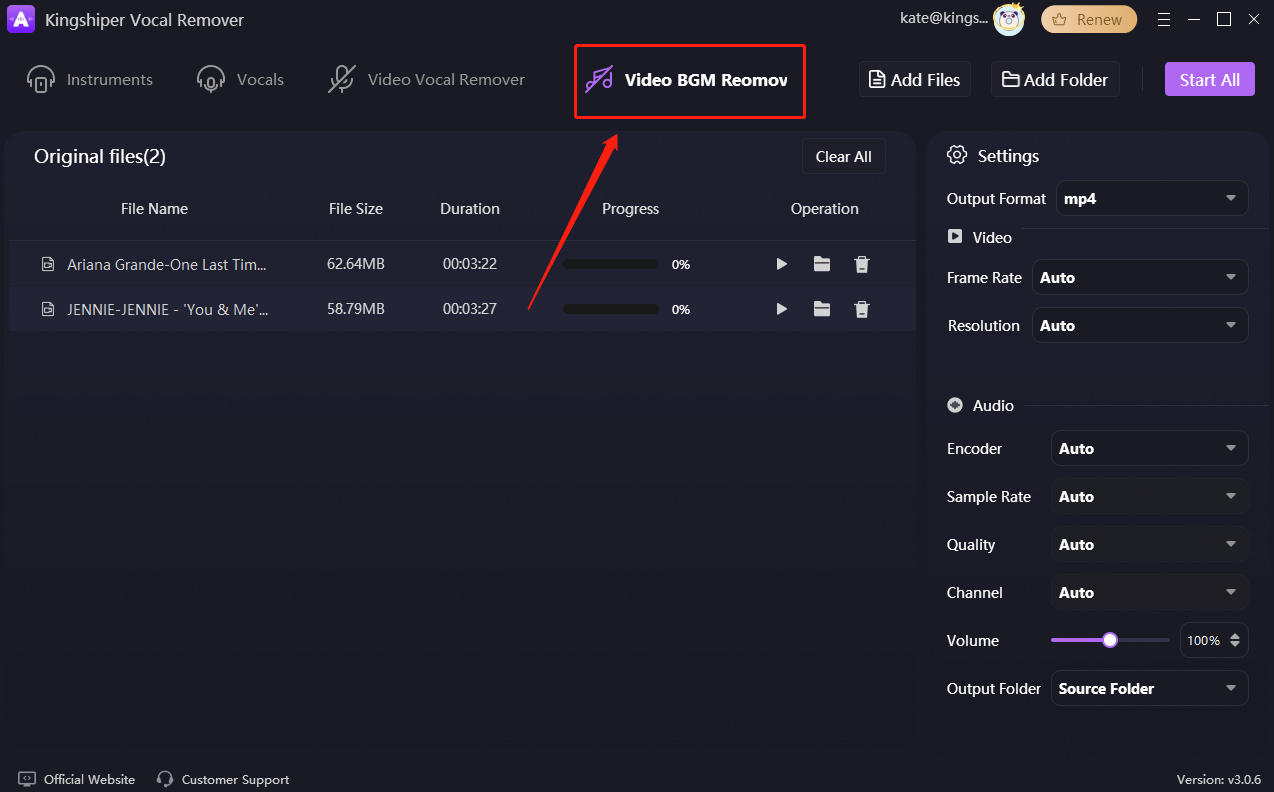
3 FAQs
3.1 How to Export High-Quality Audio?
The quality of audio exports varies with different formats. You can export in lossless formats like FLAC or WAV for the highest audio quality. If you choose other formats, make sure to set the audio quality to the highest level. The higher the value, the better the quality.
3.2 Why is the volume of exported audio worse than the original audio?
Actually, the default volume for original audio is 100 in Kingshiper Vocal Remover. When you export the audio file, please keep the volume at 100. Do not adjust the volume too high or too low.
3.3 Why are there still some vocals after extracting the instrumental?
When extracting songs or videos, singers often perform with backing vocals, which are a part of the instrumental track.
4 Support and Help
If you have any feedback or suggestions on Kingshiper Vocal Remover, please do not hesitate to let us know. We are also enthusiastic about replying to all your questions about using it.
Please feel free to contact us and we'll help you right away.
Submit Tickets: https://www.kingshiper.com/contact
Email: [email protected]















 All
All












 All
All



















 Hot Products
Hot Products