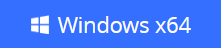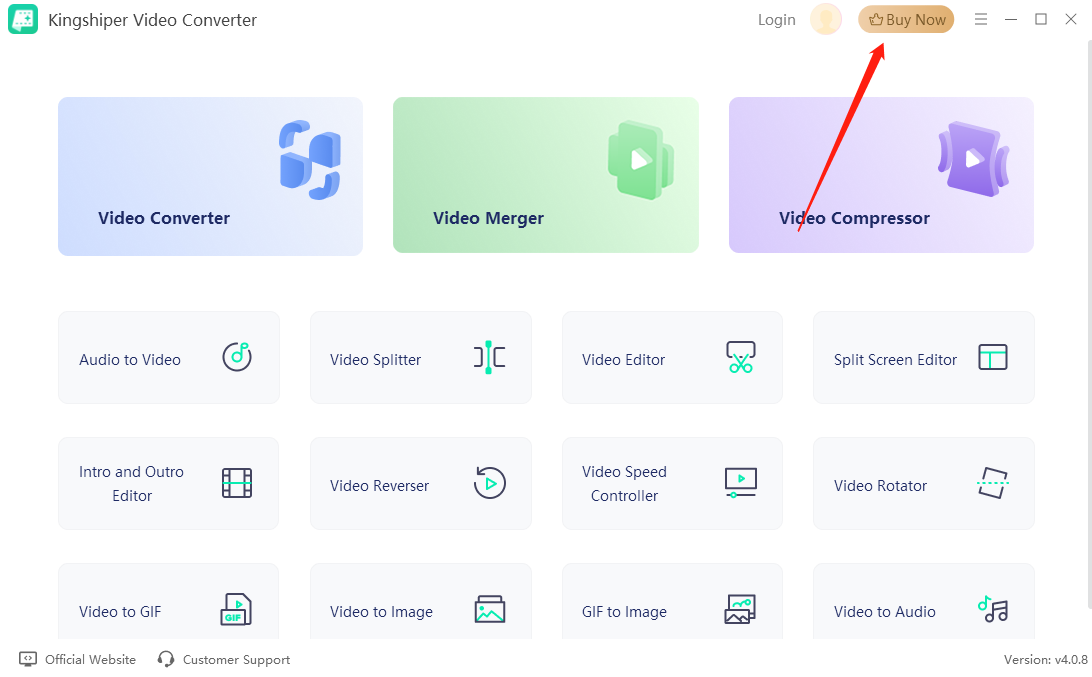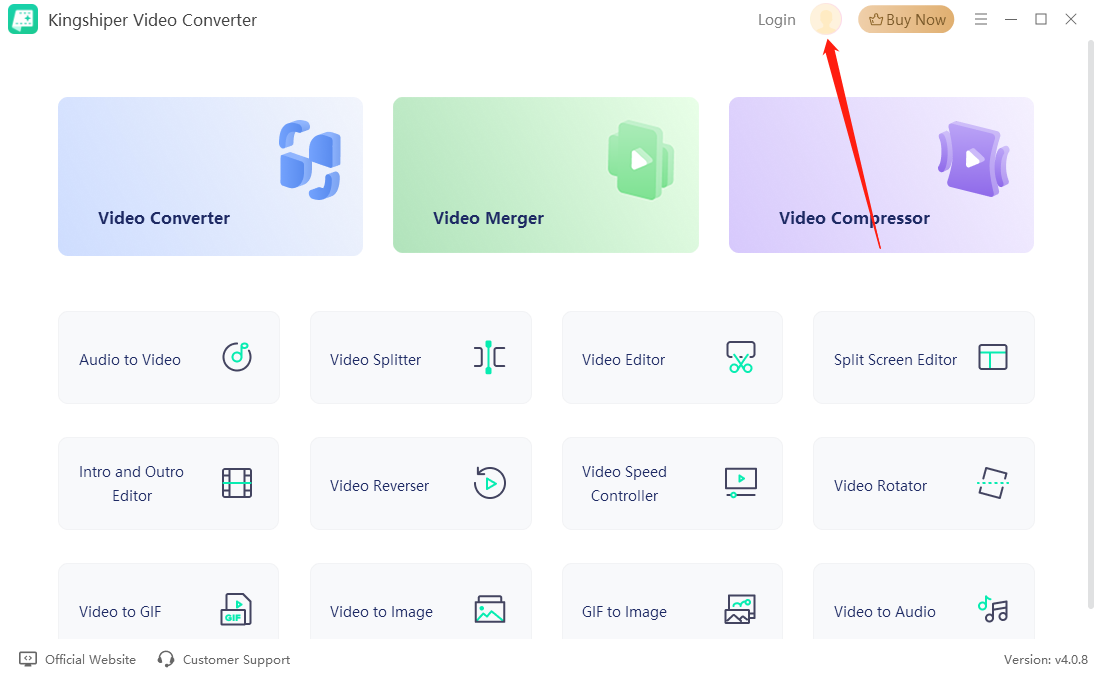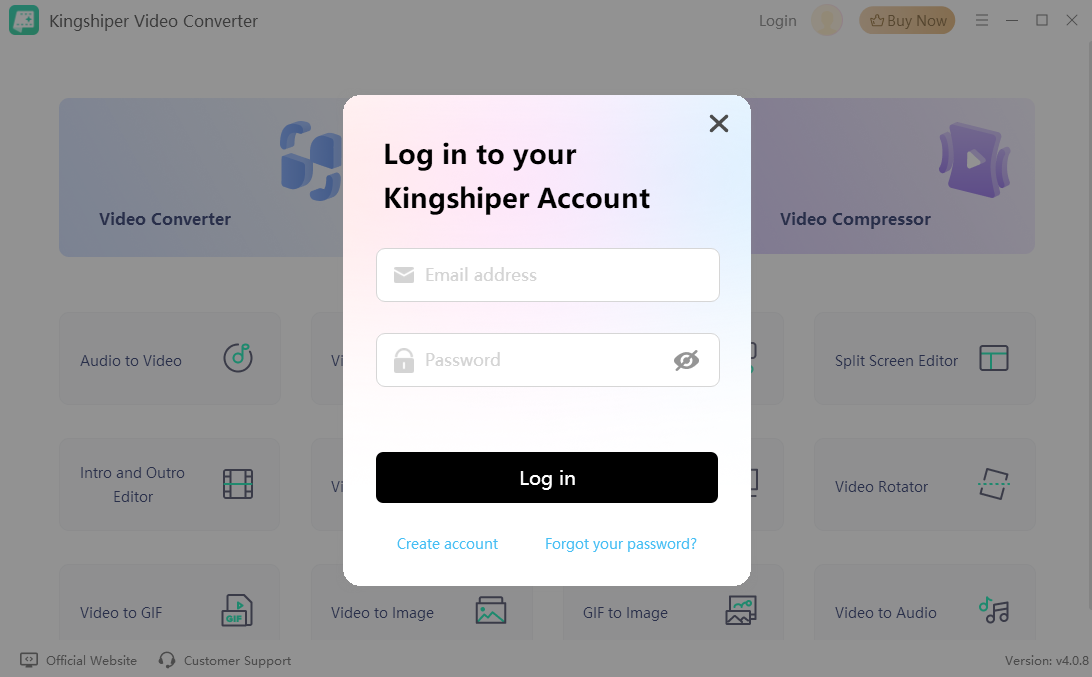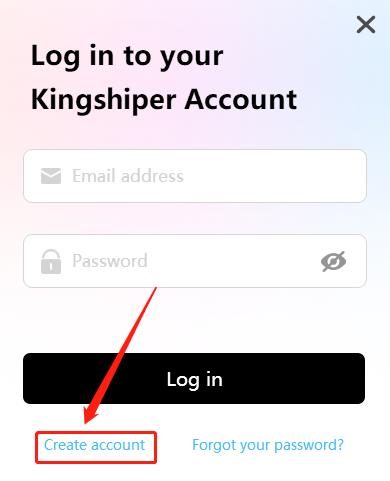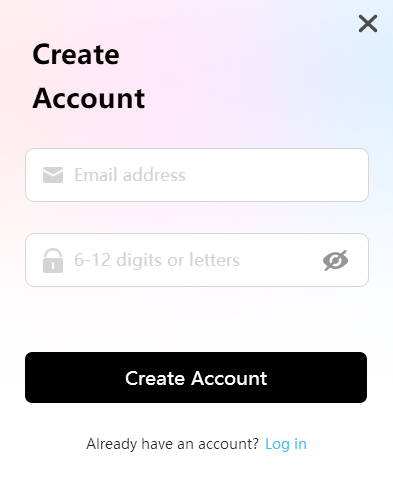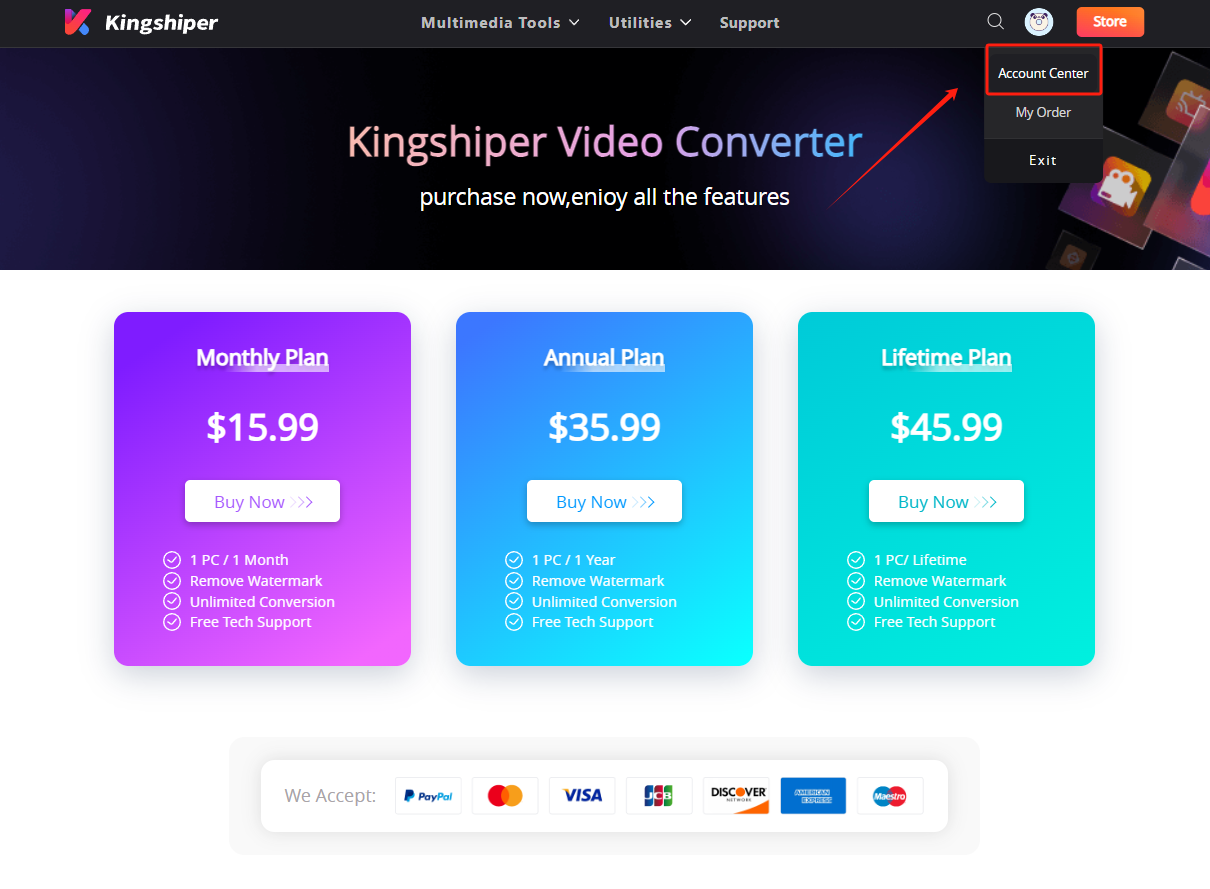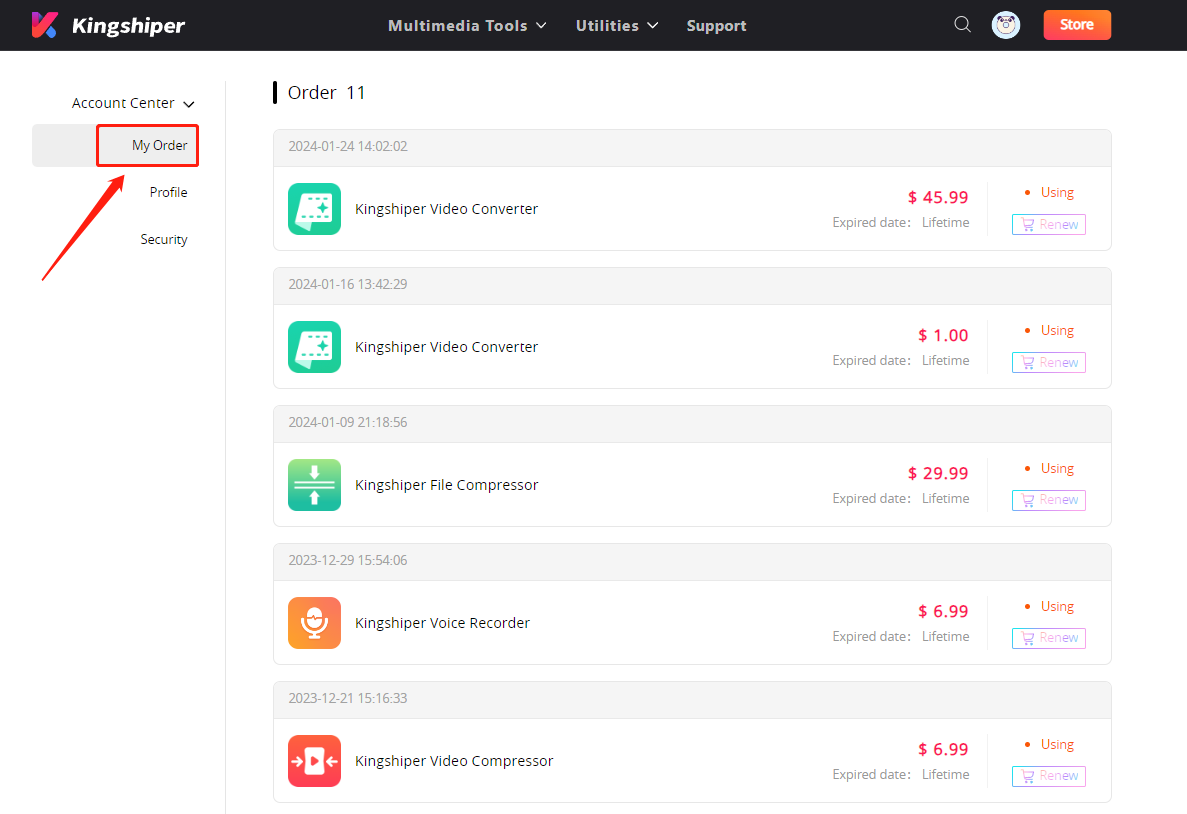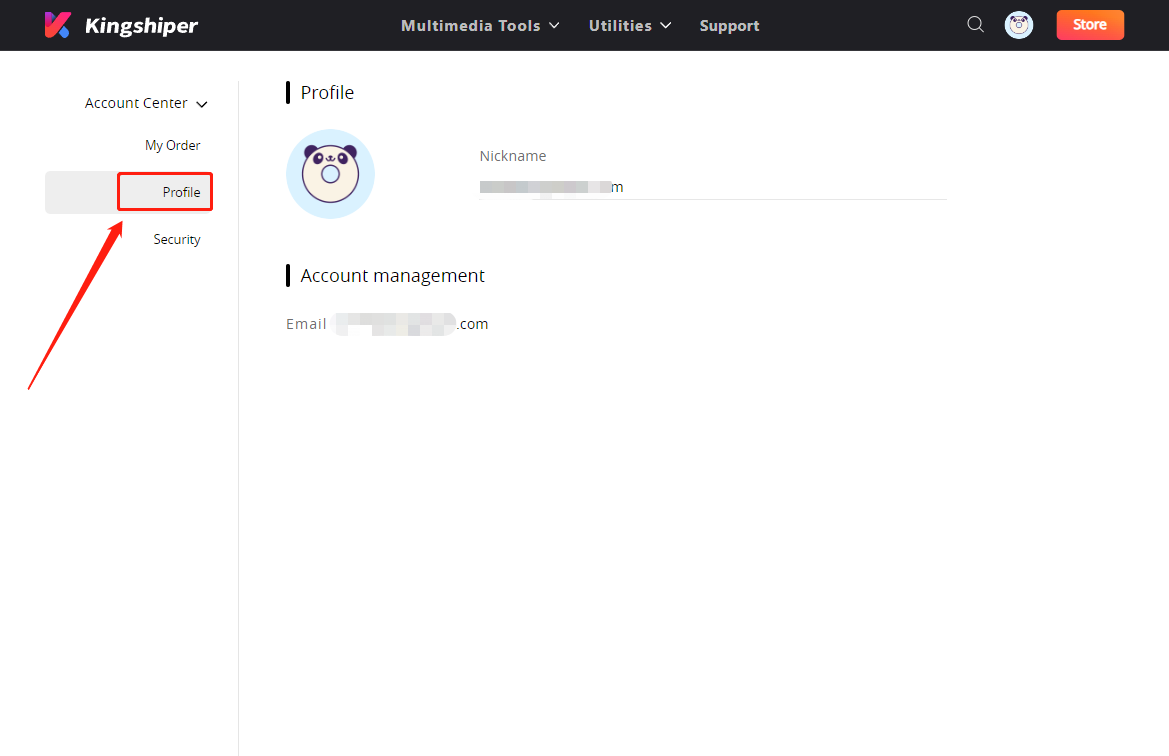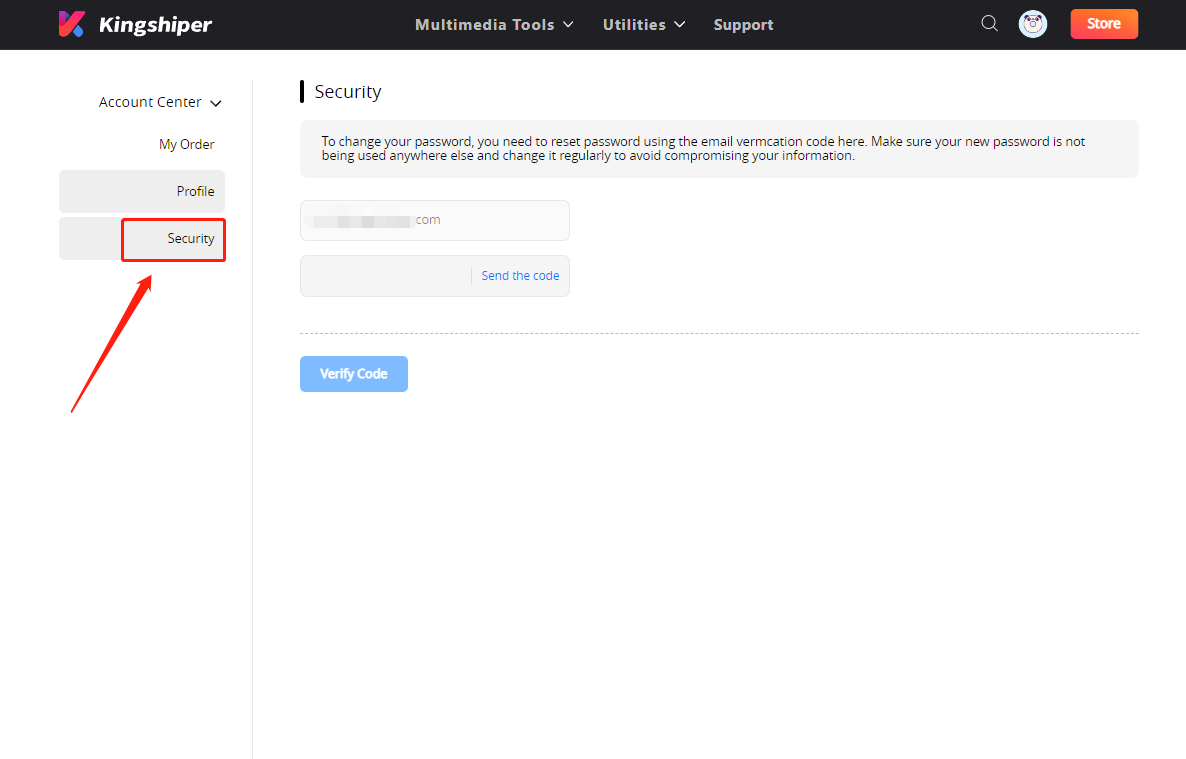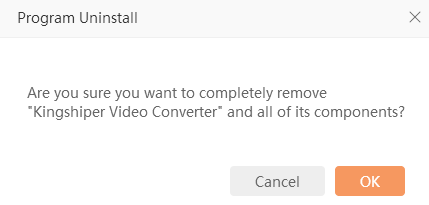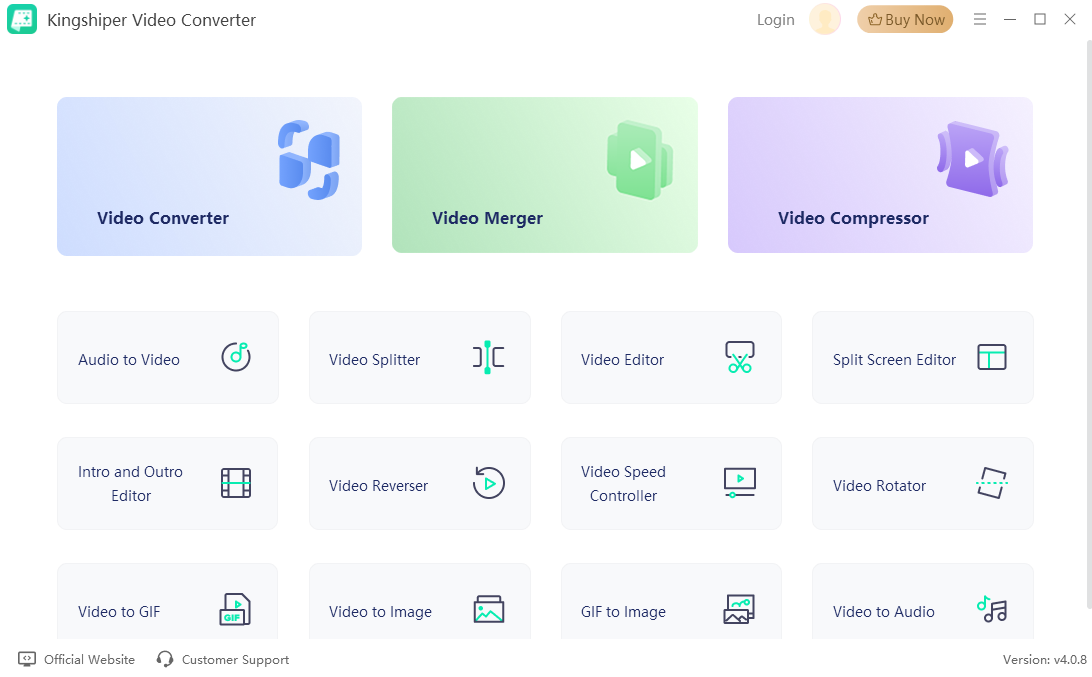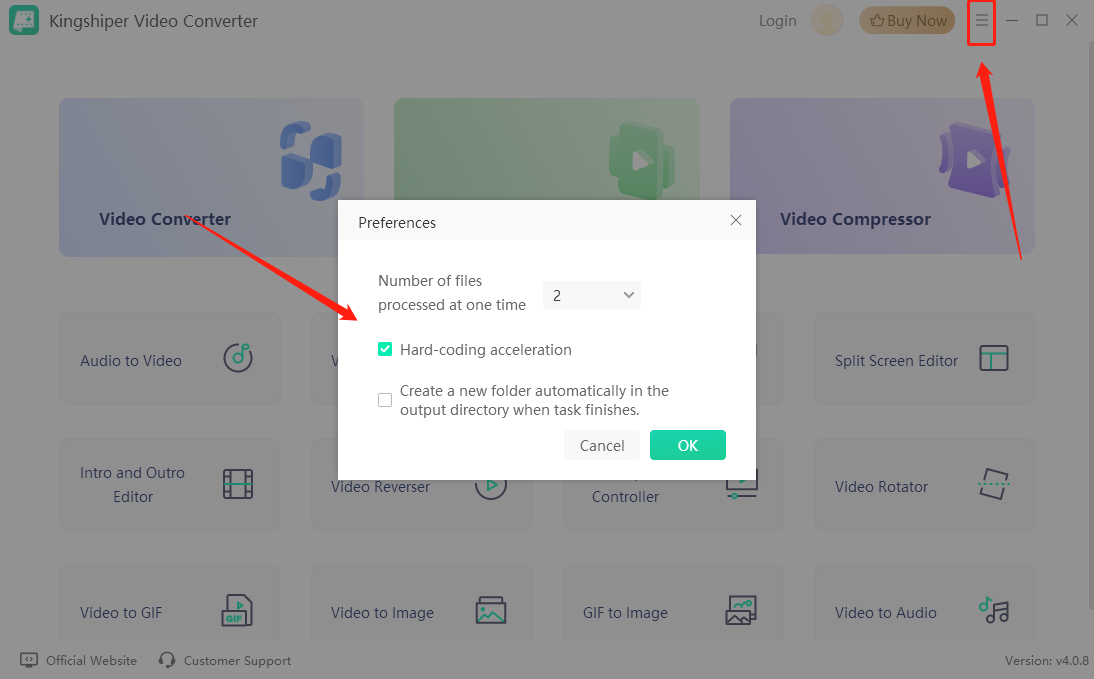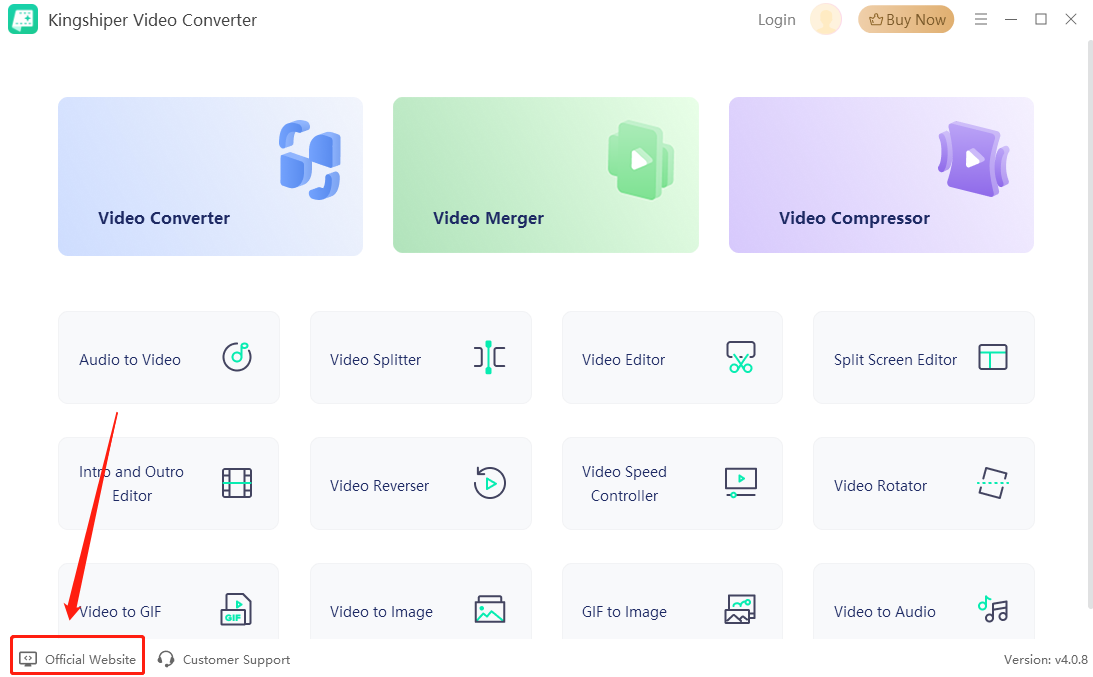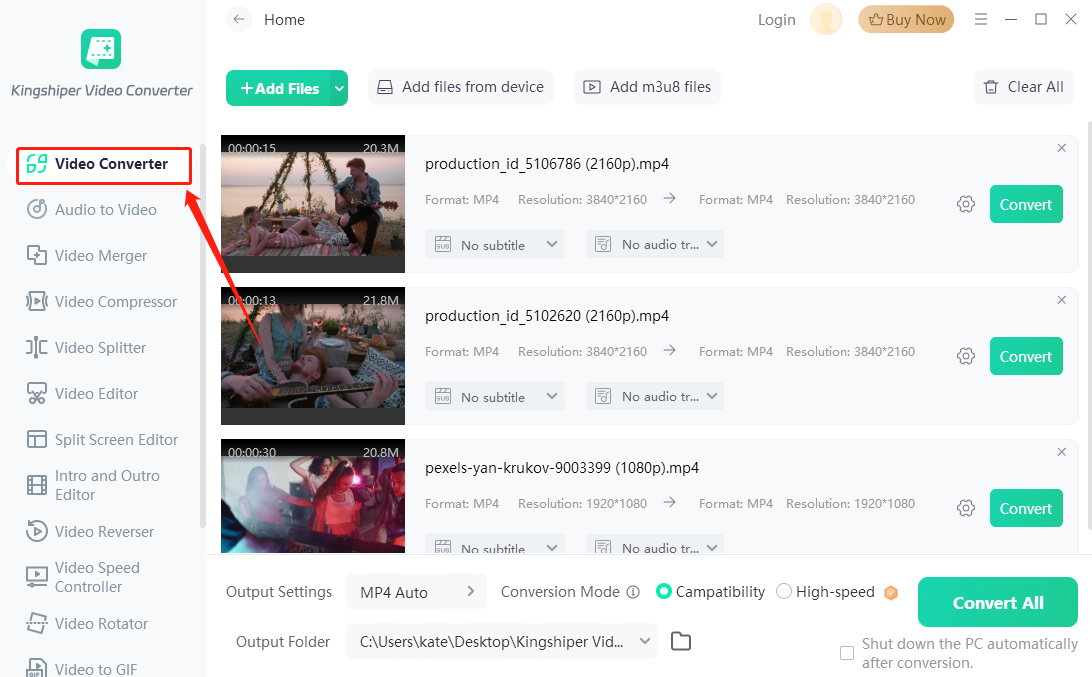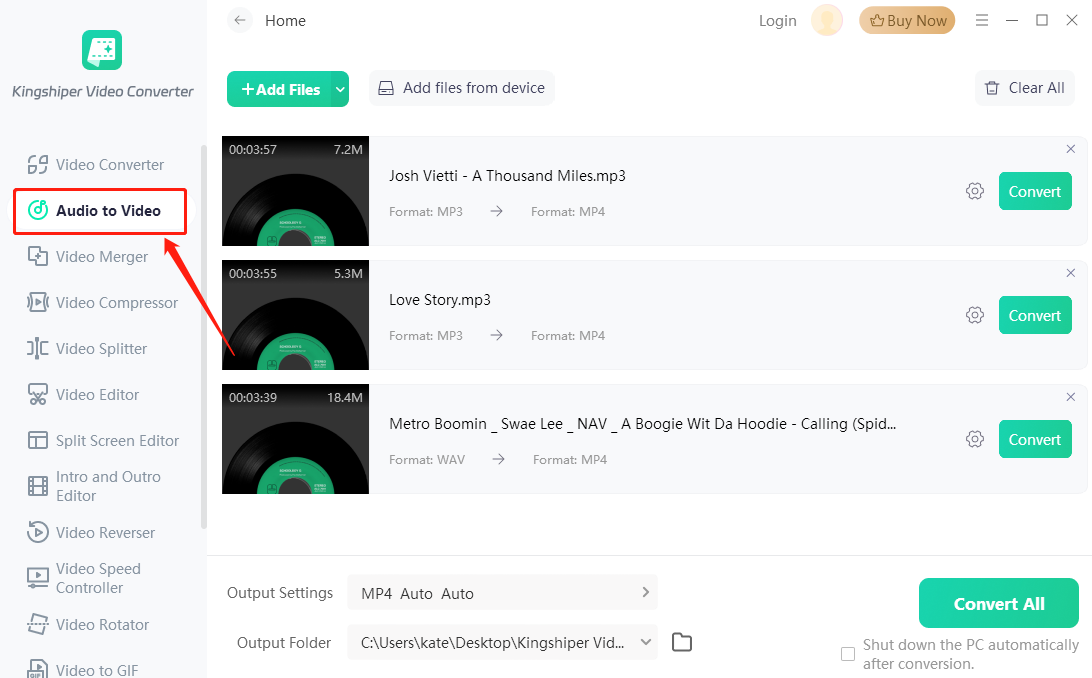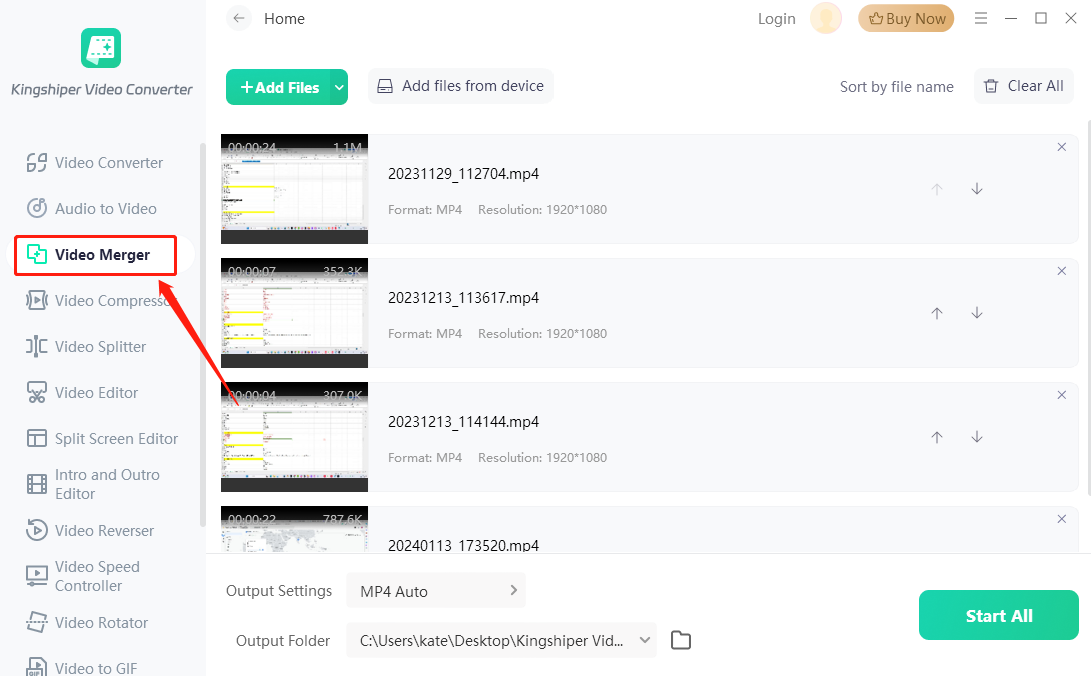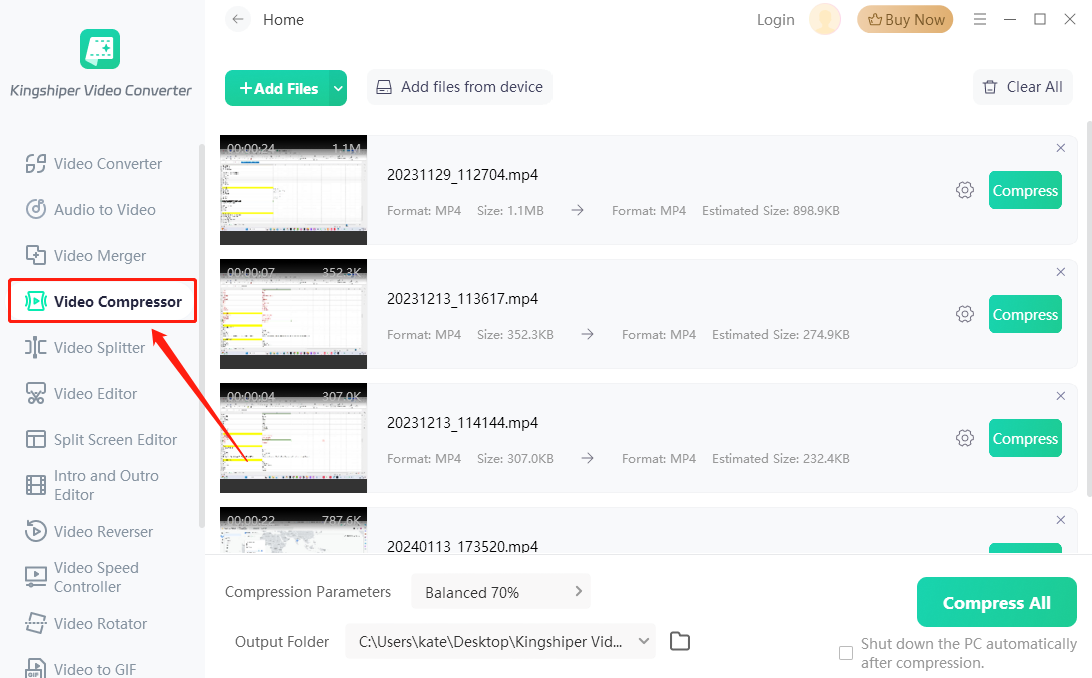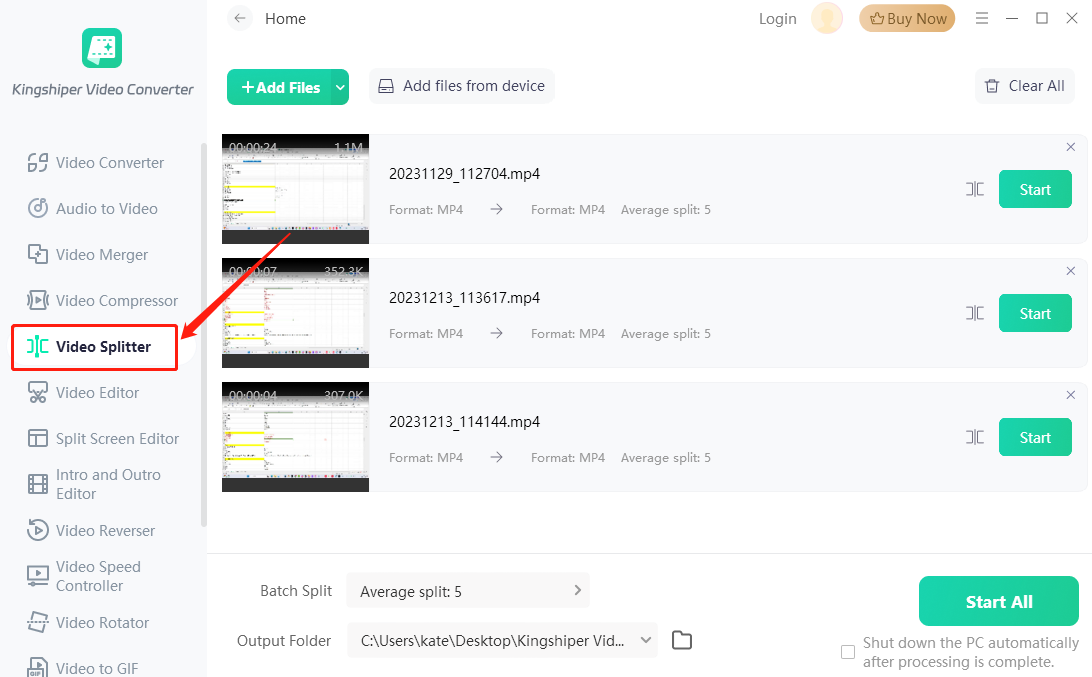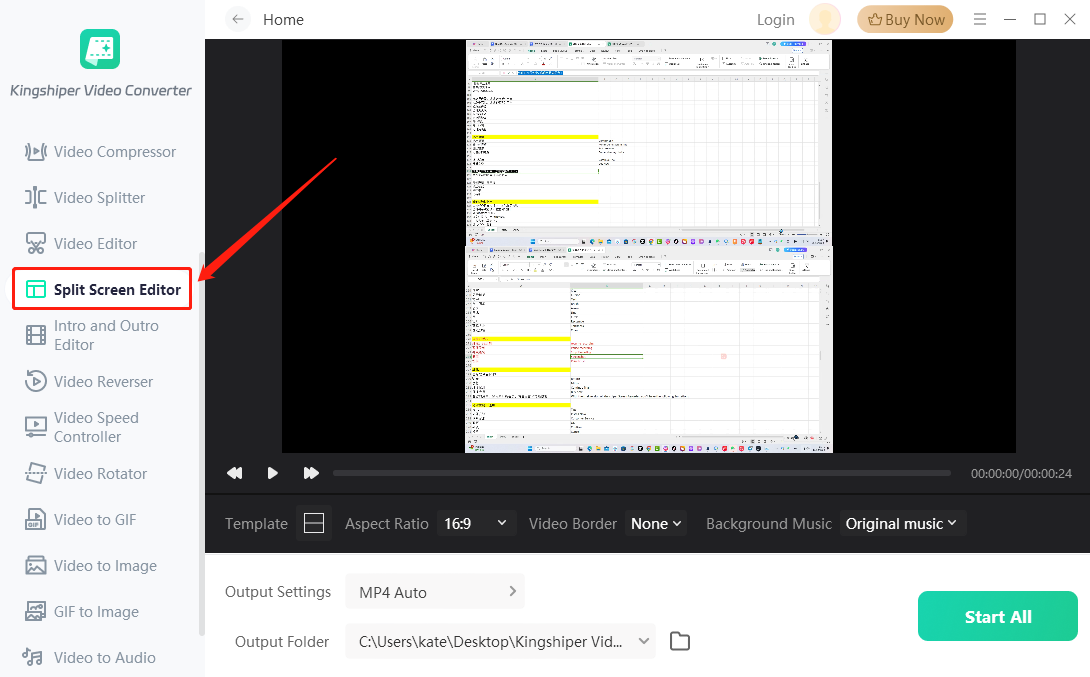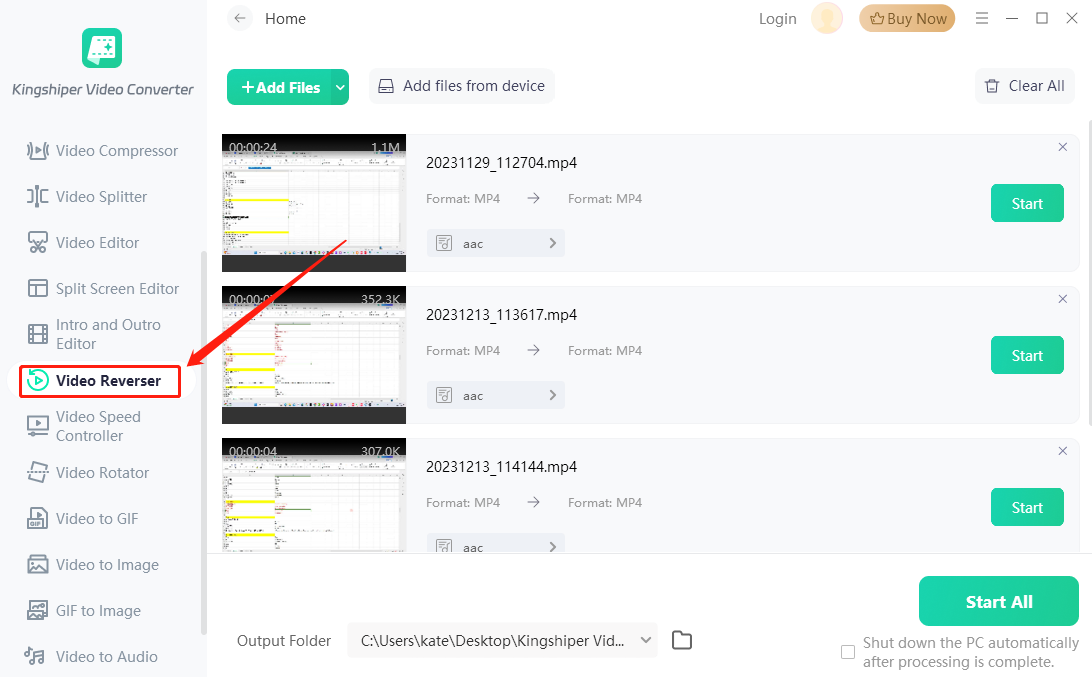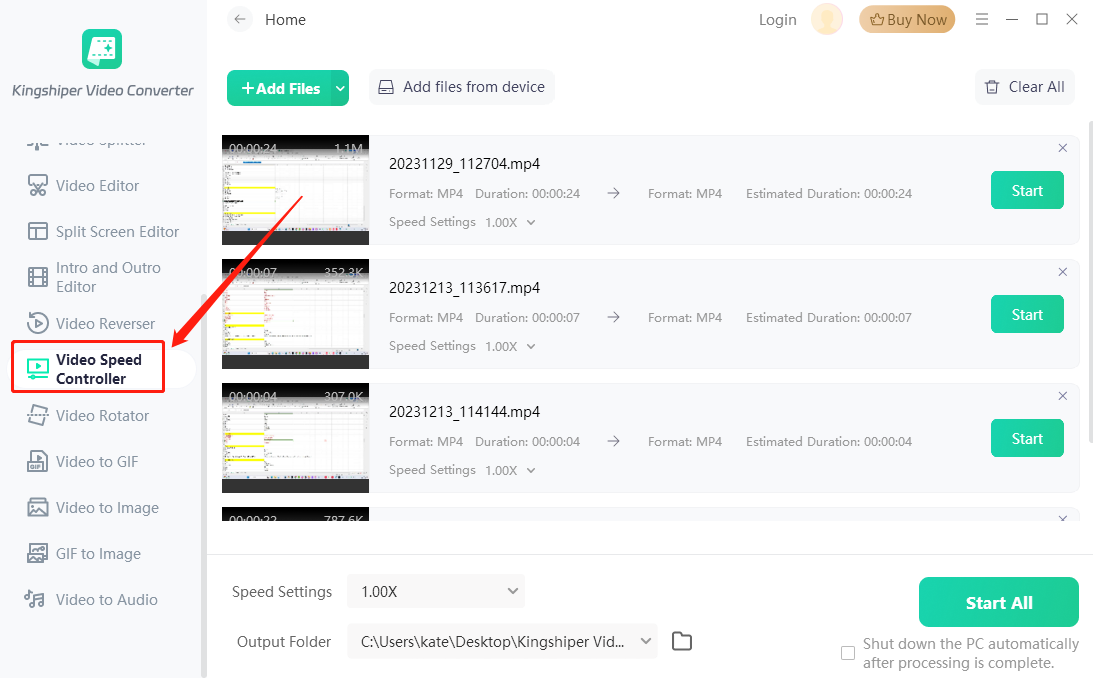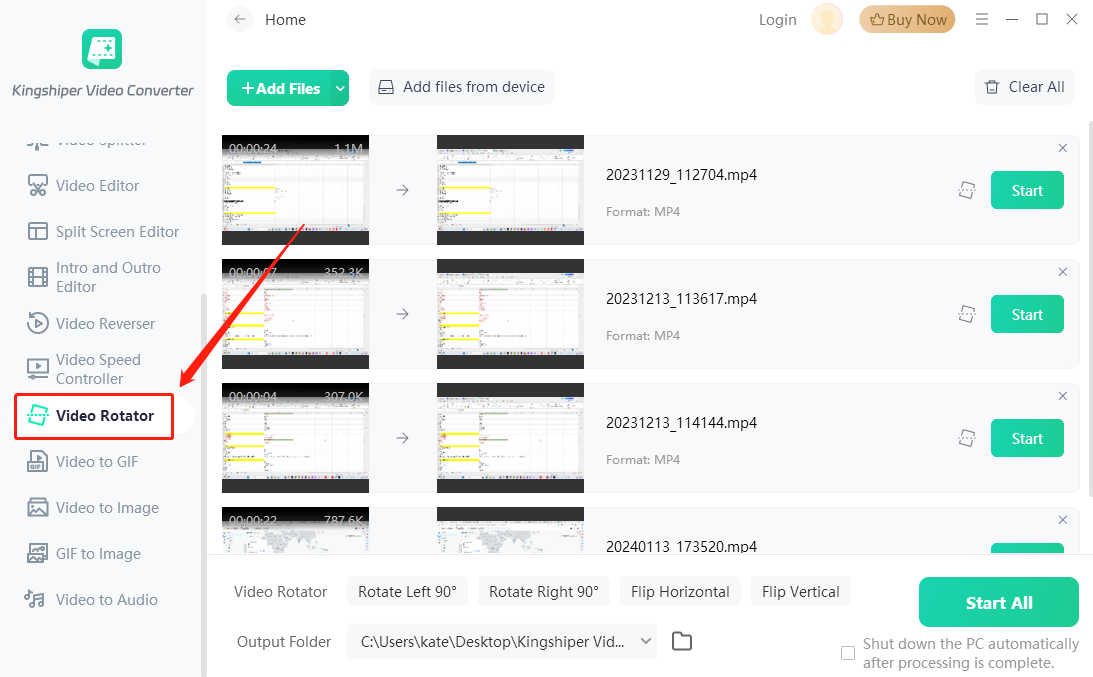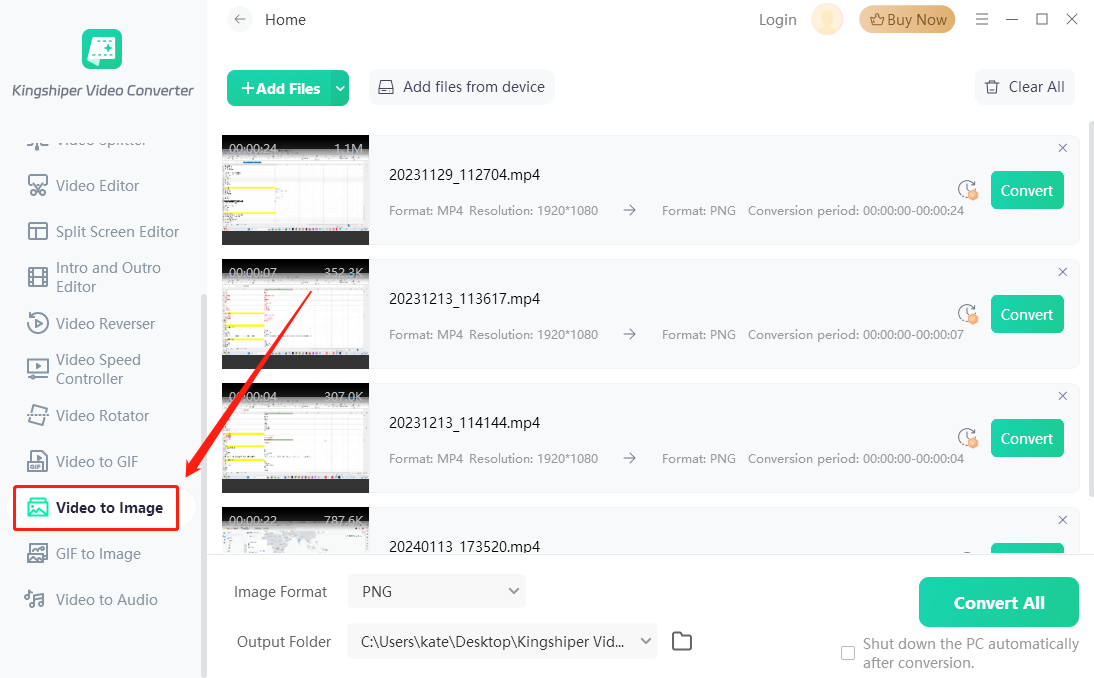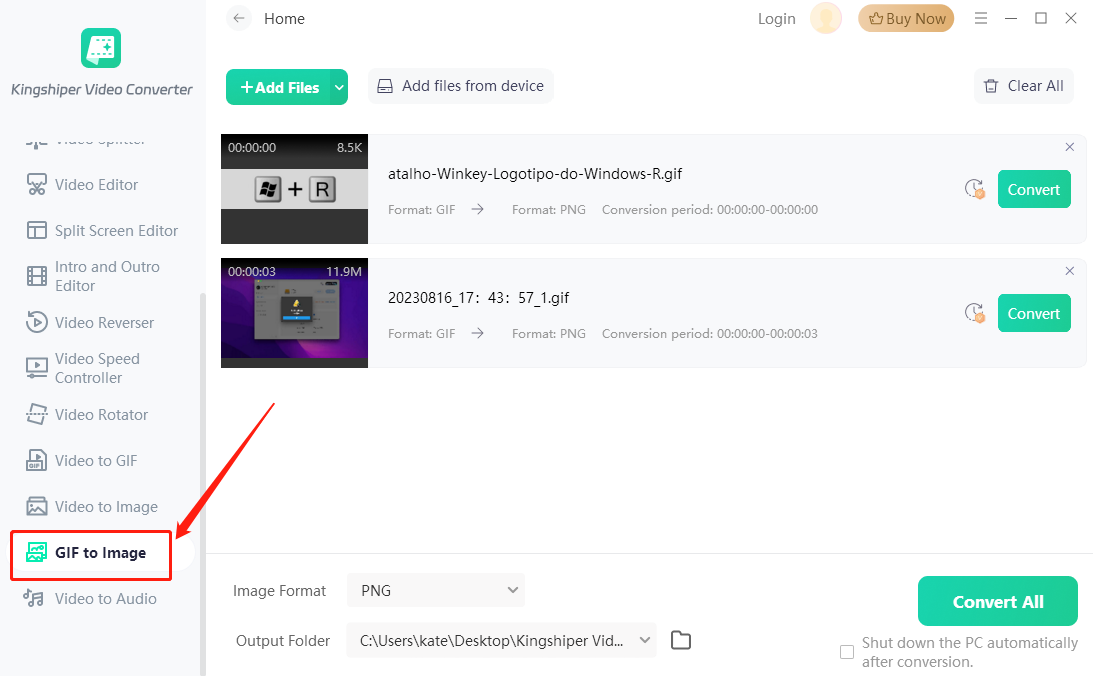1 Get Started
It is simple to download, install, purchase and activate the software. Follow below steps.
1.1 Download & Install
Step 1. Download it on Your PC
If you don't have Kingshiper Video Converter yet, click the button below to download it. Or visit here to download it.
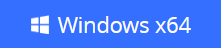
Step 2. Install Kingshiper Video Converter
From the pop-up window, you can click the “Install” button to install our product as the default or you could choose the “Customize” option. After that, you can click the Install to go ahead.

Step 3. Launch Kingshiper Video Converter
It will take seconds to install Kingshiper Video Converter successfully. A window like the below will prompt you that you can click the “Start Now” button to open Kingshiper Video Converter at once.

1.2 Login with Kingshiper Account(Register) & Update & Uninstall
1.2.1 Login Kingshiper Video Converter with Kingshiper Account/Old License
With the premium version of Kingshiper Video Converter, you'll have the following permissions.

If you want to enjoy the full features without any limitations, please simply click the “Buy now” option in the upper-right corner to purchase Kingshiper Video Converter from the official store.
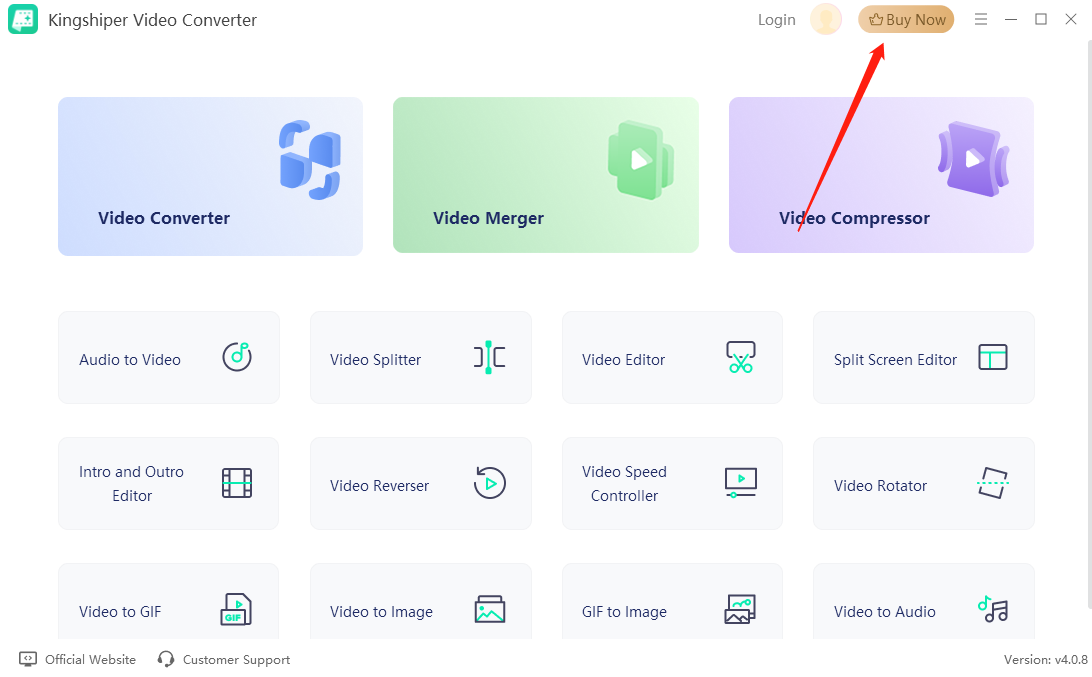
If you have already purchased Kingshiper Video Converter, please log in with the Kingshiper Account by clicking the Login button.
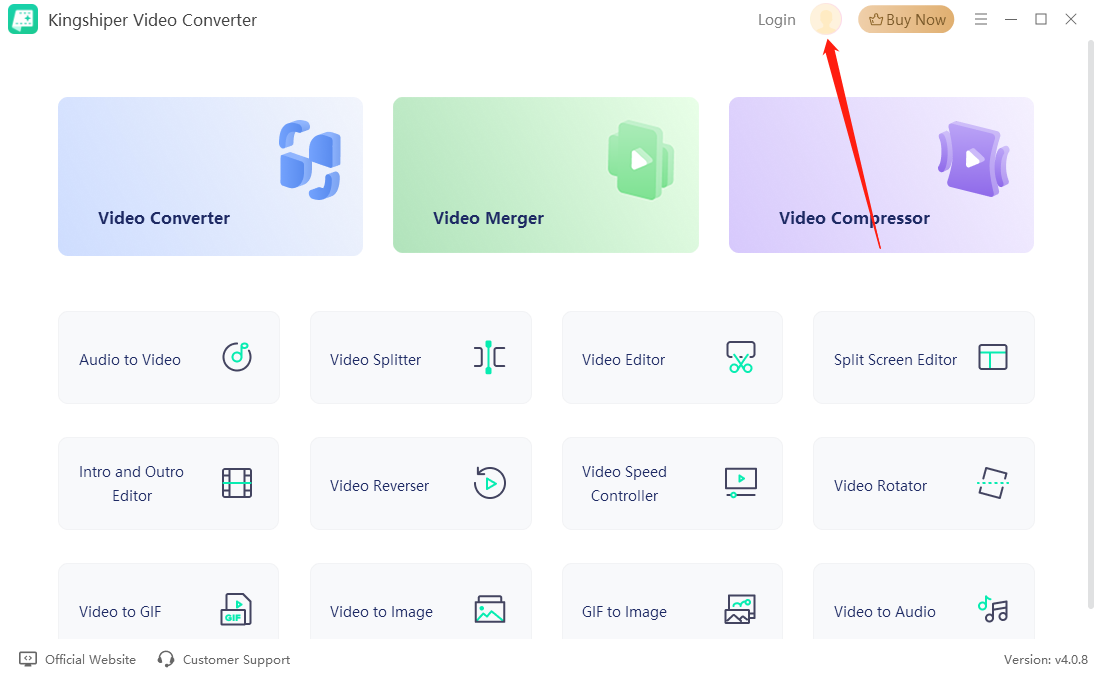
1.2.2 What is Kingshiper Account?
Kingshiper Account refers to the account you created from one of the Kingshiper products. It helps you manage your order details and log in to Kingshiper products that support Kingshiper Account.
1.2.3 How to log in to Kingshiper Video Converter?
Launch Kingshiper Video Converter after installation, and click the Login button in the upper right corner to get a new window as below.
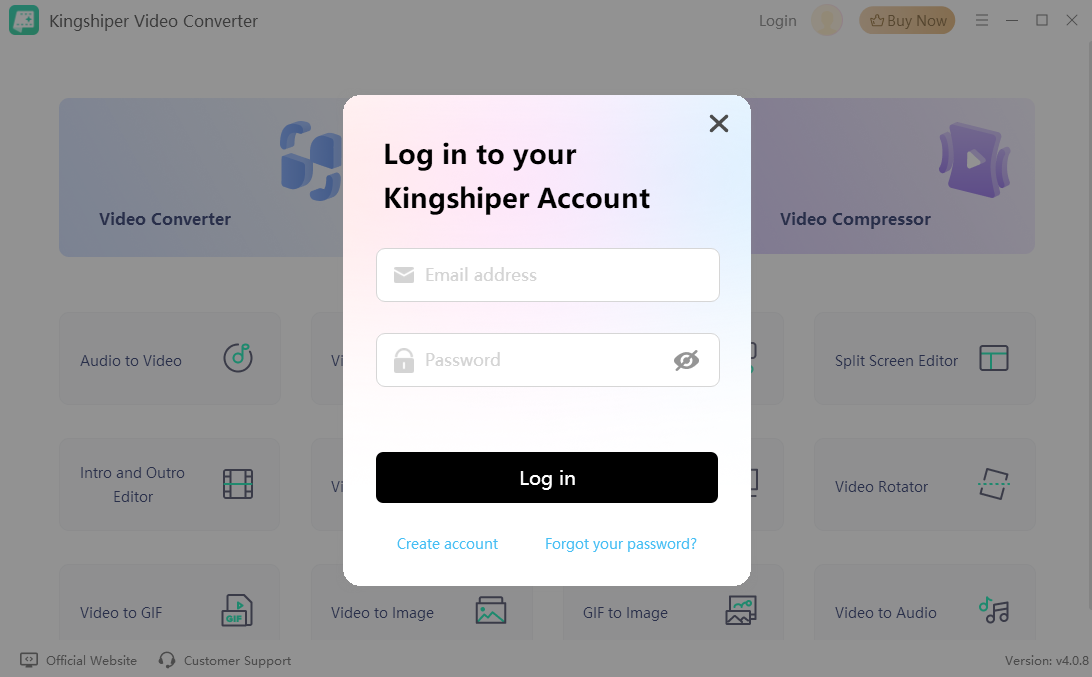
1.2.4 How to sign up for a new Kingshiper Account.
If you don't have a Kingshiper Account, then you need to click the Create account here option on the initial interface and create a new account.
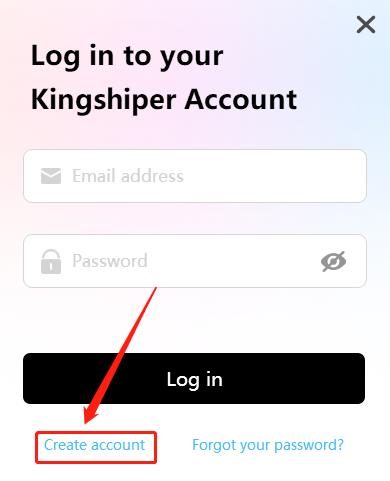
You'll get a new interface to enter your email address and set a password, and then click the “Create Account” button to create the account.
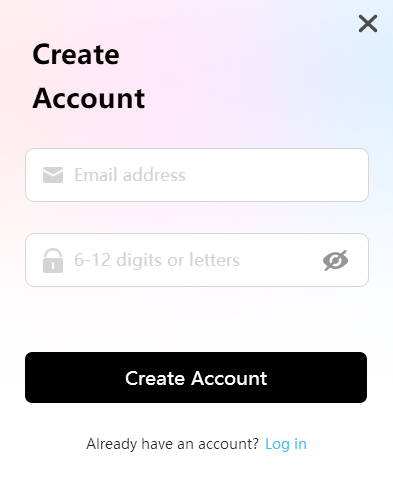
1.2.5 What can you do with Kingshiper Account?
You can click on the “Member Center” button to open the Kingshiper official website and click on the Person icon, then choose “Account Center”. You can edit your profile, change your password, and check your order on this page.
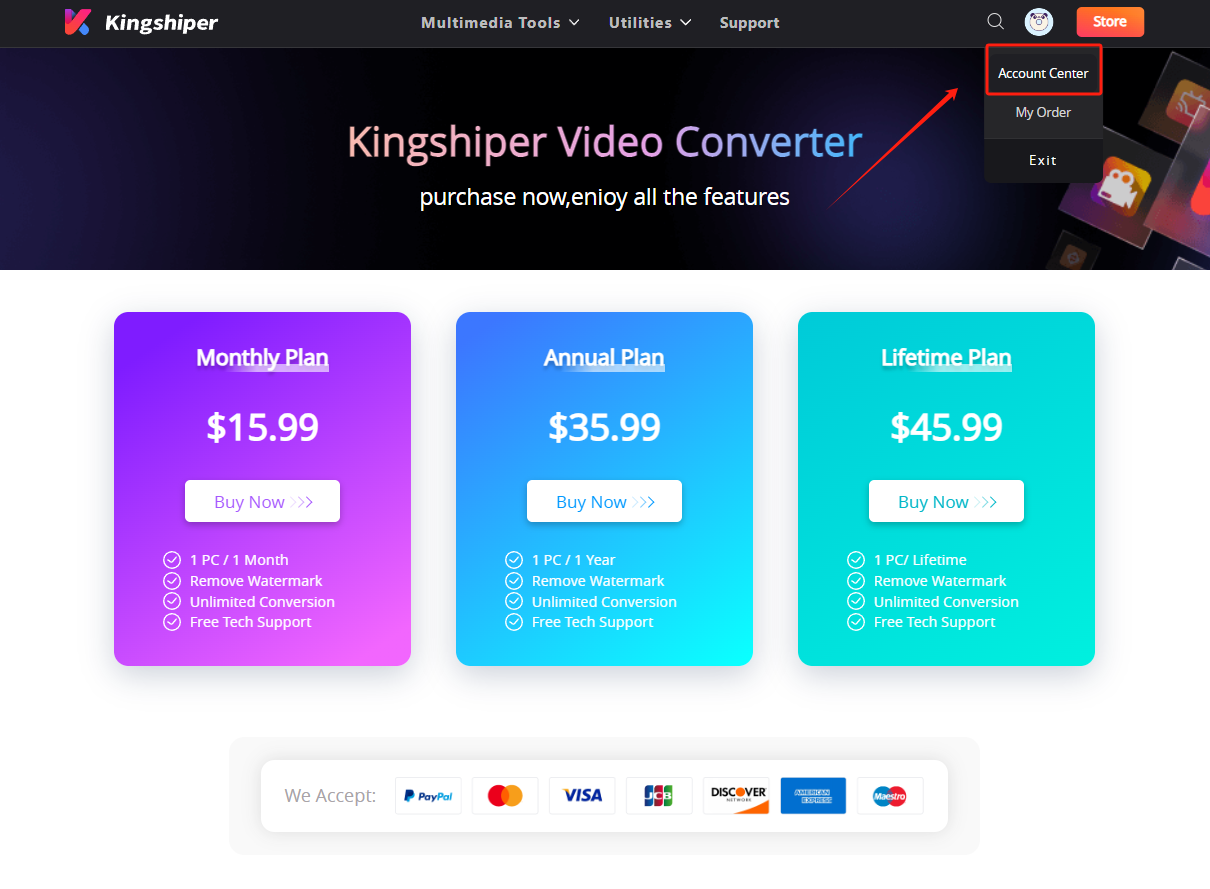
My order: You can find the Order, Profile, and Security information here.
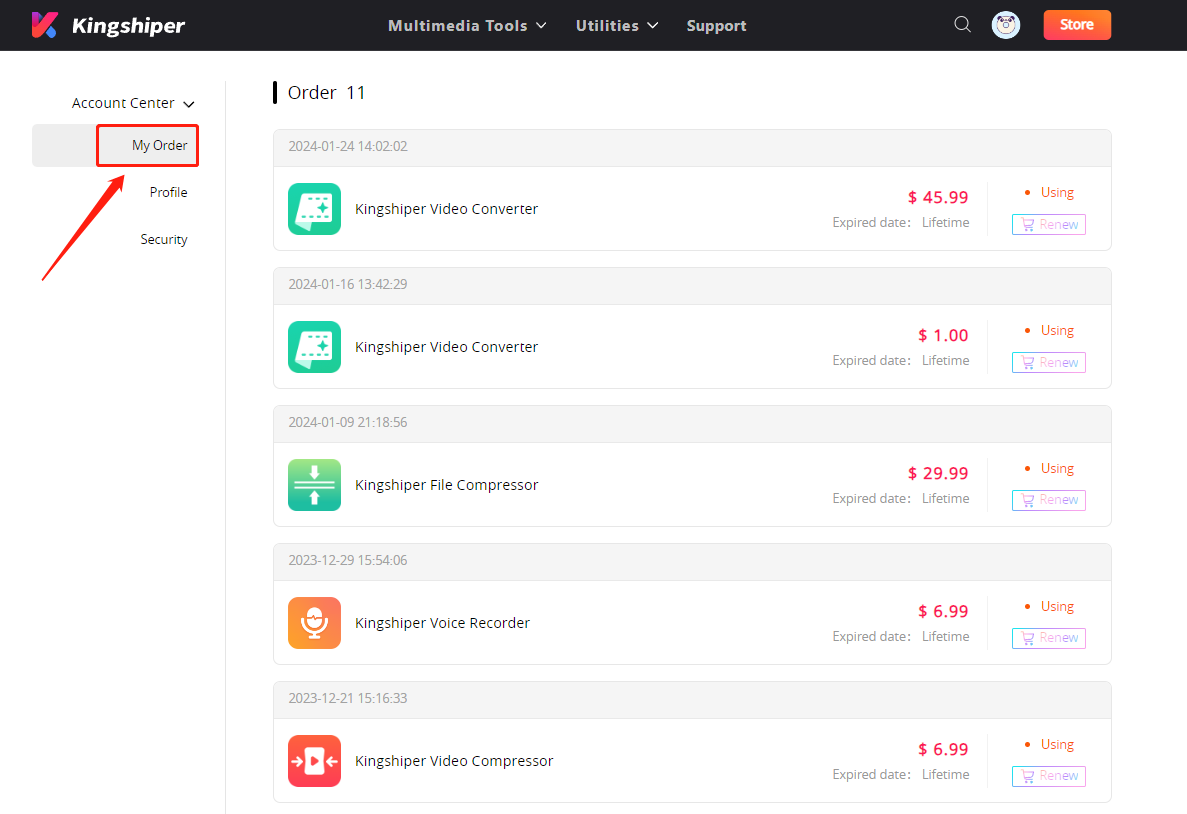
Profile: You can edit your personal information from this tab.
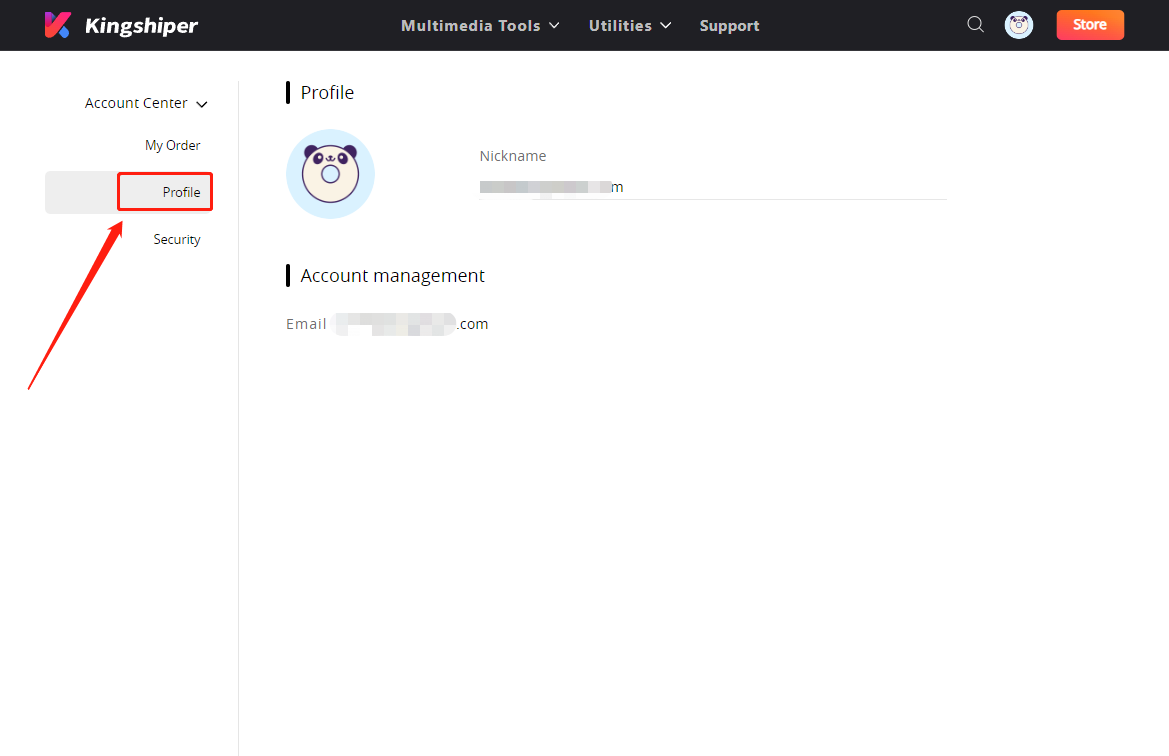
Security: You can change your password here.
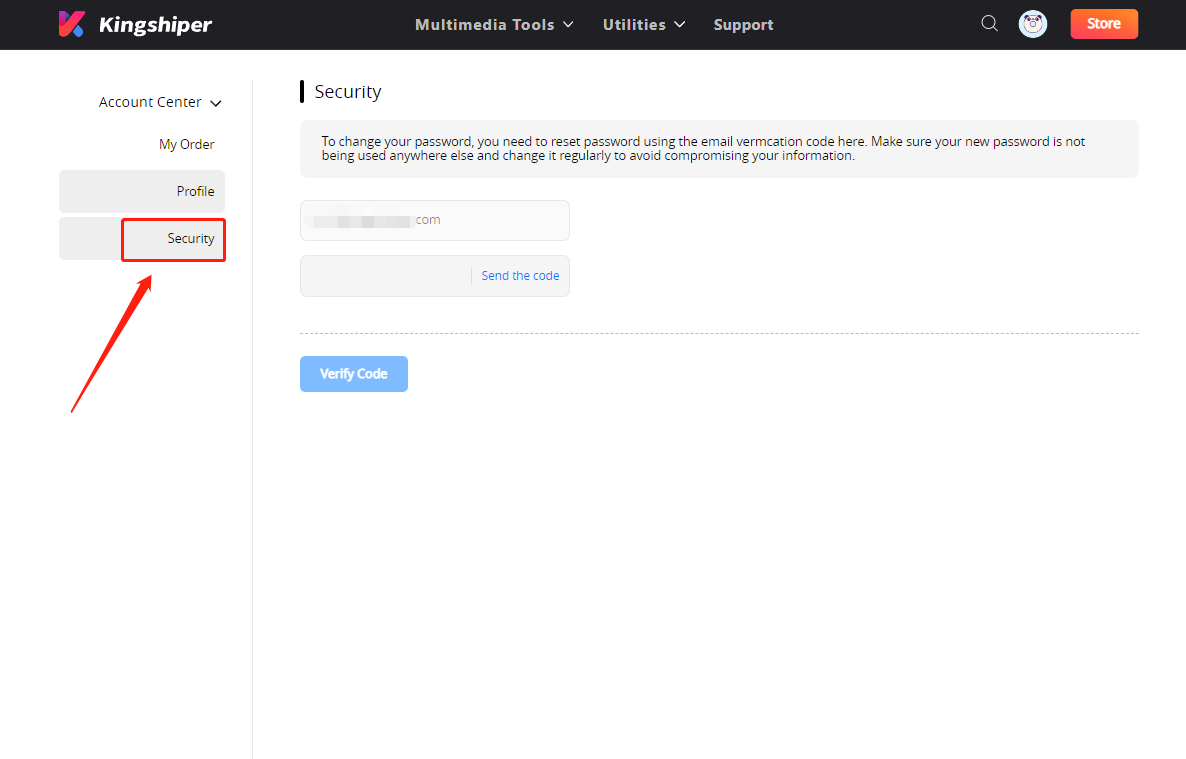
1.2.6 Update
If you want to check if your Kingshiper Video Converter is the latest version, you can follow the steps below:
Go to the “Menu” icon, and click the “Check for Updates”. It will pop up a Live Update window.

1.2.7 Uninstall
If you think Kingshiper Video Converter hasn't met your expectations or you don't want to use it now, you can uninstall it as below:
Go to “Control Panel” > “Programs” > “Programs and Features” > “Uninstall” and then right-click the icon of Kingshiper Video Converter and select Uninstall. Click “OK” when asked "Are you sure you want to completely remove Kingshiper Video Converter and all of its components?"
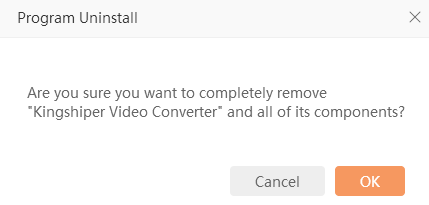
1.3 Brief Introduction
Thank you for your interest in Kingshiper Video Converter. This tool is not only versatile but also an all-in-one solution, as it offers over 15 features that make video conversion, merging, compression, splitting, rotation, speed adjustment, reversal, and editing super easy for you. It supports a wide range of audio and video formats, including popular ones like MP4, MOV, MP3, and WAV, totaling over 1000 formats. Plus, you can convert your videos within seconds without any loss in quality. Moreover, its user-friendly interface ensures a seamless experience, allowing you to quickly navigate and make the most of its capabilities.
1.3.1 Supported File Formats
1.3.1.1 Supported Import Formats
(1) Video Formats
Mtv, webm, f4v, ogv, 3gp, avi, flv, mkv, mov, mp4, 3gp, 3gpp, mpg, mpeg, ps, rmvb, swf, vob, wmv, wtv, rm, asf, m4v, m2v, m2ts, m2t, mts, ts, dv, mxf, m4v, m4b, m4s, h264, h265, dav, mod, dat, vdat
(2) Audio Formats
mp3, wav, ogg, flac, mp2, m4a, m4r, ac3, amr, wma, aiff, aif, caf, aac, ape, mmf, wv, au, voc, aifc, mka
(3) Image Formats: png, jpg, jpeg, bmp
(4) GIF Format
1.3.1.2 Supported Output Formats
(1) Video Formats
mp4, avi, wmv, flv, mkv, mov, webm, m4v, 3gp, f4v, swf, ogv, asf, vob, mxf, mpg, mpeg, wtv, ts, m2ts, mts, m2t, rm, amv
(2) Audio Formats
mp3, wav, ogg, flac, mp2, m4a, m4r, ac3, amr, wma
(3) GIF Format
2 How to Use Kingshiper Video Converter
2.1 Interfaces & Buttons
Please launch Kingshiper Video Converter on your computer; the main interface will display. Some basic functions are as below.
2.1.1 Home
Kingshiper Video Converter provides 15 video tools, including Video Converter, Video Merger, Video Compressor, Audio to Video, Video Splitter, Video Editor, Split Screen Editor, Intro and Outro Editor, Video Reverser, Video Speed Controller, Video Rotator, Video to GIF, Video to Image, GIF to Image, Video to Audio
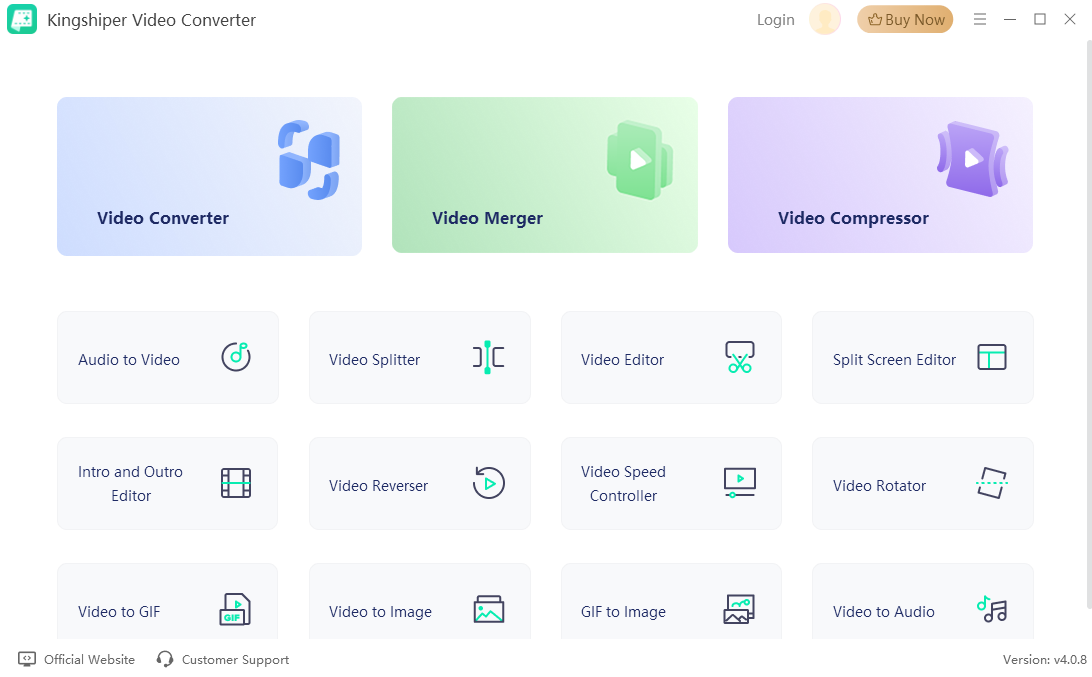
2.1.2 Preferences
Find the Menu option at the top-right corner, and click on “Preferences”. Here, you have 3 options as below.
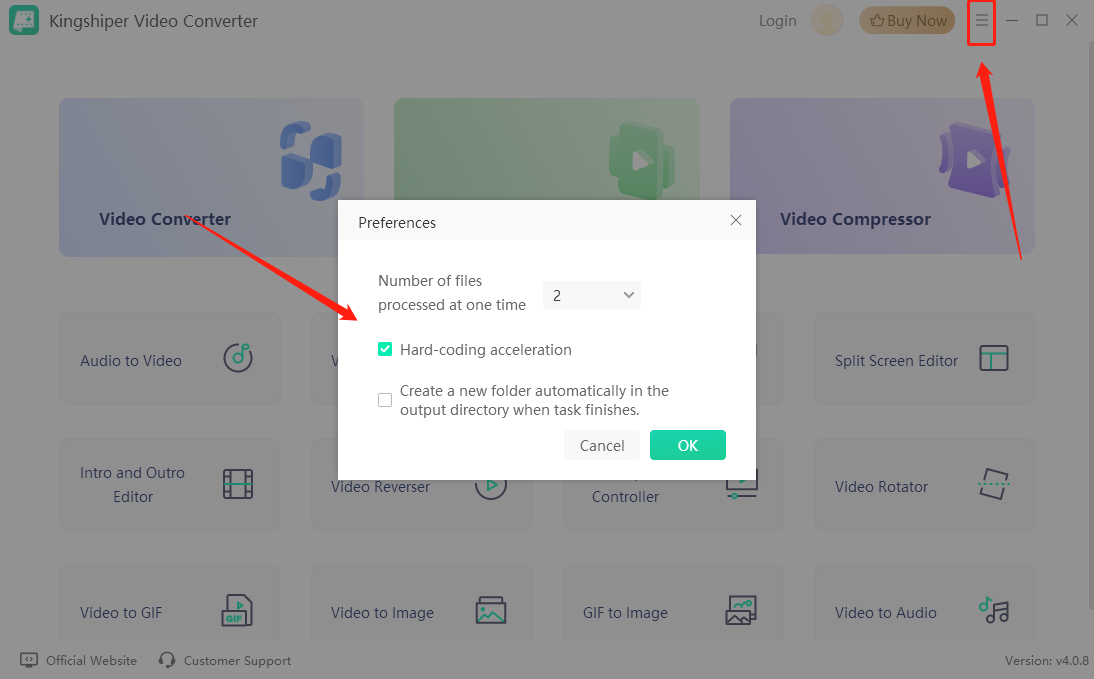
2.1.3 Support Center
2.1.3.1 Official Website
If you encounter any operation-related queries when using Kingshiper Video Converter, simply click on the 'Official Website' button. The official website provides comprehensive user guide and how to tutorials.
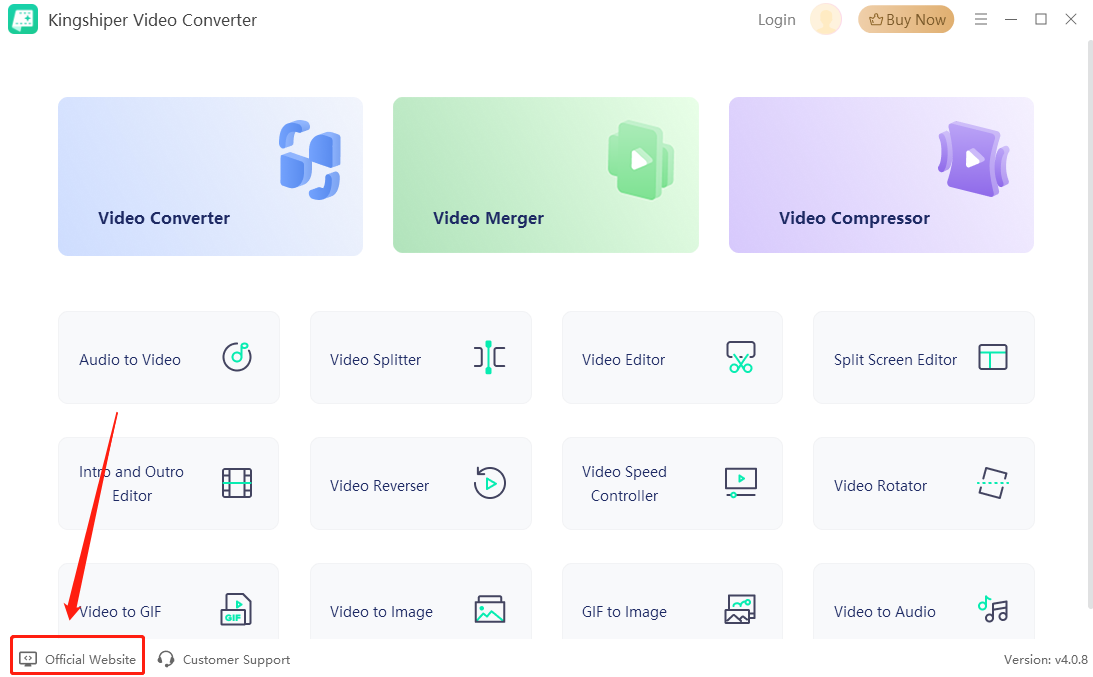
2.1.3.2 Customer Support
If our tutorials can’t solve your problems, please click on “Customer Support” to submit a ticket to the Kingshiper support team.

2.2 Basic Functions
2.2.1 Video Converter
Easily convert videos between different formats without losing quality. It supports a wide range of formats, ensuring compatibility with various devices and platforms. Effortlessly transform your video files to meet your specific needs, making them ready for easy playback and sharing.
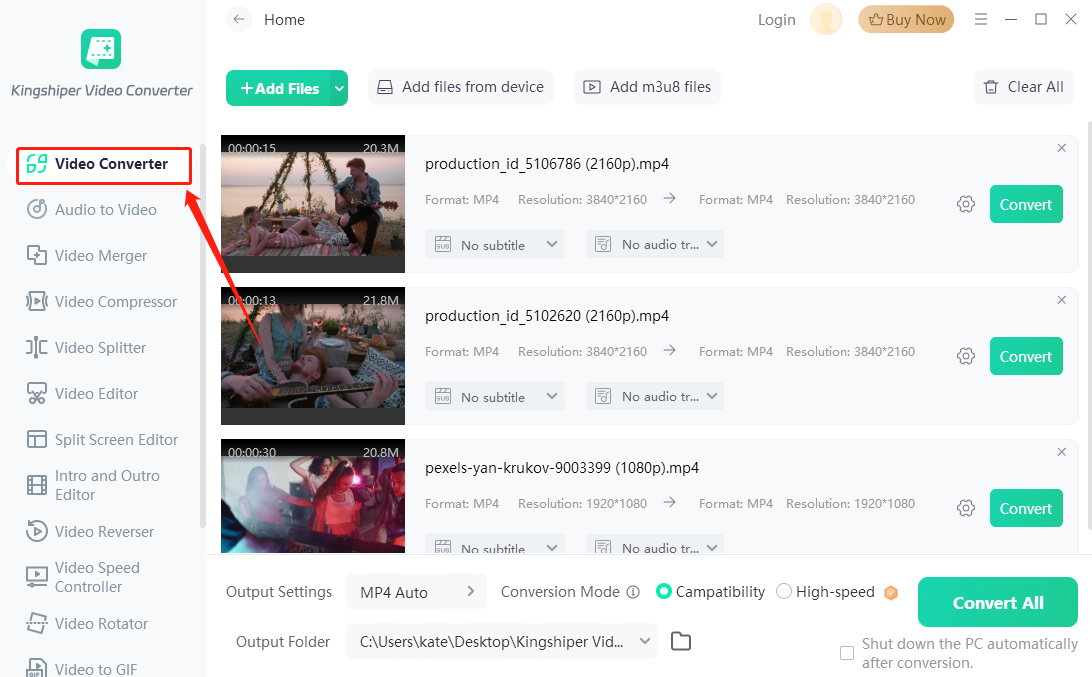
2.2.2 Audio to Video
Convert your audio files into video formats and then you can add some images or custom backgrounds to improve your video performance. Plus, through this way, you can ensure compatibility and easy playback on different devices without any format limitations.
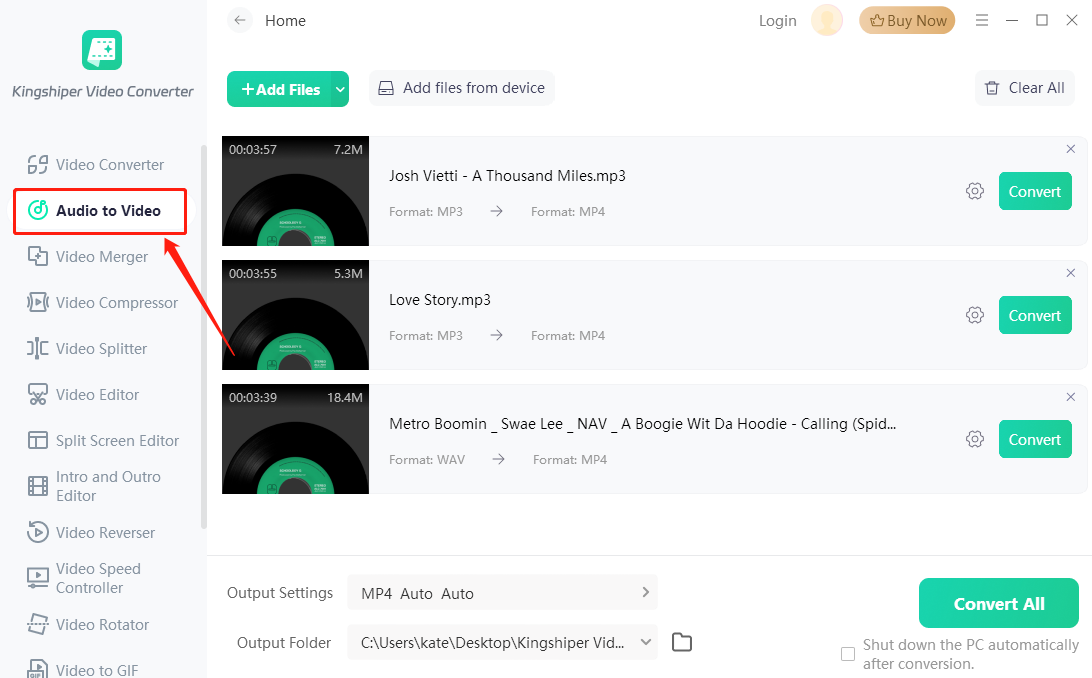
2.2.3 Video Merger
This tool can help you merge multiple video clips into one cohesive video file with ease. This will allow you to deliver a seamless storytelling experience that engages your audience and captivates them from start to finish.
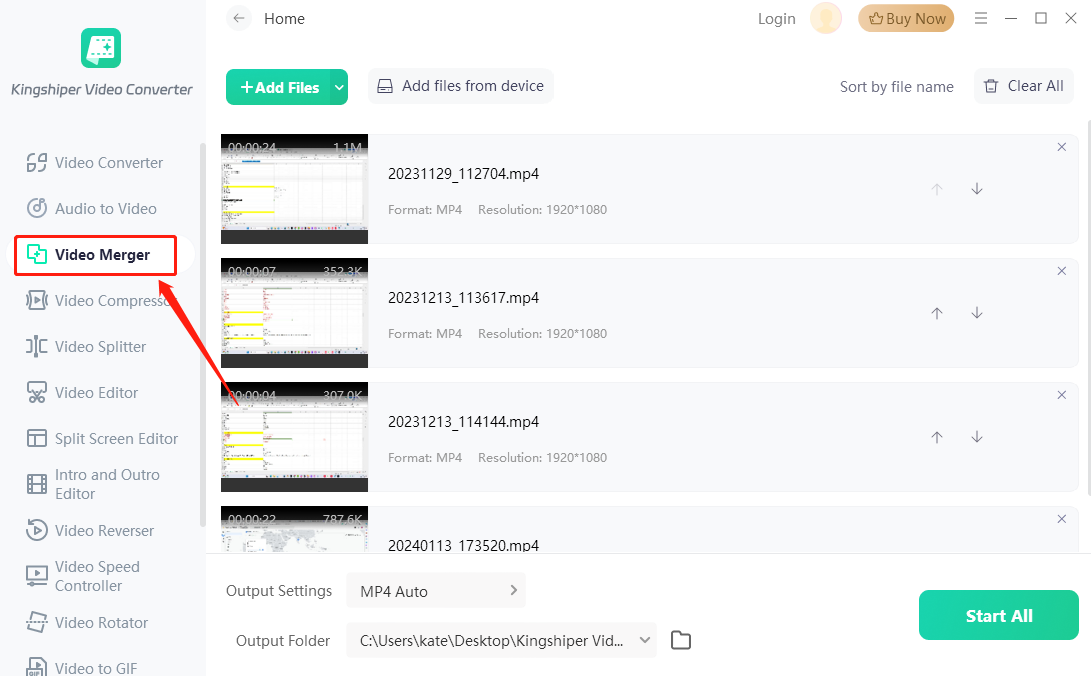
2.2.4 Video Compressor
Reduce the size of your video files without compromising their quality. Efficiently compress large videos to save storage space or optimize them for faster uploads and sharing. Achieve smaller file sizes while preserving remarkable clarity.
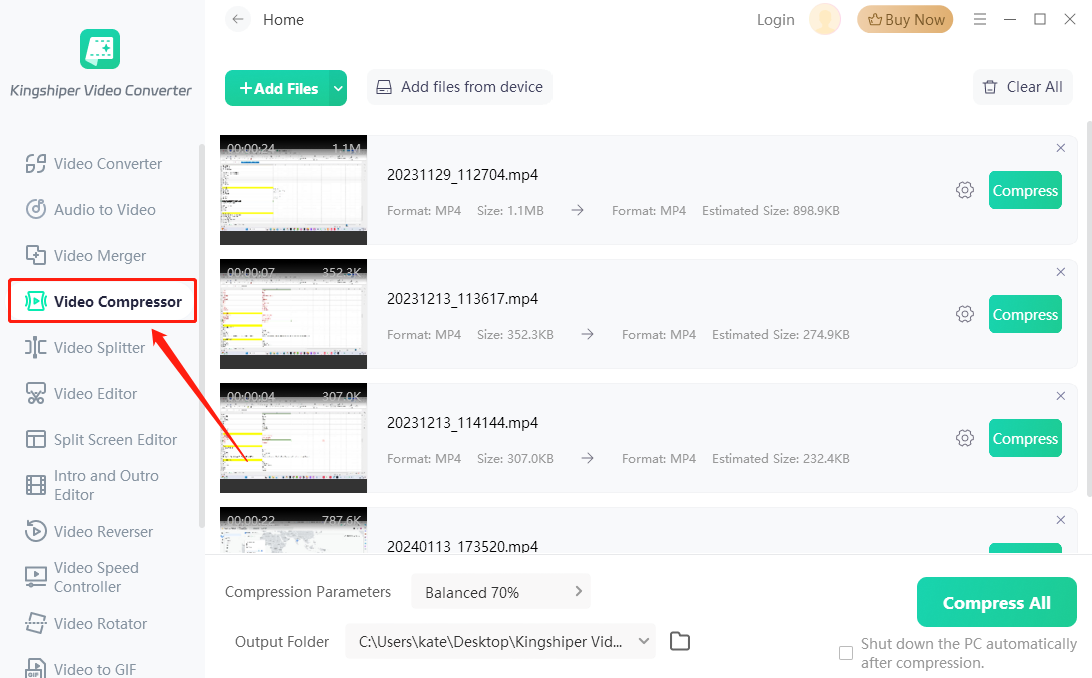
2.2.5 Video Splitter
Easily split large videos into smaller segments, allowing you to extract specific scenes or create shorter clips. It provides two modes for you to choose from, including Average split and split by duration, you can choose the one that suits you best!
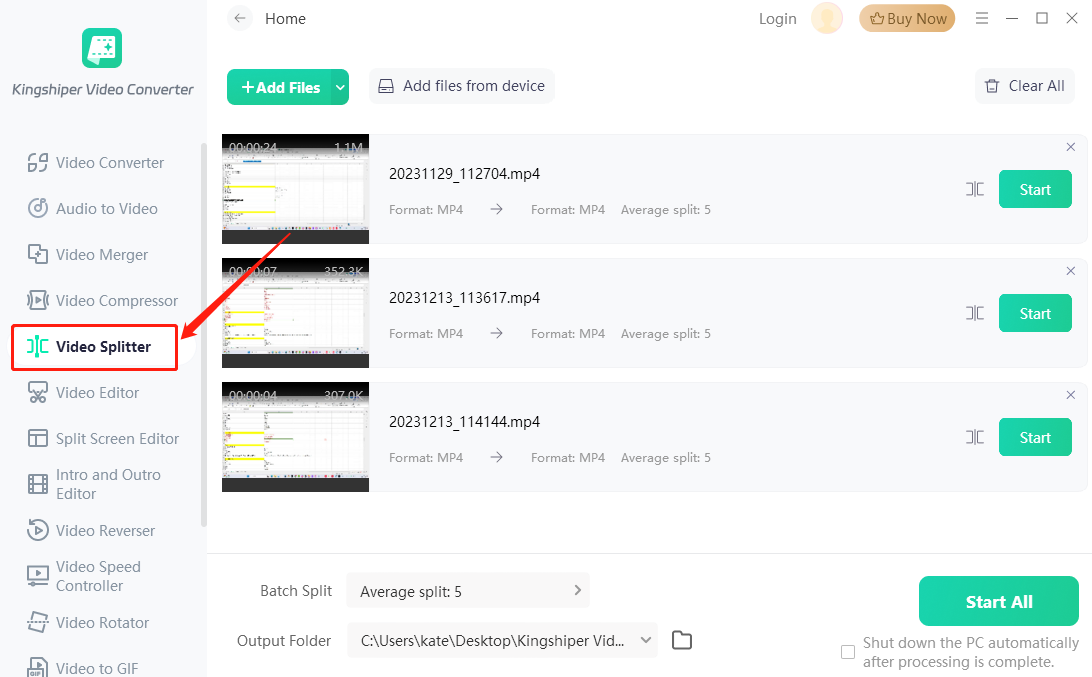
2.2.6 Video Editor
With this tool, you can delete the intro and outro for your videos. Just simply specify the duration you want to delete, and it will help you remove those sections, ensuring your videos start and end exactly where you want them to.

2.2.7 Split Screen Editor
Display multiple videos simultaneously within a single frame. Here, you can customize the Template, Aspect Ratio, Video Border, and Background Music according to your needs.
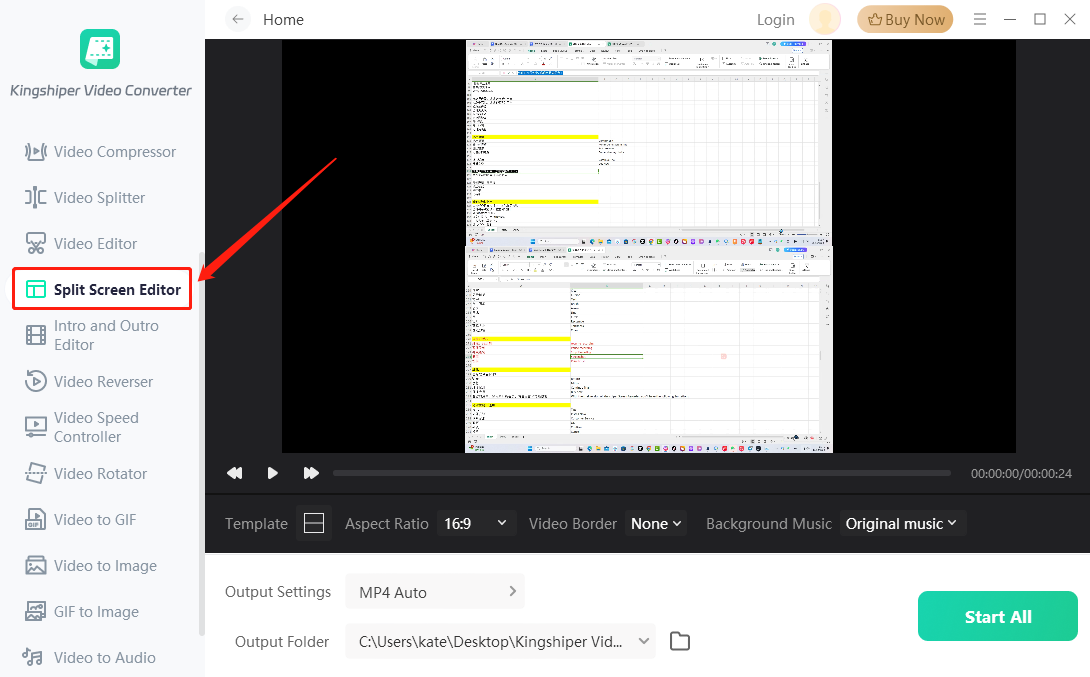
2.2.8 Intro and Outro Editor
Allows you to create and customize beginnings and endings for your videos. With this tool, you can add personalized introductions that make a strong first impression on your reviews.

2.2.9 Video Reverser
This tool lets you transform your videos by playing them in reverse. With just one click, you can create unique and captivating effects.
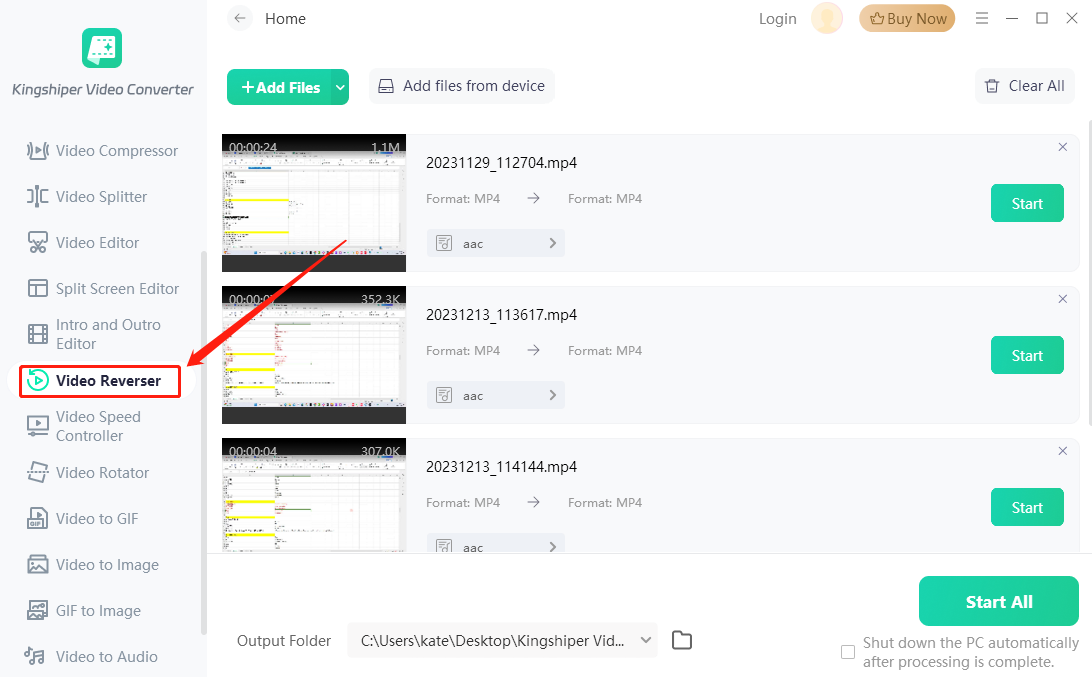
2.2.10 Video Speed Controller
Adjust the playback speed of your video. With its intuitive interface, you can easily speed up or slow down videos to match your preferred tempo.
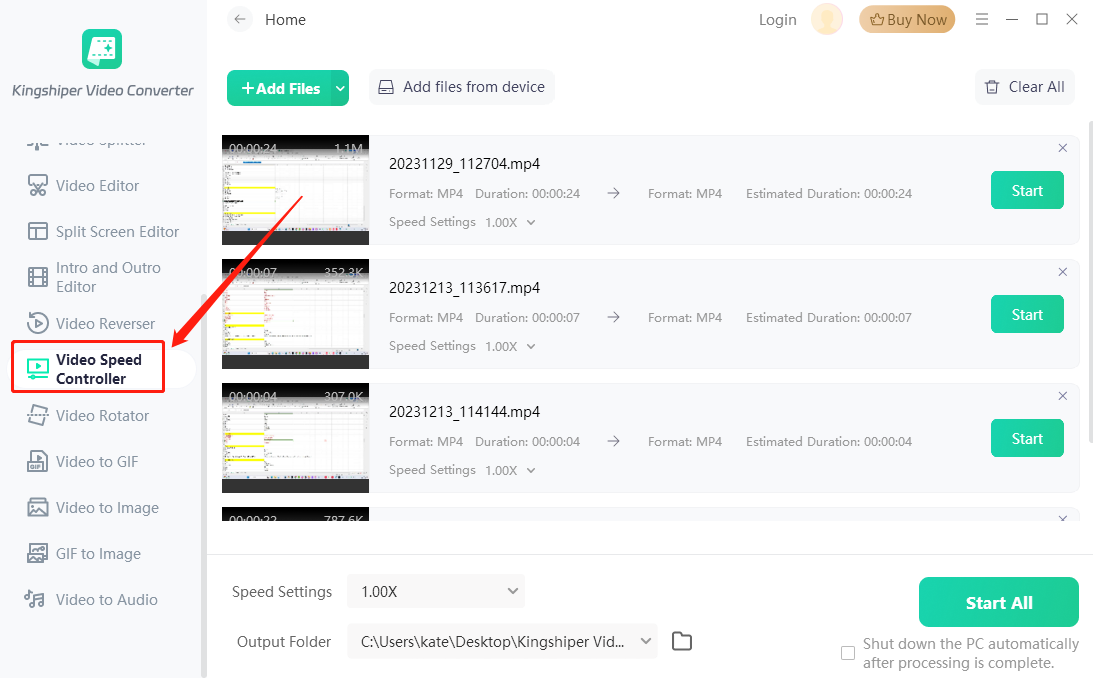
2.2.11 Video Rotator
For this part, it enables you to customize the video according to your desired orientation. Apart from being able to rotate the video, it also provides the option to flip it as a mirror image.
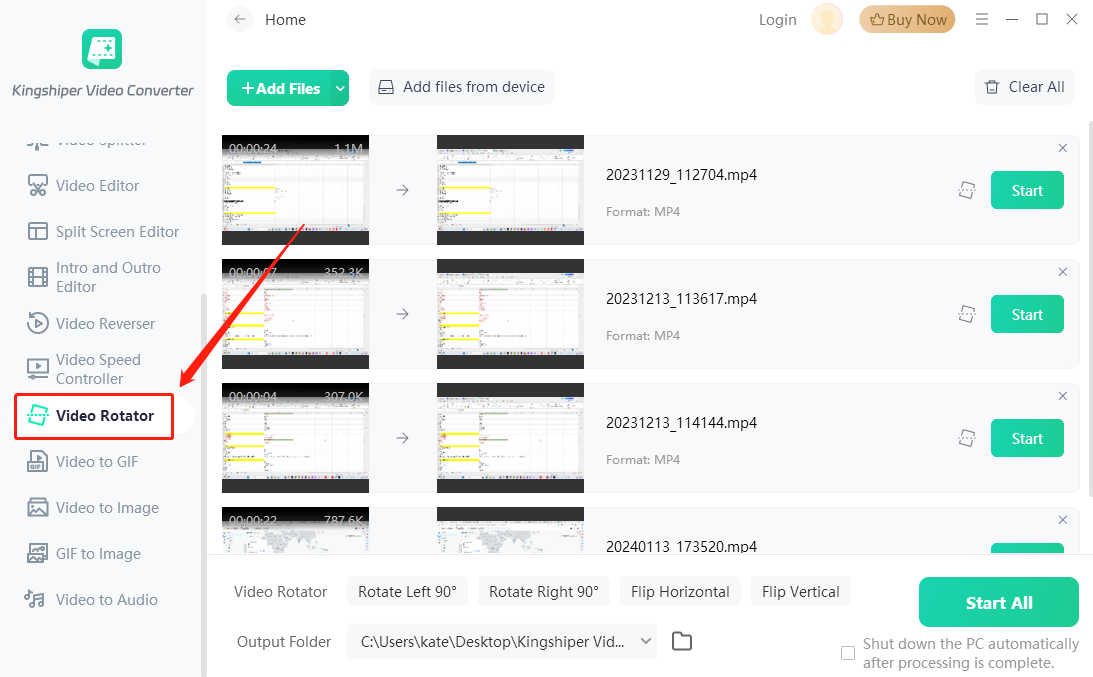
2.2.12 Video to GIF
Convert your videos into animated GIFs, making it easier to share them on various platforms. Select specific video segments, set the desired conversion period, and convert them into lightweight, eye-catching GIFs.

2.2.13 Video to Image
In this part, you can customize the conversion period, and then extract individual frames from your videos and save them as high-quality images. It allows you to capture still moments from your videos effortlessly.
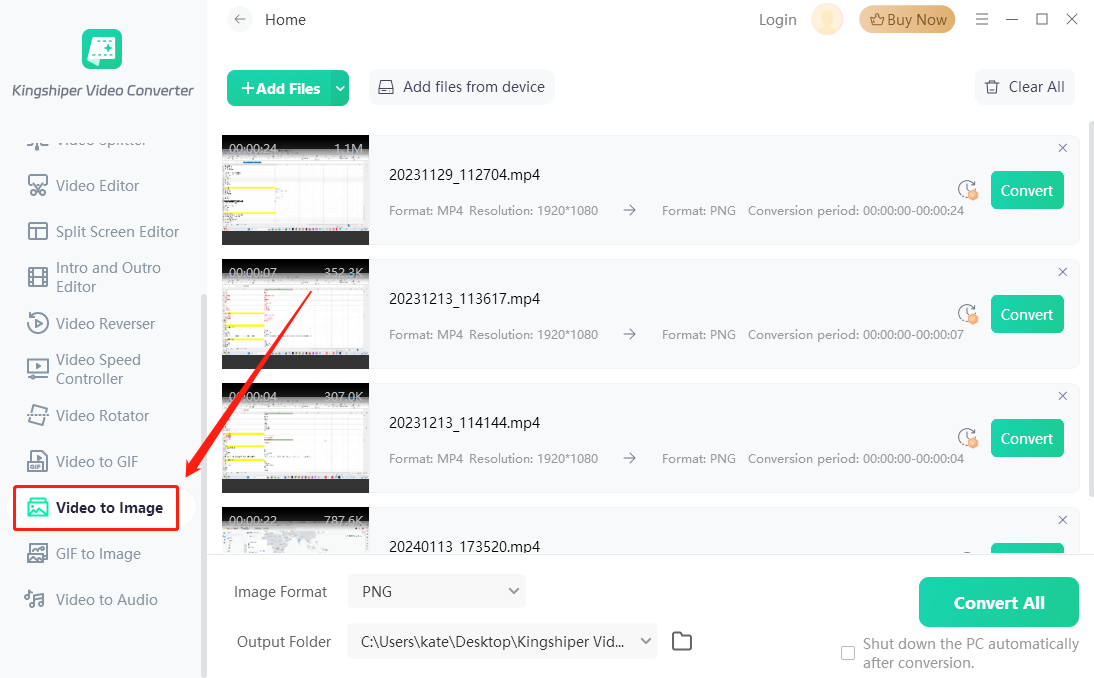
2.2.14 GIF to Image
Convert GIF animations into separate images by extracting and saving each frame individually. This allows you to easily access and use the contents of the GIF frames for different purposes. You can create visual content or incorporate them into other projects as needed.
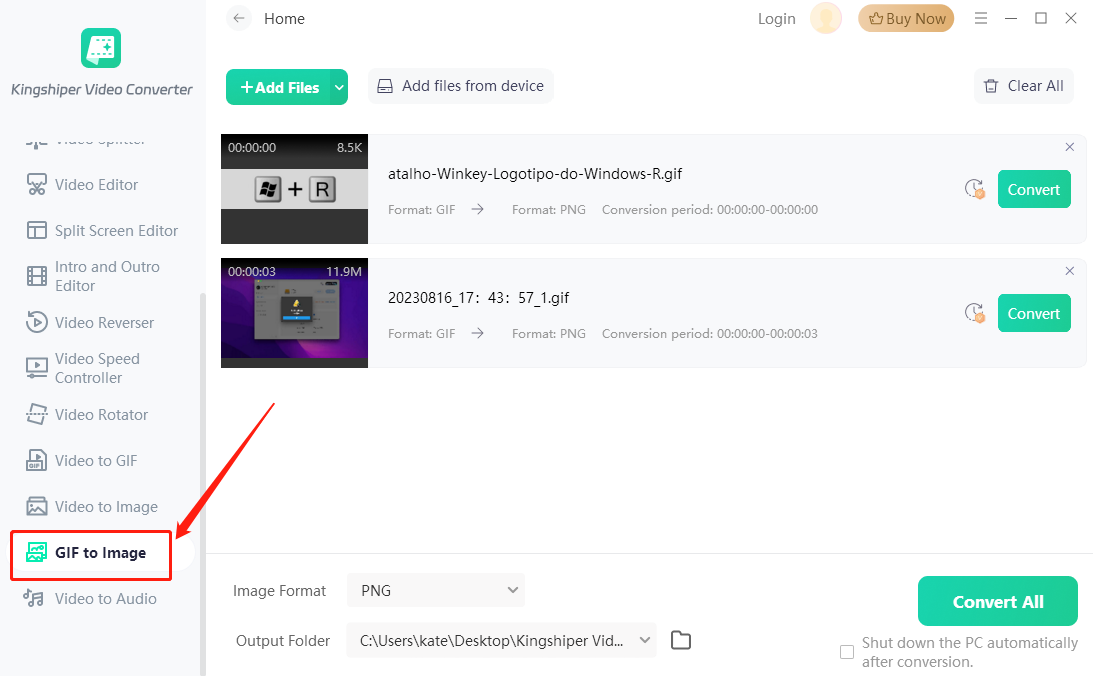
2.2.15 Video to Audio
Extract the audio tracks from your videos and save them as separate audio files. Here, you can choose the Output Format, Encoder, Channel, Sample Rate, and Bitrate according to your needs.

3 Support and Help
If you have any feedback or suggestions on Kingshiper Video Converter, please do not hesitate to let us know. We are also enthusiastic about replying to all your questions about using it.
Submit Tickets: https://www.kingshiper.com/contact
Email: [email protected]















 All
All












 All
All



















 Hot Products
Hot Products