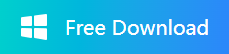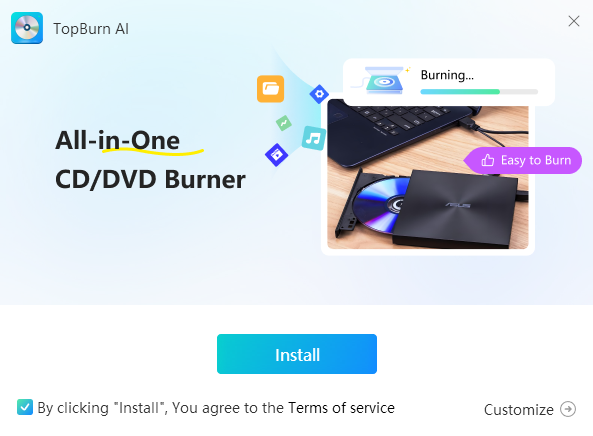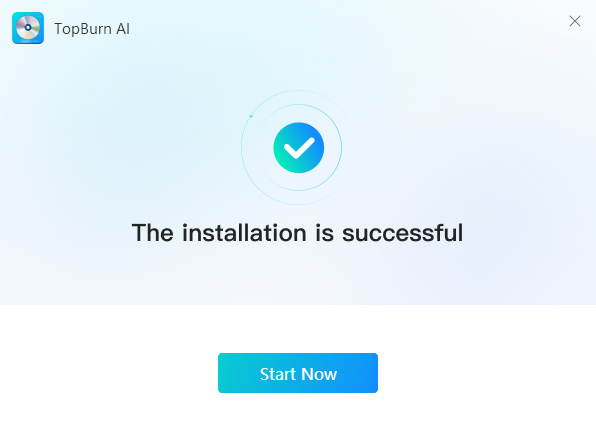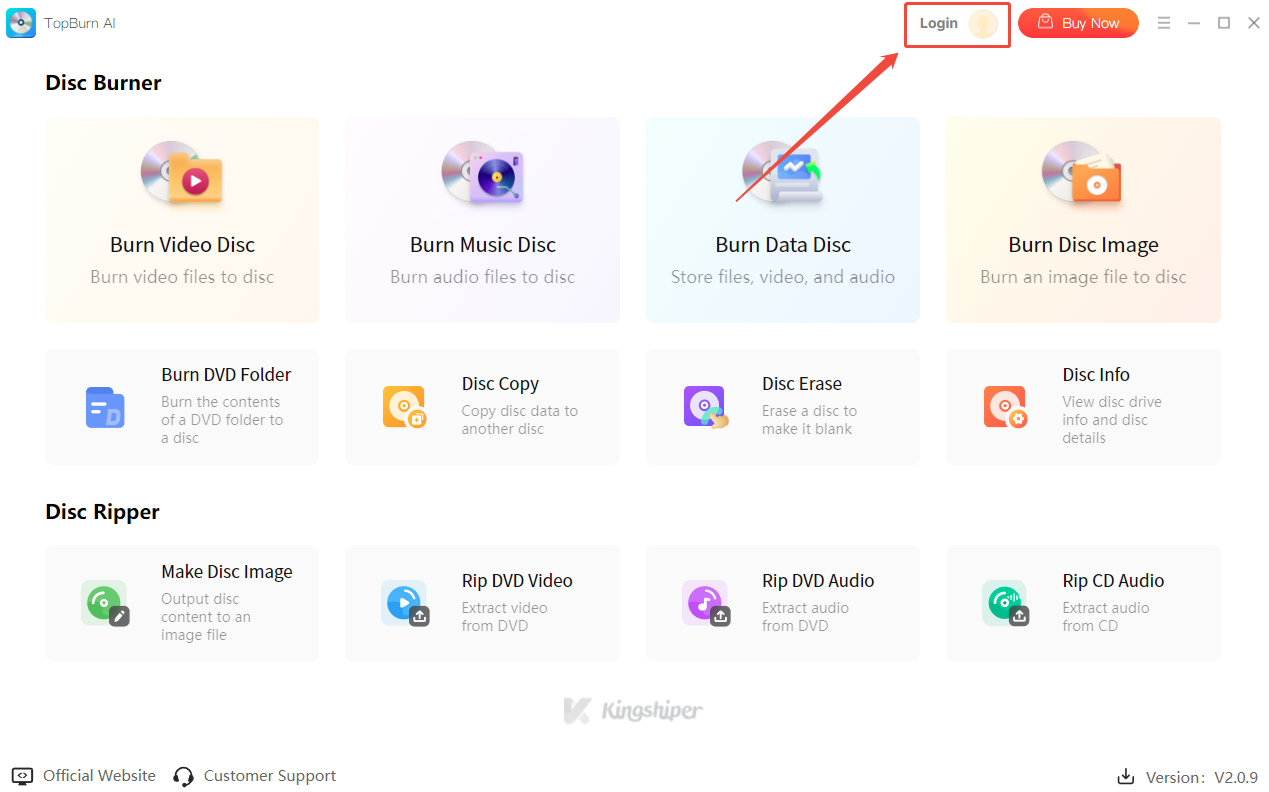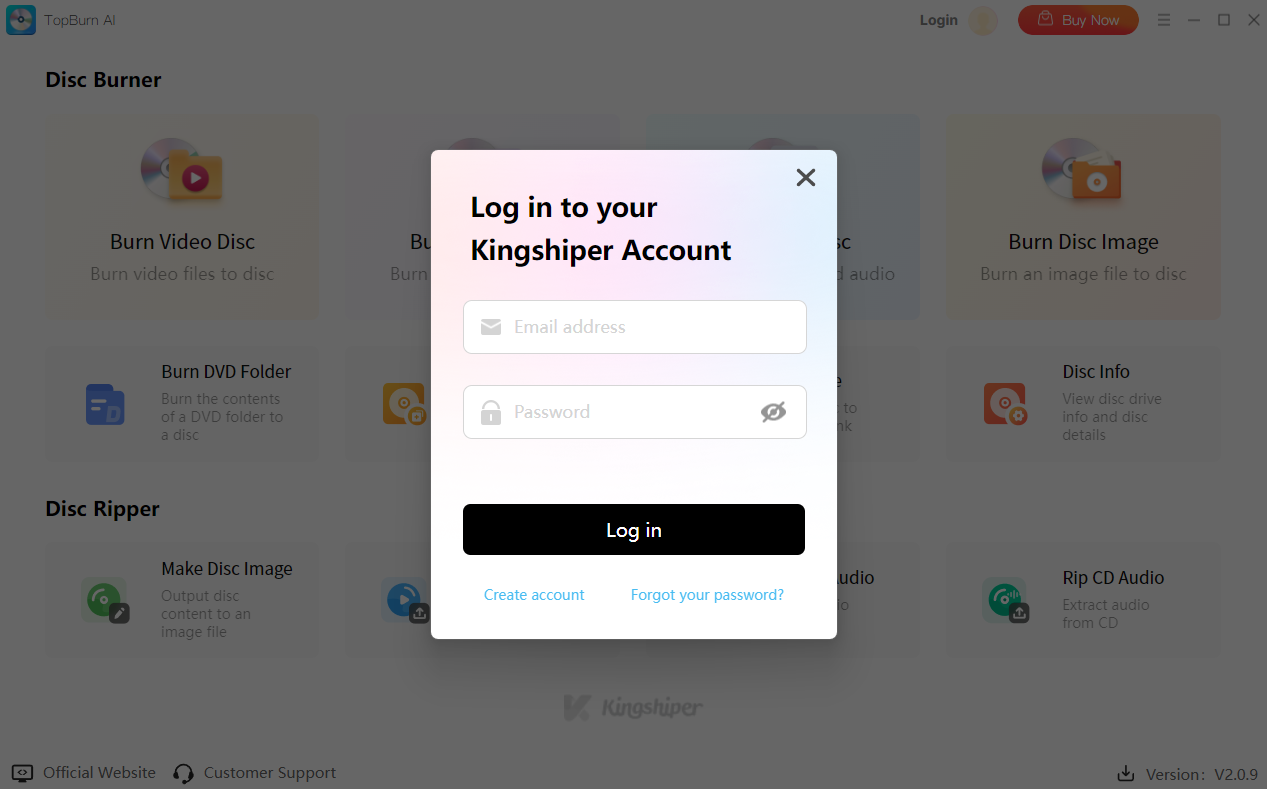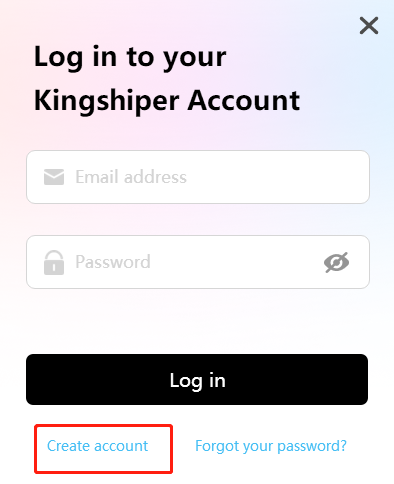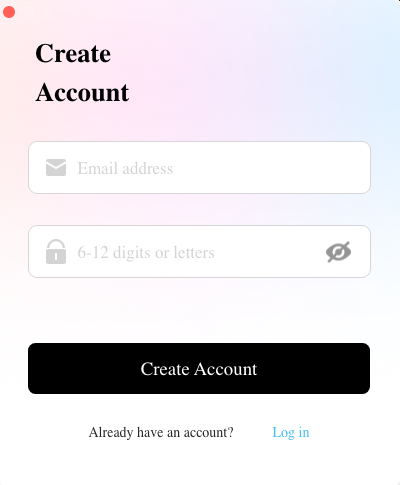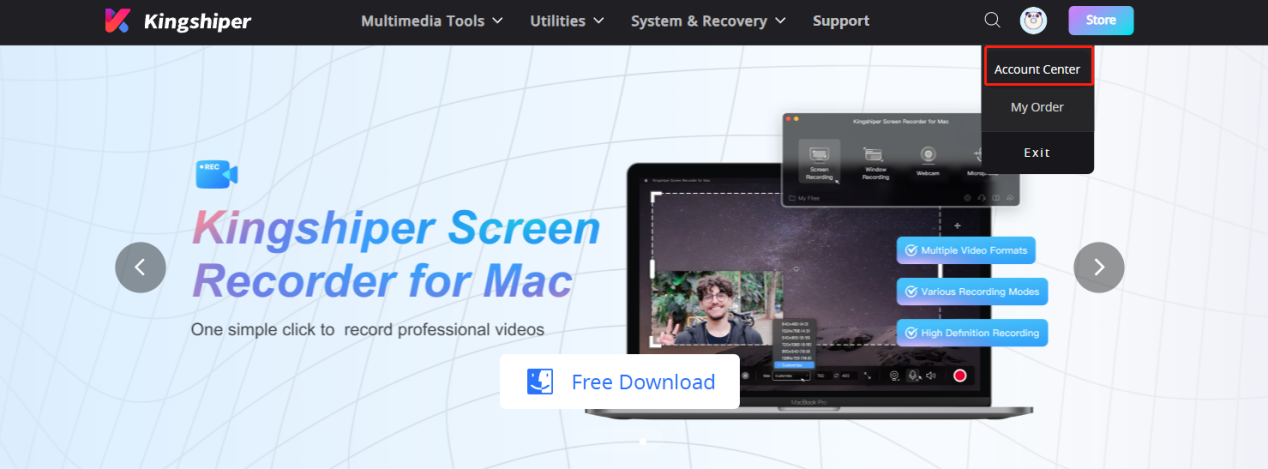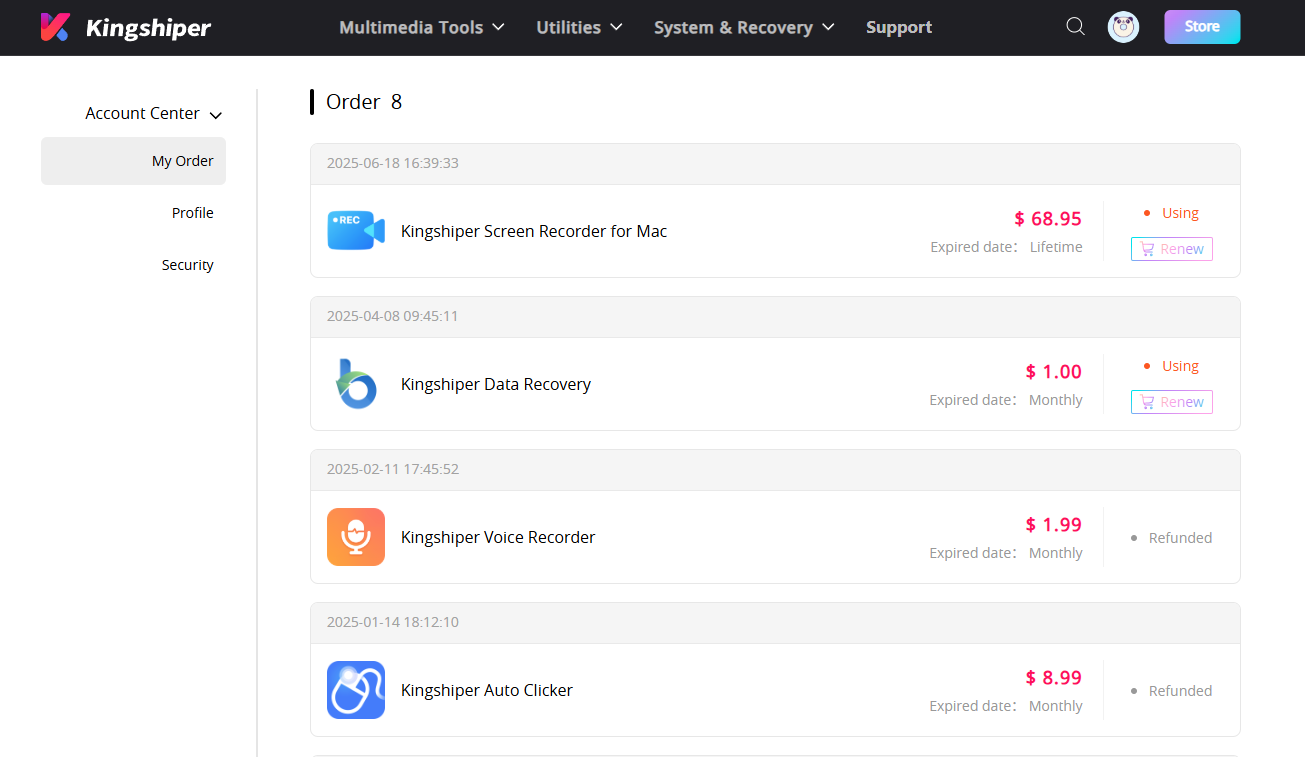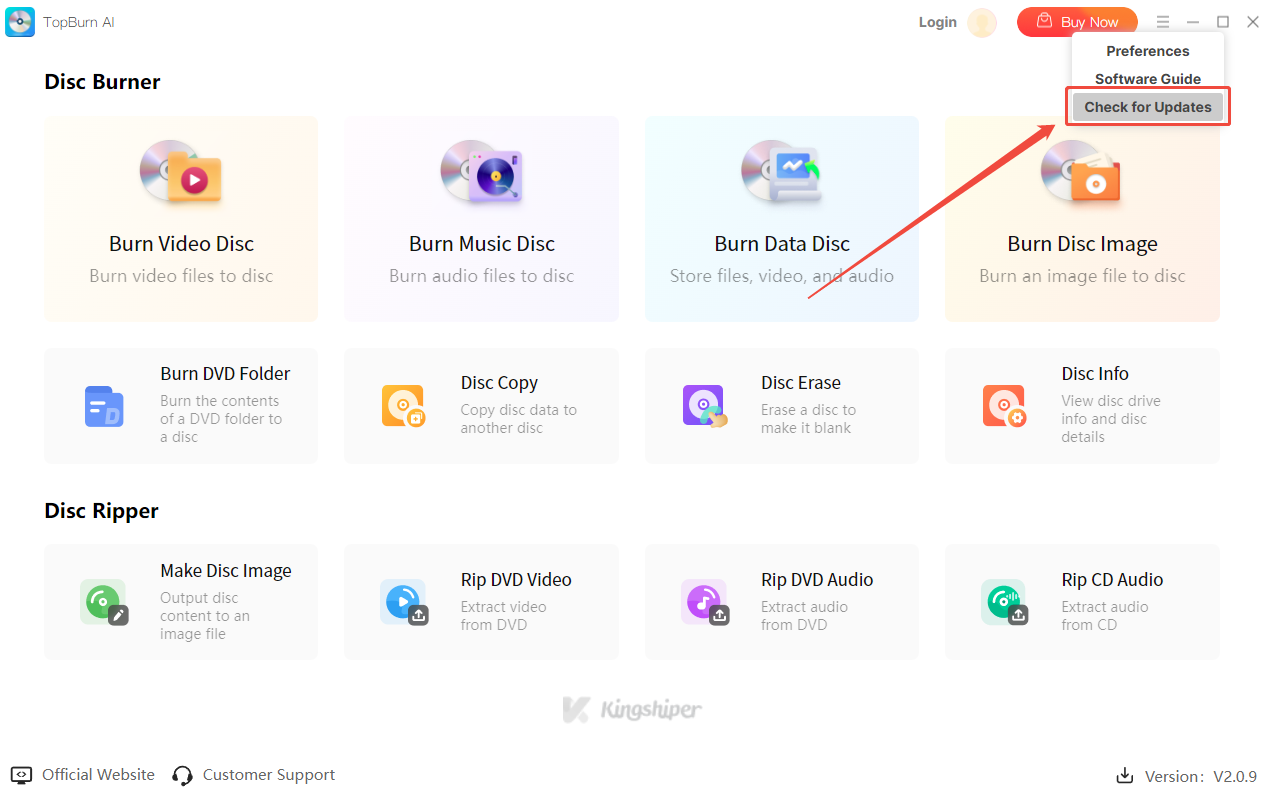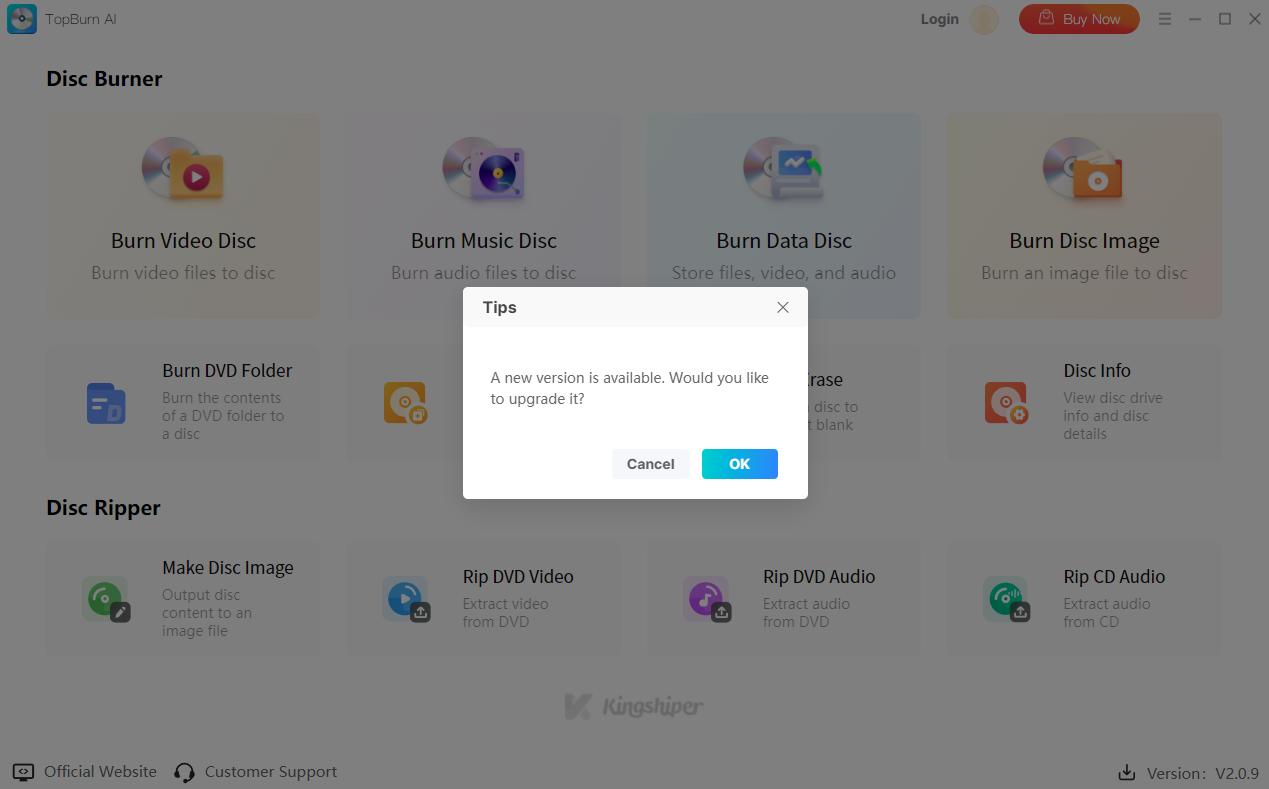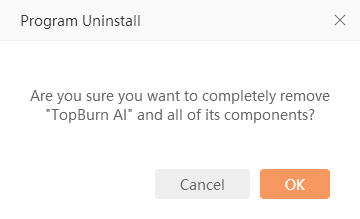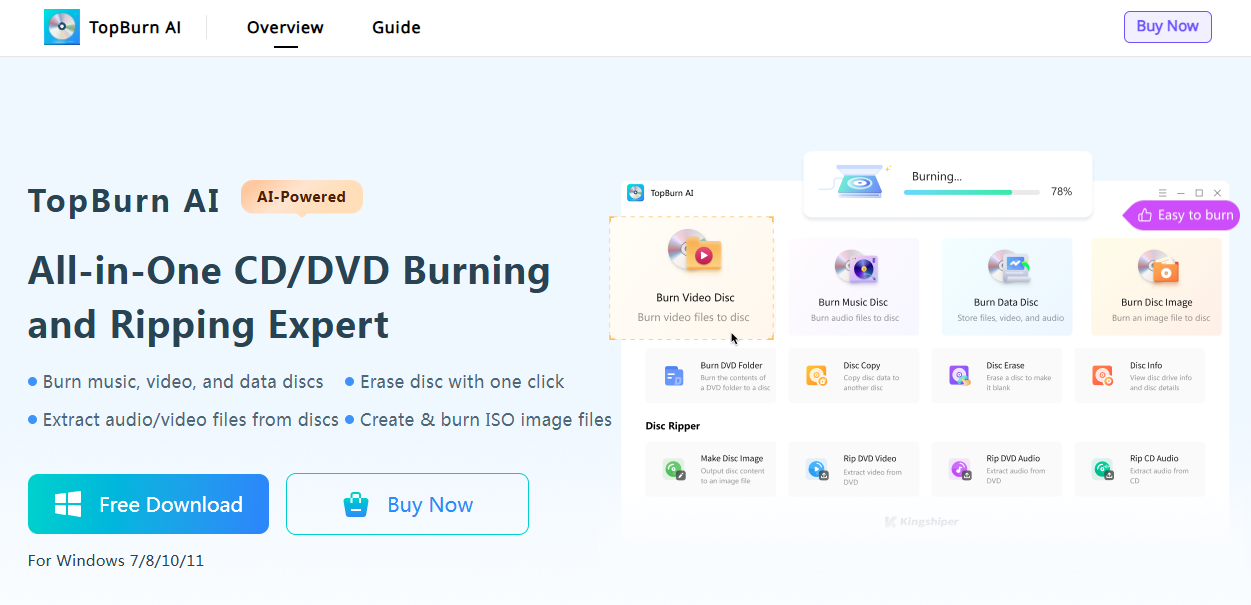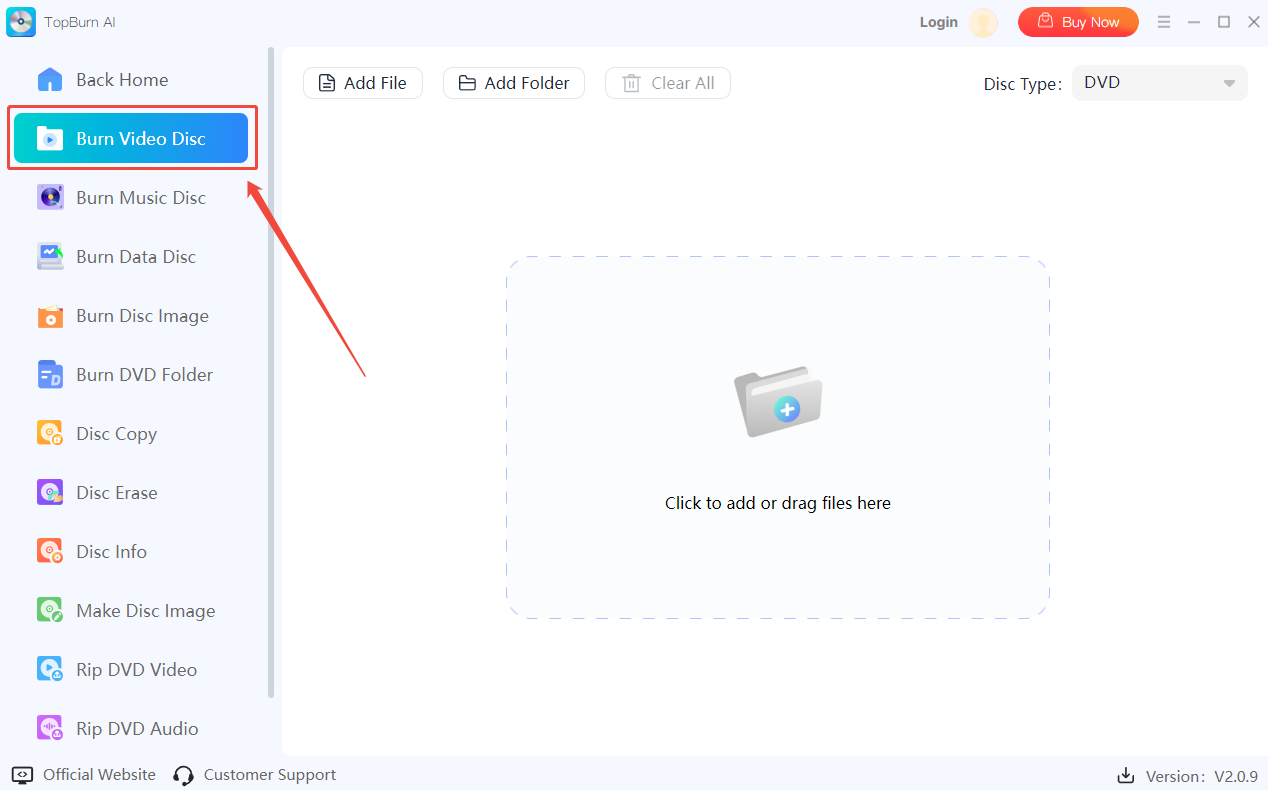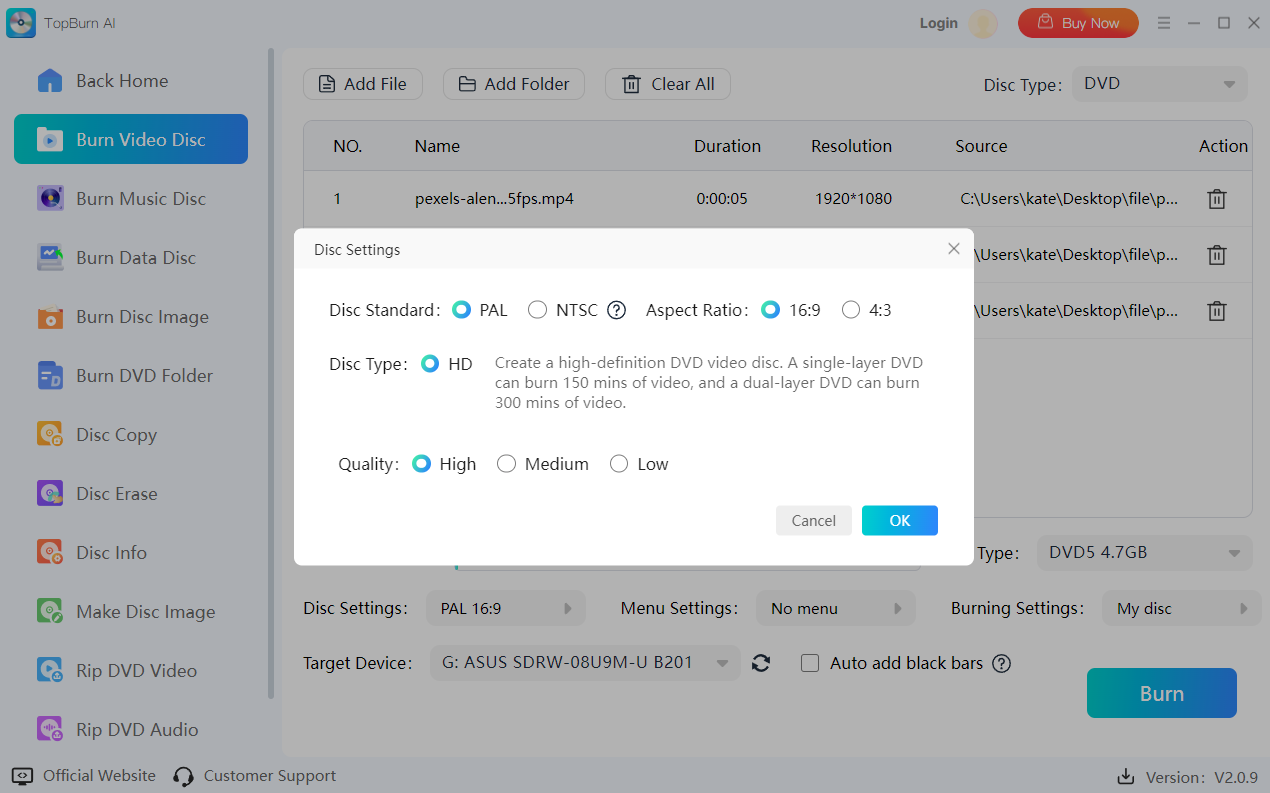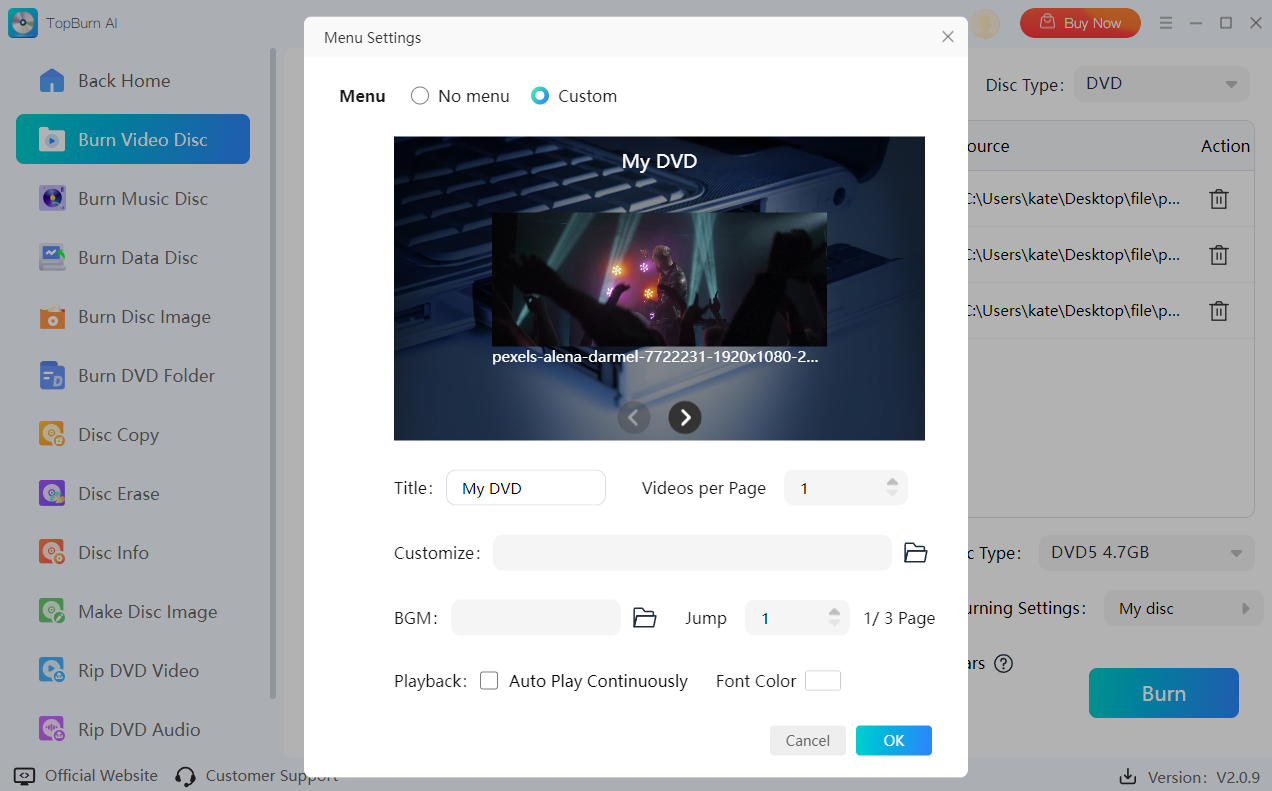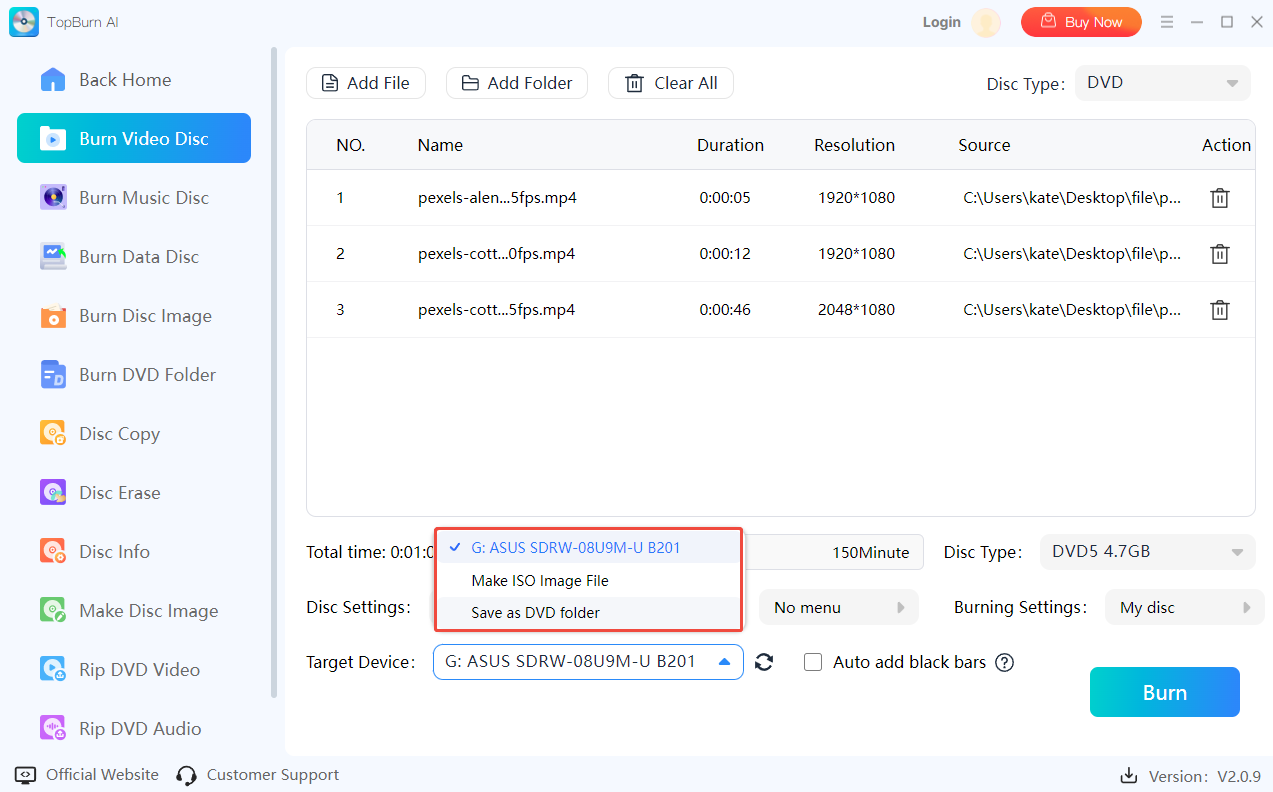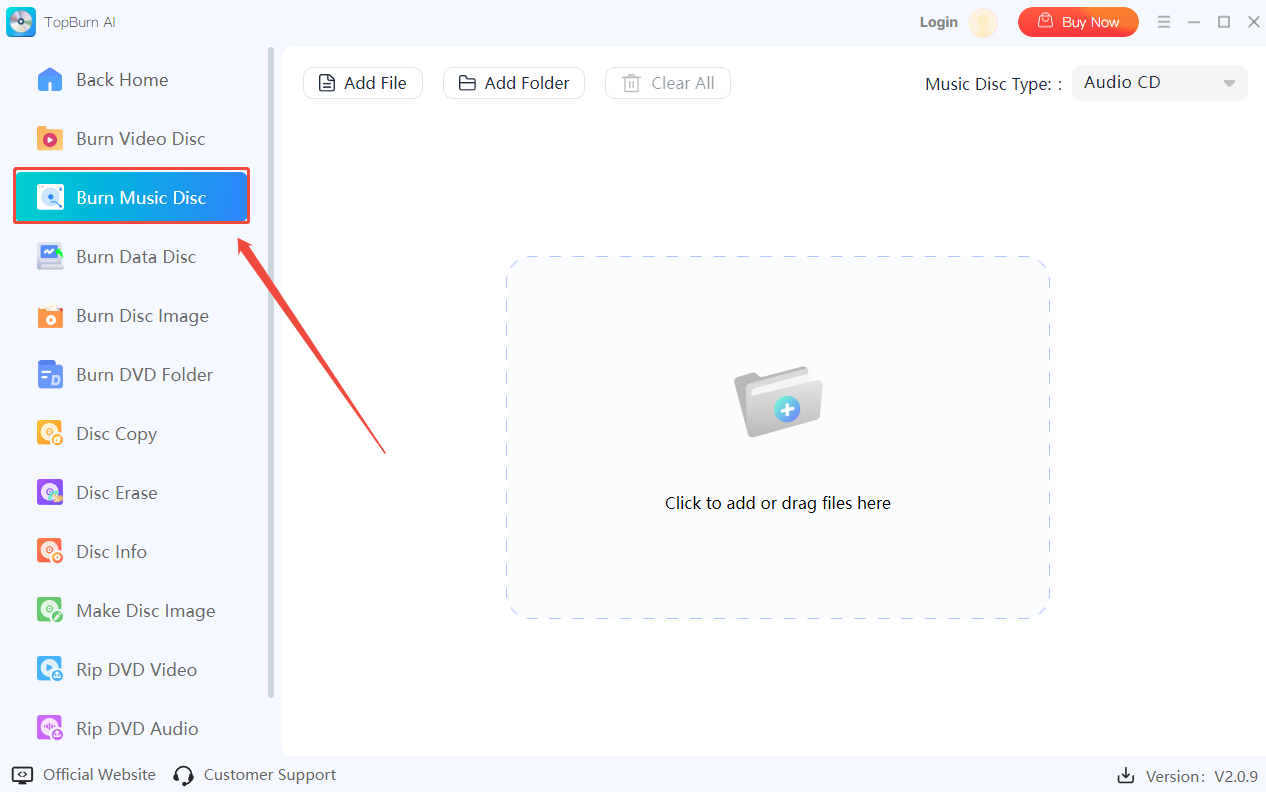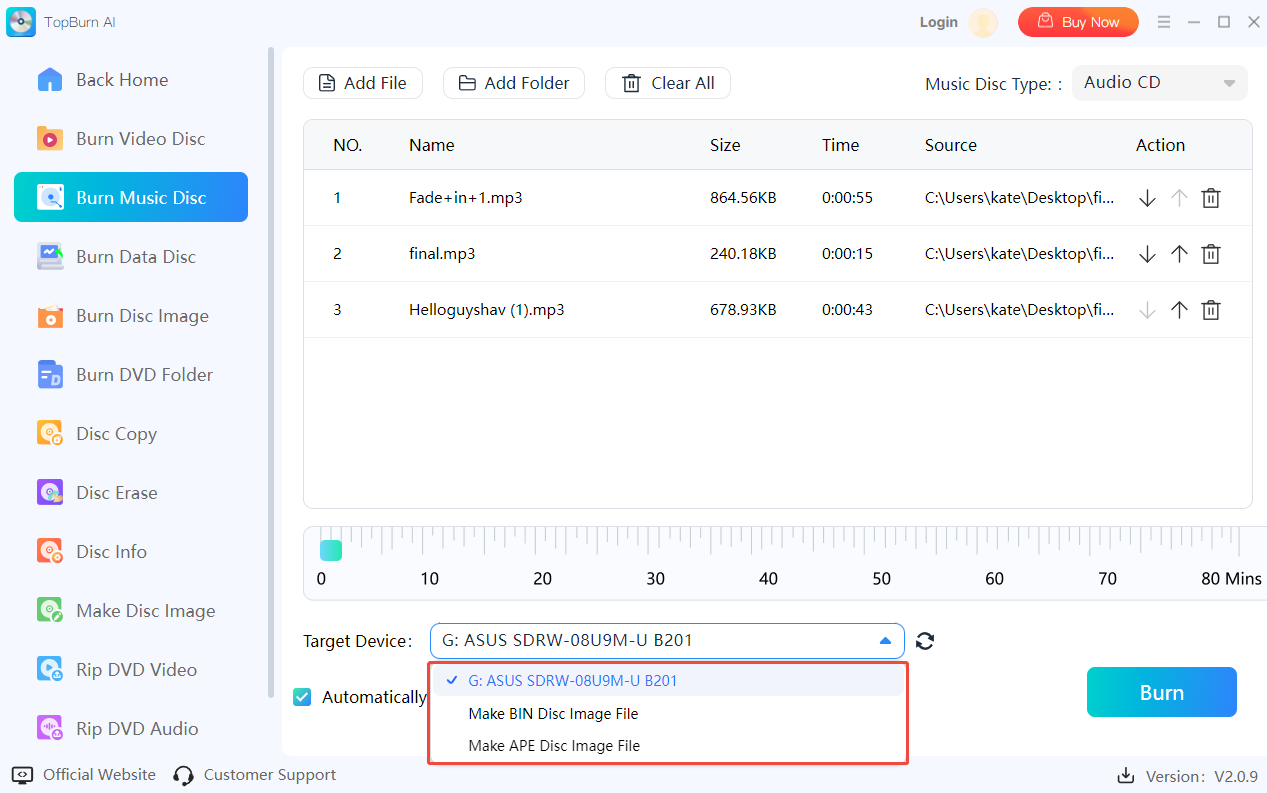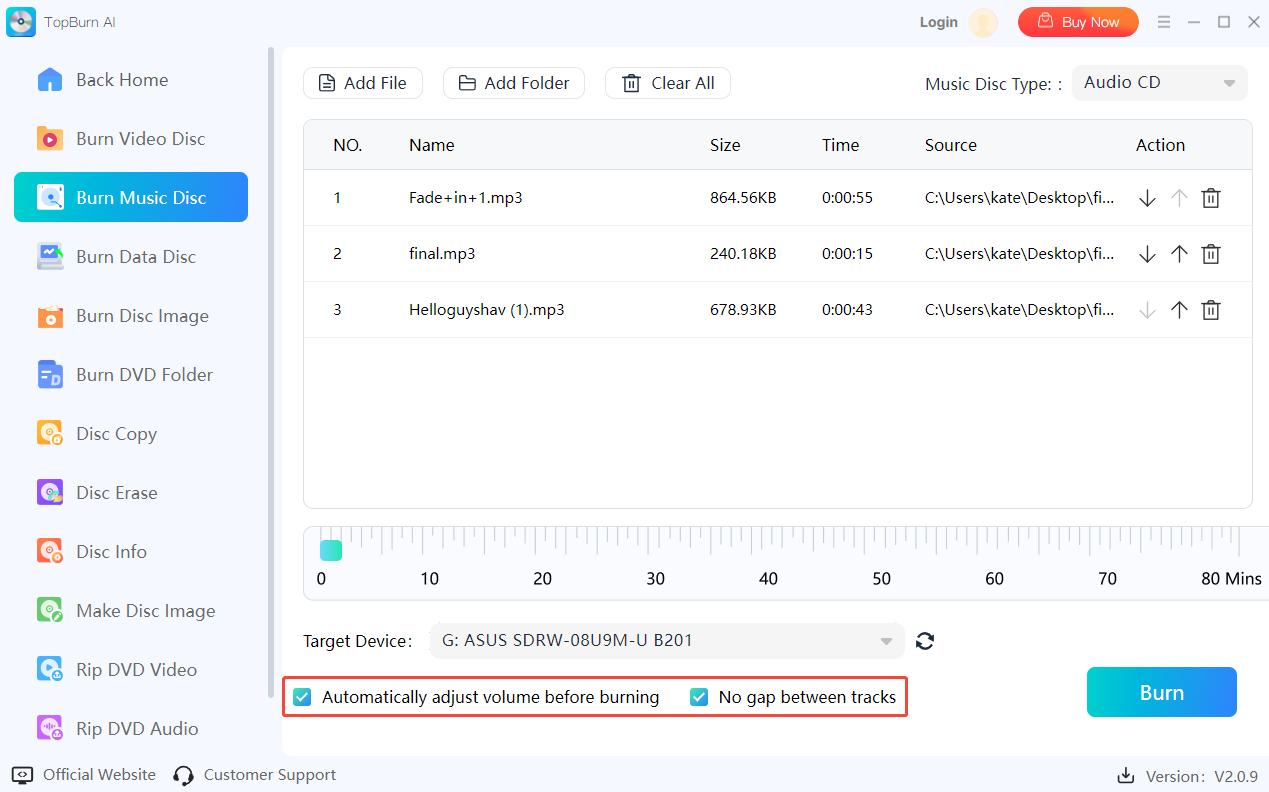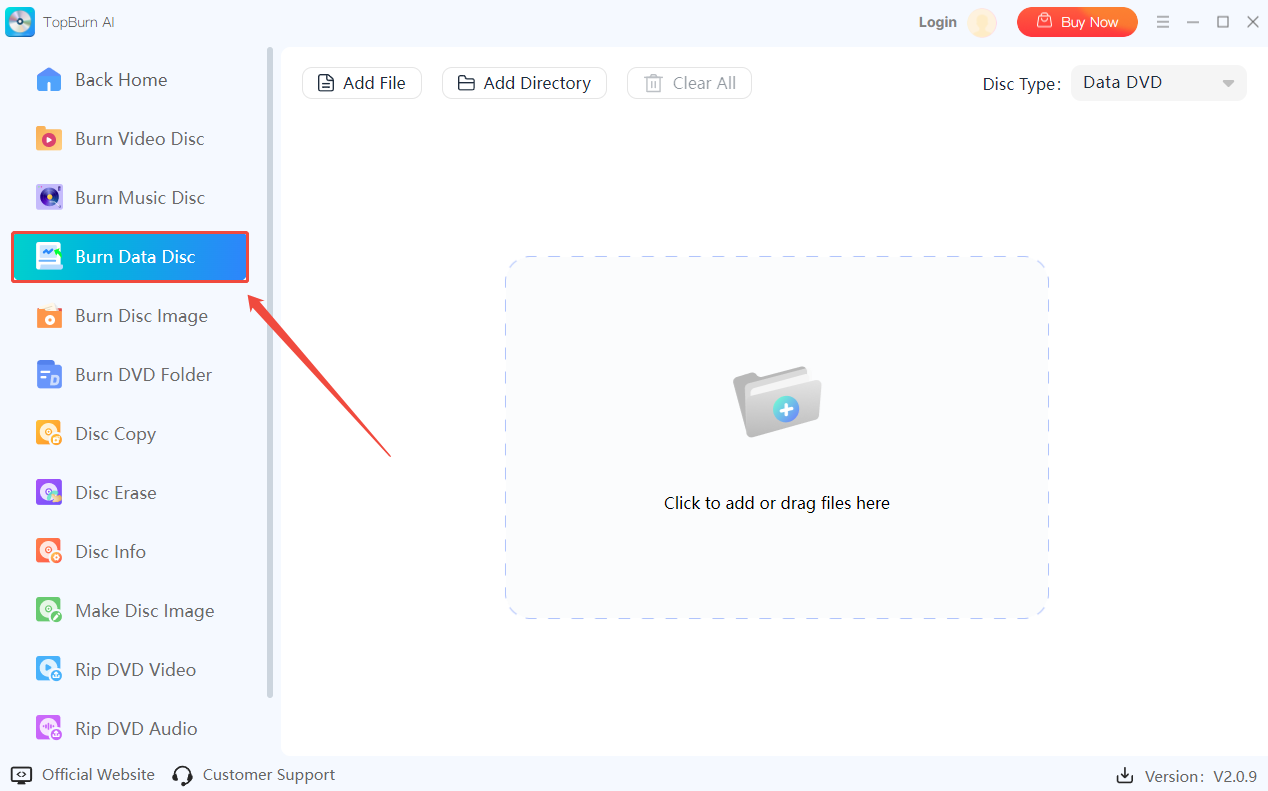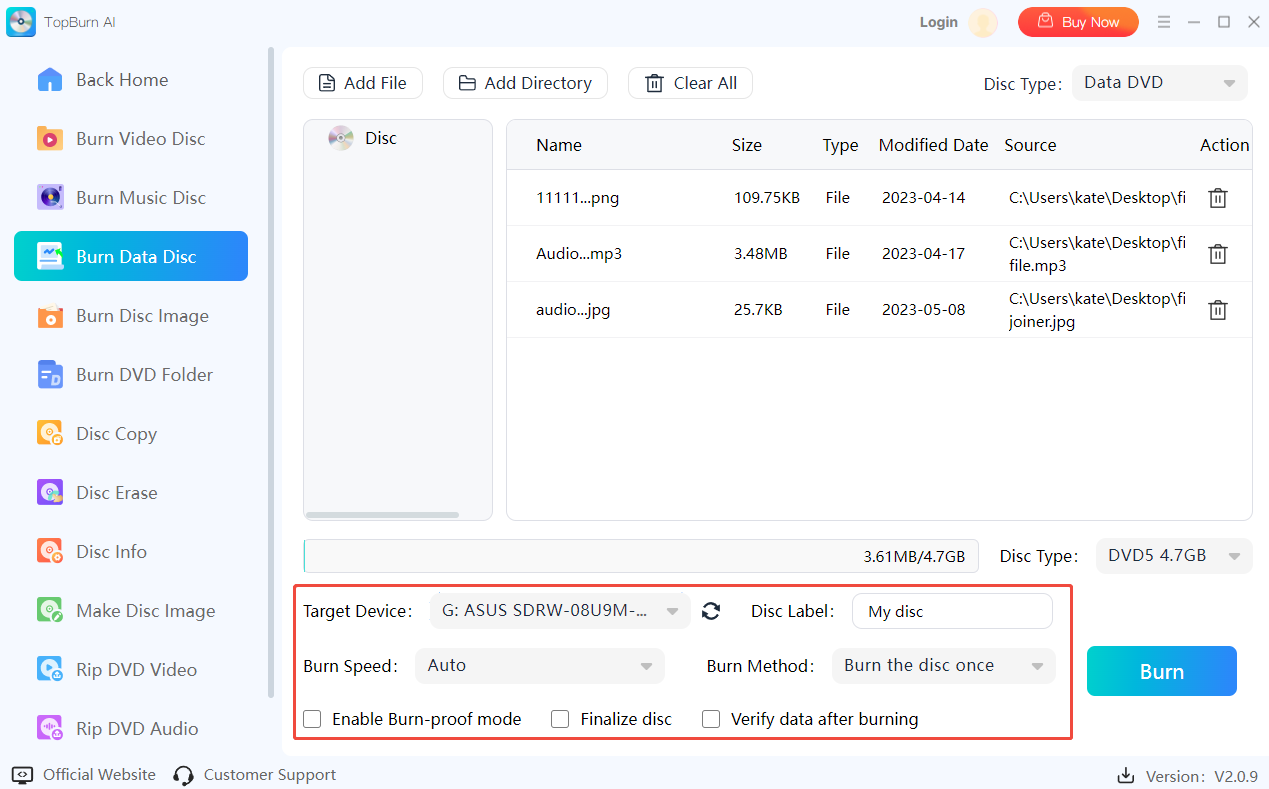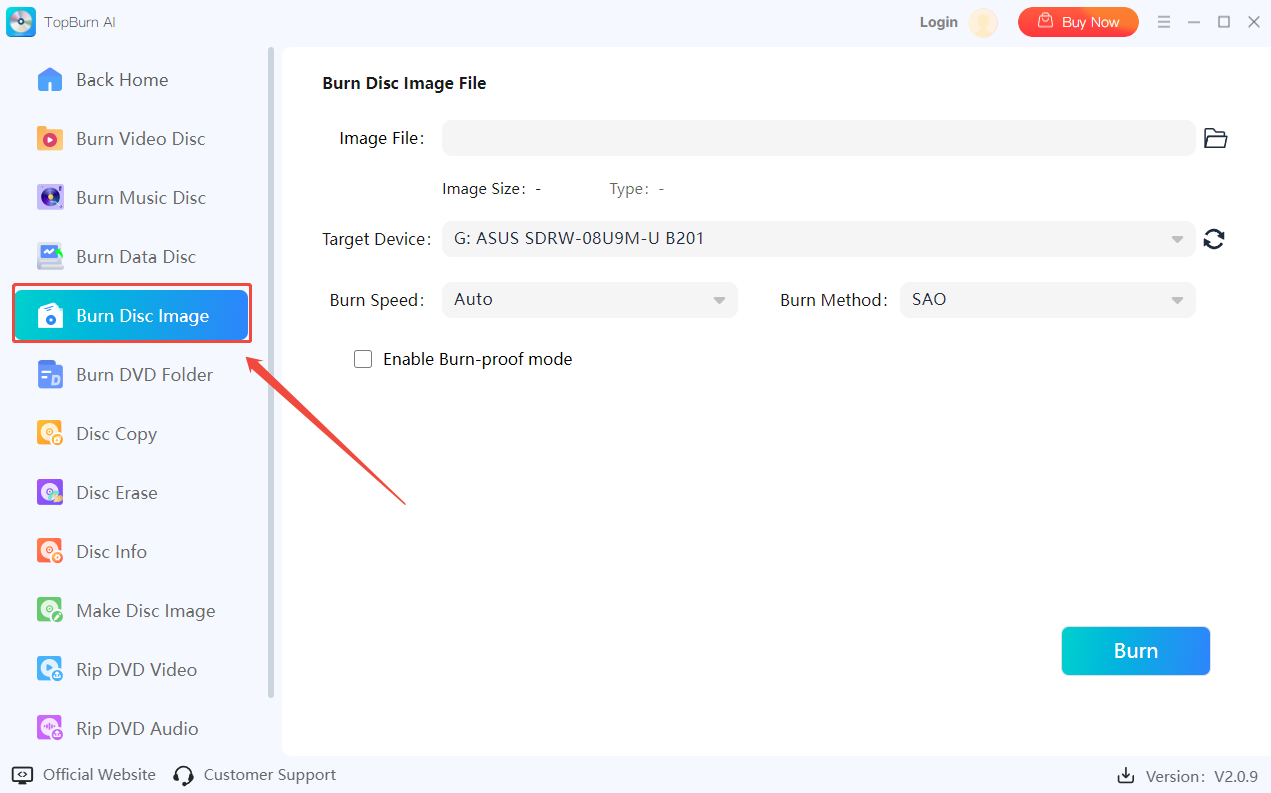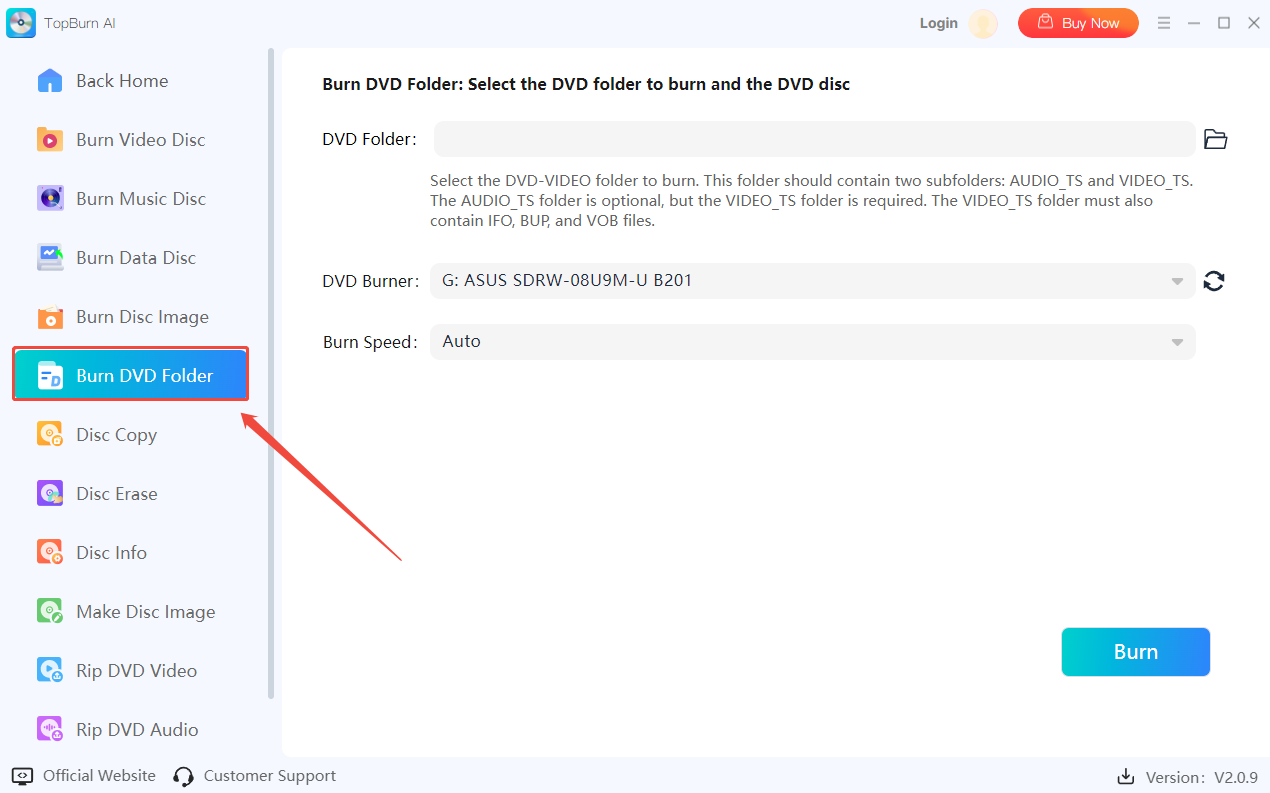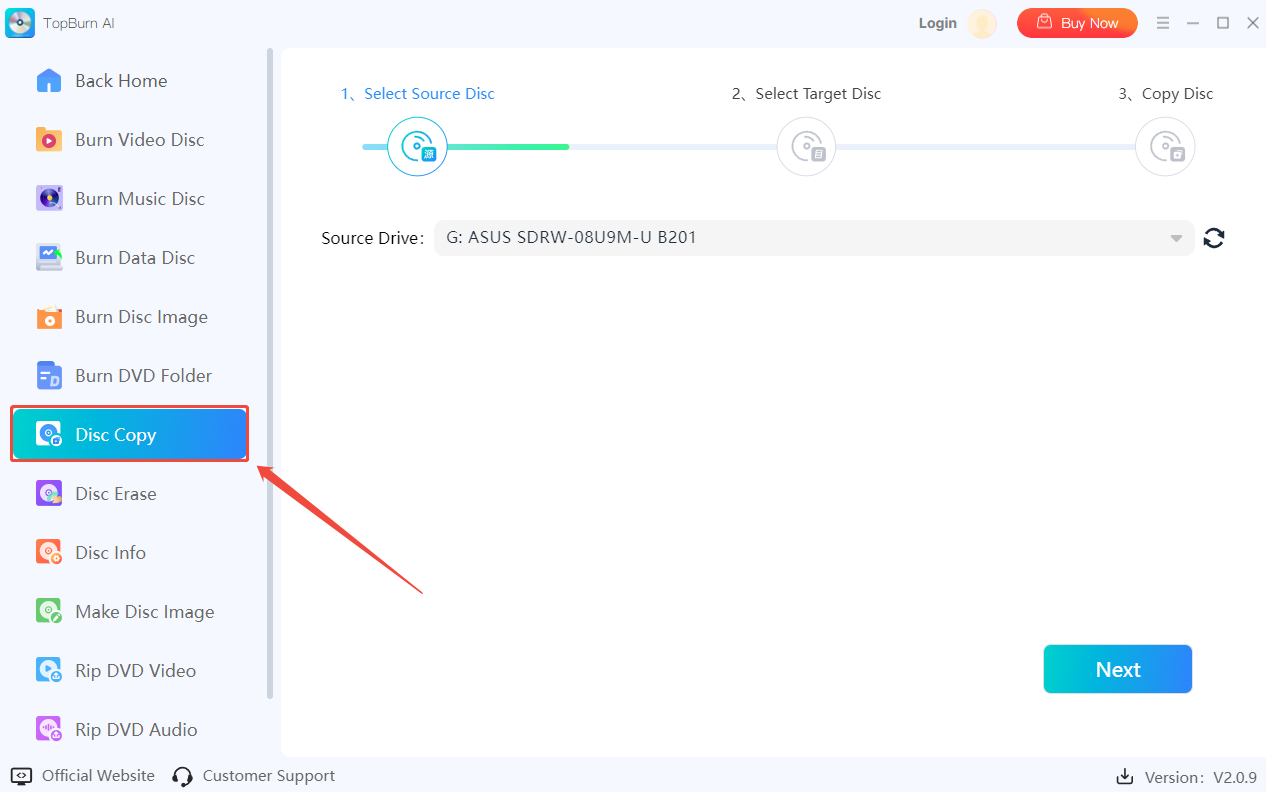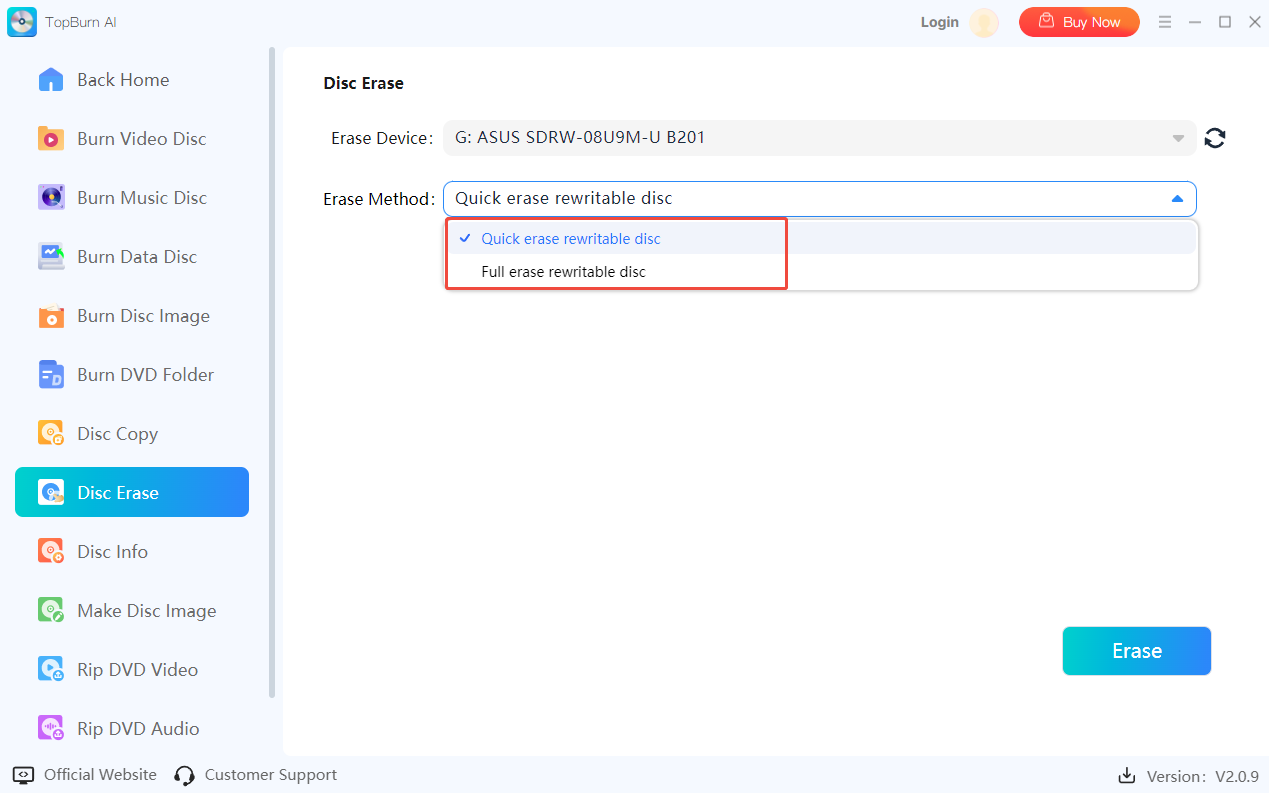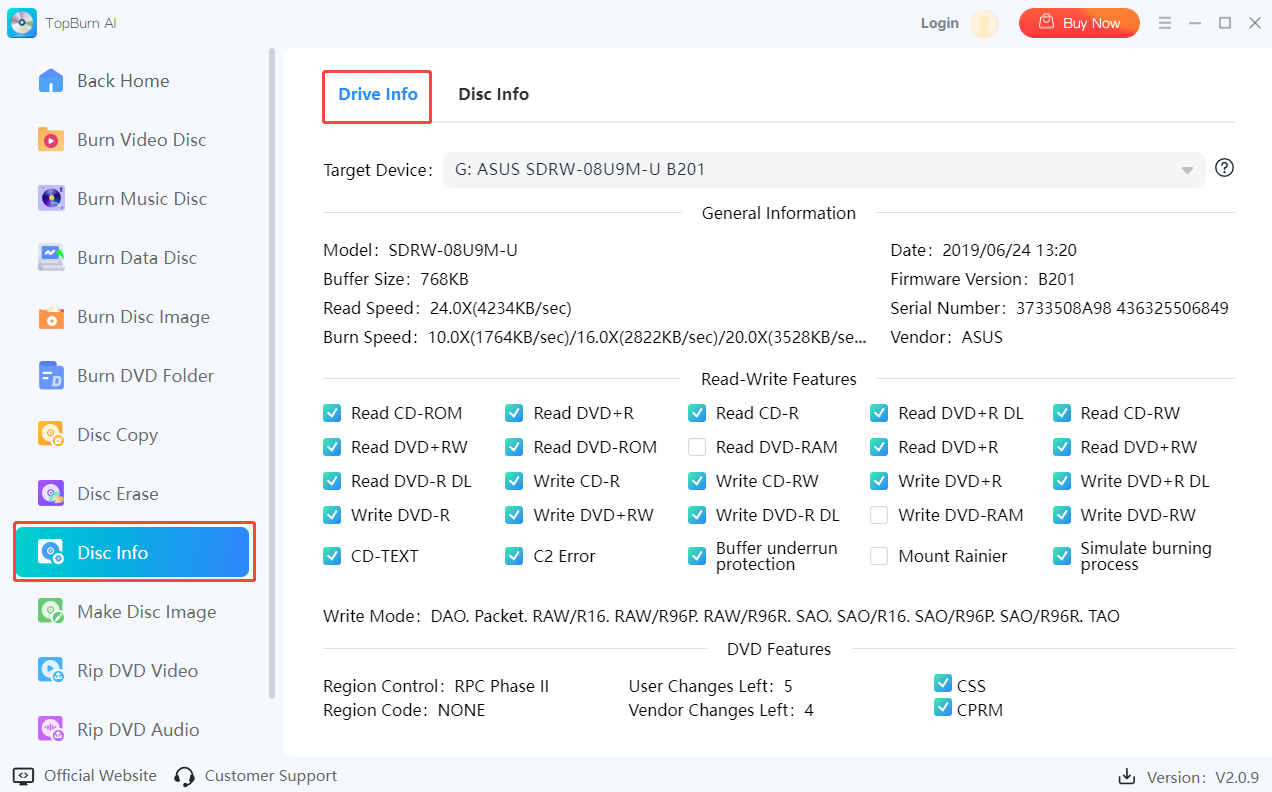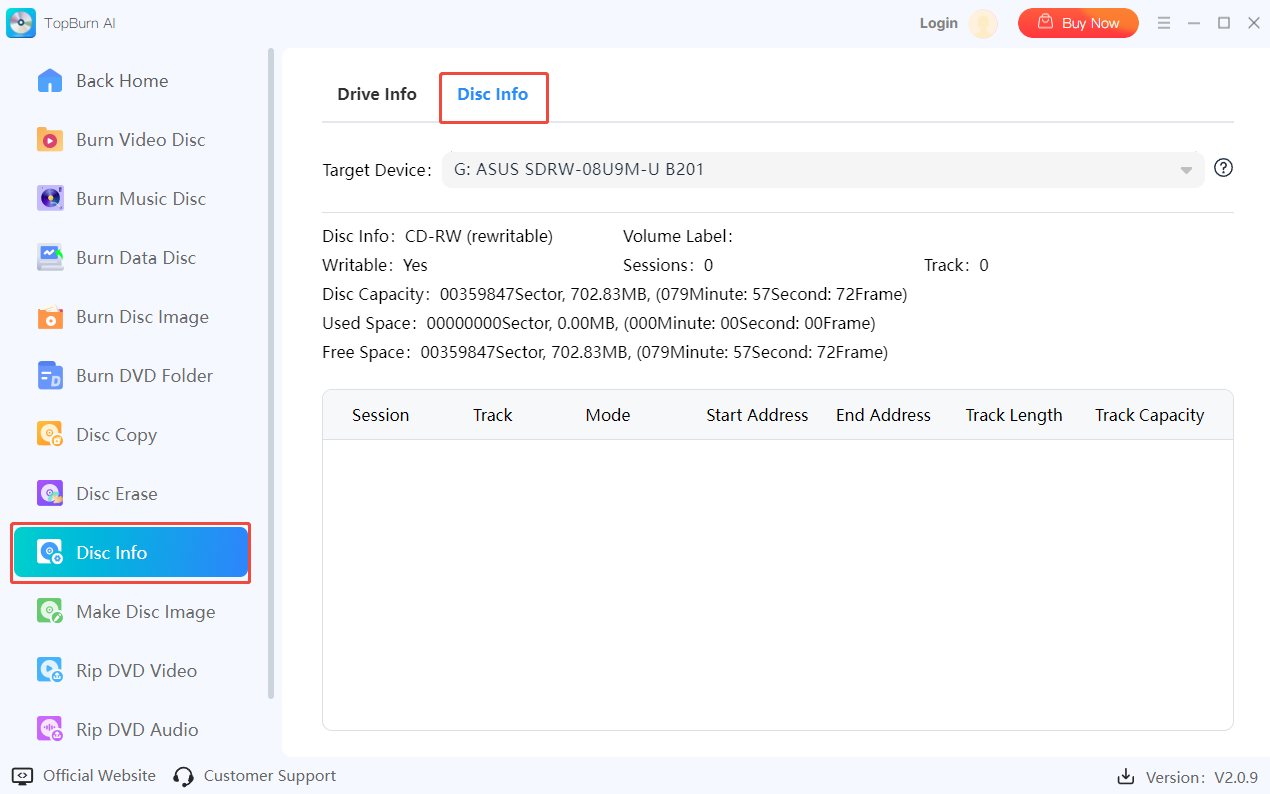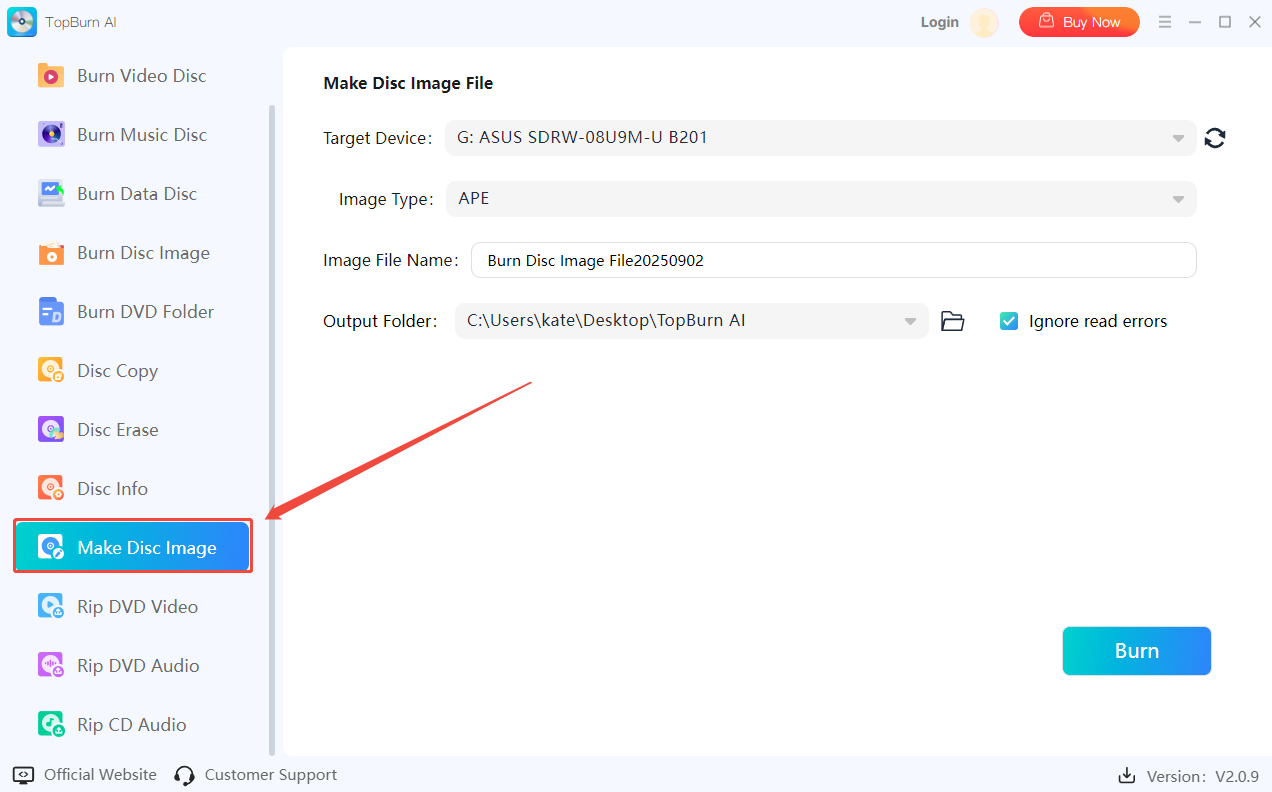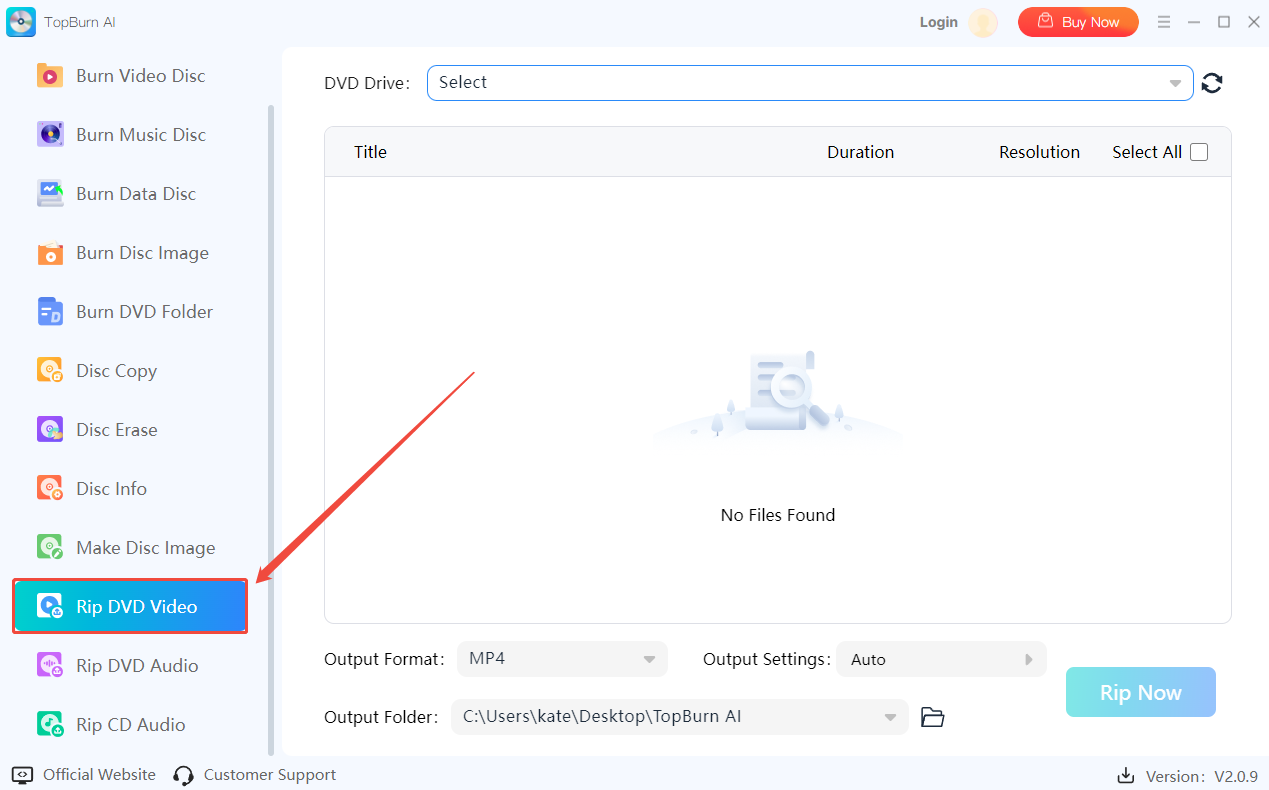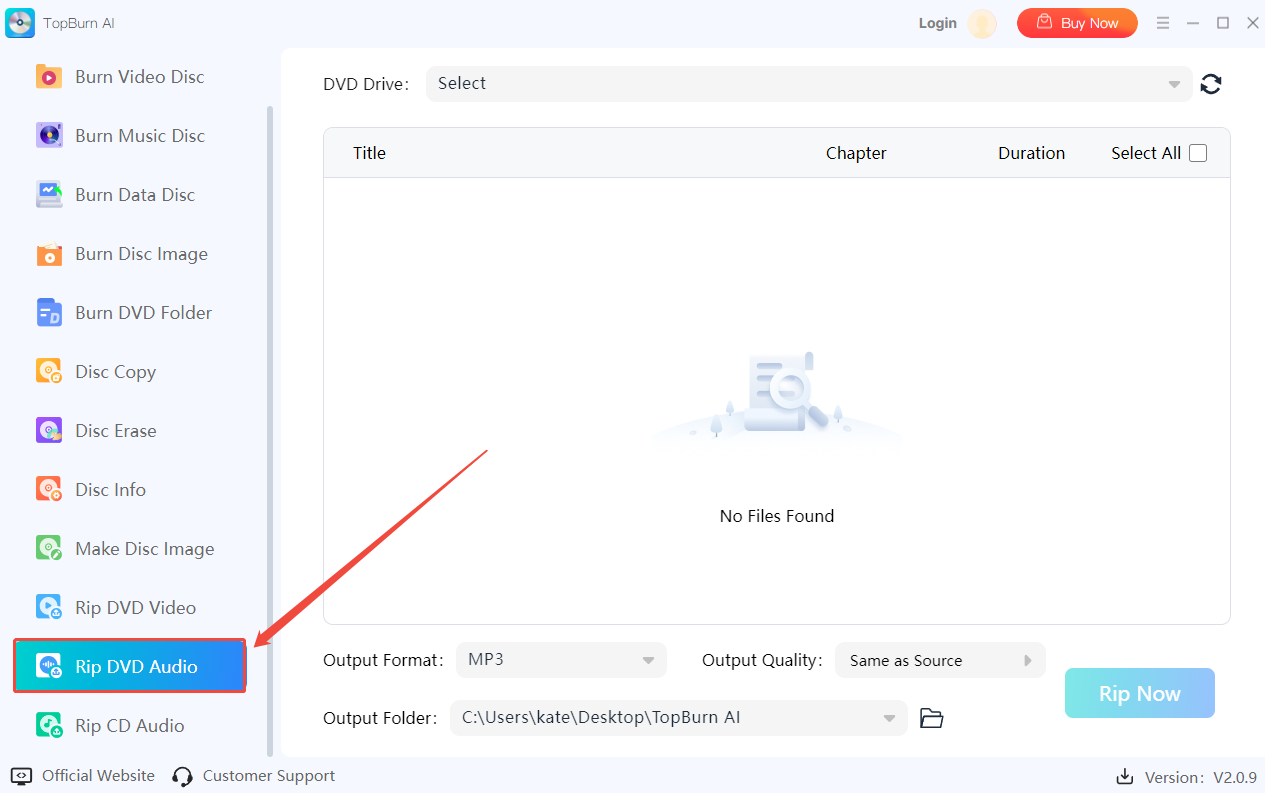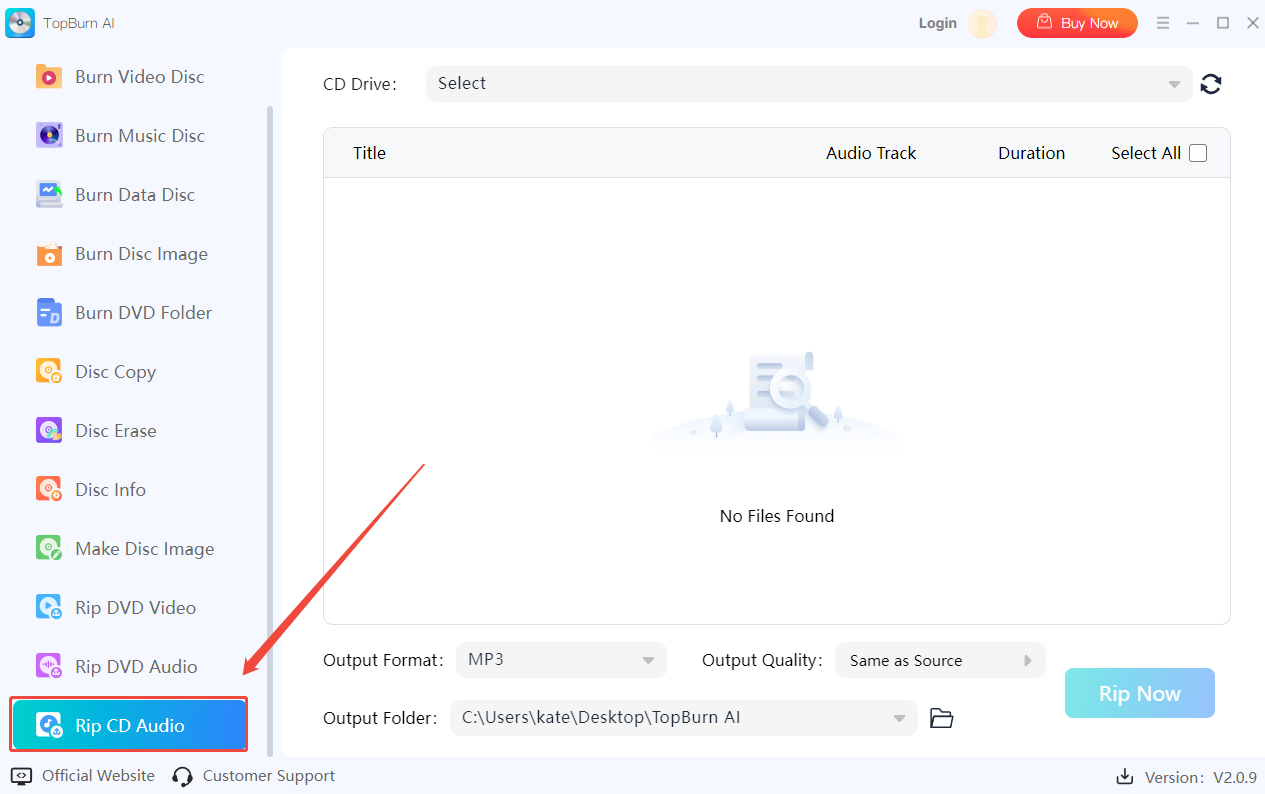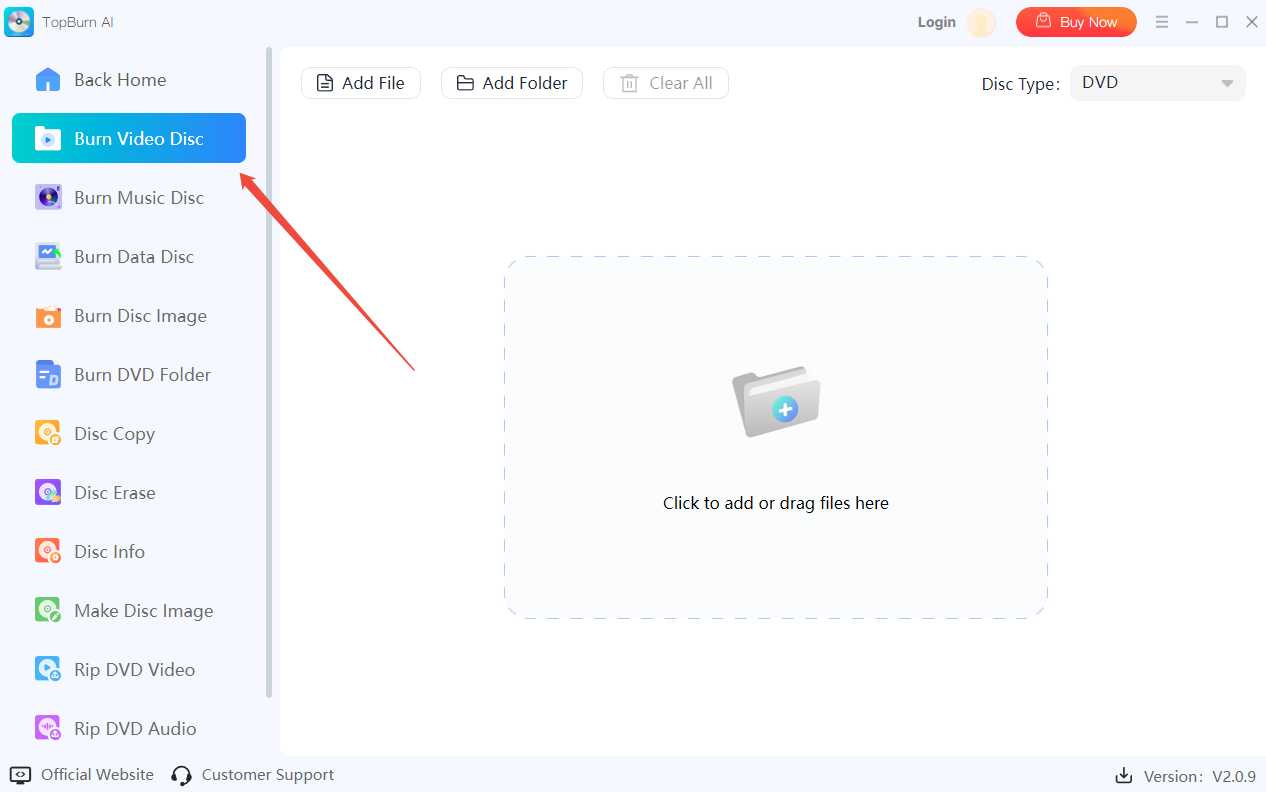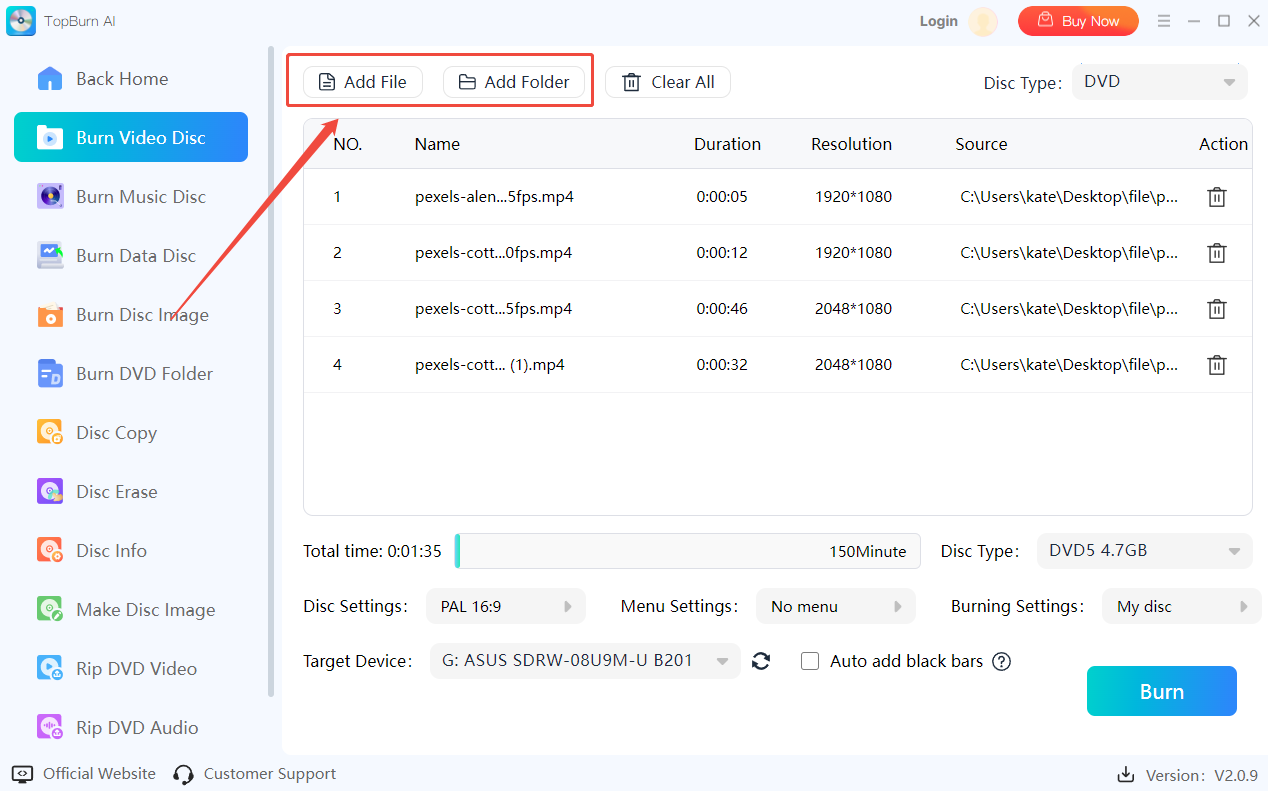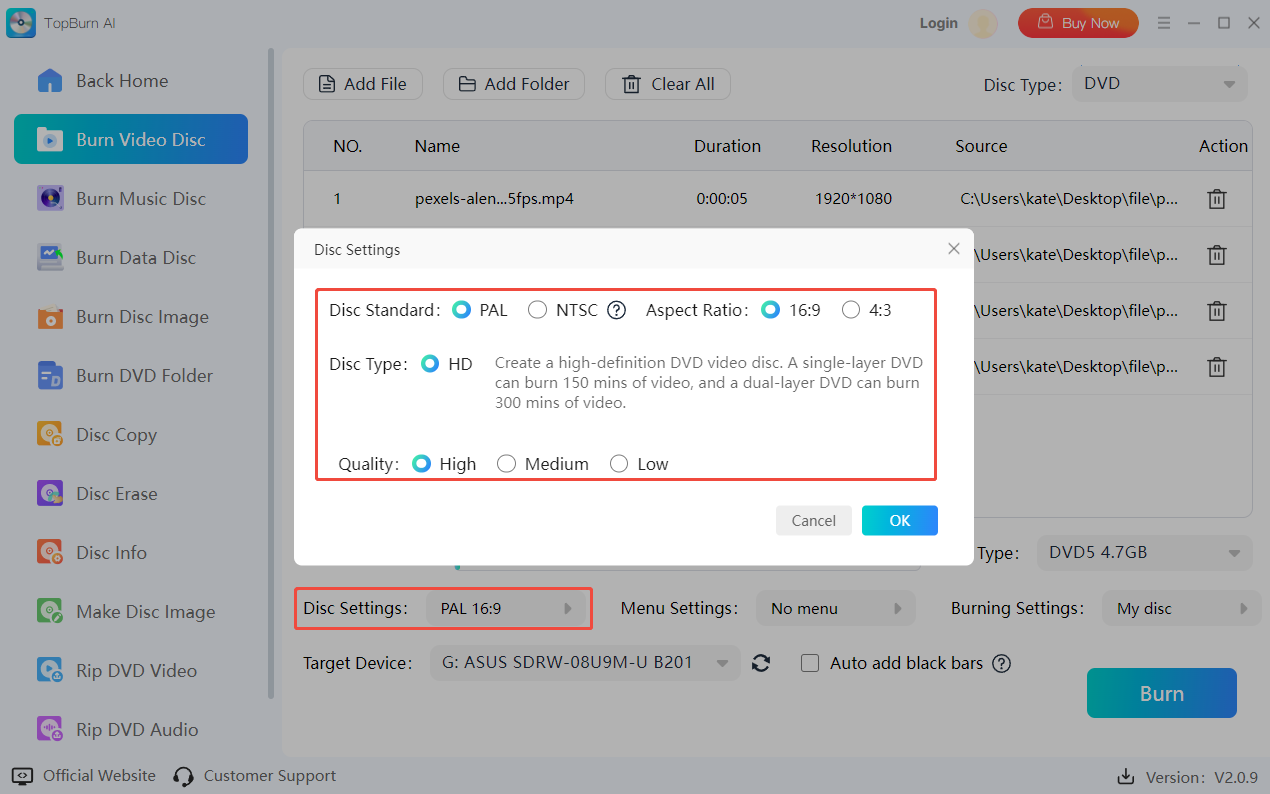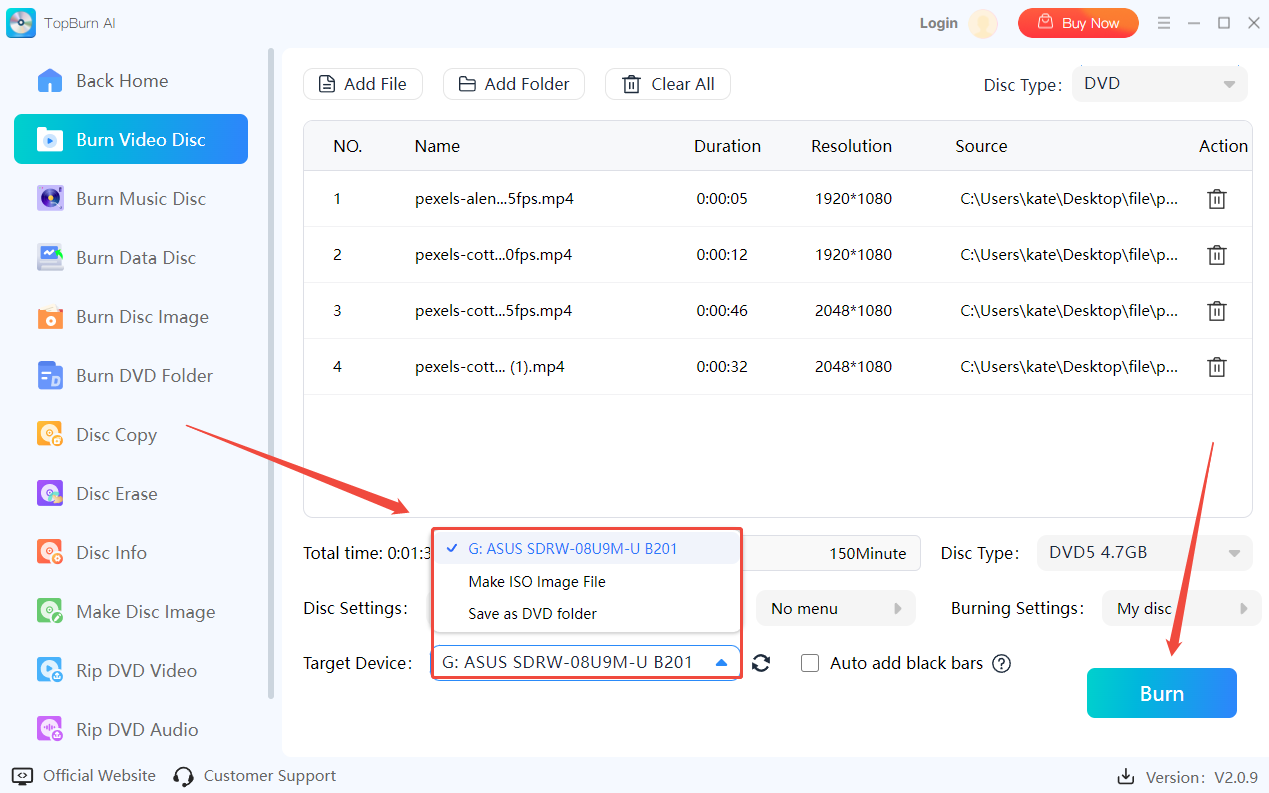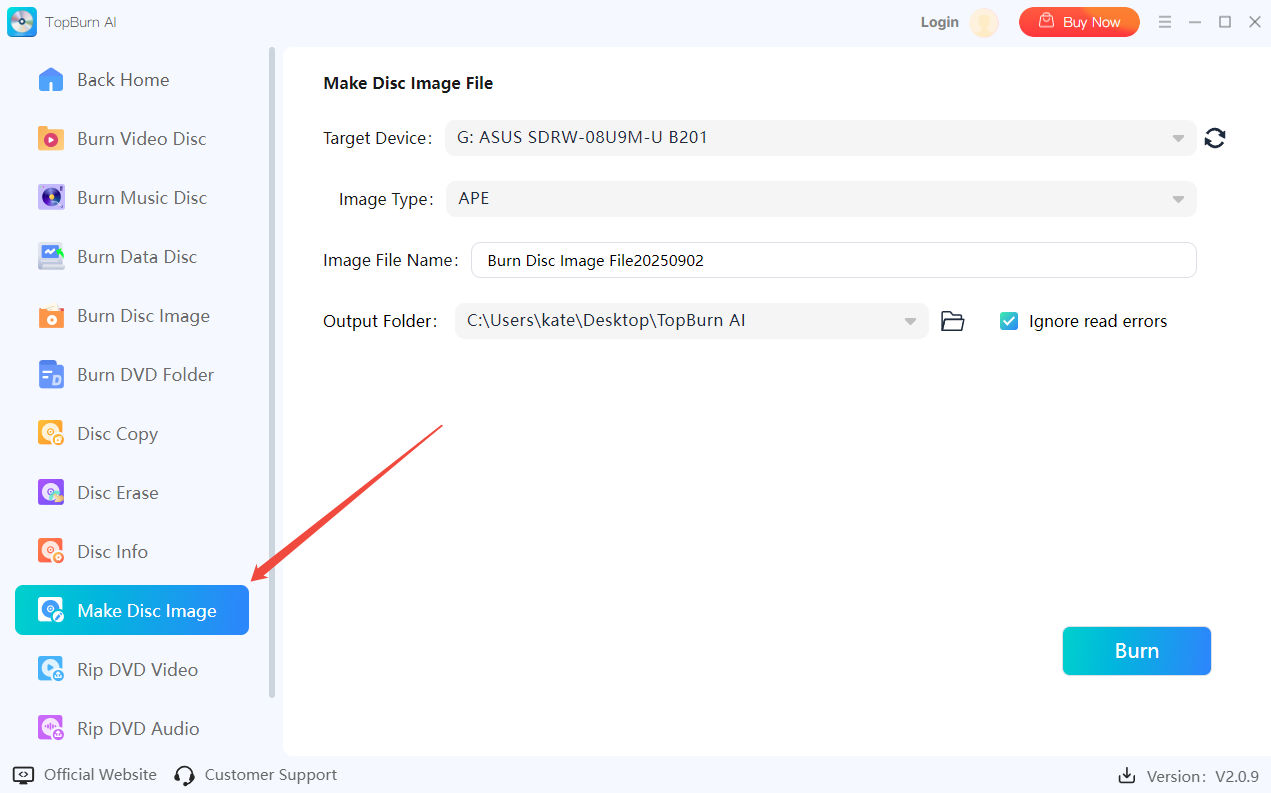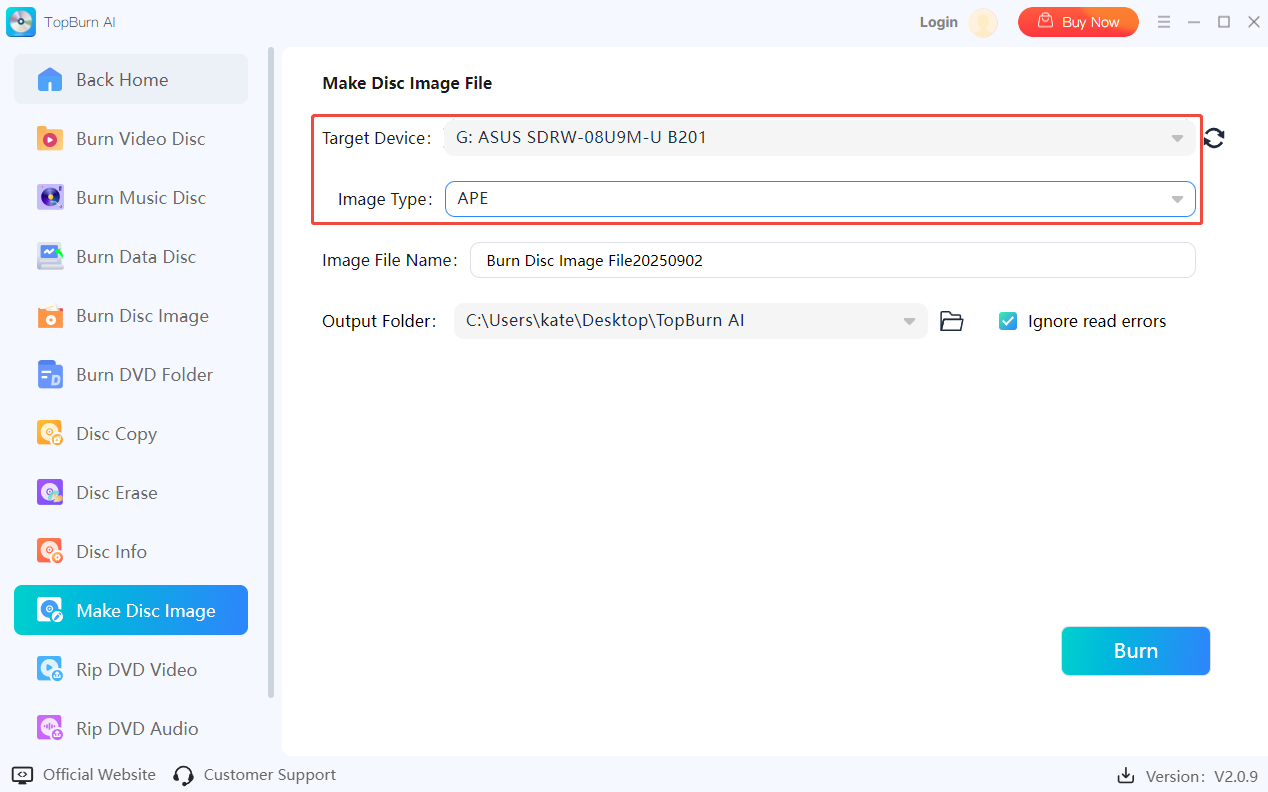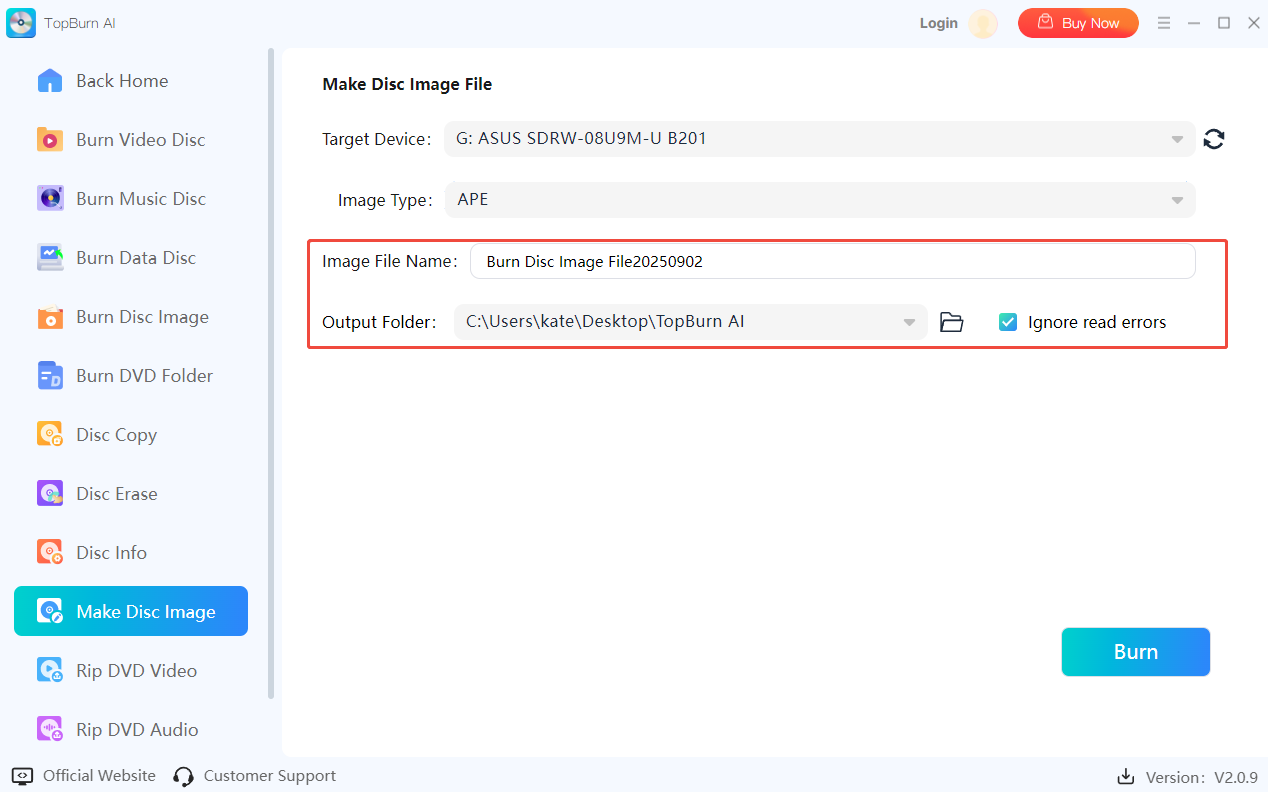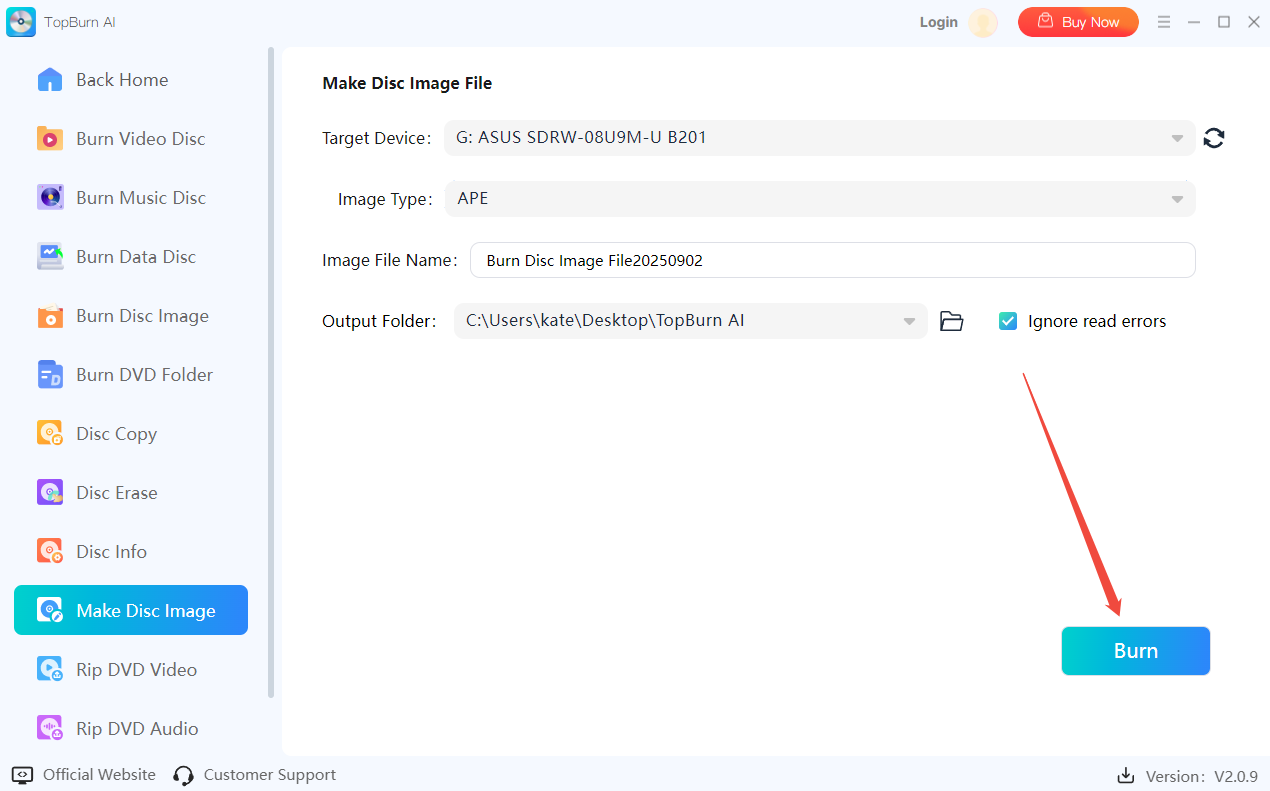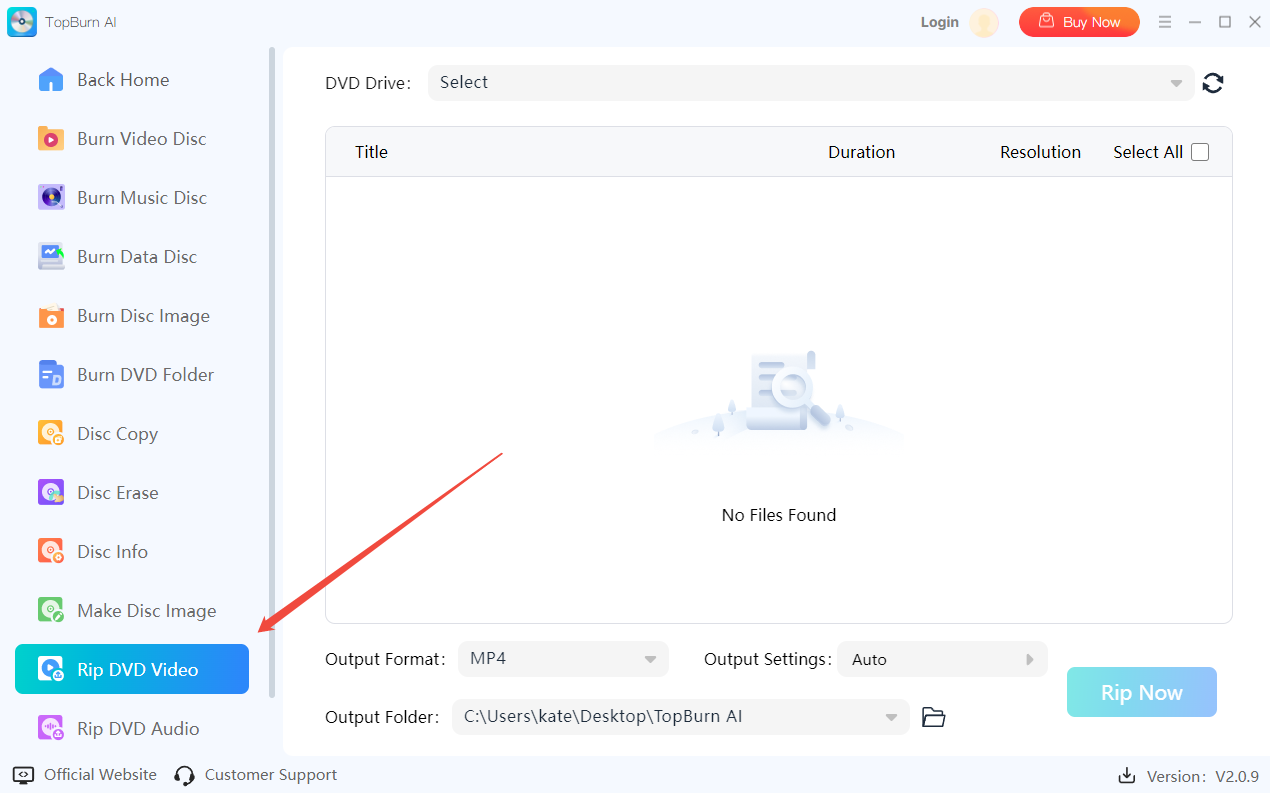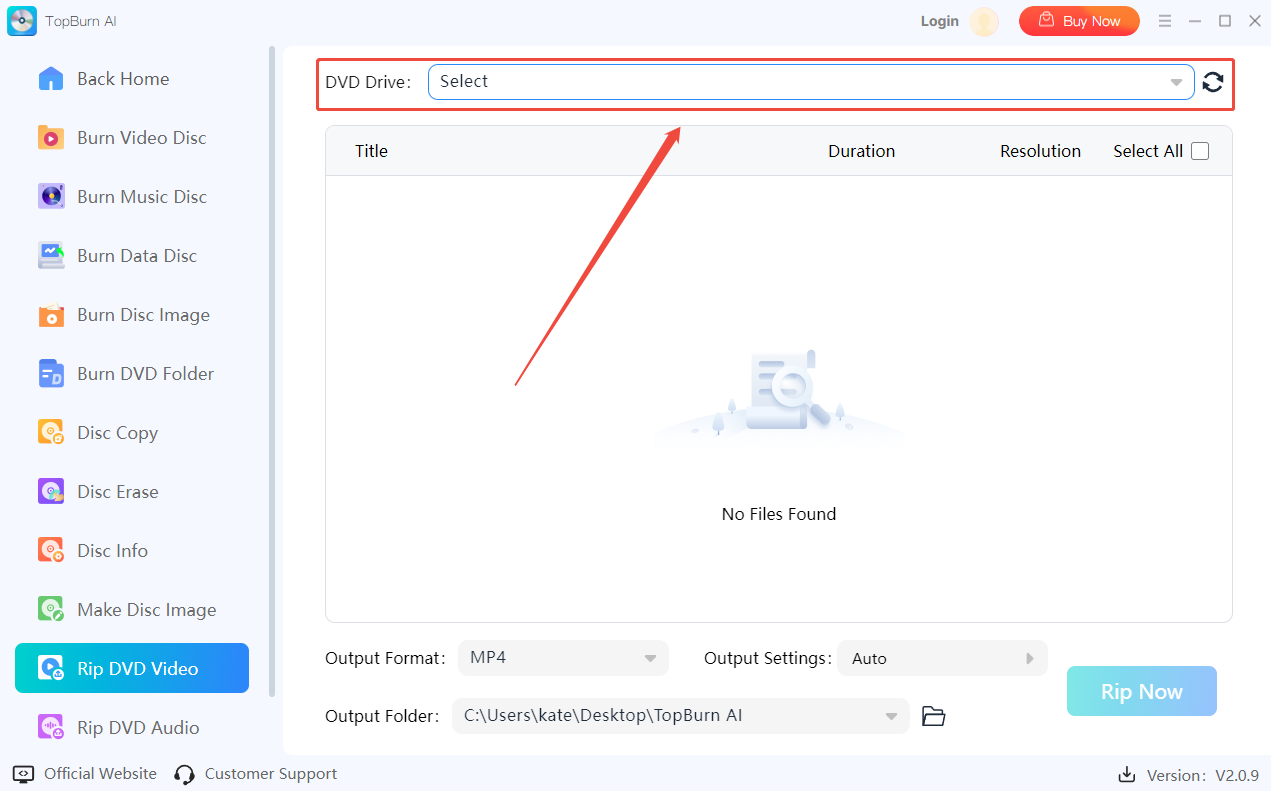1 Get Started
It is simple to download, install, purchase, and activate the software. Follow the steps below.
1.1 Download & Install
Step 1. Download it on Your PC
If you don't have TopBurn AI yet, click the button below to download it. Or visit here to download it.
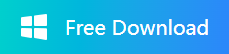
Step 2. Install TopBurn AI
From the pop-up window, you can click the Install button to install our product as the default, or you can choose the “Customize” option.
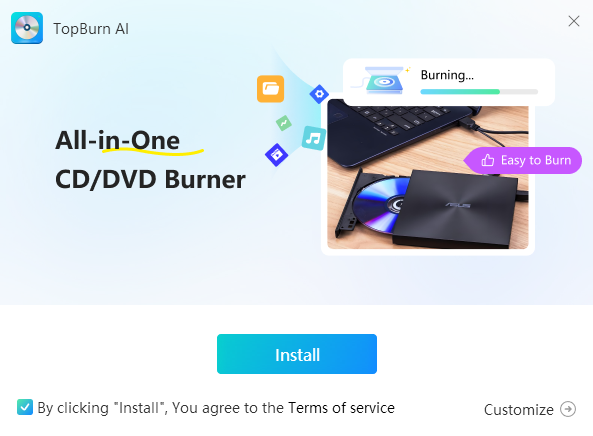
Step 3. Launch TopBurn AI
It will take seconds to install TopBurn AI successfully. A window like the one below will prompt you that you can click the “Try it Now” button to open TopBurn AI at once.
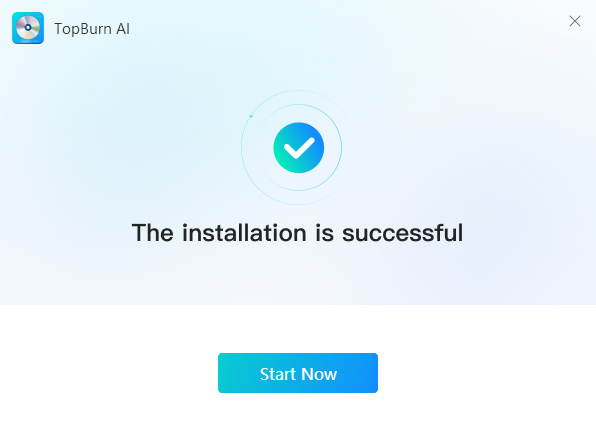
1.2 Login with Kingshiper Account(Register) & Update & Uninstall
1.2.1 What is Kingshiper Account?
Kingshiper Account refers to the account you created from one of the Kingshiper products. It helps you manage your order details and log in to Kingshiper products that support the Kingshiper Account.
1.2.2 How to log in to TopBurn AI?
Launch TopBurn AI after installation, and click the Login button in the upper-right corner to get a login window.
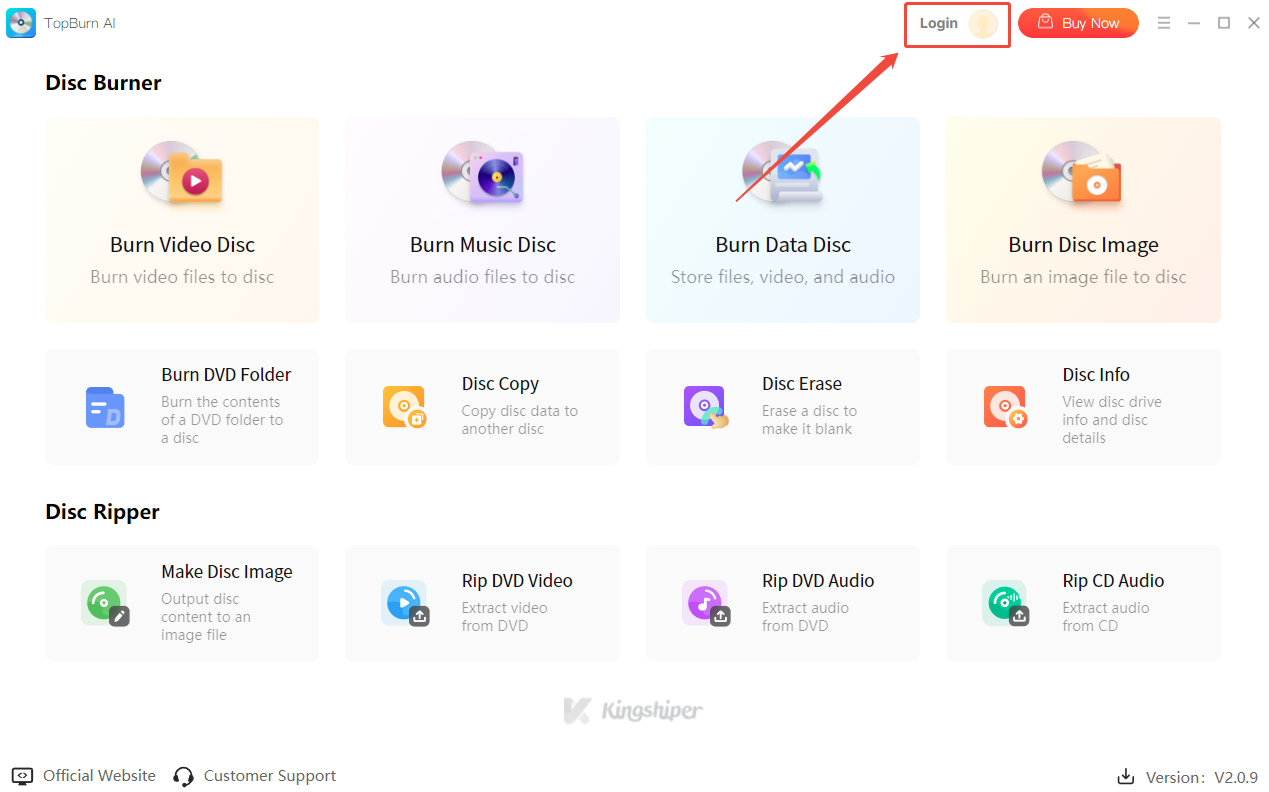
Then, log in to the program with your Kingshiper Account.
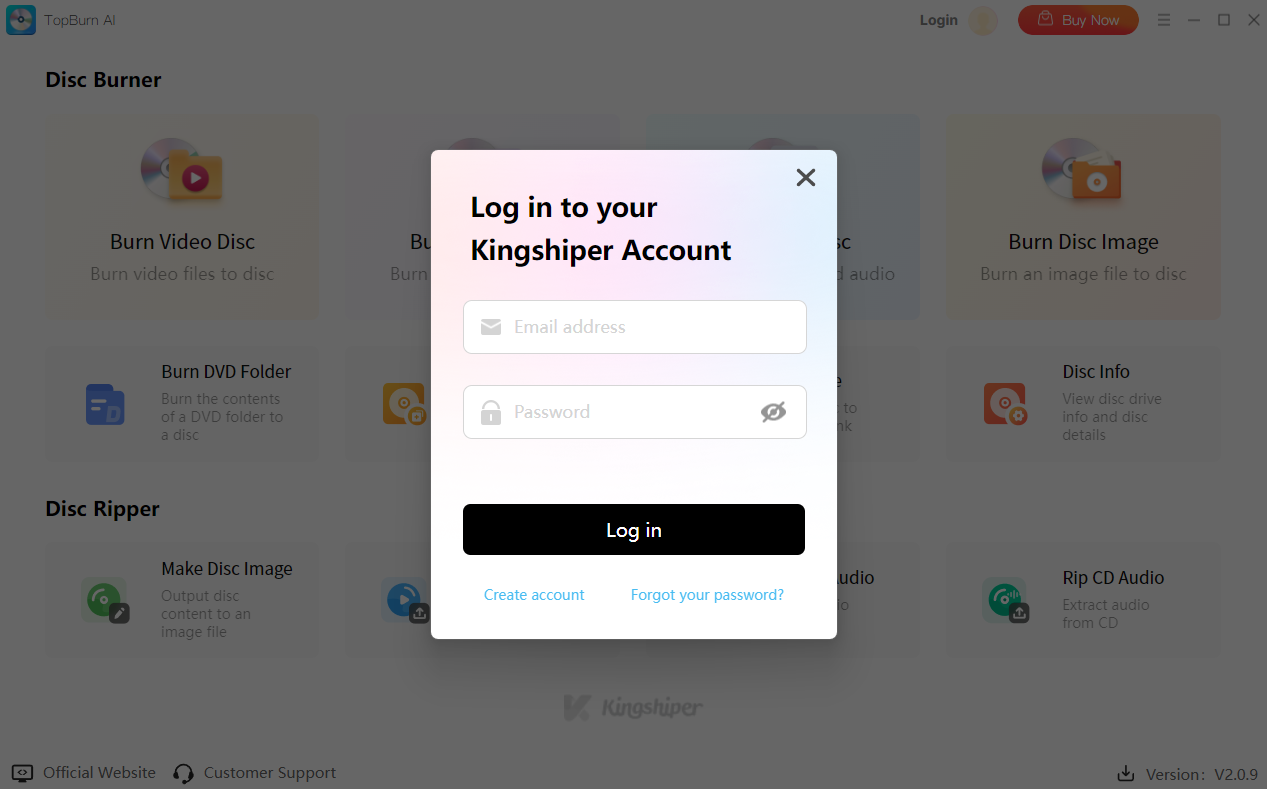
1.2.3 How to sign up for a new Kingshiper Account
If you don't have a Kingshiper Account, then you need to click the Create account here option on the initial interface and create a new account.
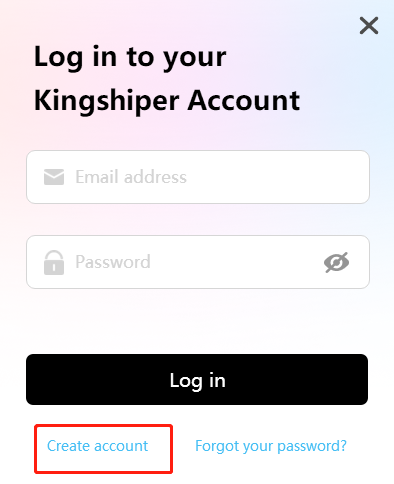
You'll get a new interface to enter your email address and set a password, and then click the “Create Account” button to create the account.
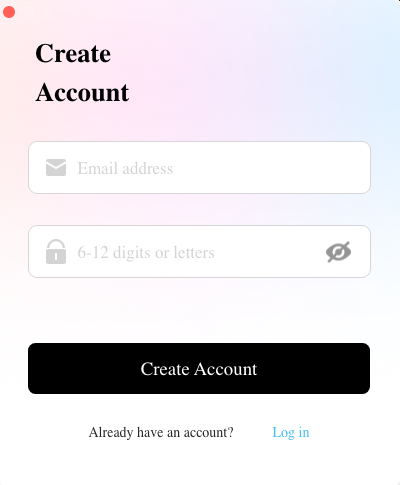
1.2.4 What can you do with Kingshiper Account?
Go to the Kingshiper official website and log in. Click on the Person icon, then choose “Account Center”. You can edit your profile, change your password, and check your order on this page.
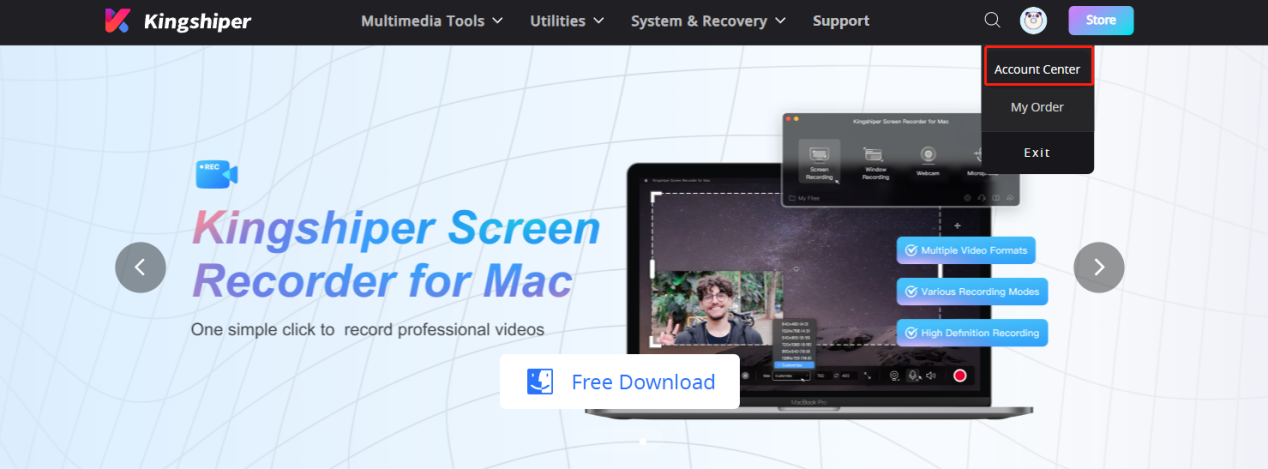
My order: You can find the Order, Profile, and Security information here.
Profile: You can edit your personal information from this tab.
Security: You can change your password here.
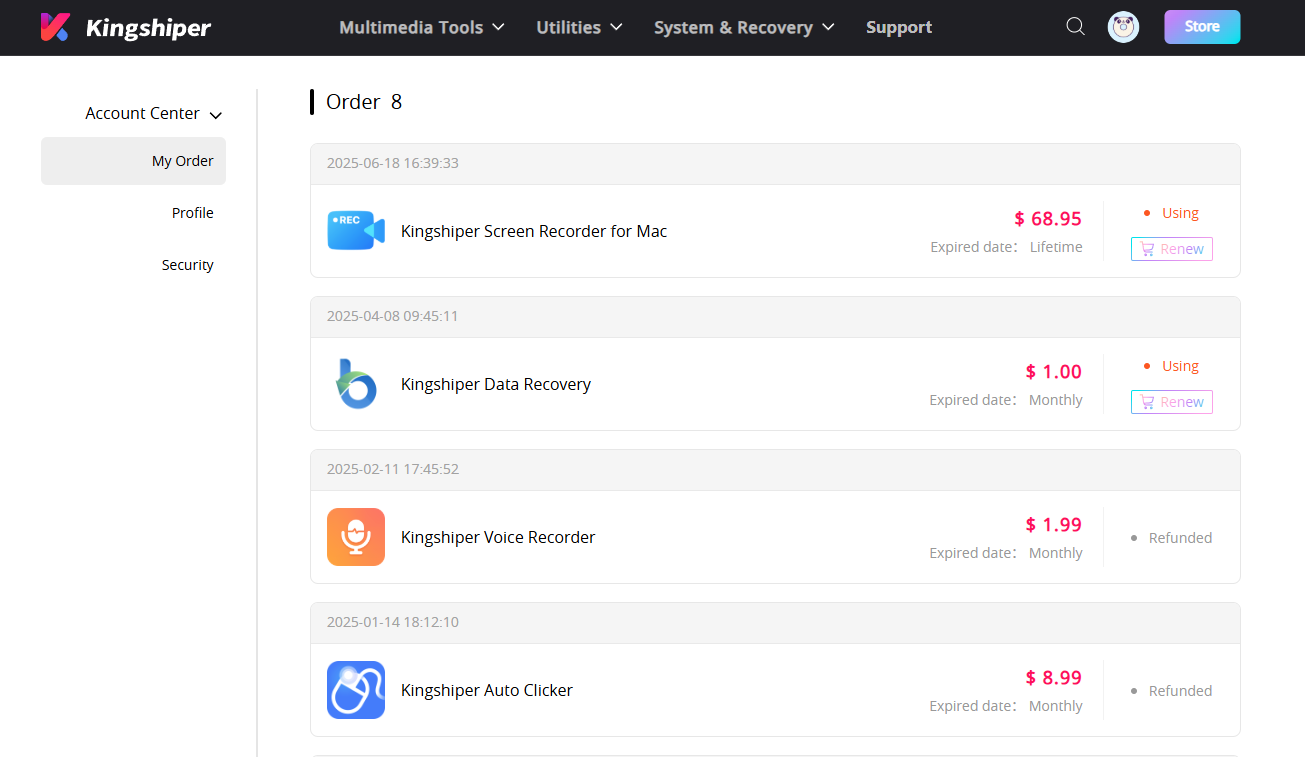
1.2.5 Update
If you want to check if your TopBurn AI is the latest version and update it, you can follow the steps below to update automatically.
Step 1. Check for Updates.
Go to the “Menu” icon, and click the “Check for Updates”. It will pop up a Live Update window. Please press “Go to Update” to download the package.
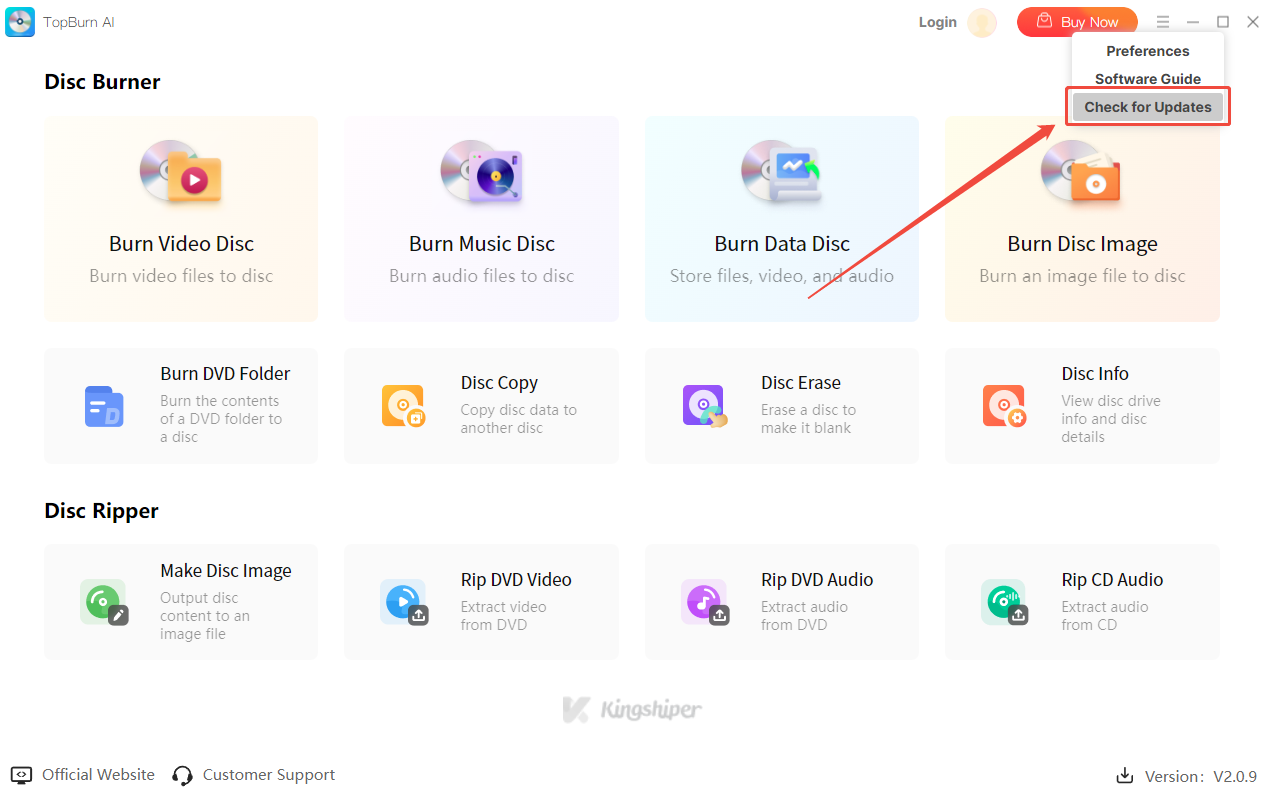
Step 2. Update the package.
After downloading the latest version, please press “OK” to terminate the program and install the new version from the pop-up window. You can also click "Cancel” to install it next time.
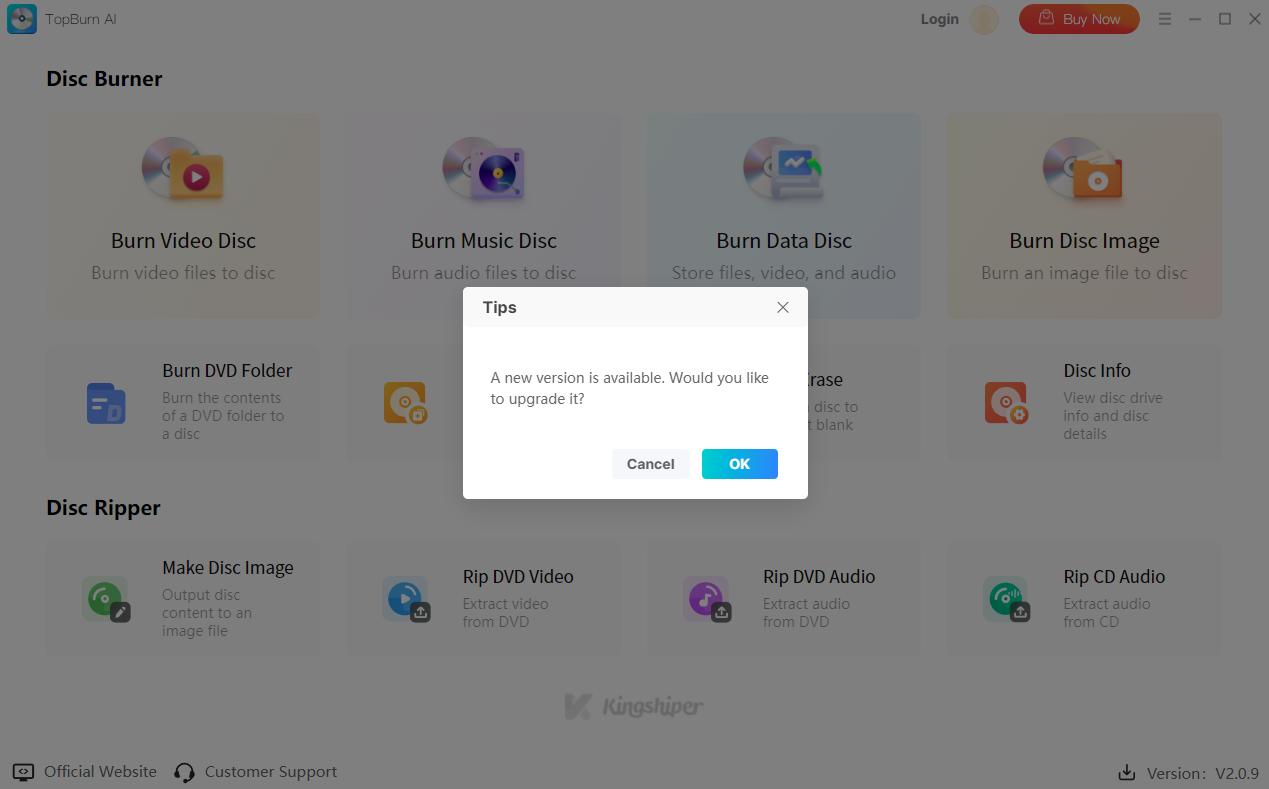
1.2.6 Uninstall
If you think TopBurn AI hasn't met your expectations or you don't want to use it now, you can uninstall it as follows:
Go to “Control Panel” > “Programs” > “Programs and Features” > “Uninstall” and then right-click the icon of TopBurn AI and select Uninstall. Click “OK” when asked, "Are you sure you want to completely remove TopBurn AI and all of its components?"
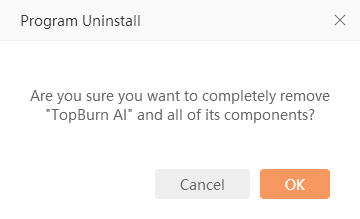
1.3 Brief Introduction
Thank you for your interest in TopBurn AI. TopBurn AI is a powerful and versatile disc burning software that lets you create, copy, and manage DVDs, CDs, and disc images with ease. You can burn video and audio files to discs, rip content from DVDs and CDs, and create ISO or BIN disc images for backup, sharing, or virtual mounting. The software also offers advanced features such as customizable DVD menus, burn speed and method settings, data verification, and disc erasing. With TopBurn AI, you can efficiently handle all their disc-related tasks while ensuring high-quality output and reliable data protection.
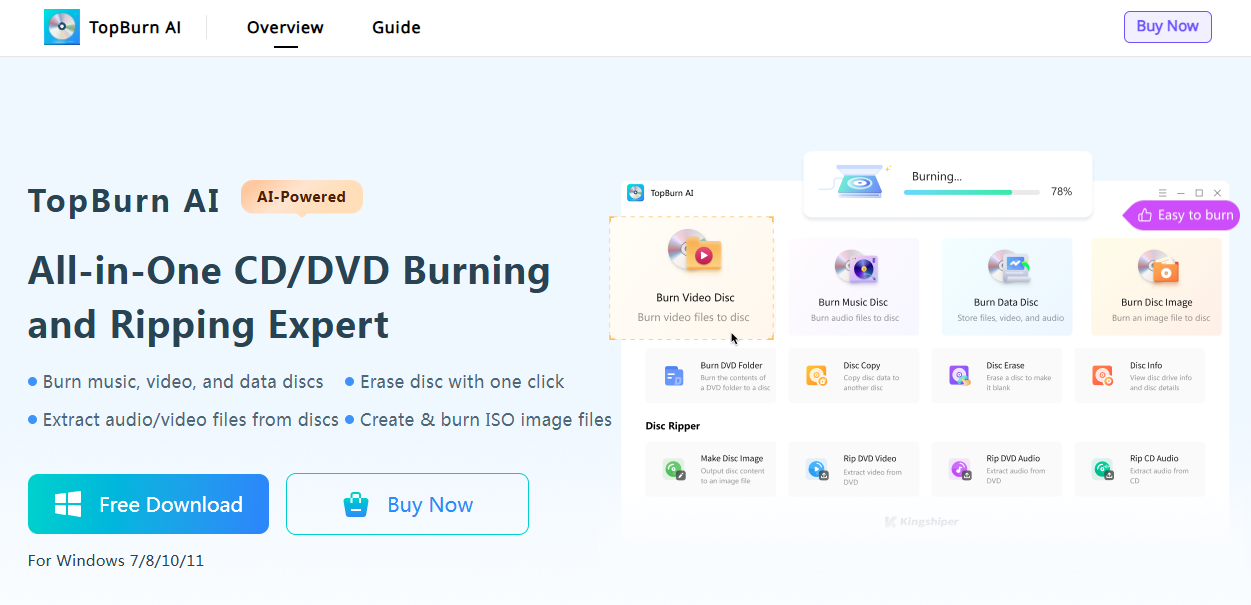
2 How to Use TopBurn AI
2.1 Disc Burner
2.1.1 Burn Video Disc
Burn Video Disc allows you to burn video files from your computer onto discs, supporting DVD, VCD, and SVCD formats. With this feature, you can easily create personalized movie discs to enjoy on a home theater system or DVD player. It’s also ideal for data backup, video collection, sharing, or small-scale distribution, making video storage and sharing more convenient.
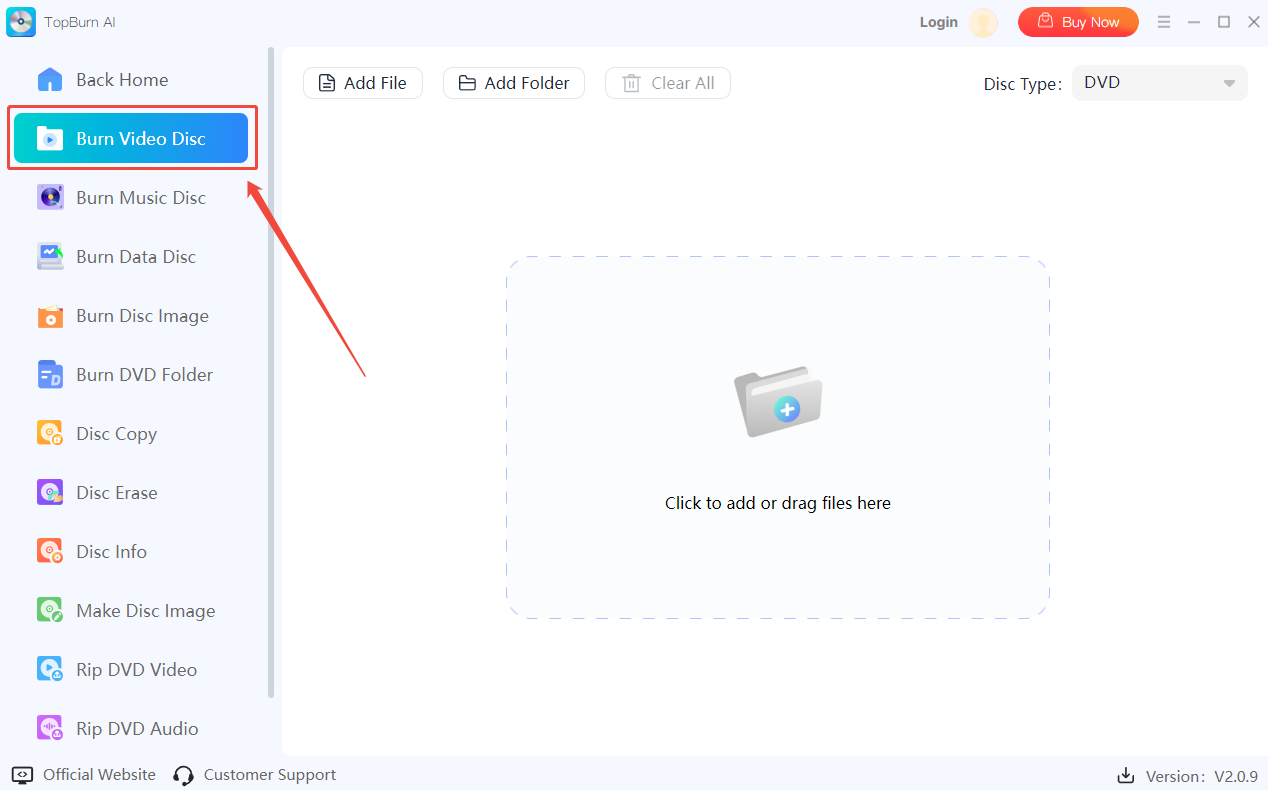
2.1.1.1 Video Disc Settings
Disc Settings: You can customize parameters such as Disc Standard (PAL/NTSC), Aspect Ratio, Disc Type, and Video Quality. This flexibility allows you to adjust the settings according to your usage scenario for better playback and overall experience.
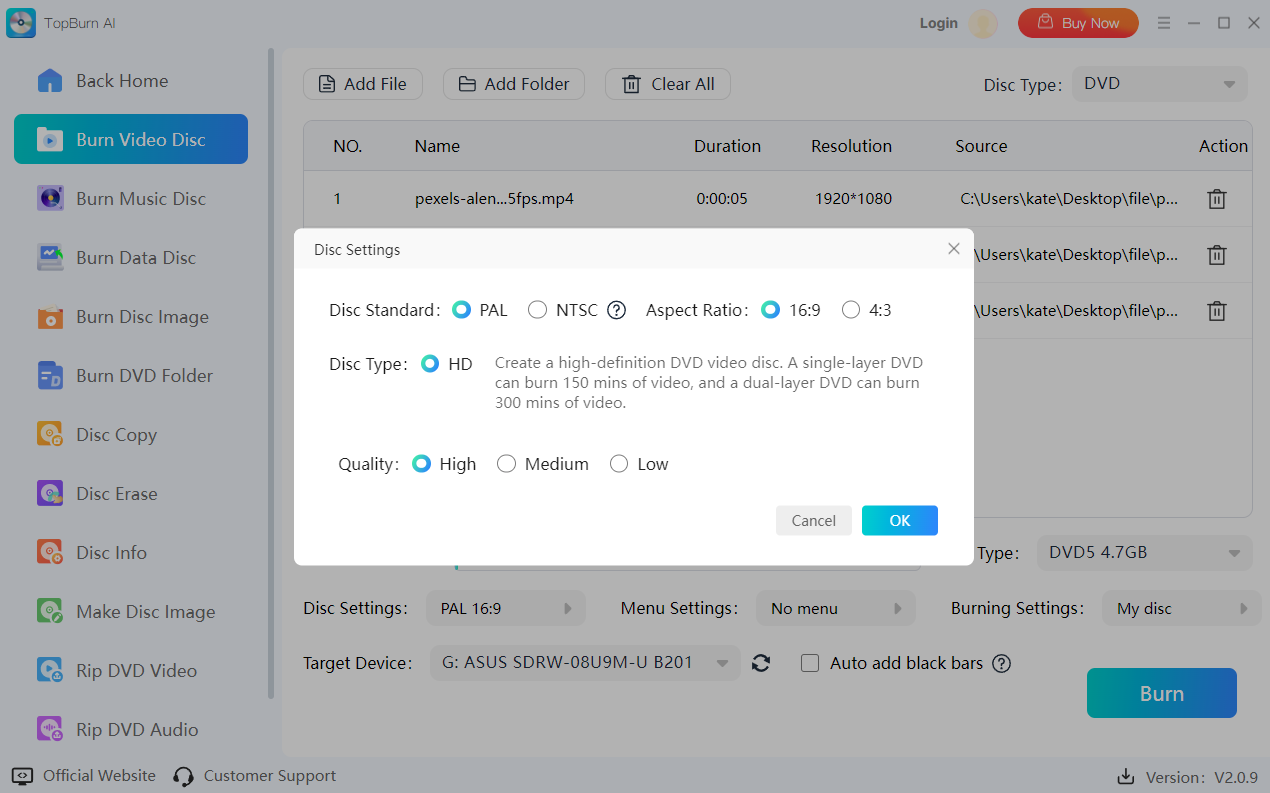
Menu Settings: The menu settings feature enables you to create and customize an interactive menu interface for your DVD content (e.g., movies, videos, audio, and other multimedia files). With a well-designed menu, users can enjoy a more convenient and personalized viewing experience.
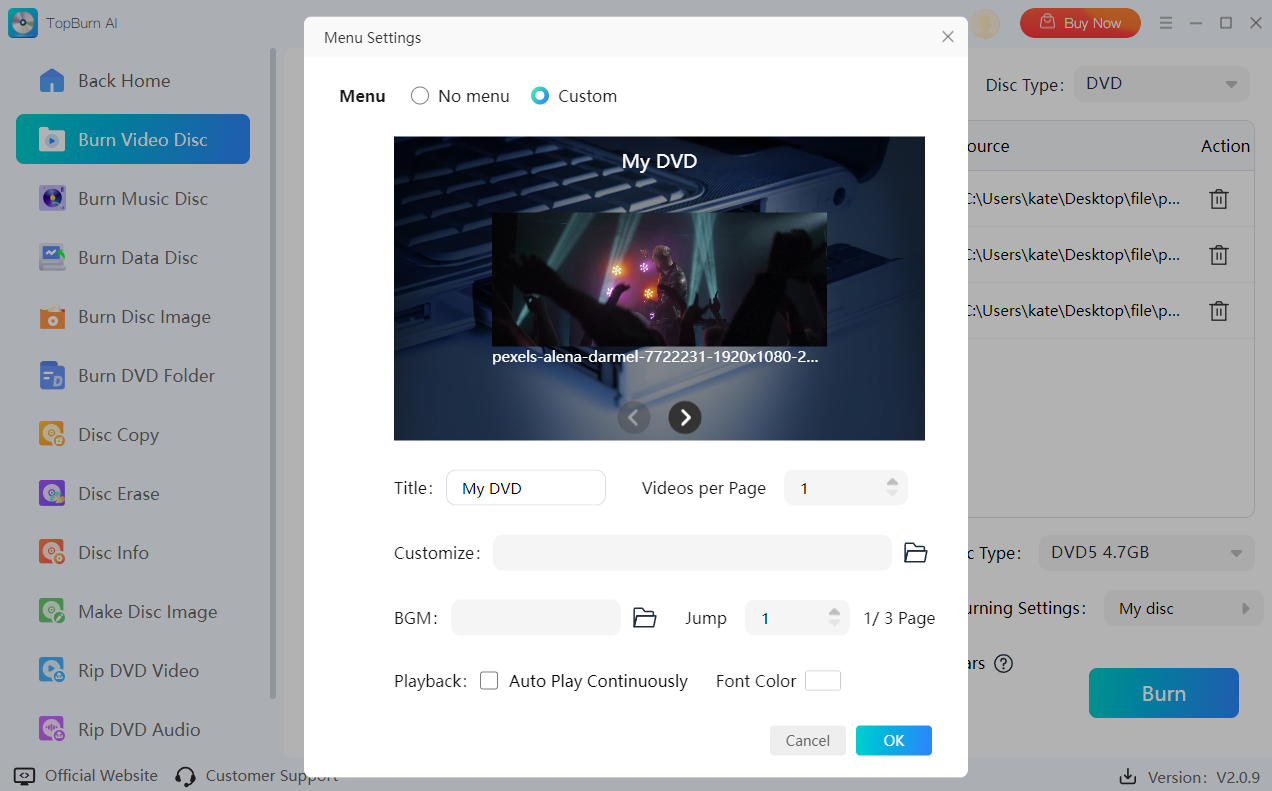
Target Device: TopBurn AI supports three output methods:
Burn to Disc - Write multimedia files directly onto a disc.
Make ISO Image File - Save content as an ISO file, a complete disc image format that makes it easy to back up, transfer, copy, or mount on your computer.
Save as DVD Folder - Generate a standard DVD folder structure for playback or further burning.
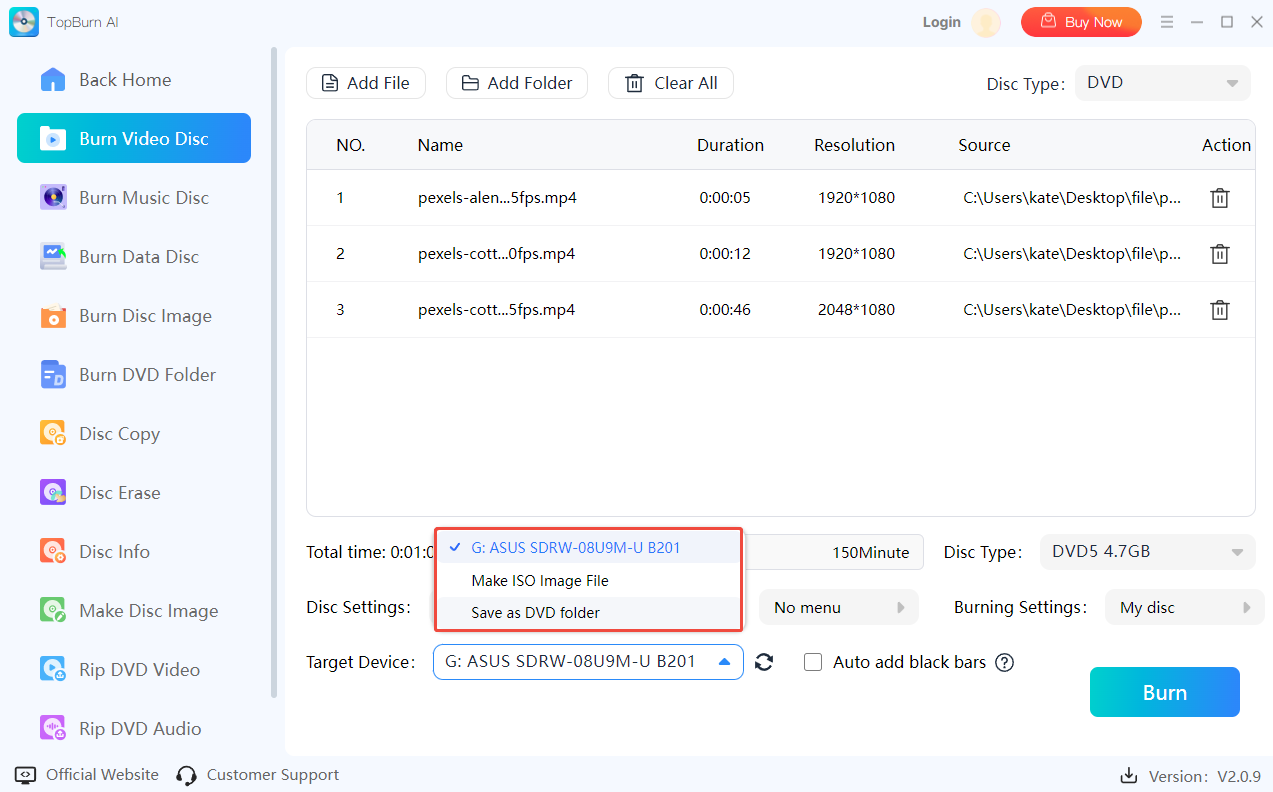
2.1.2 Burn Music Disc
With TopBurn AI, you can burn audio files from your computer onto different types of music discs. It supports seven formats: Music CD, MP3 CD, MP3 DVD, WMA CD, WMA DVD, AAC CD, and AAC DVD. Note: The available target device may vary depending on the disc type you select.
By burning your audio files to disc, you can create your own music CDs for playback on traditional audio players or car CD systems. This feature is commonly used for data backup, music collection, sharing, or distribution, making it easier to preserve and enjoy your favorite tracks in multiple ways.
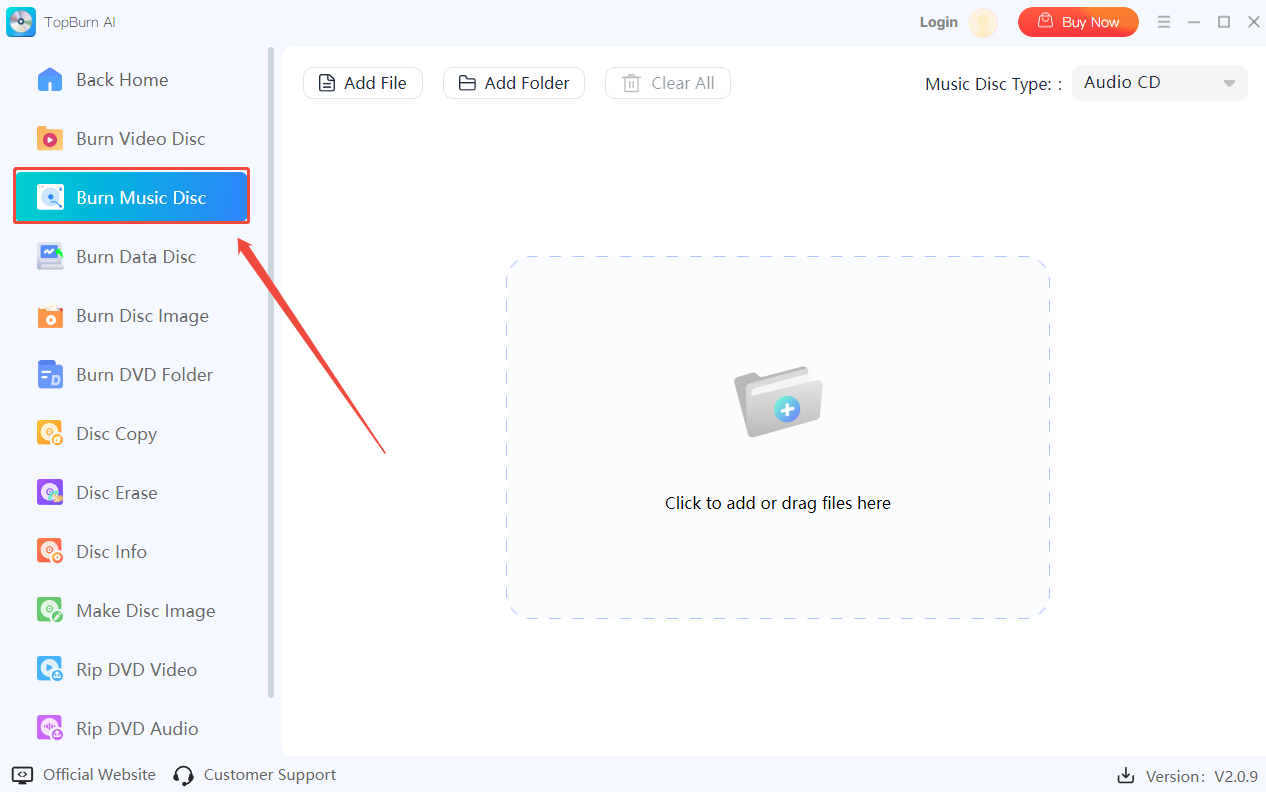
2.1.2.1 Settings
Target Device: It supports burning audio files to discs or creating disc image files in BIN, APE, and ISO formats:
BIN: Commonly used for software installation, game data, or firmware updates.
APE: Best for music playback and sharing. (Music CD only)
ISO: Perfect for backup, transfer, copying, or mounting.
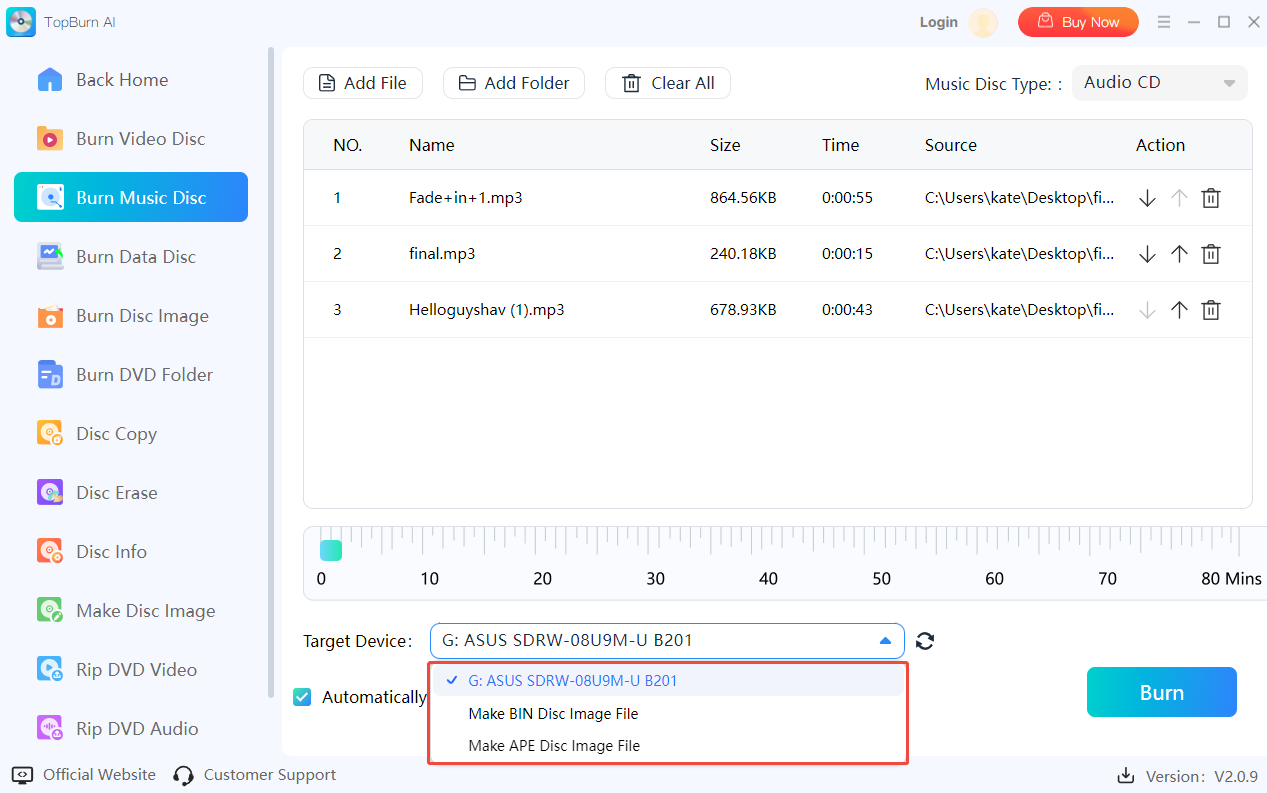
Other Settings: When burning music files to disc, you can automatically adjust the volume or remove gaps between tracks to suit your listening preferences or playback scenario.
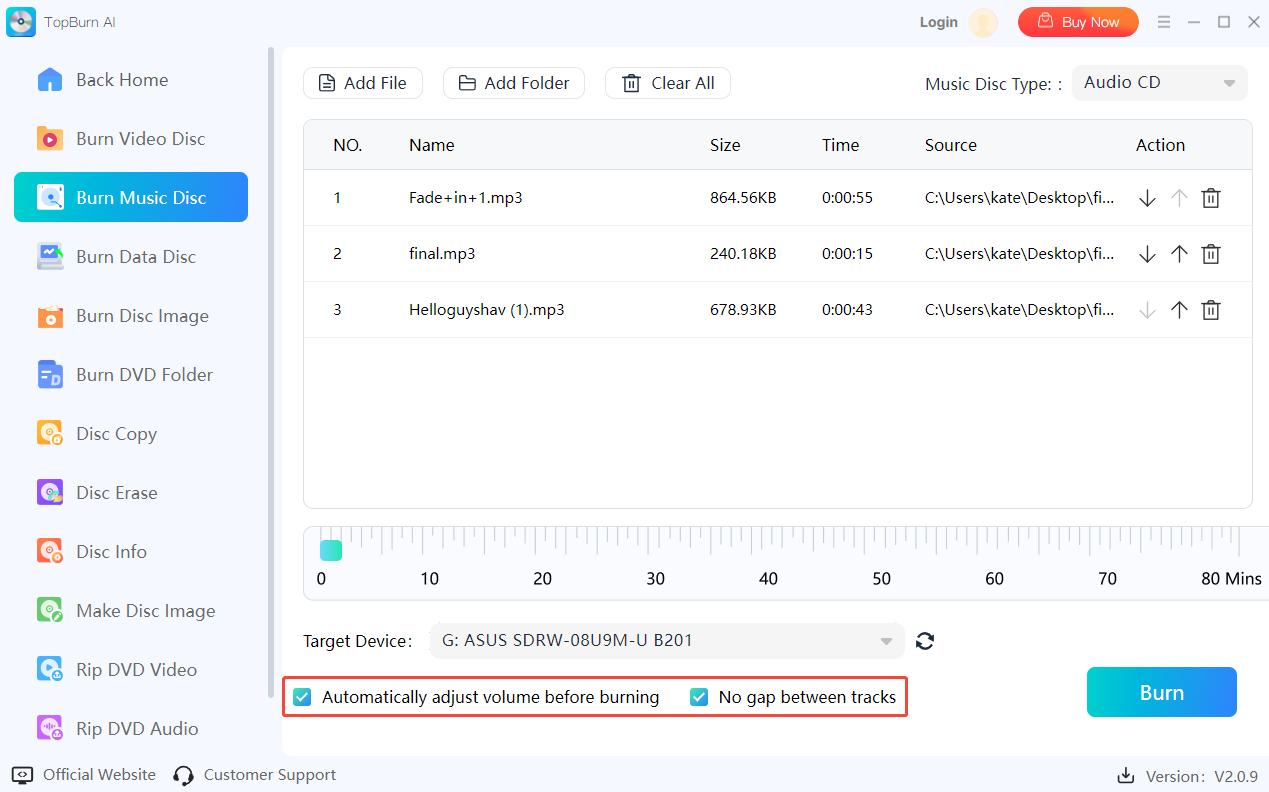
2.1.3 Burn Data Disc
This feature lets you burn files from your PC onto discs, supporting Data DVD, Data CD, Bootable Data DVD, and Bootable Data CD. You can use it to store any type of data, including documents, images, audio, video, and more. It’s perfect for backing up, sharing, or archiving files, keeping your important data safe and easy to access.
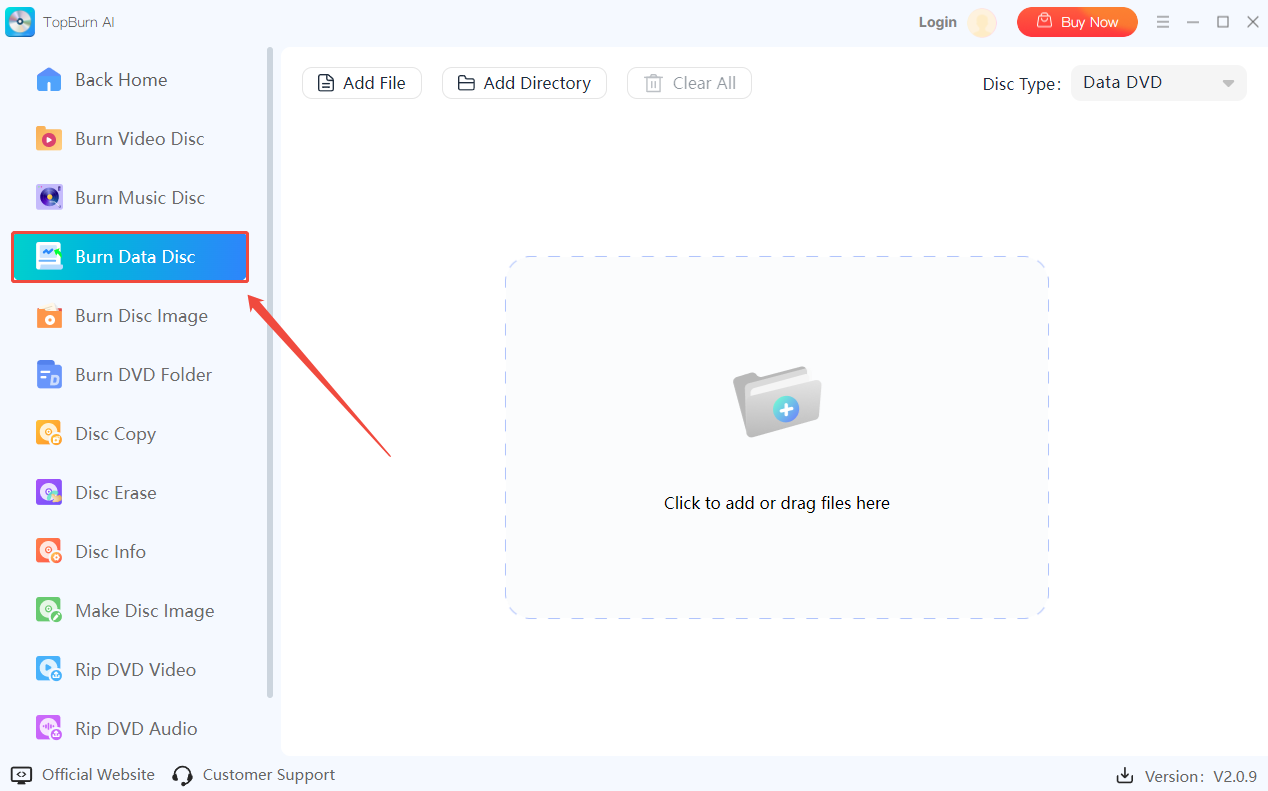
2.1.3.1 Settings
Target Device: Burn data files directly to a disc or create an ISO disc image.
Burn Speed: Higher speeds shorten burn time but may affect disc quality and longevity.
Burn Method: Determines how data is written to the disc, with different methods suitable for different use cases.
Enable Burn-Proof Mode: Prevents burn failures or drive damage caused by data interruptions during the process.
Finalize Disc: Choose whether to close the disc after burning.
Verify Data After Burning: Ensures that all data is accurately written and intact.
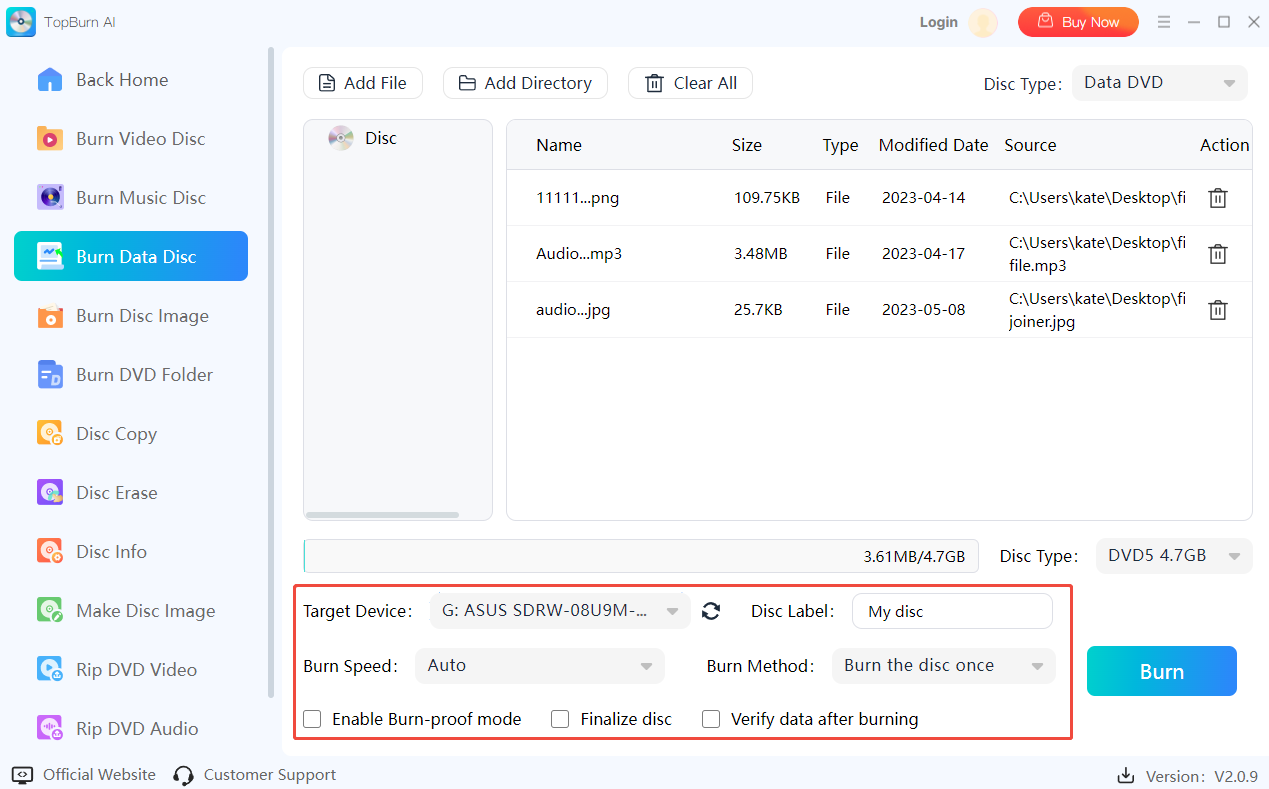
2.1.4 Burn Disc Image
A disc image file is a data file that packages the content of a disc along with its storage structure. This tool lets you burn local disc image files to a physical disc on a 1:1 basis, preserving all original content and structure. This feature is commonly used for backup, distribution, or disc duplication.
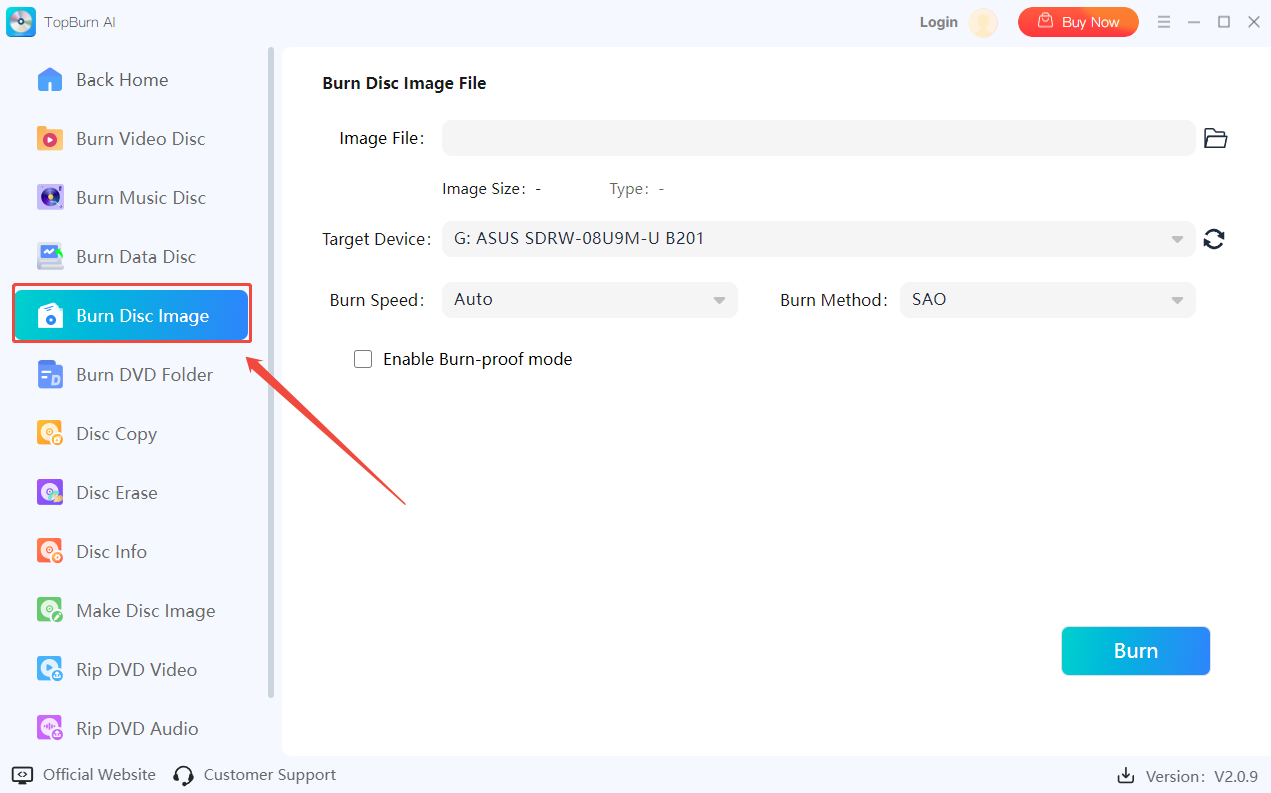
2.1.5 Burn DVD Folder
TopBurn AI lets you organize and package files from your computer into DVD format, then burn them onto a DVD. This makes it easy to create your own DVDs for backup, sharing, or playback.
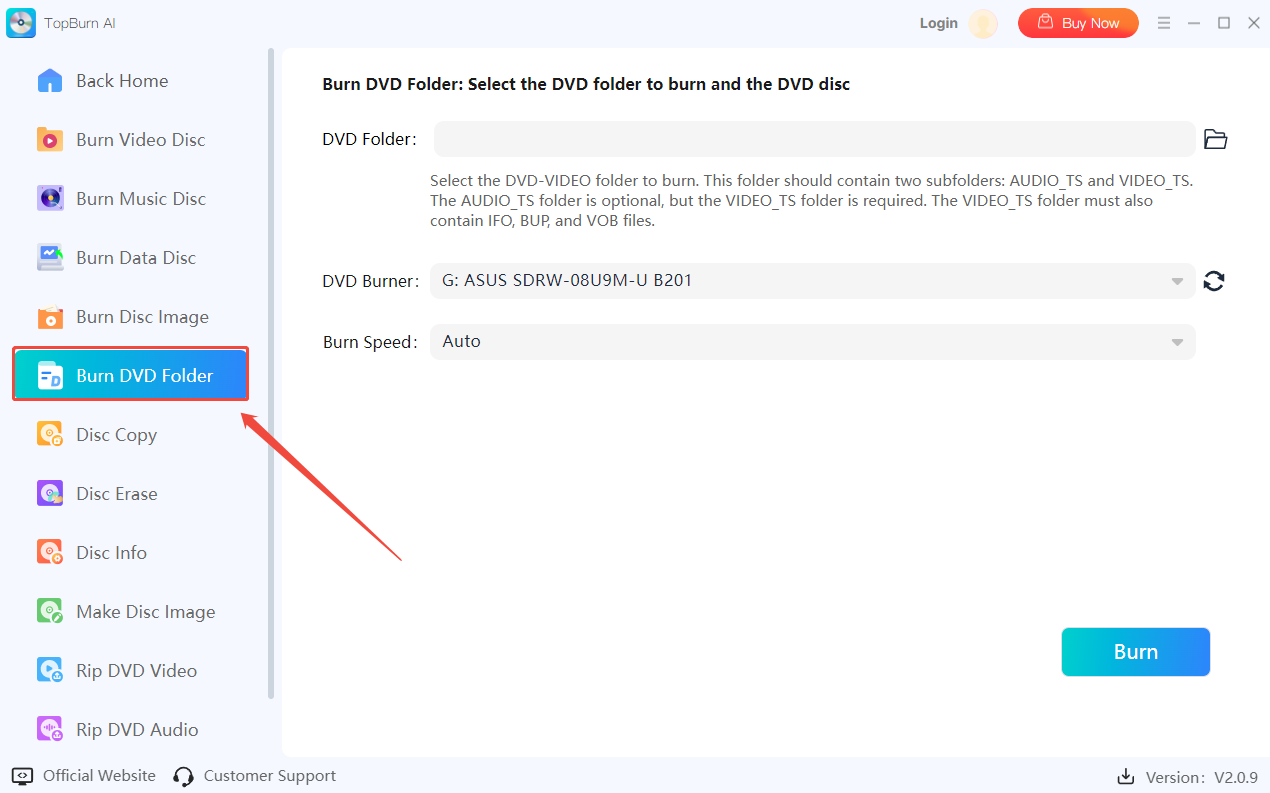
2.1.6 Disc Copy
With this feature, you can make an exact copy of a disc onto a blank disc. It preserves all the original content and structure, and you can quickly replicate DVDs or CDs without losing any data in a few steps.
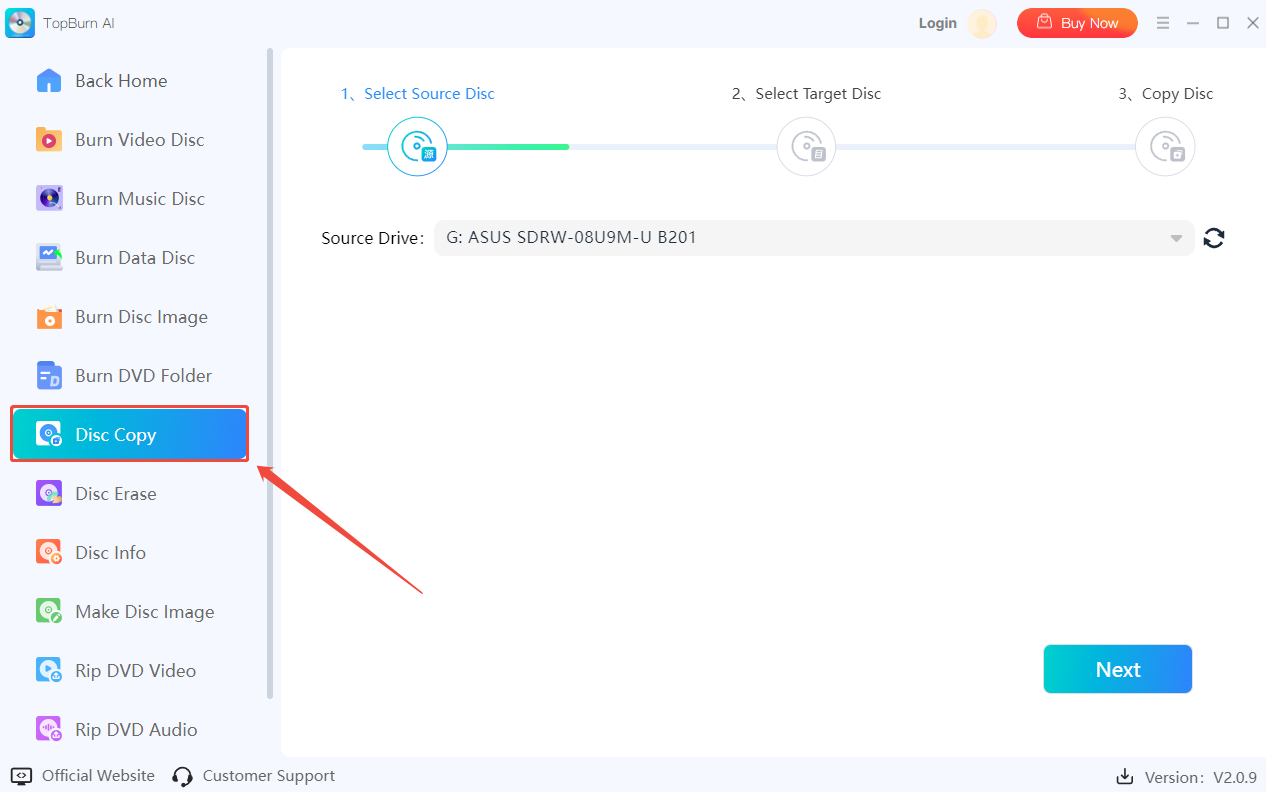
2.1.7 Disc Erase
TopBurn AI offers a Disc Erase feature, allowing you to clear data from a disc so it can be rewritten with new content.
Quick Erase: Removes only the file index or file system information on rewritable discs. Some or all data may still be recoverable using specialized recovery tools.
Full Erase: Physically overwrites or completely removes the data, making it nearly impossible to recover.
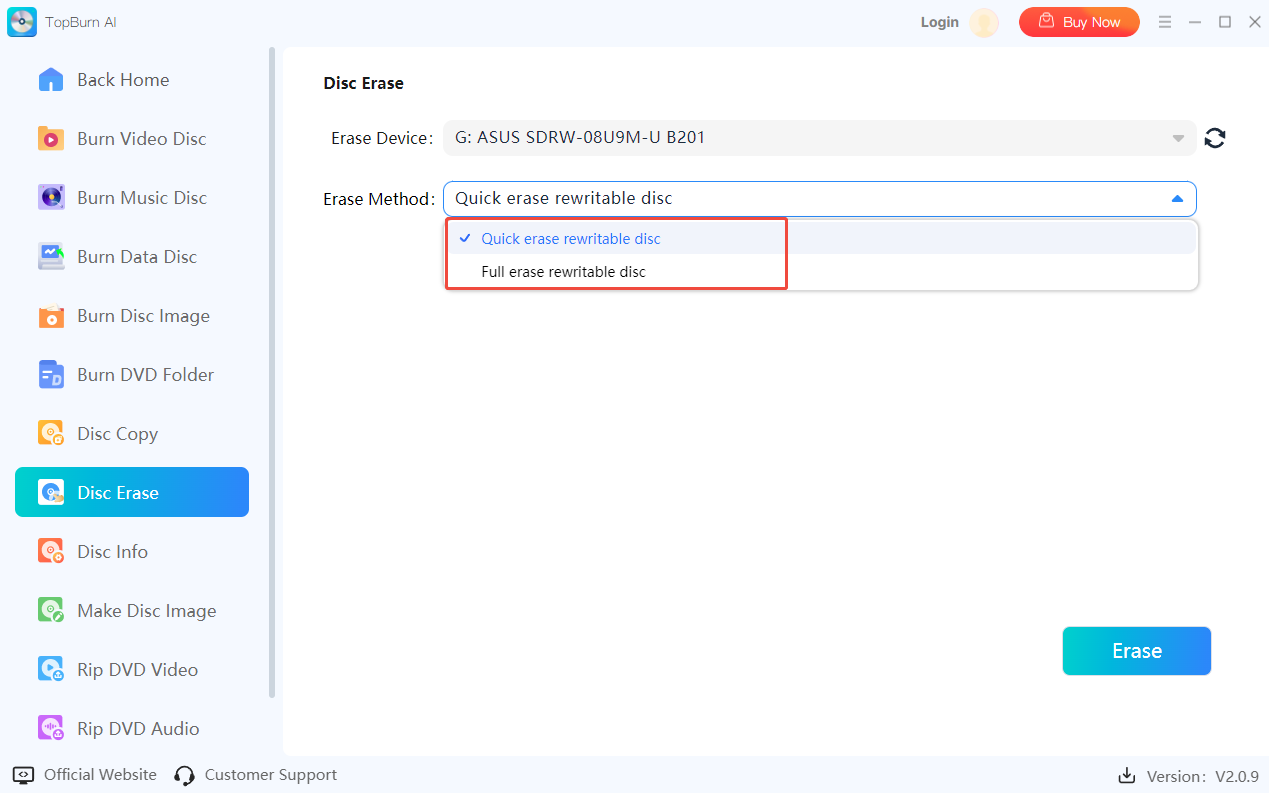
2.1.8 Disc Info
Drive Info: TopBurn AI can read detailed information about your disc drive, including manufacturer details, supported read/write features, and DVD-specific capabilities.
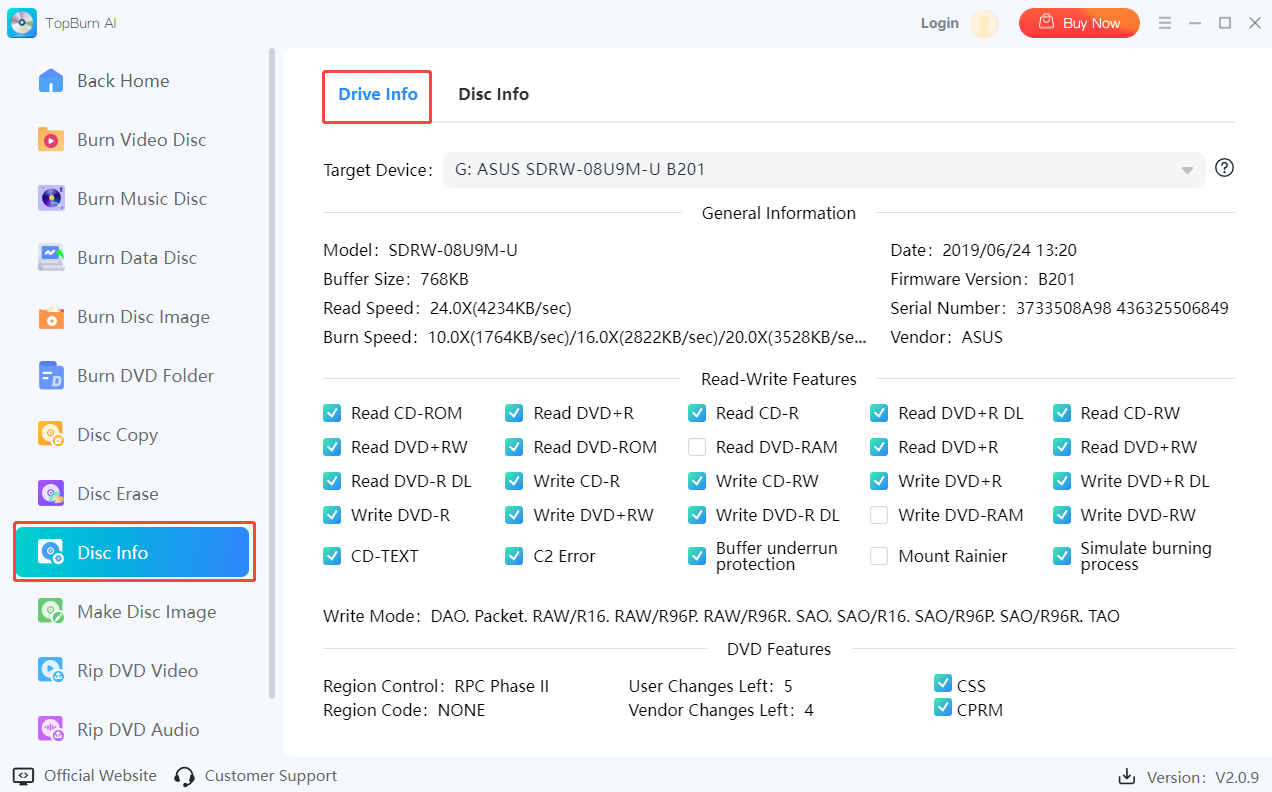
Disc Info: Displays comprehensive information about the inserted disc, including data content, file structure, and other relevant properties, giving you a clear overview of the disc’s layout and characteristics.
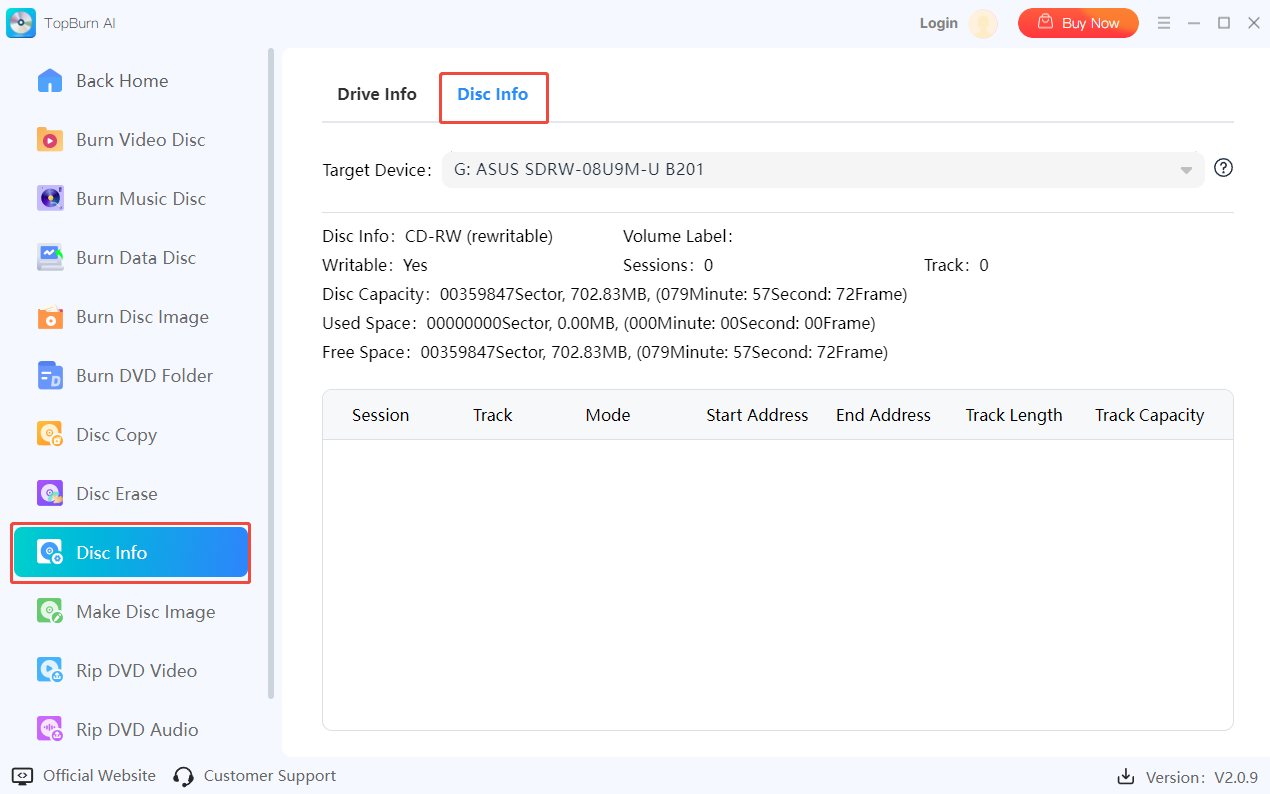
2.2 Disc Ripper
2.2.1 Make Disc Image
You can organize your files and create disc image files, which act as virtual copies of a disc on your computer. You can use these images for backup, distribution, sharing, mounting as a virtual drive, data protection and encryption, or creating bootable discs.
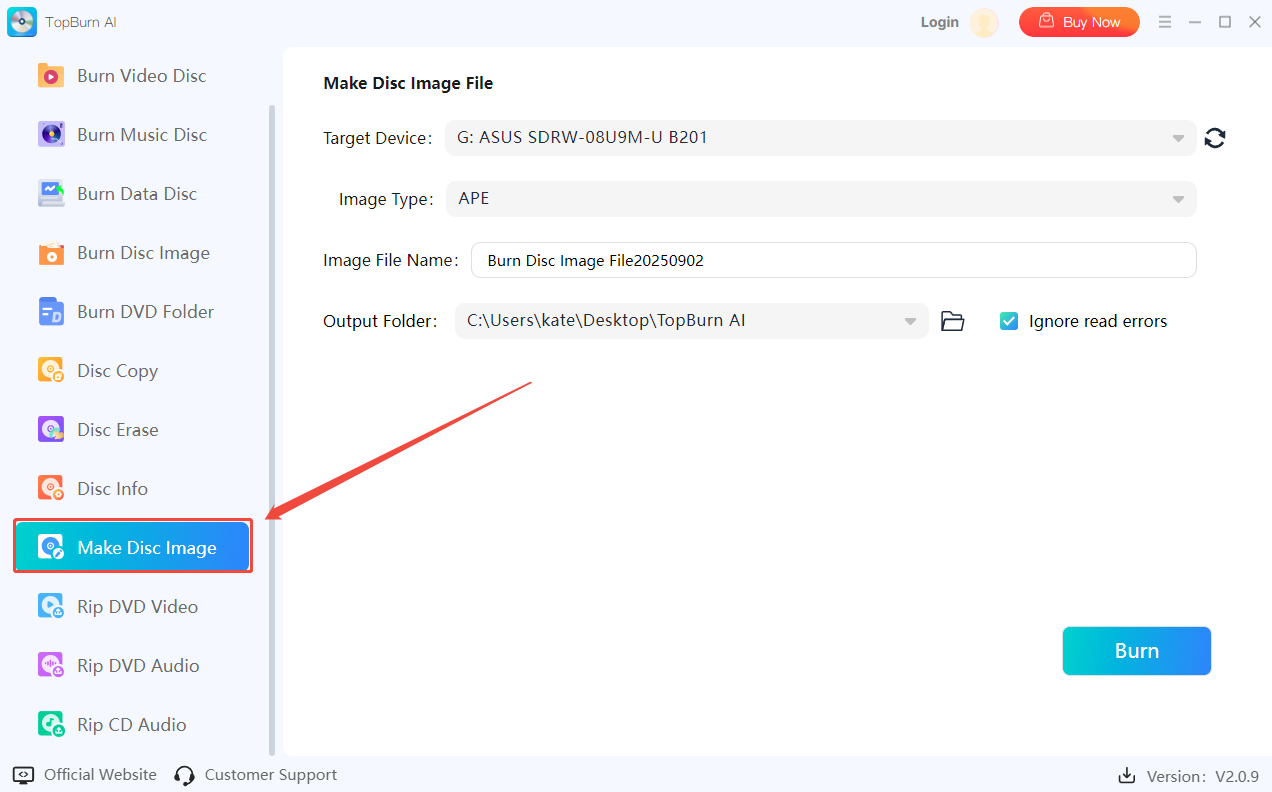
2.2.2 Rip DVD Video
You can extract video content directly from DVDs and save it to your computer. TopBurn AI allows you to choose the output format (e.g., MP4, MOV) and customize settings to ensure optimal quality for playback or editing.
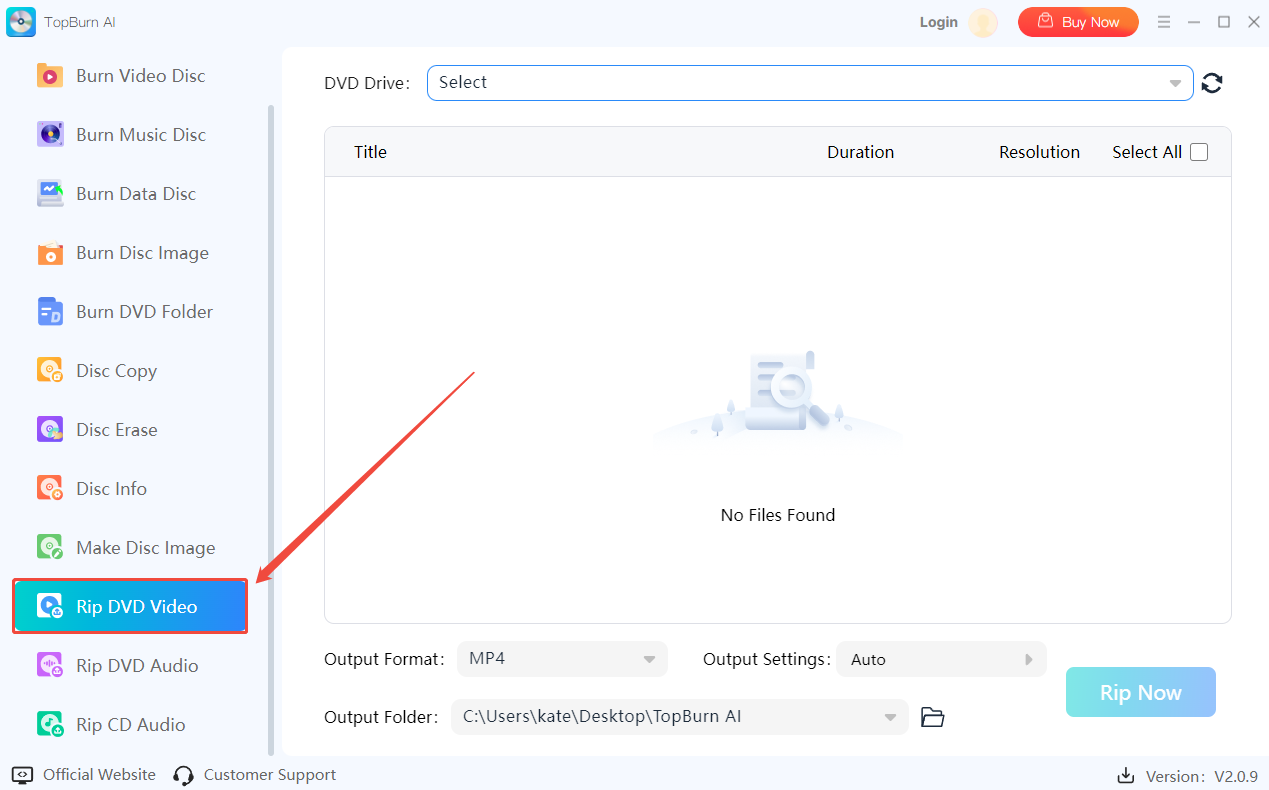
2.2.3 Rip DVD Audio
You can extract audio tracks from DVDs and save them as standalone audio files. Various formats are supported, making it easy to listen to your favorite soundtrack on computers, music players, or mobile devices.
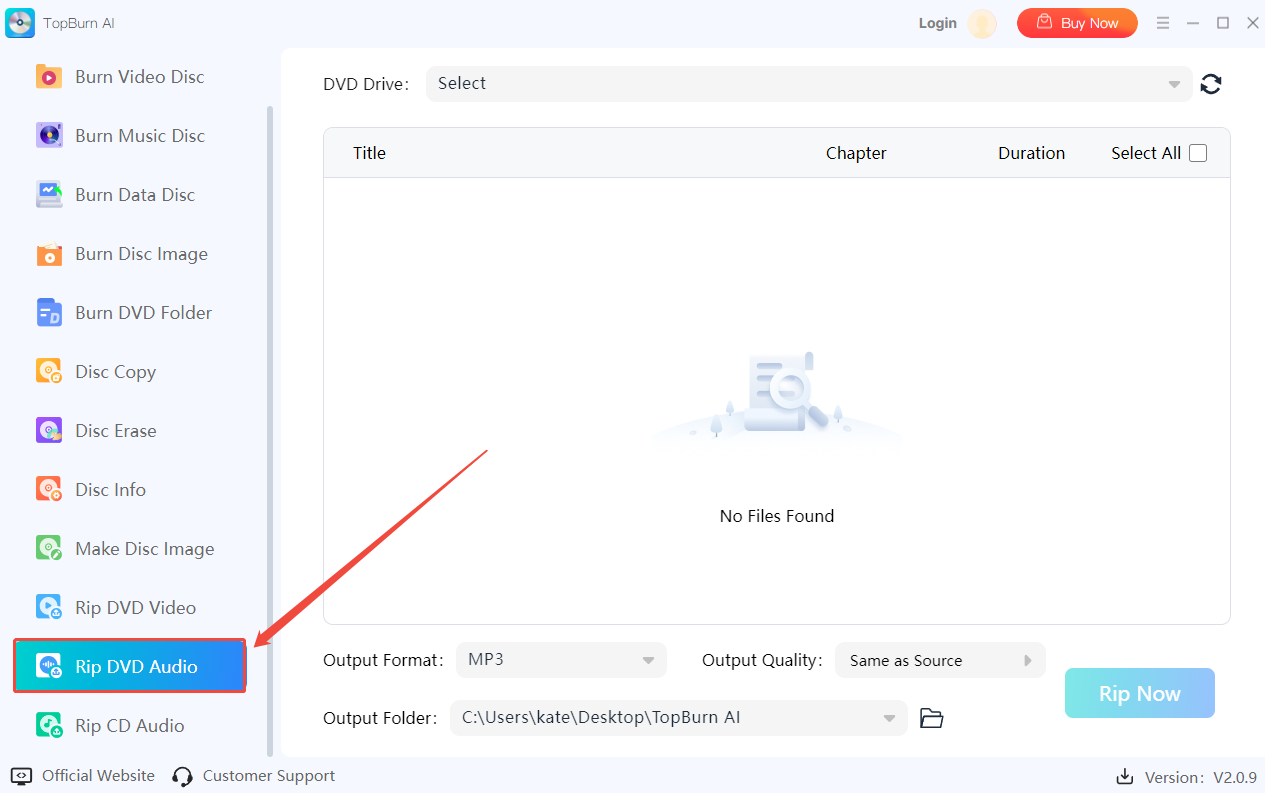
2.2.4 Rip CD Audio
You can extract audio tracks from CDs and save them in formats such as MP3, WAV, or FLAC. This makes it convenient to back up your music, create playlists, or enjoy your collection on digital devices.
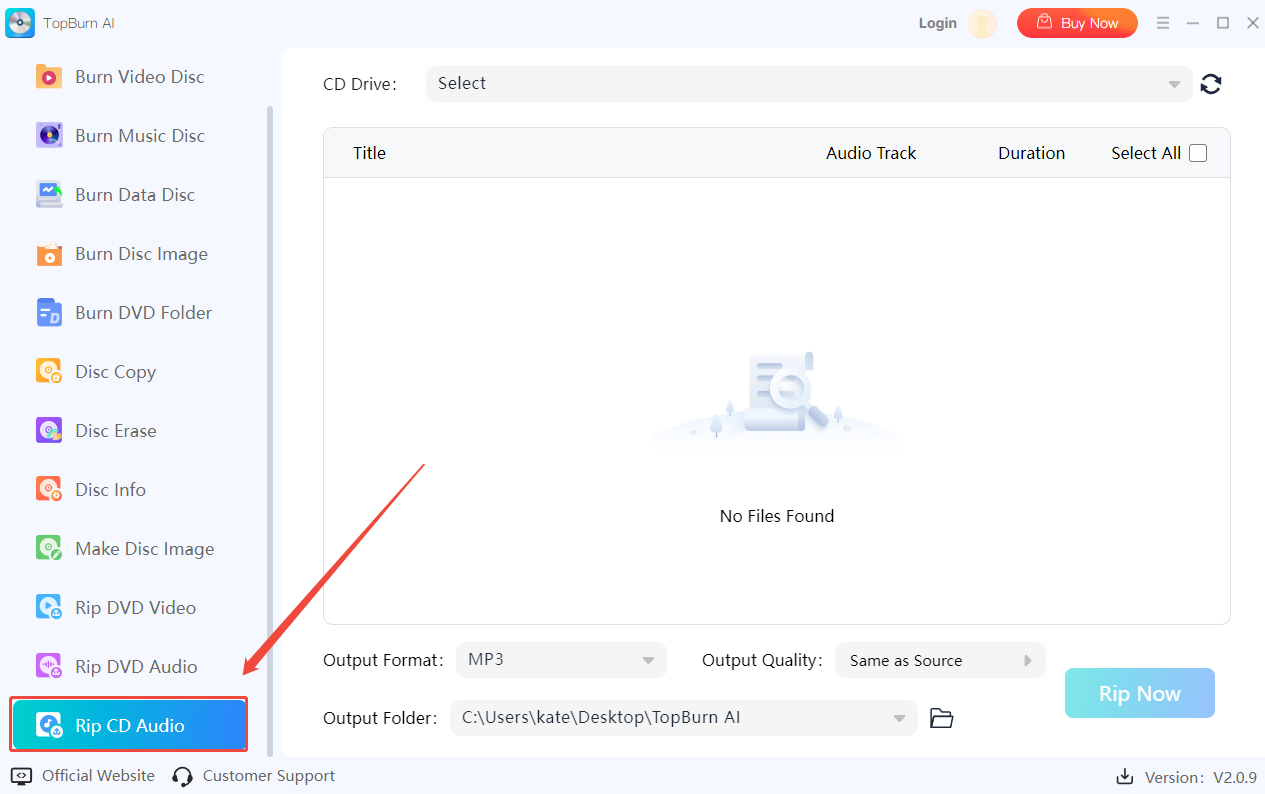
3 Step-by-Step Tutorials
3.1 How to Burn Videos to a DVD
Step 1. Insert a blank DVD into your computer and launch TopBurn AI. Select “Burn Video Disc” from the main menu.
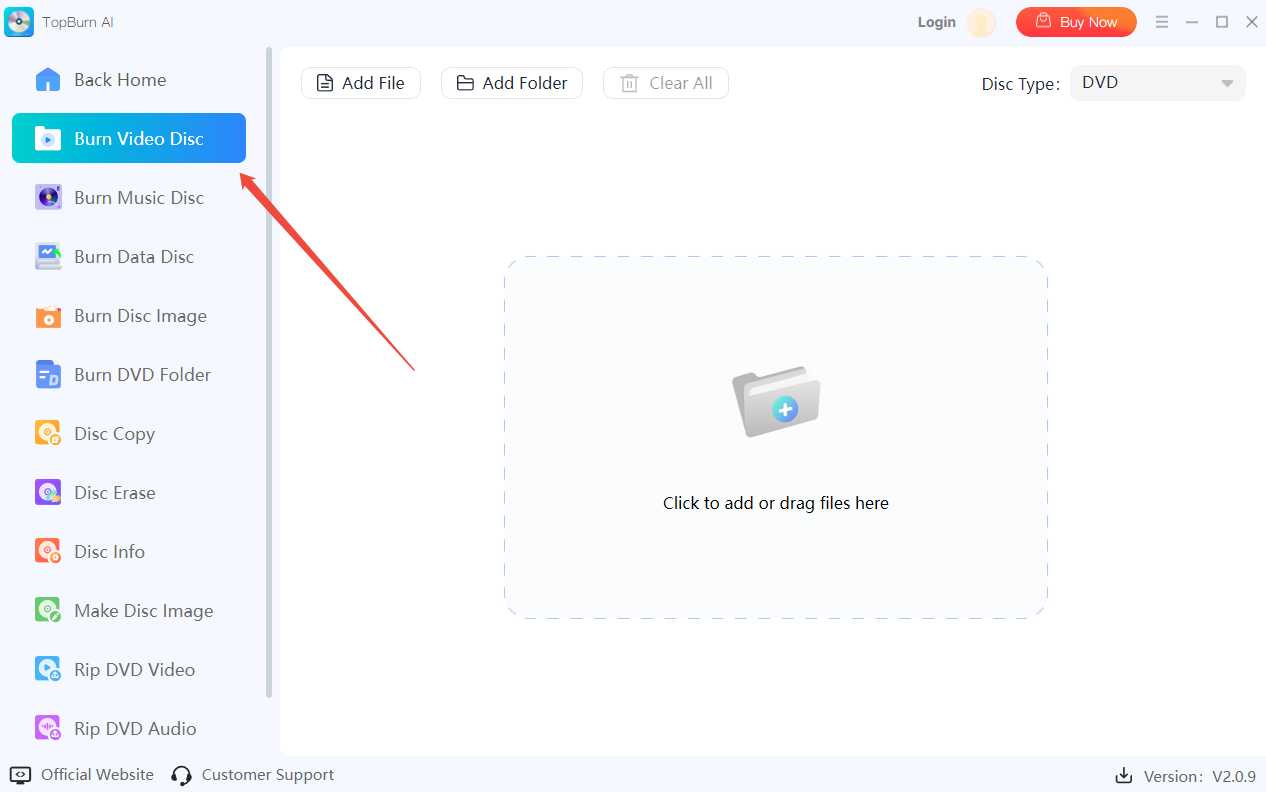
Step 2. Choose the disc type to burn, including DVD, VCD, and SVCD.

Step 3. Add the video files you want to burn. You can also import multiple files at once.
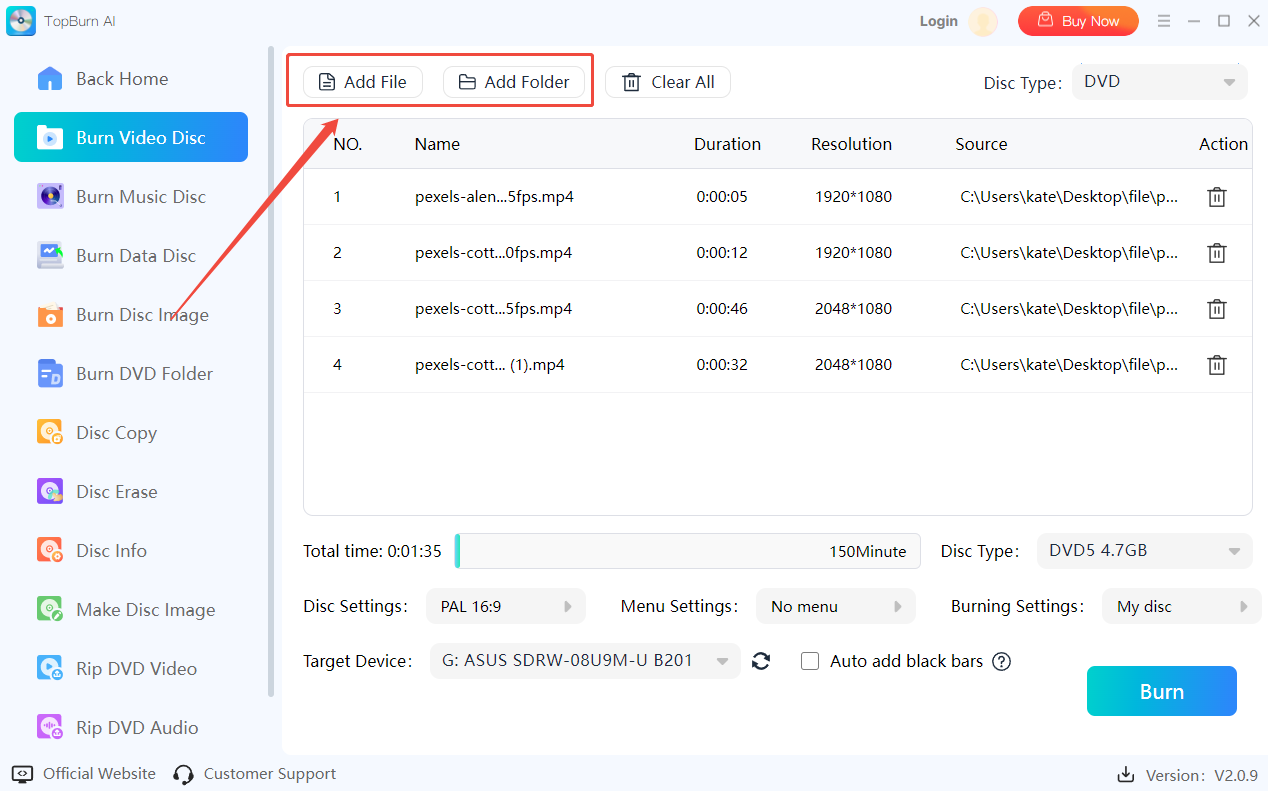
Step 4. Adjust disc settings such as disc standard, type, and video quality, then click “OK” to confirm your choices.
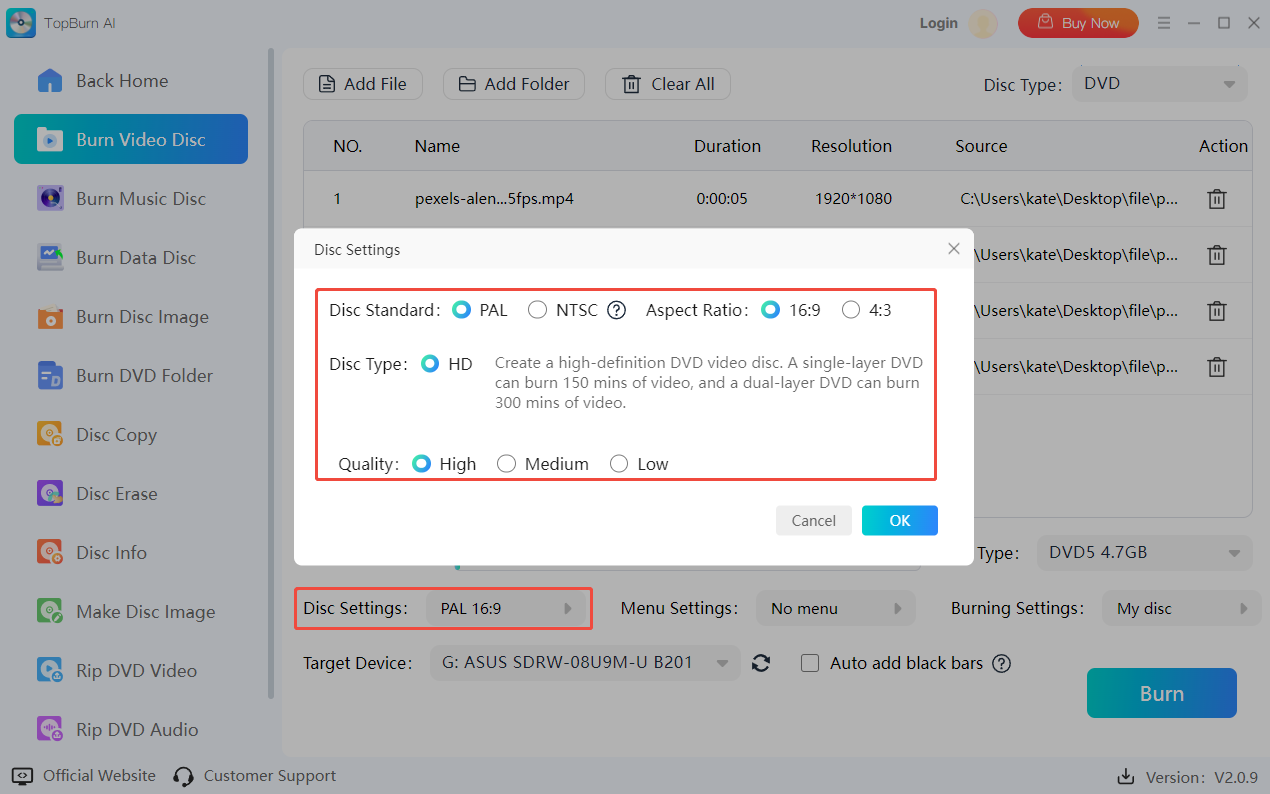
Step 5. Customize the DVD menu by setting the menu title, background, and background music, then click “OK” when you’ve finished.

Step 6. Select the target device for burning and click “Burn” to start the process.
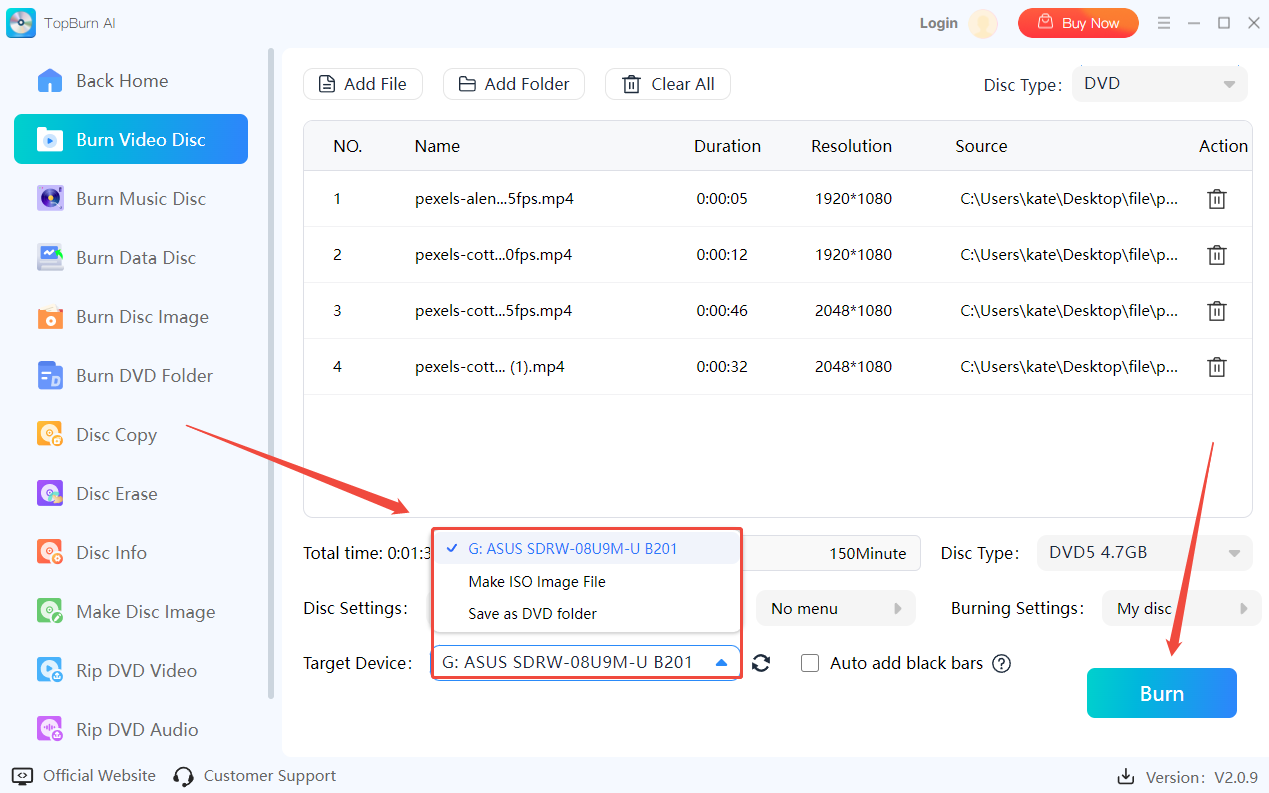
Step 7. Wait until the burn is complete. Your videos are now on the DVD and ready to play.
3.2 How to Create ISO/BIN Disc Image
Step 1. Launch TopBurn AI and select “Make Disc Image”.
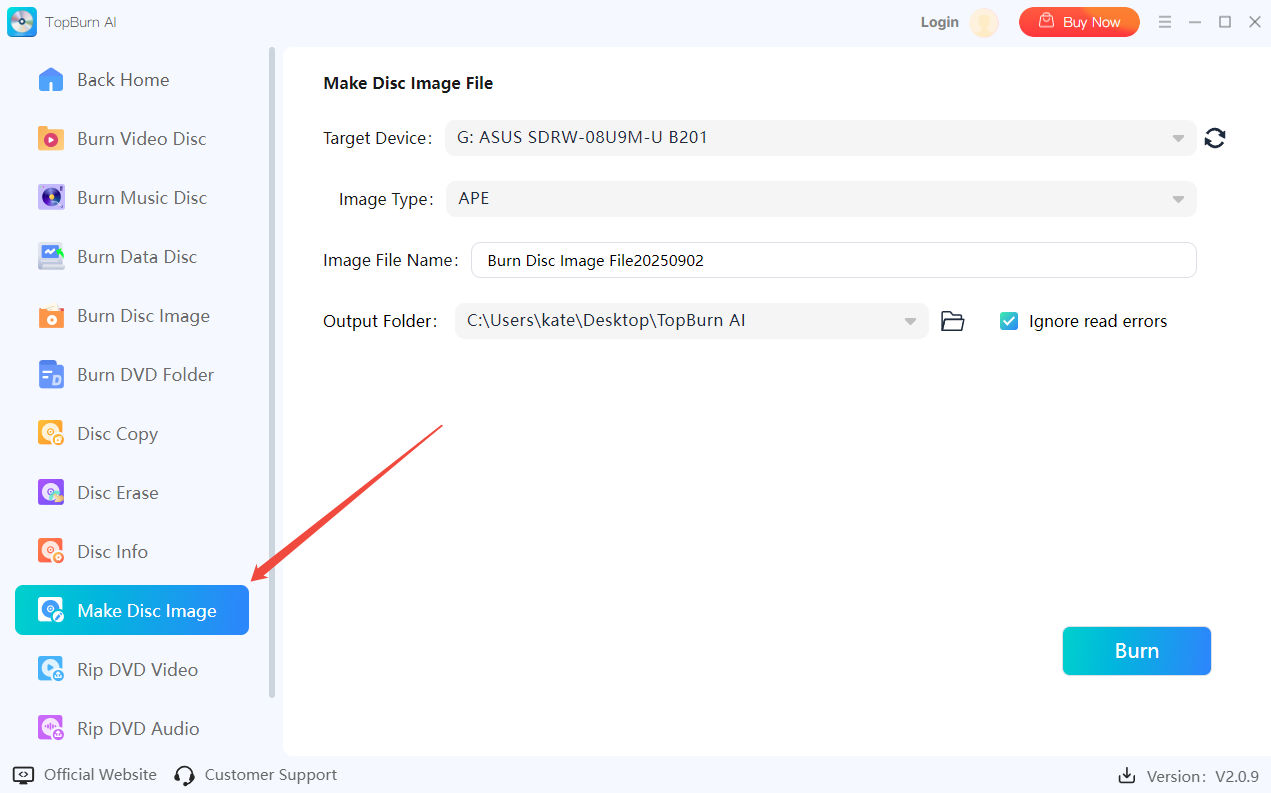
Step 2. Choose the target device for the image. Then, select the image type you want to create.
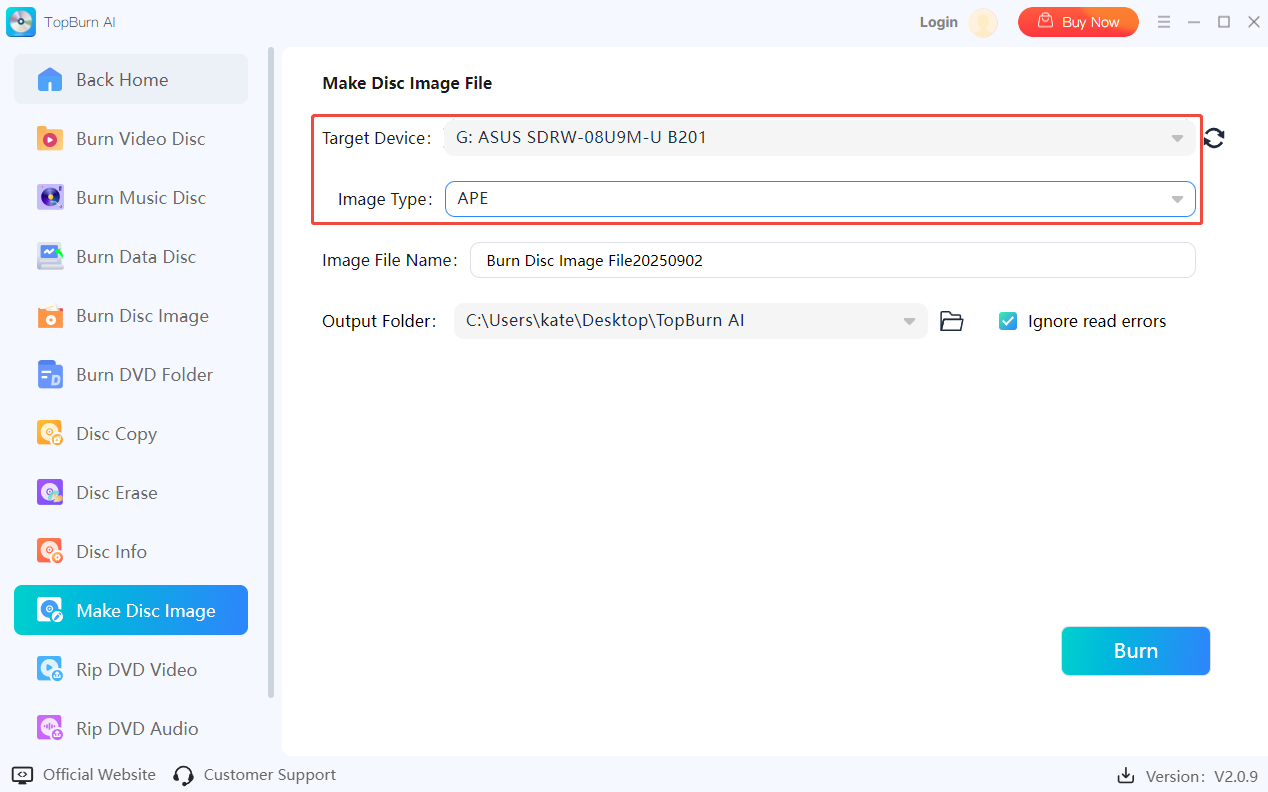
Step 3. Set the image file name and output folder to save the disc image.
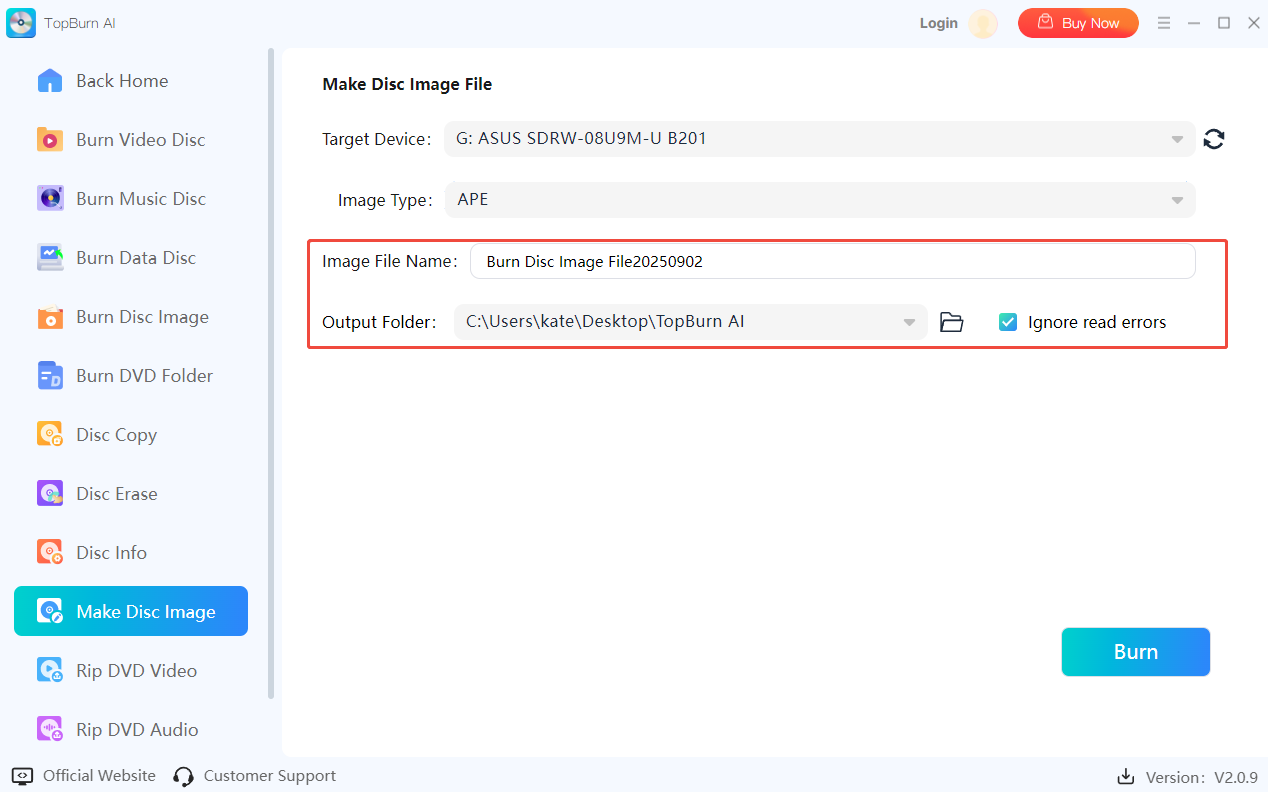
Step 4. Now, you can click “Burn” to start generating the disc image.
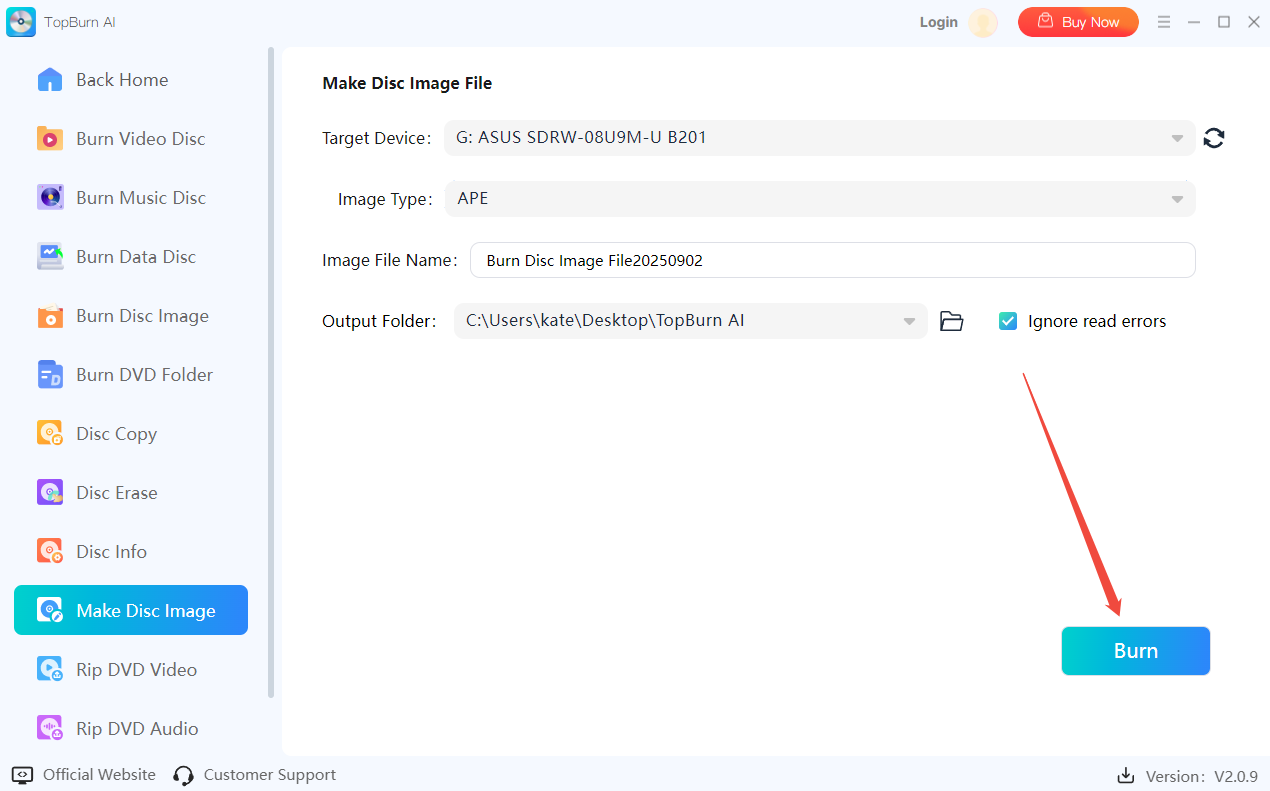
Step 5. Once it has finished, the disc image will be automatically saved to your computer.
3.3 How to Rip Video from DVD
Step 1. Insert the DVD into your computer and launch TopBurn AI. Select “Rip DVD Video”.
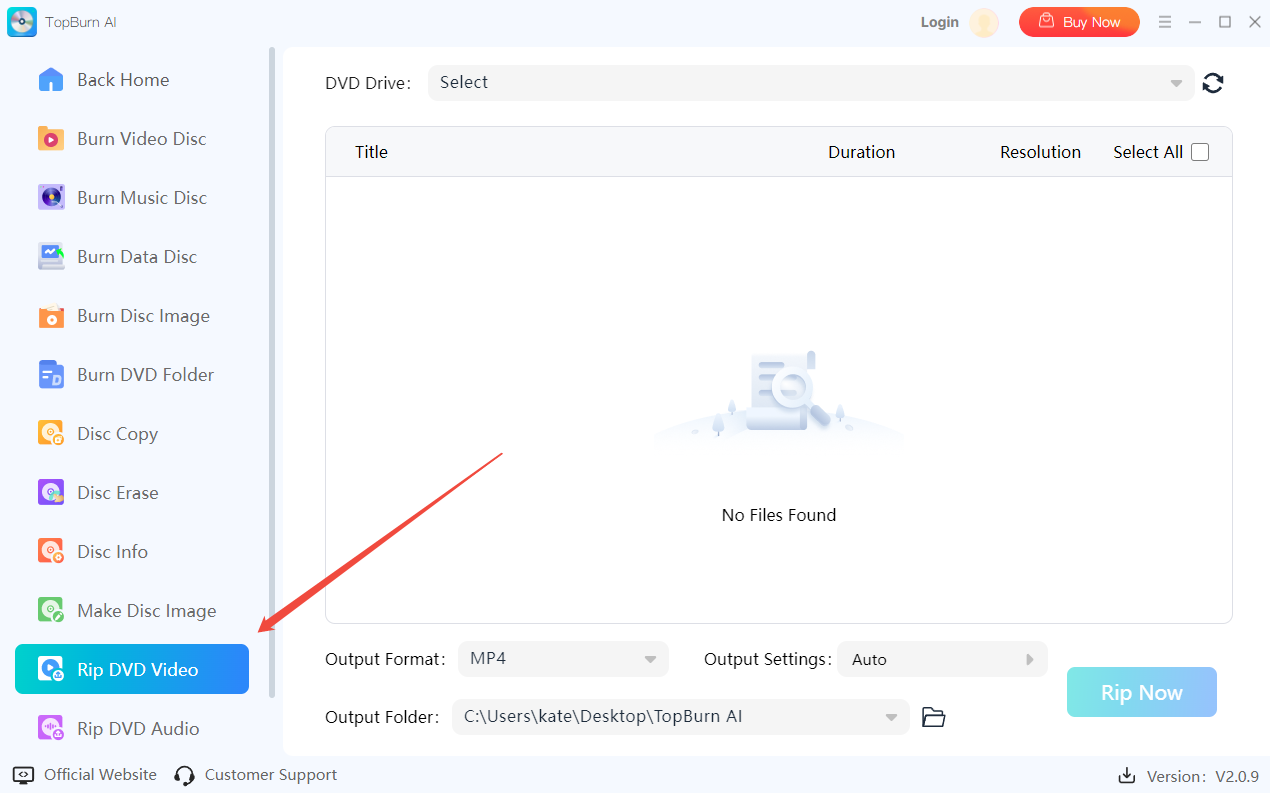
Step 2. Select your DVD drive and wait for the software to scan the disc.
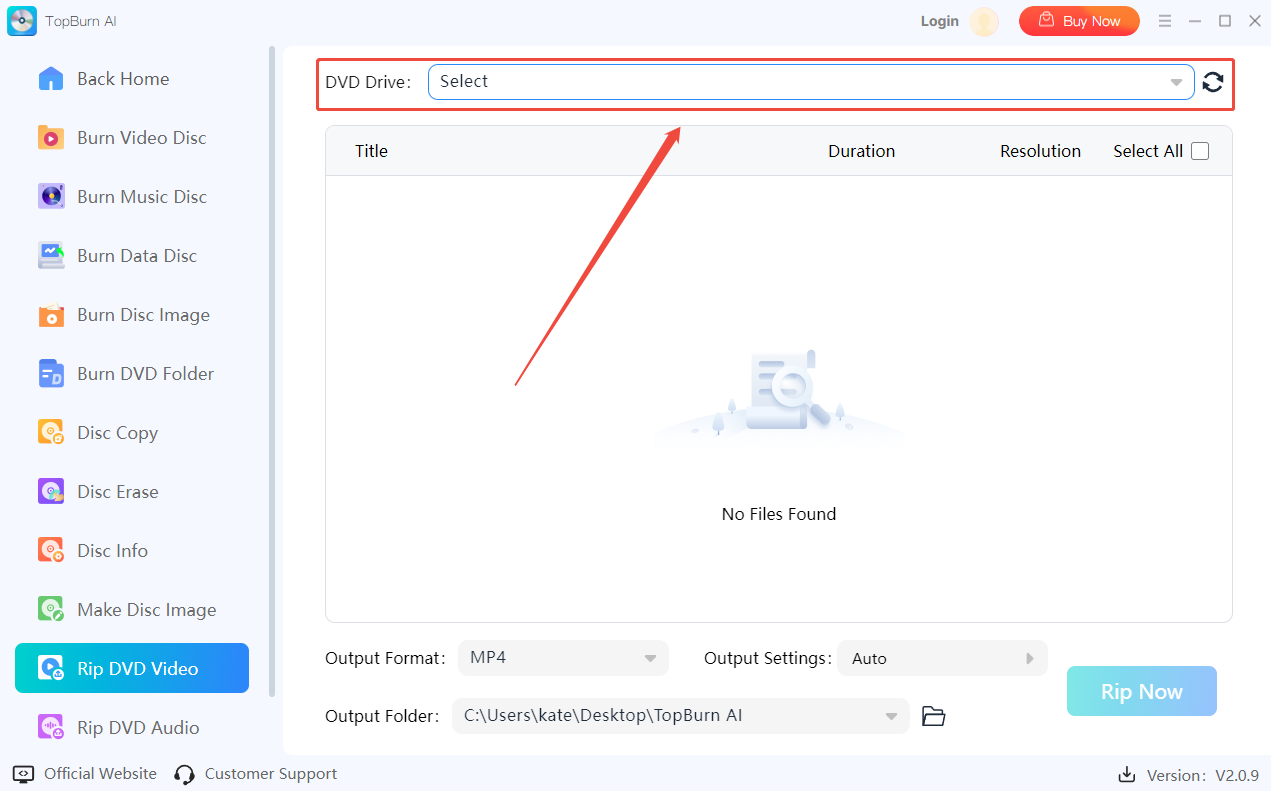
Step 3. Select the videos you want to extract and choose the output format.
Step 4. Adjust other settings if needed, such as resolution or audio tracks. Then click “Rip Now” to start the process.
Step 5. Once you’ve finished, you can click on the “Output Folder” to access your ripped videos.
4 Support and Help
If you have any feedback or suggestions on TopBurn AI, please do not hesitate to let us know. We are also enthusiastic about replying to all your questions about using it. Please feel free to contact us, and we'll help you right away.
Submit Tickets: https://www.kingshiper.com/contact
Email: [email protected]















 All
All












 All
All



















 Hot Products
Hot Products